| Website Link | Not Available |
| Download Link | urlsrt.io/EpCRe |
| Supported Devices | Android smartphone, Windows PC, Mac, Firestick & Android Smart TV |
| EPG | No |
| Compatible Playlist | M3U |
| External Player Support | Yes |
| Favorites List | No |
| Customer Assistance | Yes |
| Base Price | Free |
Eva IpTv is a free media player that is used to access IPTV channels of different IPTV service providers and VOD content. It is compatible with M3U files. So, you can easily access any IPTV playlist through this player on its supported devices. The IPTV player is officially available on the Google Play Store. Thus, users can easily install this app on their Android-based devices. Unfortunately, The IPTV app is not compatible with iOS devices like iPhones and iPads.
Key Features
| It has a user-friendly interface | Supports multiple playlists |
| Provides HD streaming | Compatible with external players like Exo player, MX player, and VLC player |
| Supports multiple languages | Runs 4 screens at the same time |
Why Choose Eva IpTv?
Eval IpTv lets users add multiple playlists at the same time to access more content. Its easy-to-use interface helps users to navigate within the app easily. With this IPTV player, you can access all types of IPTV content on your device, including live TV and videos on demand.
Is Eva IpTv Safe to Use?
Yes, the player completely issues free.
Generally, IPTV Players are legal to use since they don't host any media content. Simply, they stream the media content offered by the provider. However, the legality question arises while configuring an IPTV Provider. If the service you are configuring hosts copyrighted content, you will face legal issues. So, it is advisable to use a VPN service on your device to safeguard your privacy even while using an IPTV player.
Since the internet is flooded with many VPNs, we recommend using NordVPN while streaming IPTV content via a media player. Currently, NordVPN offers a 67% discount + 3 months free for all subscribers.

Pricing
As mentioned previously, Eva IpTv is completely free to install and use on Android-based devices. No registration or subscription is required to access this media player on your streaming device.
Compatible Devices of Eva IpTv
Eva IpTv can be installed on its supported devices mentioned below.
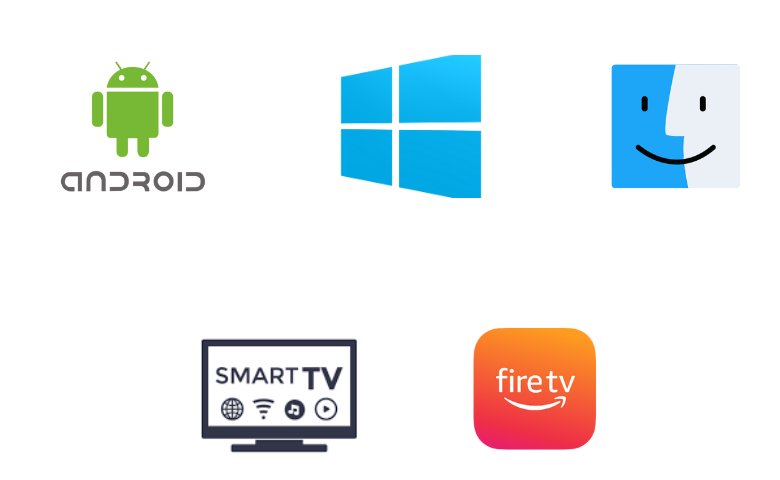
How to Install Eva IpTv on Android Mobile
The Eva IpTv app is officially available on the Google Play Store. You can install the app directly on your Android smartphone or tablet.
1. Open the Google Play Store app on your Android device.
2. Tap the Search bar and enter Eva IpTv.
3. From the search results, select the app and tap the Install button on the Play Store.
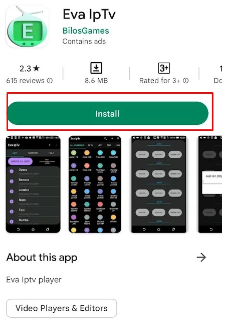
4. Once the installation is over, click Open to launch the IPTV player.
5. Now, add the playlist using the M3U URL and enjoy streaming IPTV content on your Android device.
How to Get Eva IpTv on Firestick
Since the Eva IpTv app is unavailable on the Amazon App Store, you need to sideload it using the Downloader app on your Firestick device. Before that, you have to download the MOD APK file from a reliable website. After downloading, follow the upcoming methodology.
1. Set up your Firestick device and locate the home screen by pressing the Home button on your remote control.
2. Choose the Find option and tap the Search tile.
3. Enter Downloader in the search bar and search for it.
4. Pick the app and tap the Download button.
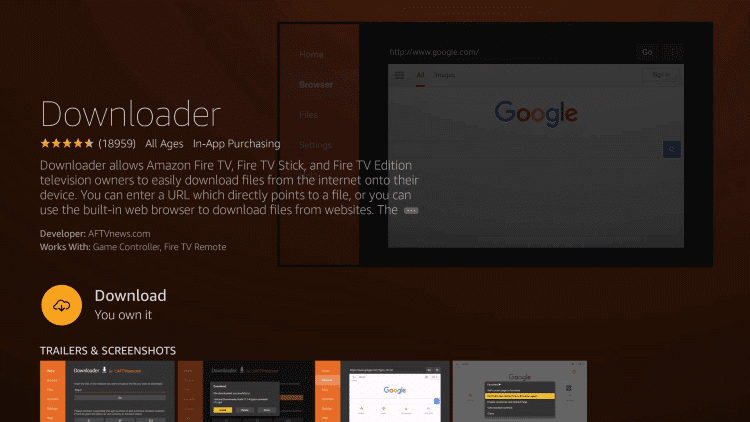
5. Navigate to Firestick Settings and select the My Fire TV tile.
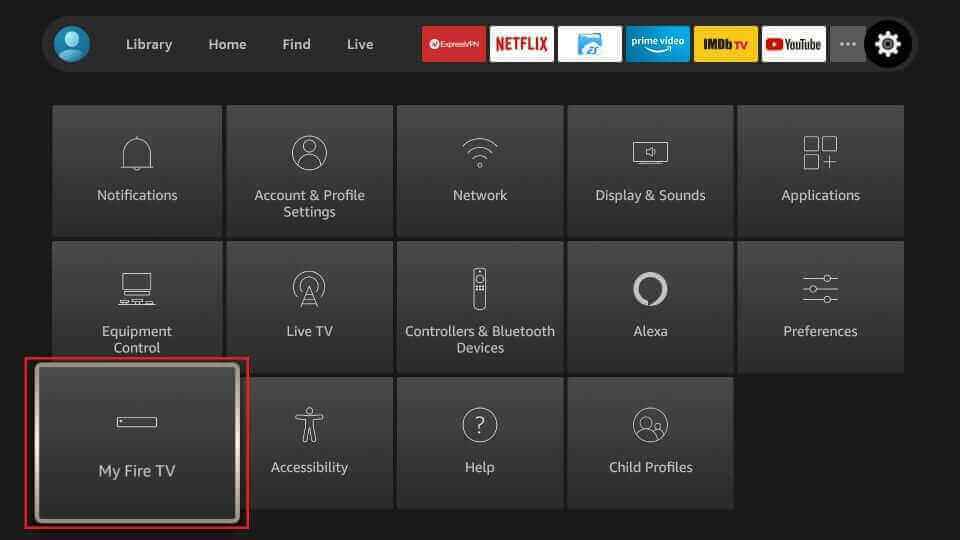
6. Tap Developer Options → Install Unknown Apps and turn on Downloader to install the third-party apps on Firestick.
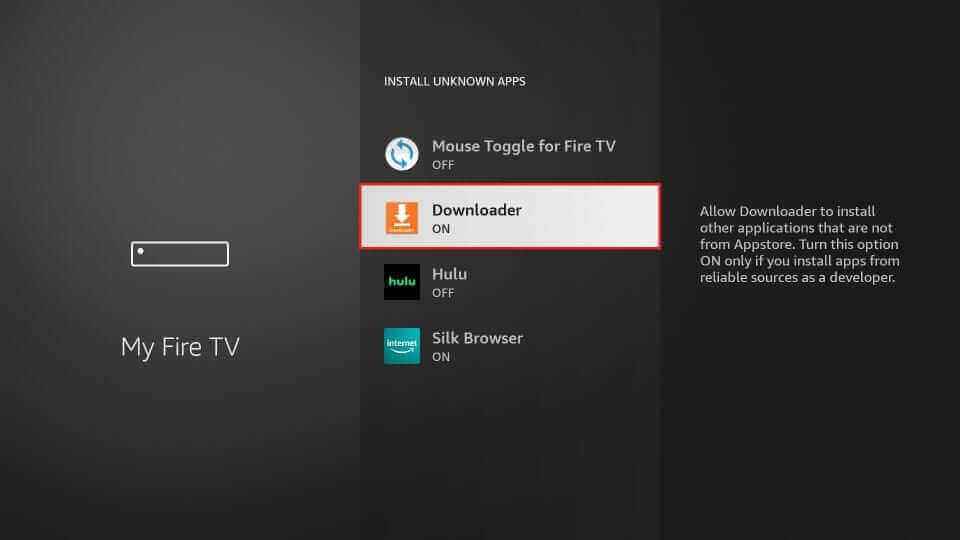
7. Now, open Downloader and click on the Home tab on the left pane.
8. Enter the URL link of Eva IpTv APK [https://urlsrt.io/EpCRe] in the given field.
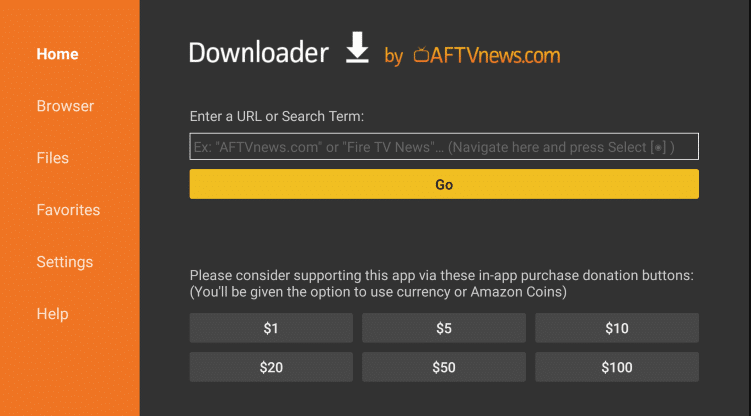
9. Tap Go to download the APK file.
10. Open the APK file and tap the Install button.
11. Once the app is installed, click on Open to launch the app.
12. Add the IPTV playlist to the Eva player and access your desired content on your Firestick.
How to Download Eva IpTv on Windows and Mac PC
You can use the BlueStacks emulator to install the Eva IpTv app on your Windows and Mac PCs. The following steps will guide you on how to do it.
1. Open a web browser on your PC and visit the official website of BlueStacks.
2. Download and install the emulator file on your PC.
3. Then open the BlueStacks emulator and sign in using your Google Account.
4. Navigate to the Google Play Store and search for the Eva IpTv app.

5. Select the app and click the Install button to download it.
6. After installation, launch the app and integrate the playlist of your service provider.
7. Select and watch live TV channels on your PC.
How to Install Eva IpTv on Smart TV
Do follow the steps here to install the Eva IpTv app on your Android TV from the Play Store.
1. Power on your Smart TV and ensure it is connected to a Wi-Fi network.
2. Open the Play Store app on your TV.
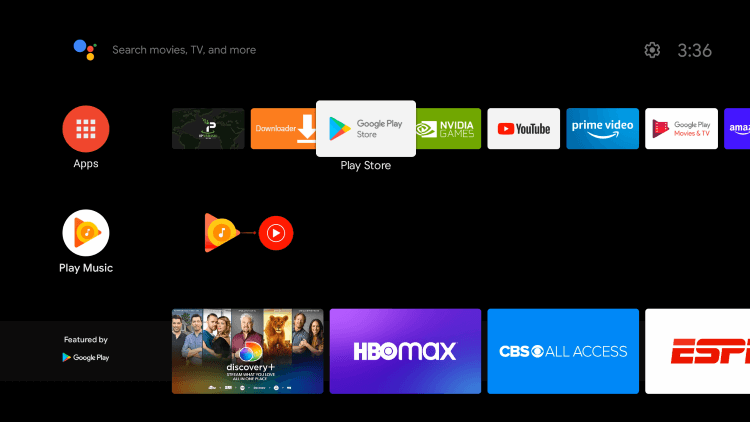
3. Search for the Eva IpTv app and pick the official app from the search results.
4. Tap the Install button to get the app.
5. Once the app is installed, click Open to launch it.
6. Add the M3U URL you received from the service provider.
7. Now, you are ready to stream the content of your wish on your Smart TV.
How to Access IPTV Using Eva IpTv
After installing the IPTV player app on your device, you can follow the steps here to add your IPTV playlist and watch its content.
1. Open the Eva IpTv app on your device.
2. Tap the + icon at the top of the screen.
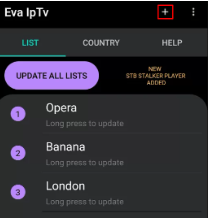
3. Next, hit the ADD URL button.
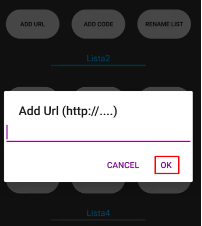
4. Provide the URL of the playlist in the given field and hit the OK button.
5. Once the playlist is loaded, you can select the content of your wish.
6. If you wish to stream the content using external players, press and hold the content.
7. Choose a player from the menu that appears on the screen.
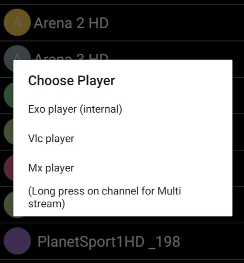
8. The video content will begin playing with the external player that you selected.
Customer Support
Since this is a free media player, we couldn’t expect effective customer support from the developer team. Still, users can contact the developer team via email and ping their queries. While sending an email, make sure to use the email address that is associated with your account to get replied from the team as soon as possible.
- Email address: [email protected]
Alternatives to Eva IpTv
You can use the IPTV players mentioned here as alternatives to the Eva player.
Perfect Player
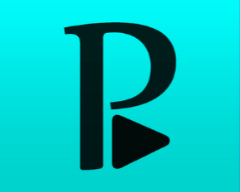
Perfect Player is a free IPTV player for streaming live TV channels and VOD from different IPTV services. It supports multiple playlist formats like M3U, XC, and XSPF. Users can access a channel along with a second channel on a small window using this player’s PiP feature. Additionally, it allows users to access the local files from the SD card and USB drive. This IPTV player app can be installed on Android-powered devices using its APK file.
Flix IPTV Player

Flix IPTV Player is a simple and easy-to-use IPTV player compatible with M3U and M3U8 playlists. It allows users to switch between different languages and enable subtitles. Since it’s a premium IPTV player, you need to make a basic payment of $15, which also gives access to content. It also offers a 7-day money-back guarantee for the user. The Flix IPTV Player app can be installed on Android-powered devices using its APK file.
GSE Smart IPTV

With GSE Smart IPTV, users can add multiple playlists using M3U URLs and Xtream Codes API. It supports the Electronic Program Guide (EPG) to let users track their favorite shows easily. You can install the app directly from the reputed app stores. This IPTV provides ad-supported service for free. To get an ad-free streaming experience, you need to sign up for its Pro version.
FAQ
Yes. Eva IpTV carries advertisements within it.
Our Review for Eva IpTv
Eva IpTv is an excellent media player that is used to stream live TV channels and videos on demand. As a free IPTV player, its features and capabilities are commendable. Therefore, to say in short, we recommend this IPTV player. However, a minor drawback is this player is not suitable for iOS users as the app isn't available on the App Store.
Merits
- Can run 4 content at a time
- Allows integration with external media players
- Compatible with popular file formats
- Supports multiple languages
Needs Improvement
- No live chat support
- Doesn't support LG & Samsung TVs
- Interface quality could have been better
-
Accessibility9
-
Feature Offerings8
-
Device Compatibility8.9
-
Interface Quality7
-
Support Service7
-
Cost9