Elite TV IPTV provides over 19,000+ Live channels, 40,000+ Movies, and 5,500+ TV Series content in 4k, HD, and SD resolutions. However, all those contents are accessible with a premium subscription plan, which you can purchase from their official website. Also, they have programmed firestick, which you can connect with your Smart TV or Monitor to stream the content without any third-party apps. You can stream their content on major devices by installing the APK file or the Elite TV IPTV Add-ons.
Key Features of Elite TV IPTV
| 24/7 Expert support | Fast and Reliable |
| Super Easy to Use | 100% Uptime |
| Secured Servers | Guaranteed Refund |
| High-Performance | Fast Content Delivery Network |
Why IPTV?
IPTV service providers offer promising content that cable TV providers couldn’t provide at a cheaper cost. Moreover, they are faster with loading content, including TV shows, News, Movies, Live Channels, music, Radio, and Kid’s Shows. On the other hand, some IPTV services let you stream their content for free of cost. However, you need a stable internet connection to watch the content on any device.
How Safe is IPTV?
There is no proof to say that the IPTVs are safe due to their legal and illegal contents provided to the users. As a result, you might face a copyrights issue, or sometimes the content might be blocked by the government and ISP protocols. Also, there is a high risk of tracking your activity with your IP address. However, you can avoid those problems by using VPNs like ExpressVPN and NordVPN.
Subscription Plans of Elite TV IPTV
Elite TV IPTV provides monthly subscription plans, and we can choose one based on the No. of connections, you wish to use. Here are some of the plans available with this IPTV service,
| No. of Connection | Pricing / Validity |
| 1 TV | $ 15.00 / month |
| 2 TV | $ 25.00 / month |
| 3 TV | $ 35.00 / month |
| 4 TV | $ 45.00 / month |
| 5 TV | $ 55.00 / month |
Subscription Process of Elite TV IPTV
1. Visit Elite TV IPTV‘s official website using any browser.
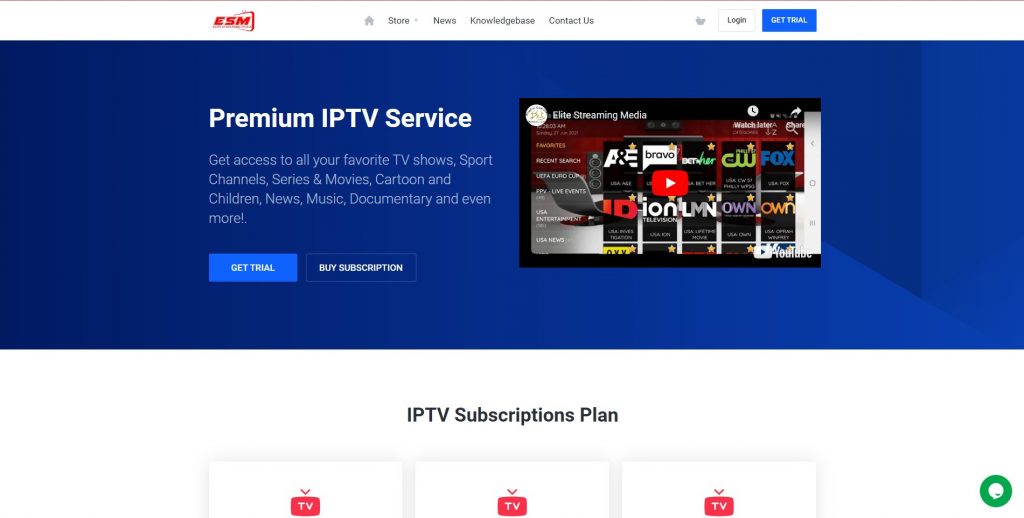
2. Select the Store menu on the top and click the Standard Subscription Plan option from the drop-down list.
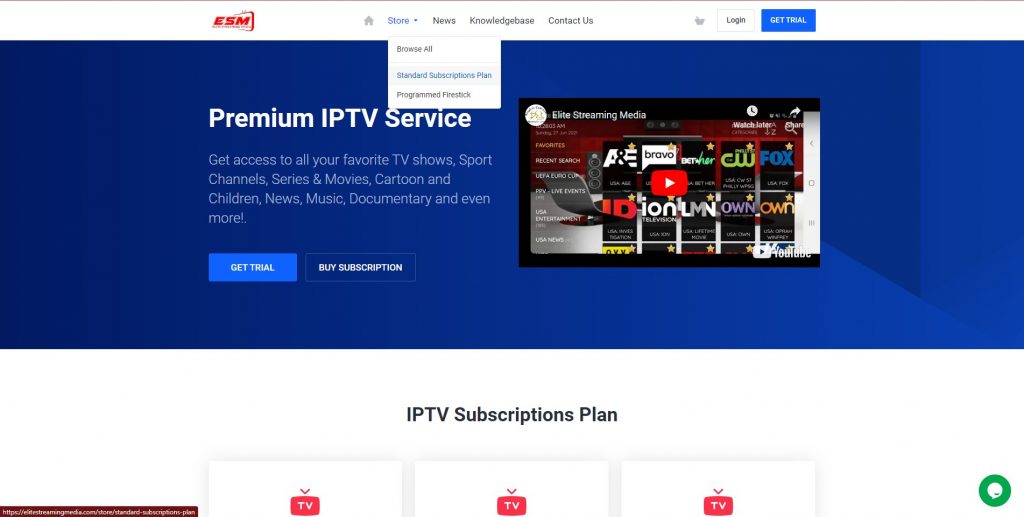
3. Click the Order Now button on your preferred subscription plan.
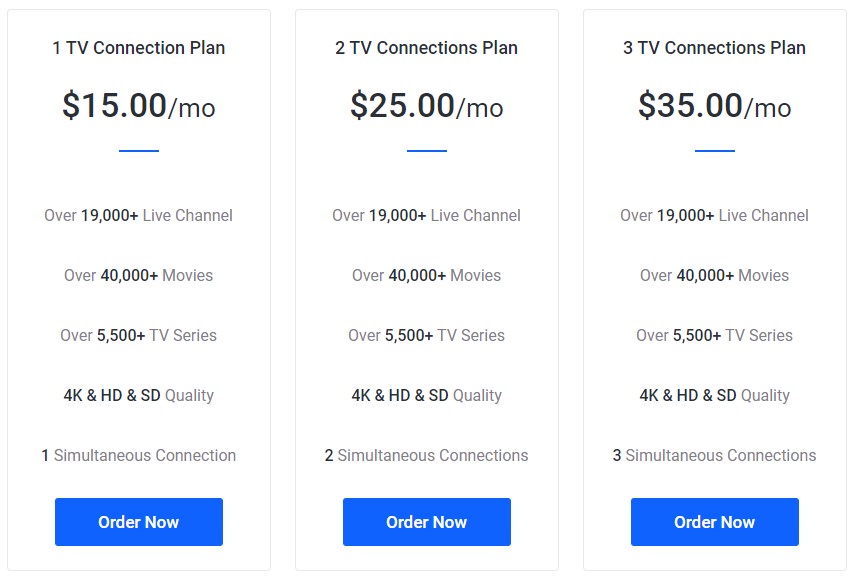
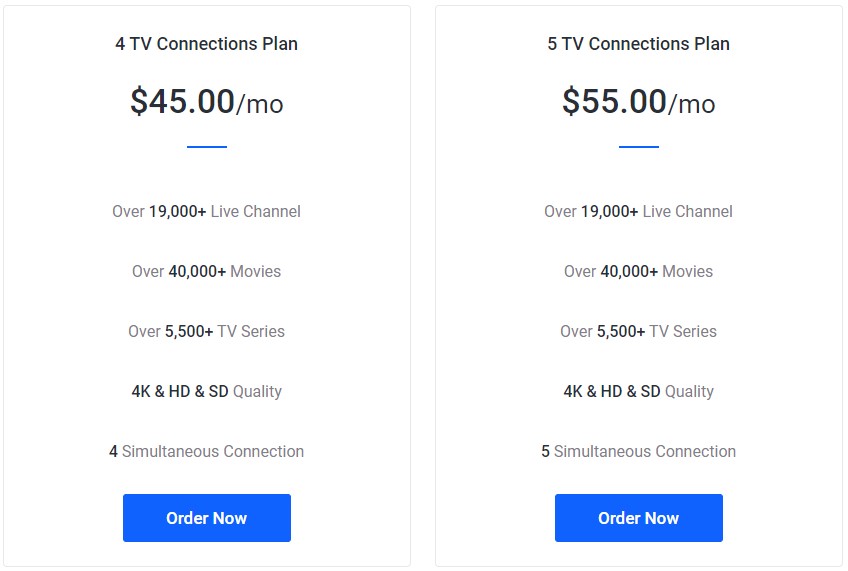
4. On the Configure page, select the validity from Choose Billing Cycle and select Monthly, Semi–Annually, or Annually as you prefer. Then click the Continue button.
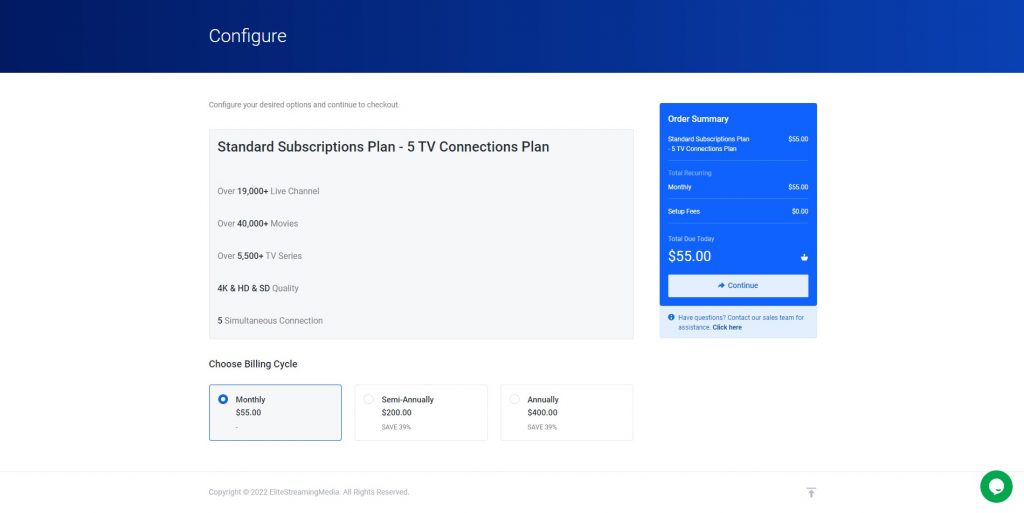
5. Here, on Review & Checkout page, fill in the appropriate details and click the Checkout button for payment.
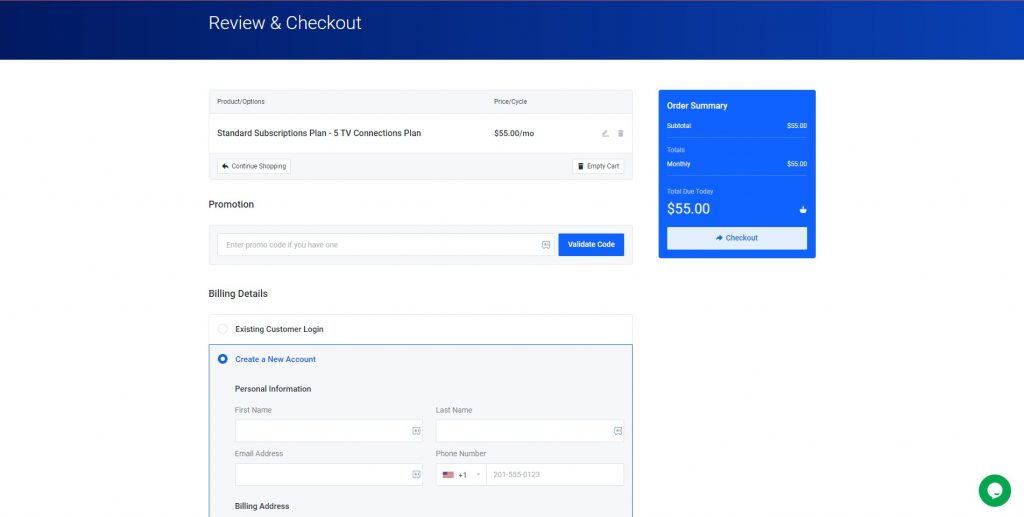
6. You can make the payment with Square or CashApp, and after the payment, you will receive the username and password for your subscription on your given Email ID.
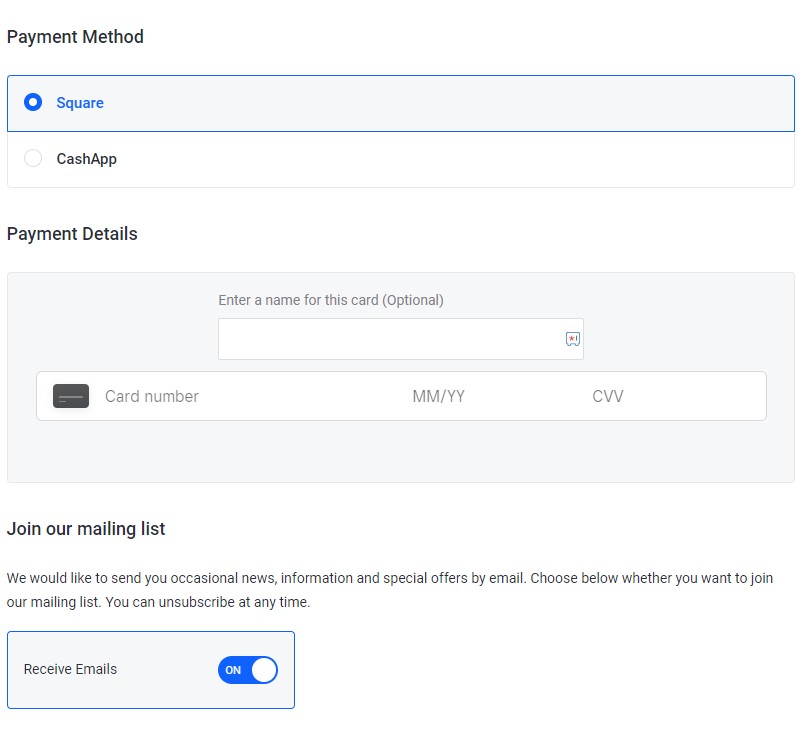
Compatible Device of Elite TV IPTV
This IPTV is compatible with most devices. However, there is no official app for this IPTV on the Play store and App store, so you can install the app using the APK file and Add–ons method on the following compatible devices.

How to Watch Elite TV IPTV on Android
Android is best known for its user–friendly interface, so to install the APK file app, just follow the below steps.
1. Open the Settings on your Android phone/Tablet and select the Security option.
2. Enable the Unknown sources option under the Device administration.
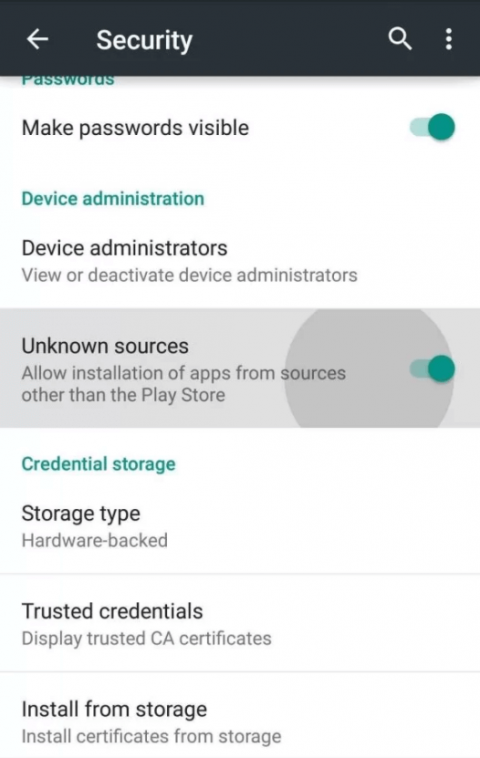
3. Open the browser and download the Elite TV IPTV APK file from the trusted website.
4. Next, Locate the APK file on your device and install the app using the File Manager.
5. After installing, open the app and enter the username and password to enjoy streaming your preferred channel.
How to Watch Elite TV IPTV on Windows PC and Mac
You can stream any IPTV on Windows and Mac using an Android emulator. However, you must download the APK file to install the app. To do that, follow the given steps.
1. Open any browser on your Windows PC or Mac and download the Elite TV IPTV APK file from the trusted website.
2. Search for the BlueStacks emulator, download the installation file from the official website or click here.
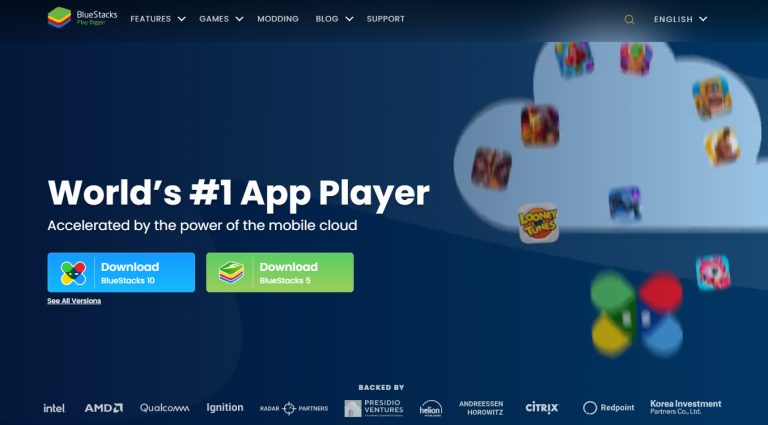
3. Install the Android emulator on your device, open the app, and sign in with your Google Account.
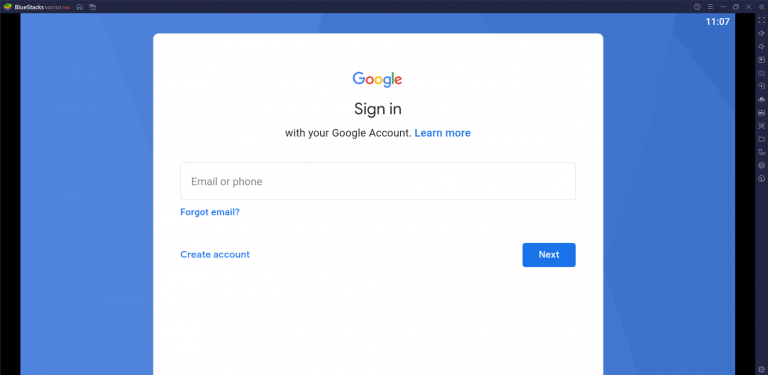
4. Now, Look for the Install APK icon or press Ctrl+Shift+B on your keyboard to locate the APK file to be installed.
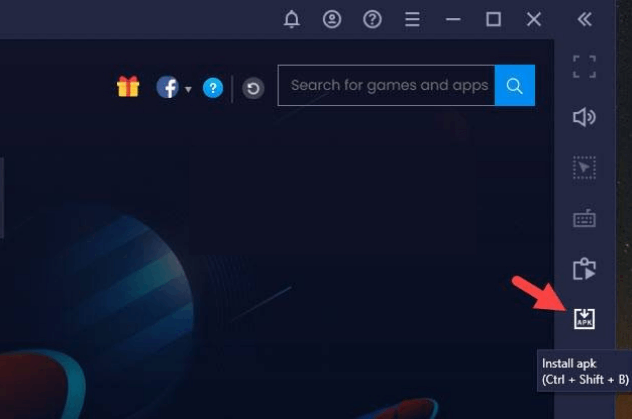
5. After installing the APK file, you can open the app from the BlueStacks home page and stream your favorite channel.
How to Watch Elite TV IPTV on Smart TV
Smart TV is one of the best choices for enjoying IPTV channel streaming but not all IPTV has an official app to stream. However, you can install the app by side-loading the APK file by following the given steps.
1. First, you need to download the Elite TV IPTV APK file using a PC and store it on a USB file.
2. Now, turn on your TV and go to the Settings menu. Followed by Security> Restrictions options.
3. Enable the Verify apps and Unknown sources options under Security & restrictions heading.
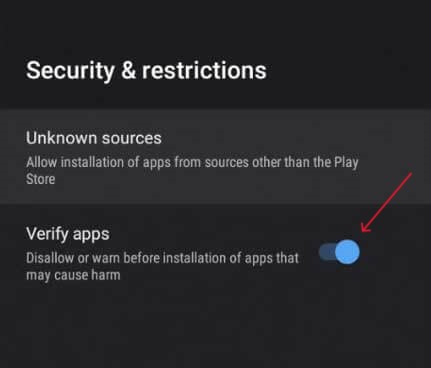
4. Next, plug in the USB drive to your Smart TV.
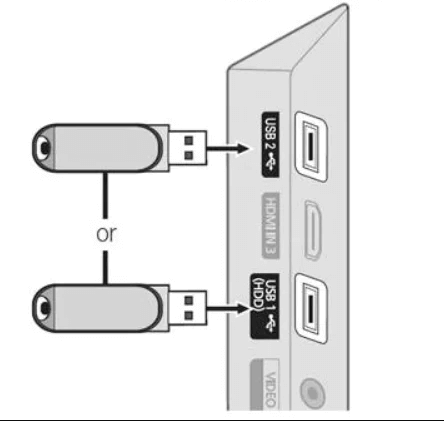
5. Open the File manager app on your TV and locate the Elite TV IPTV APK file on the connected USB drive.
5. Install the file, and start streaming the IPTV from the home page.
How to Watch Elite TV IPTV on Firestick
If you want to enjoy watching TV shows and movies without connecting cable and wires, then Firestick is the best option to stream online channels. To Install the app, follow the given steps,
1. Launch the Firestick and select the Find menu and click the Search tile from the given options.

2. Search for the Downloader app and select the app from the suggested list.
3. Click the download icon to install the app on your Firestick.
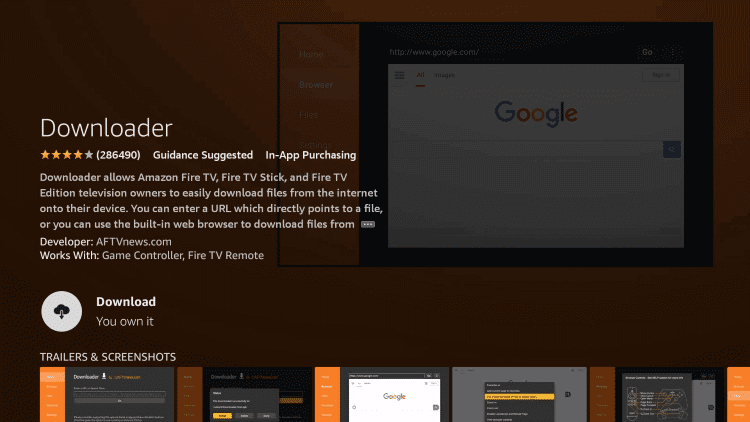
4. Again, select the Settings icon from the homepage and click the My Fire TV option tile.
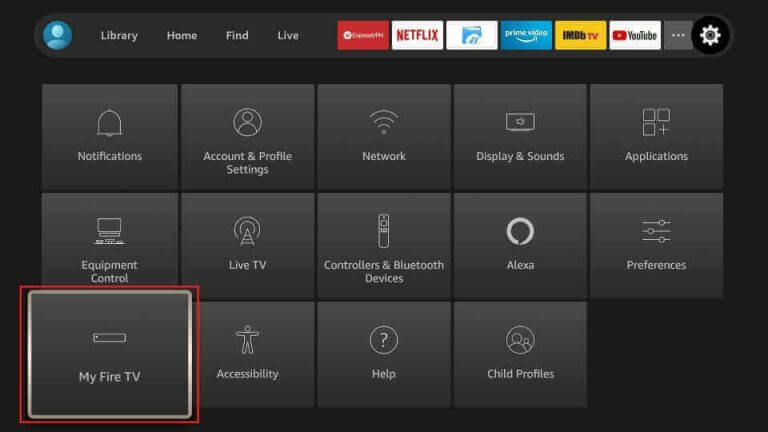
5. Now, Select Developer Options> install Unknown Apps and turn on the Downloader app.
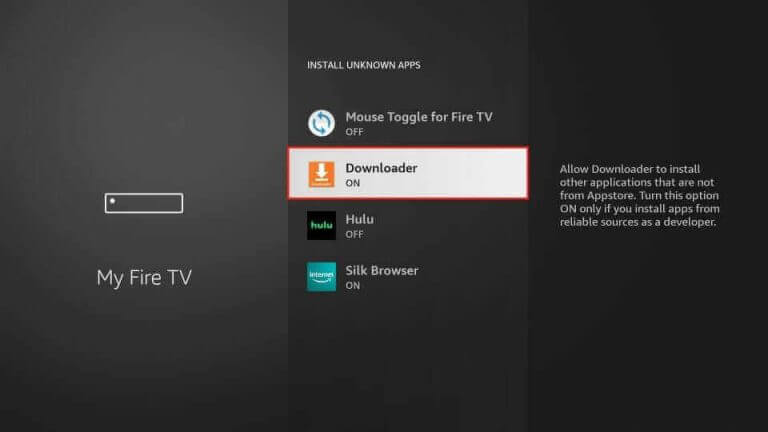
6. You can open the Downloader app, enter the Elite TV IPTV APK file in the Enter a URL area and then click the Go button.
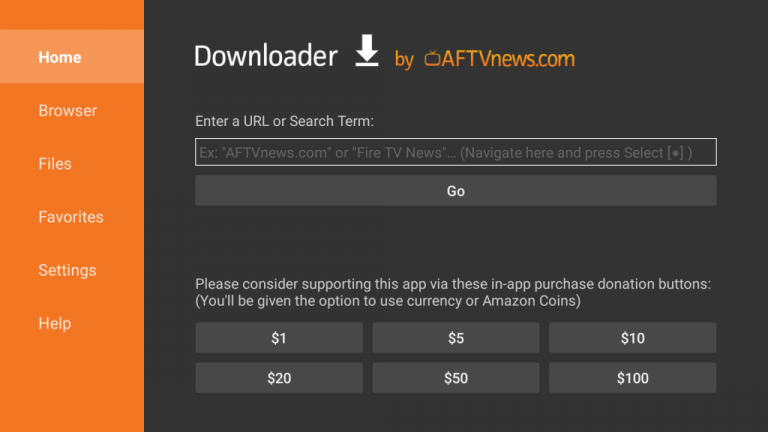
7. Click the Download button to download the APK file from the website and install it.
8. Once the app is installed, open the app and give the username and password and start streaming the content.
How to Install Elite TV IPTV Add-ons on Kodi
Kodi is the best open–source home theatre media player, which helps you enhance the watching experience. Also, you can stream the IPTV using the Add–ons on the Kodi. To do that, follow the below steps.
1. Open the Kodi app on your device and select the System > File manager option.

2. Under the File manager menu, select the Add source option.
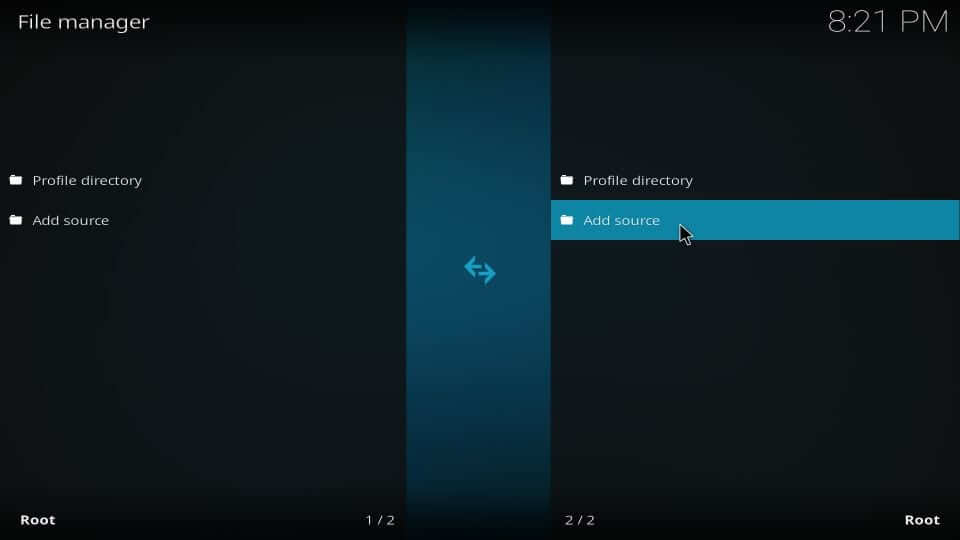
3. In the Add Files source dialog box, choose the None option and click the OK button.
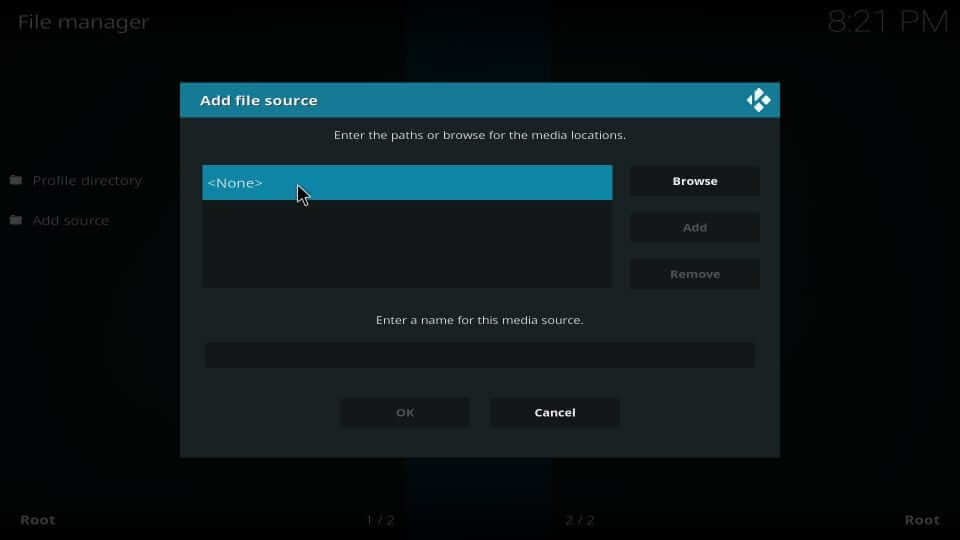
4. Again, go back to the home page on the Kodi app, select the System menu and click the Add-ons option under the given list.
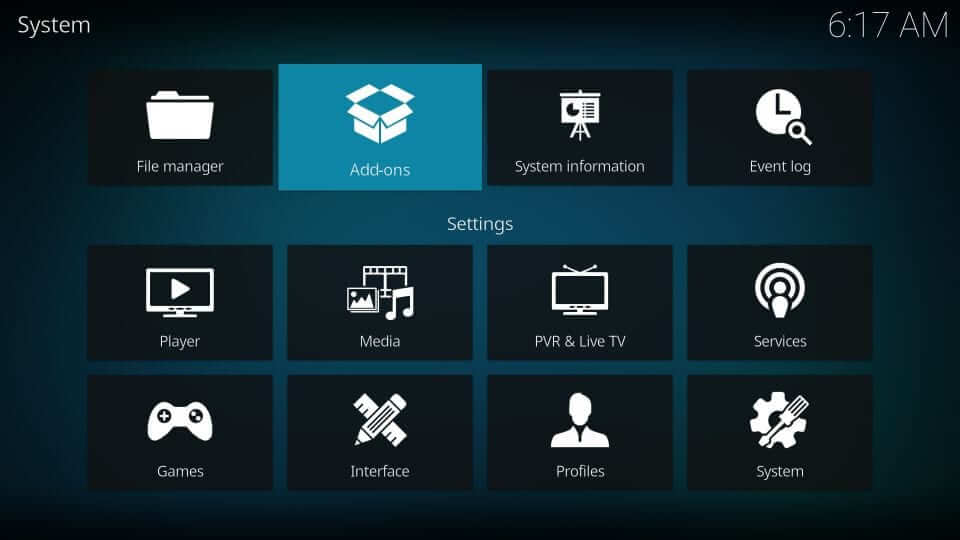
5. Choose the Install from zip file option from the given list.
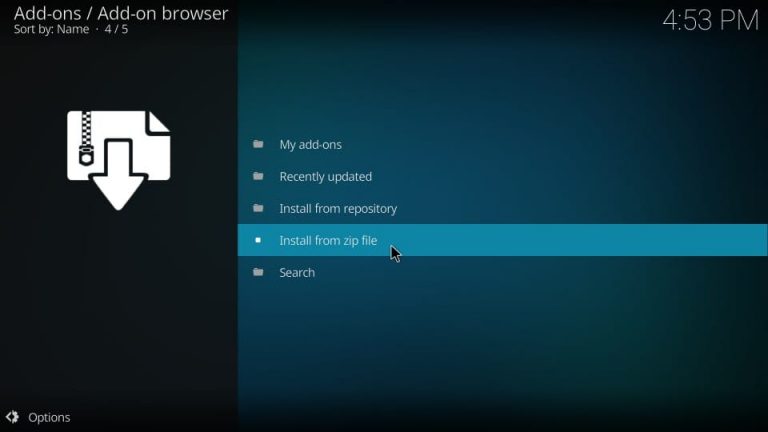
6. Here, select Elite, followed by the repository.elitetv-x.x.xx.zip file.
7. Next, you will receive a notification about the Add–ons.
8. Now, select the Install from repository option back on Add–ons / Add–on browser page.
9. Select the Elite TV tile, followed by the Video Add–ons option.
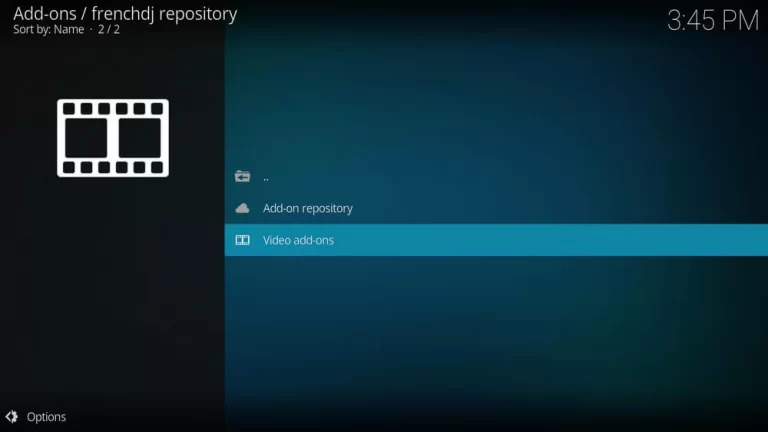
10. You can find the Elite TV IPTV add–ons and click the Install button.
11. Start streaming by Videos> Add-ons> Elite TV IPTV from your Kodi home page.
Channels List
You will get loads of channels with the premium subscription plan. There are different categories for channels like TV shows, Sports, Series, Movies, Cartoon and Kid’s shows, News, Music, documentaries, etc. It also provides channels for Domestic and international content. The popular channels are listed below.
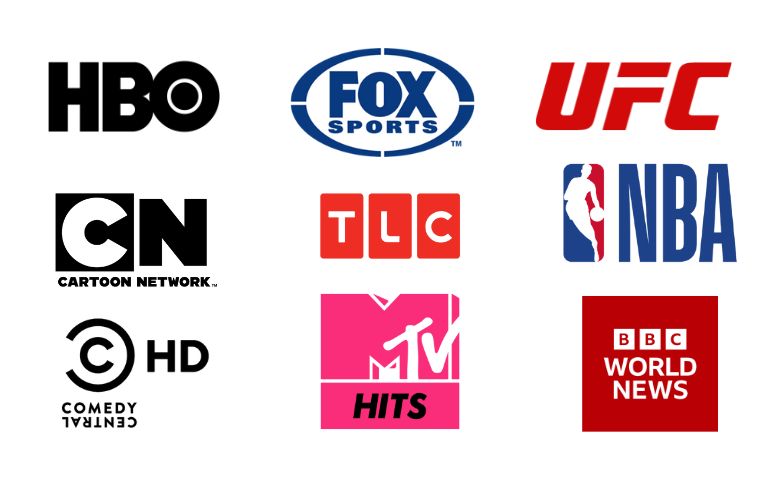
Customer Support
Elite TV IPTV customer support can be contacted only on their official website. All you need to do is, visit the official website and give your Name and Email ID; also, you can choose which type of department your issue or inquiries are related then, you can give the Priority level by choosing from High, Medium, and low. Finally, you can type a message about your issue or inquiries and attach a file related to your issues. And also it is available 24/7.
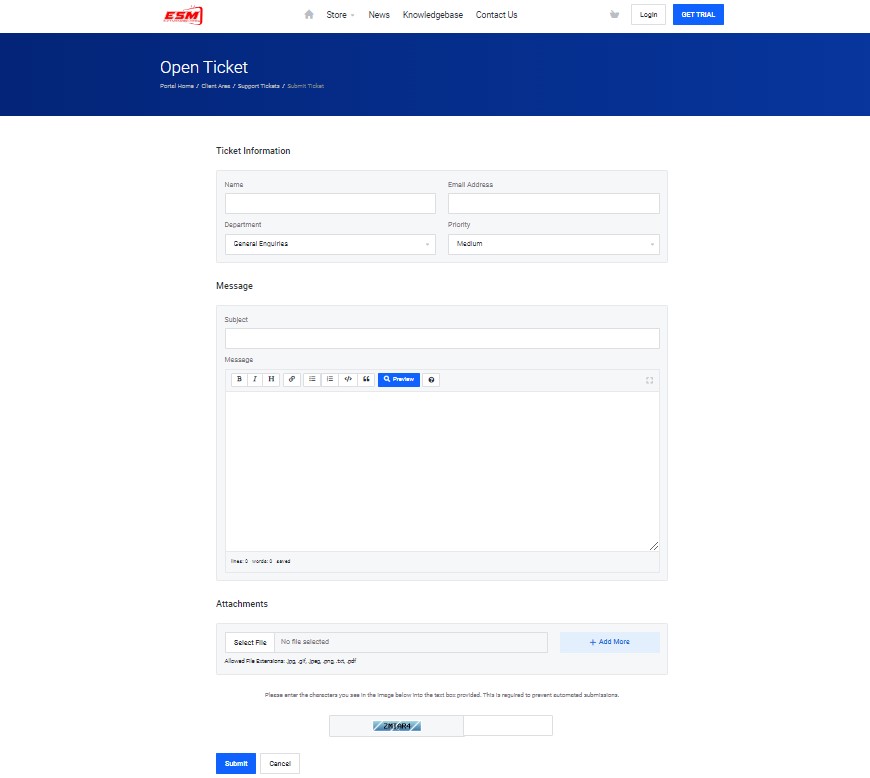
Our Review
You can watch almost every channel from domestic and international content, and also it provides VoDs without buffering. In addition, you can stream live streaming for cheaper price plans. To watch similar content, you can also try other IPTVs like Pure IPTV, Delux IPTV, and Bay IPTV.