Edge TV is a popular IPTV service offering 3000+ TV channels that are top-rated and most sought-after worldwide. In addition, there are plenty of VOD movies and TV shows also. It is a premium IPTV service that offers different subscriptions with multiple connectivity features. Edge TV IPTV works on various devices, and its website comprises an installation guide for each device. You can also avail of a 1-day free trial pack to check its reliability.
Key Features of Edge TV IPTV
| 100% Safe | No Buffering |
| More compatible devices | Includes international channels |
| 24/7/365 customer assistance. | Provides reseller package also |
Why IPTV?
IPTV is the best alternative for costly cable connections and an efficient cord-cutting option. Also, IPTV services offer more TV channels, VOD movie titles, and fancy features than cable connections. Moreover, you only require their subscription and a stable internet connection to stream on different compatible streaming devices.
How Safe is IPTV?
Most IPTV services are generally not legal and don’t have copyrights to the content they offer. So, a VPN is necessary to prevent data theft, hacking, and tracking via IP address. Also, some IPTV services are accessible only within particular regions. To access them outside that region, VPNs are helpful. We suggest using ExpressVPN or NordVPN to secure yourself from the IPS protocols and government surveillance.
Subscription Plans of Edge TV IPTV
IPTV offers four types of subscription plans. Each plan carries the same number of channels and features and differs only in duration and cost.
| Plan Duration | Cost |
| 1 month | $15 |
| 3 months | $42 |
| 6 months | $80 |
| 12 months | $150 |
Note: You can also add extra connections to each package, and the price increases depending on the number of added connections.
Subscription Process of Edge TV IPTV
[1] Visit Edge IPTV’s official website from any device’s browser.
[2] Then select the Shop tab at the top and select Subscriptions > Edge TV IPTV or 24-hour Preview from the drop-down menu.
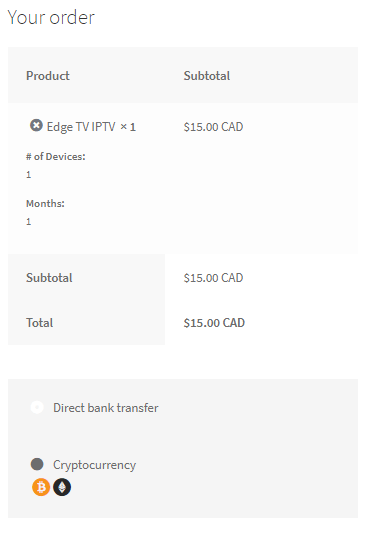
[3] On the next page, choose the Number of Devices and Number of Months and click Buy Now.
[4] Next, click Proceed to Checkout or View Cart.
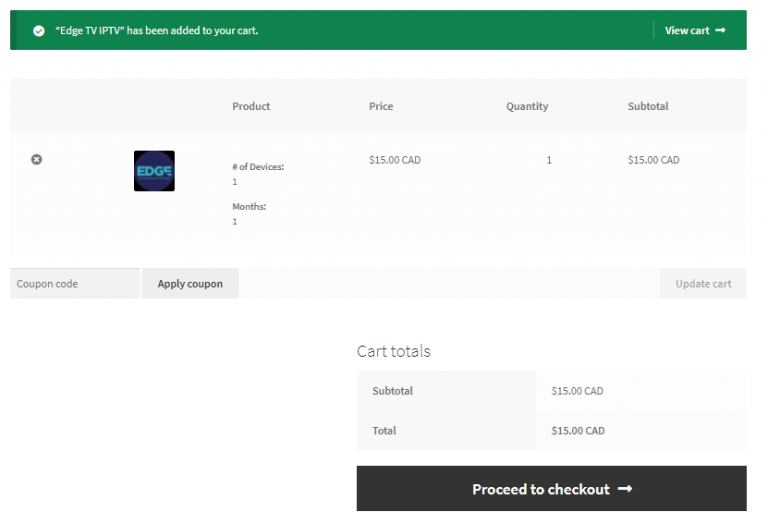
[5] Now enter your billing address and subscription details and choose your mode of payment.
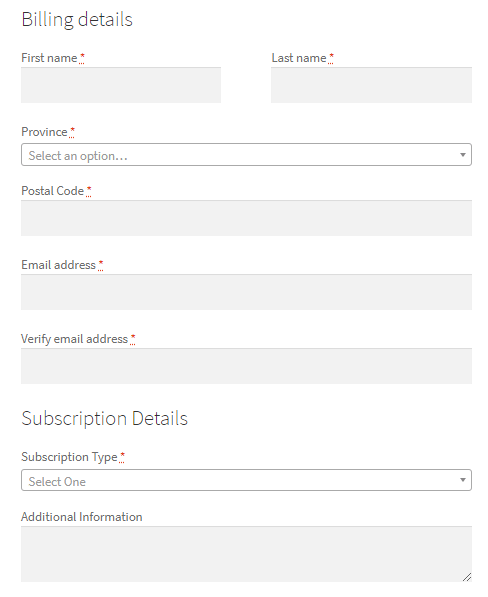
[6] Finally, click Place Order and complete the payment process.
[7] After a successful payment, the IPTV’s credentials will be mailed to you.
Compatible Streaming Devices of Edge IPTV
The Edge IPTV is compatible with most streaming devices; some of the popular ones are listed below,
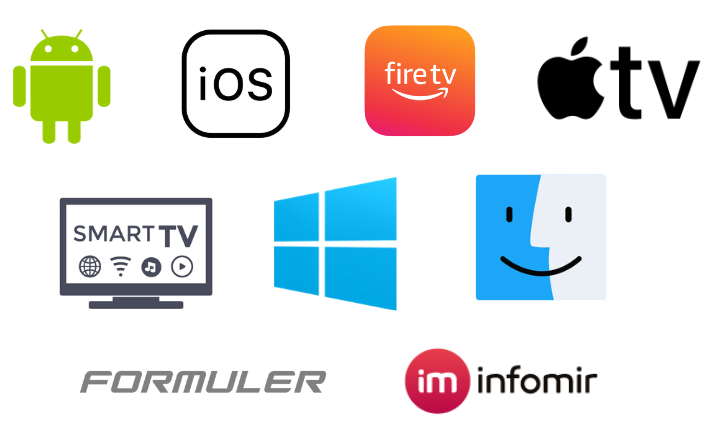
How to Stream Edge TV IPTV on Android
To access the Edge IPTV on your Android mobile/tablet,
[1] Go to its Settings option, and navigate to Biometrics and security tab.
[2] Then enter the Install unknown apps option.
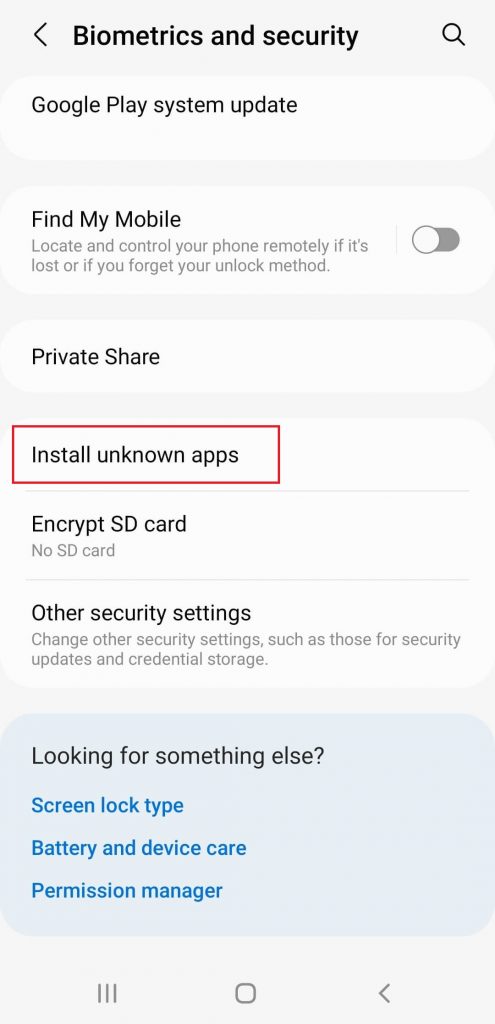
[3] Enable the toggle switch near the browser you use.
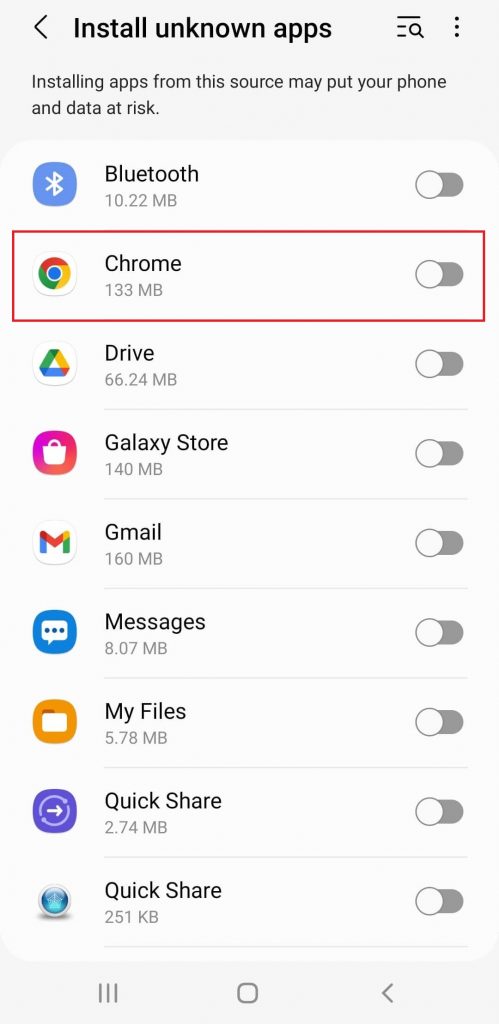
[4] Now launch that particular browser and enter into Edge IPTV’s website.
[5] Choose the Setup drop-down menu at the top and enter the Android option.
[6] Click the APK link and download the Edge IPTV APK file.
[7] Now, install the APK file and launch the Edge TV IPTV.
[8] Sign in using its credentials, and you can now stream any desired IPTV content.
How to Access Edge TV IPTV on Apple Devices
Though distributed through APK, Edge IPTV is installable on iPhones, iPad, and Apple TVs. It is possible through a single IPTV player. i.e., GSE Smart IPTV. To do so,
[1] Open App Store on your Apple device and search for GSE Smart IPTV or click here directly.
[2] Download the app and launch it on your device.
[3] Now select the Menu option of the GSE Smart IPTV app.
[4] Choose Xtream-codes API and tap the (+) icon.
[5] Now enter the Name, Username, and Password of Edge IPTV provided through the mail.
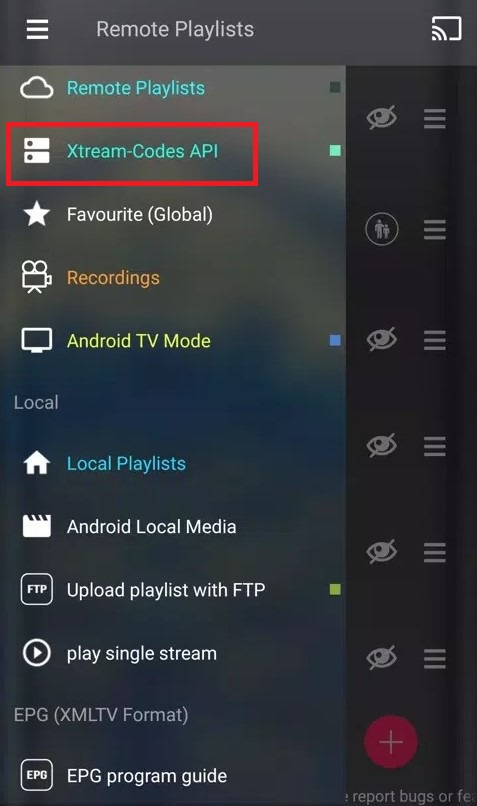
[6] Then select add > a new profile and the Install EPG option.
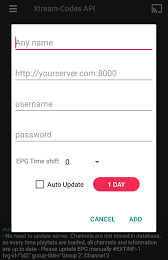
[7] Finally, click Add to start streaming the channels of Edge IPTV.
How to Watch Edge IPTV on Firestick
To install any external file on a Firestick, we have to use a sideloading tool called ES File Explorer. To stream channels of Edge IPTV,
[1] Turn on Firestick and select the Search icon.
[2] Search for ES File Explorer and download it from Amazon App Store by clicking the Download button.
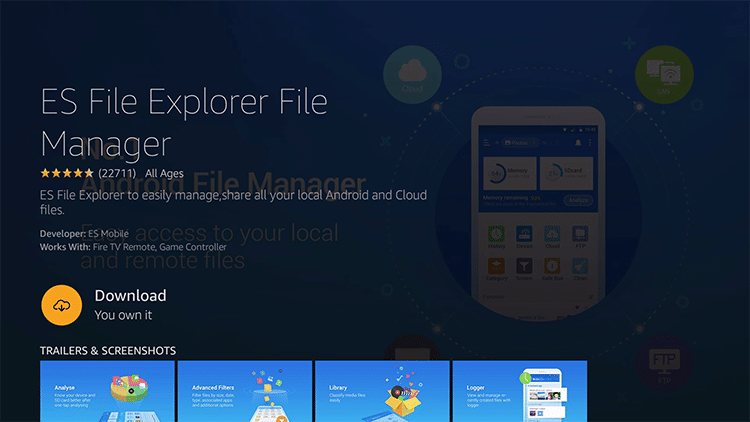
[3] Now return to Firestick Home and go to Settings > My Fire TV options.
[4] Then choose Developer Options > Install Unknown Apps options.
[5] Select ES File Explorer and enable its toggle button.
[6] After that, open the ES File Explorer and select the Tools > Download Manager option.
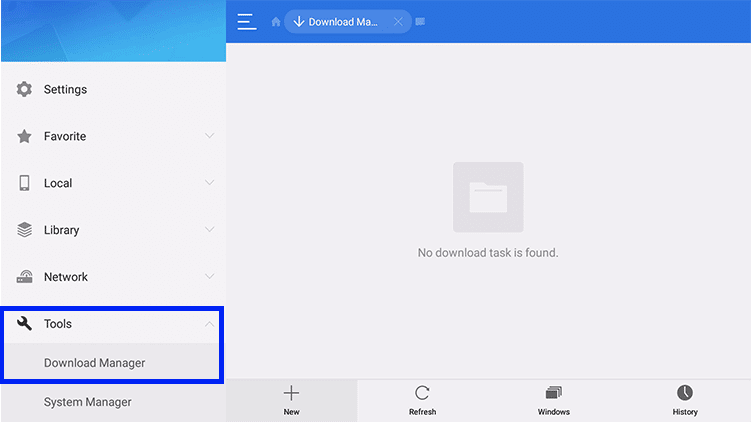
[7] Click the +New option at the bottom.
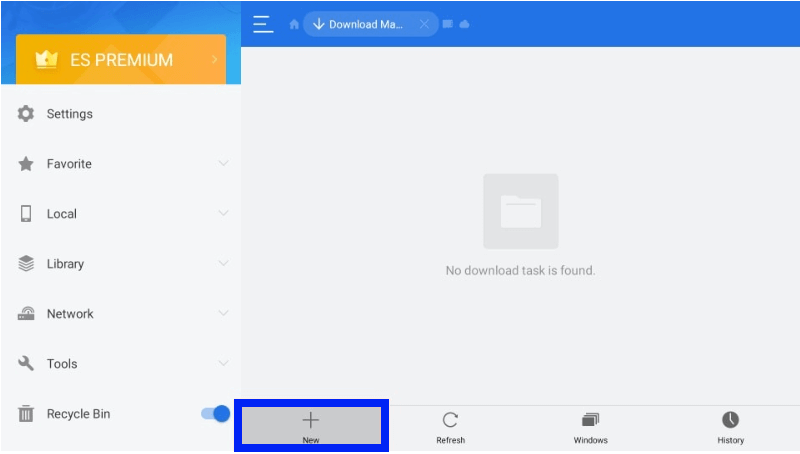
[8] Then enter Edge IPTV on the Name feed and Edge IPTV’s APK download link on the Path feed.
[9] Select Download Now and wait for the download to complete.
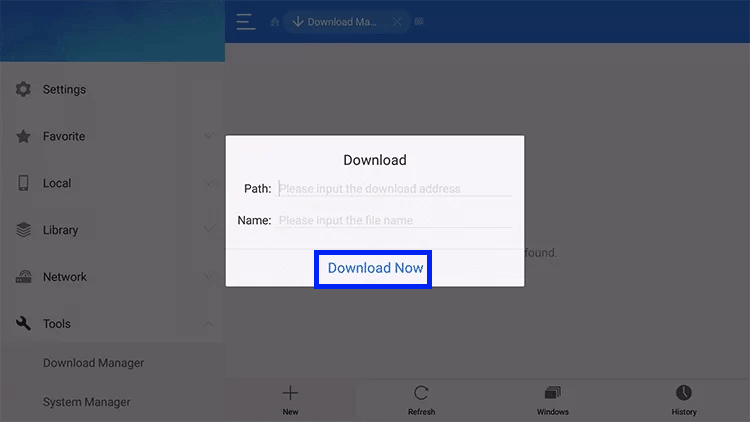
[10] Once the download is complete, select OPEN FILE and click on the INSTALL option.
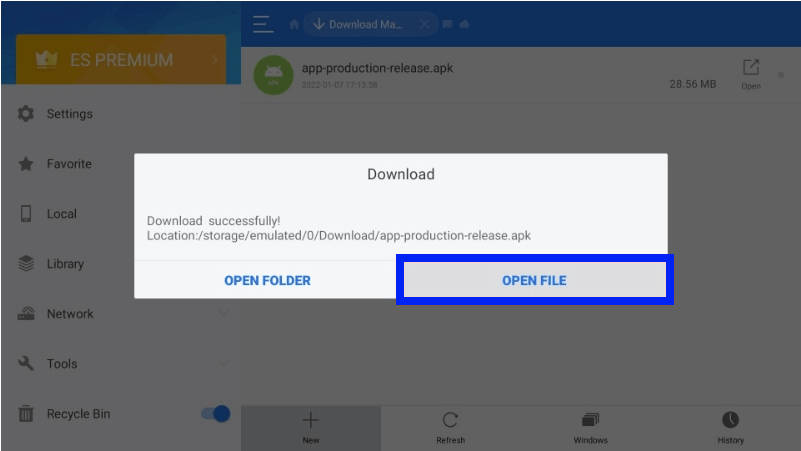
[11] Now the IPTV is successfully installed.
How to Stream Edge TV IPTV on Smart TV
To download Edge IPTV’s APK file on your Smart TV,
[1] Take a PC and open its browser.
[2] Then download the Edge IPTV APK file from its website.
[3] Connect a USB drive to your PC and move the downloaded APK file to it.
[4] Then unplug the USB drive from the PC and connect it to the Smart TV’s USB port.
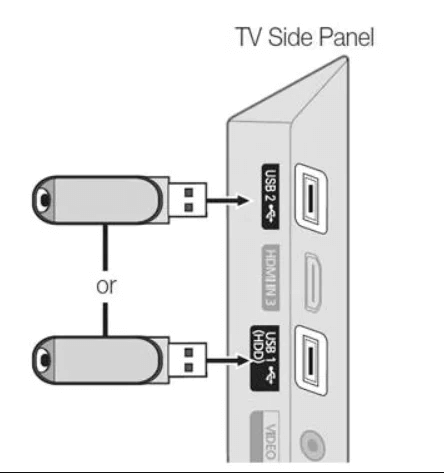
[5] Turn on your Smart TV and move to its Settings.
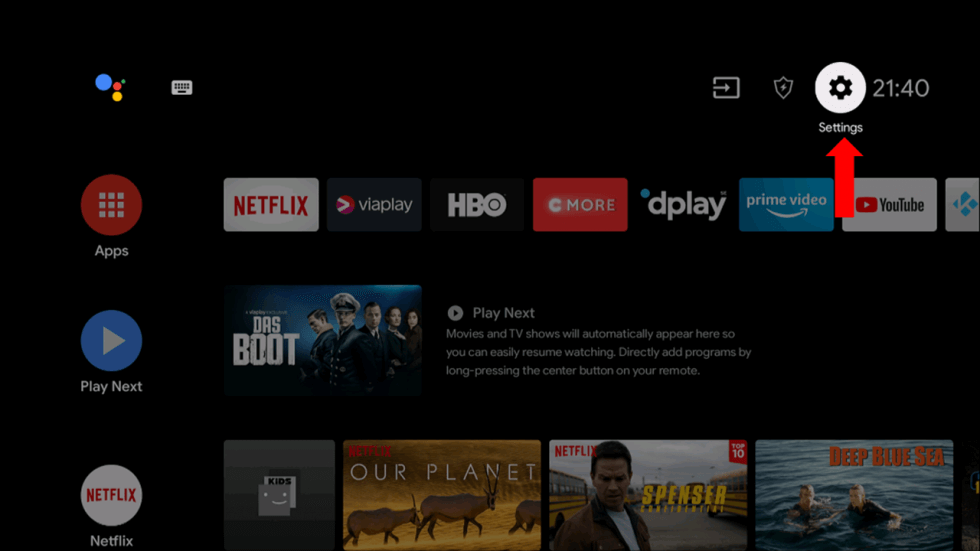
[6] Select Device Preferences > Security & restrictions options.
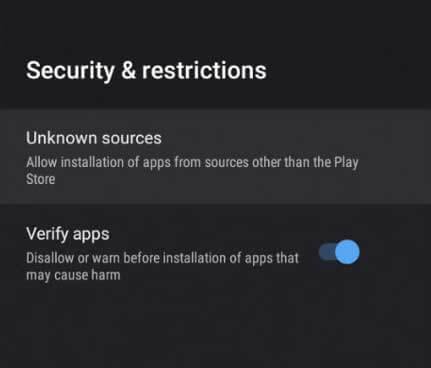
[7] Enable the Unknown sources option there.
[8] Now move the downloaded APK file from the USB drive to Smart TV and install it.
[9] After installation, launch and enjoy the IPTV content on your Smart TV.
How to Access Edge IPTV on a PC
To access Edge IPTV using its APK file on a Windows or Mac PC, we need to use an Android emulator. To do it, follow the upcoming steps,
[1] Launch a web browser and download the Edge IPTV APK file from its official website.
[2] Simultaneously, download BlueStacks from its website in another tab.
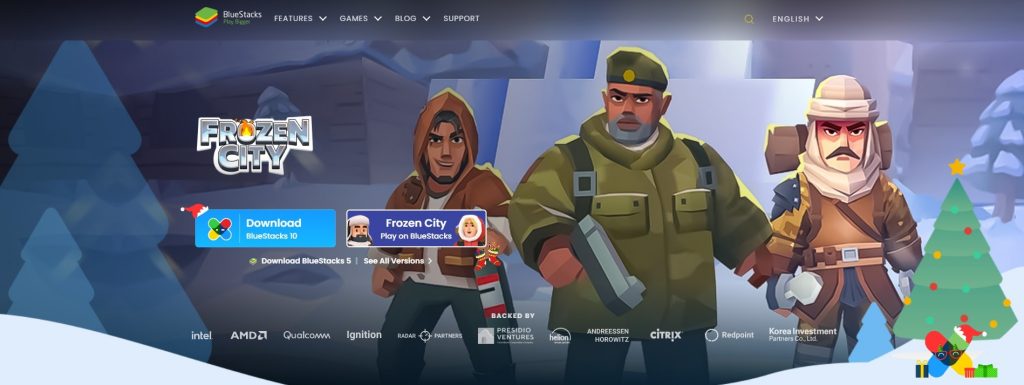
[3] Launch BlueStacks and select the Install APK icon from the toolbar in the bottom most right corner.
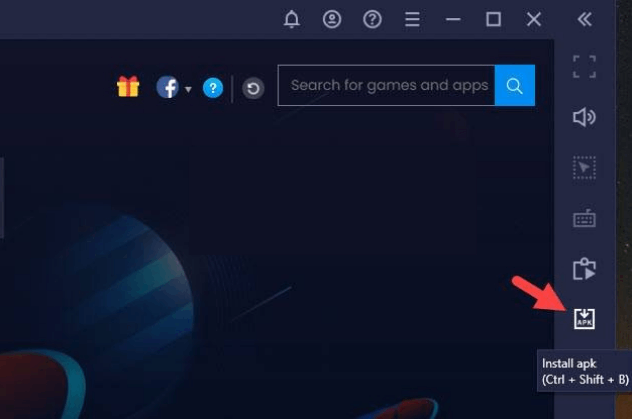
[4] Select the Edge IPTV’s APK file, and click on Open to install the app.
[5] Wait for the IPTV app to get installed.
[6] Then select the IPTV icon to launch the app.
[7] Finally, open and watch the IPTV content on your PC.
How to Watch Edge TV IPTV on MAG
This IPTV can be watched on all other devices by downloading its APK file and logging in with its account credentials. For MAG devices, you have to place your order, including your MAC address, at checkout. Then you’ll receive a separate URL in the confirmation mail. Later stream the IPTV by using the below steps.
[1] Connect your MAG device to a TV and the internet.
[2] Go to its Settings menu on the home page.
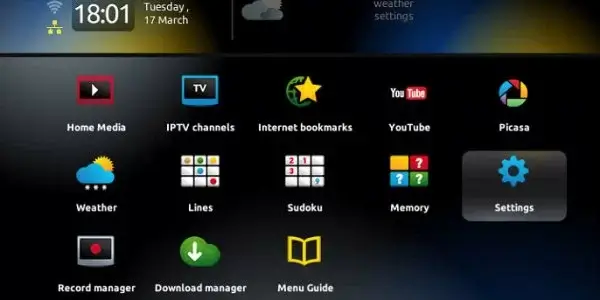
[3] Then open the System settings option.
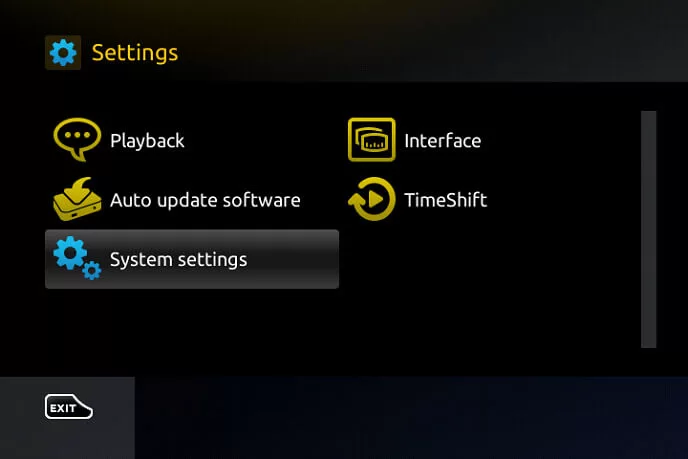
[4] Select the Servers menu and click the Portals from the listed options.
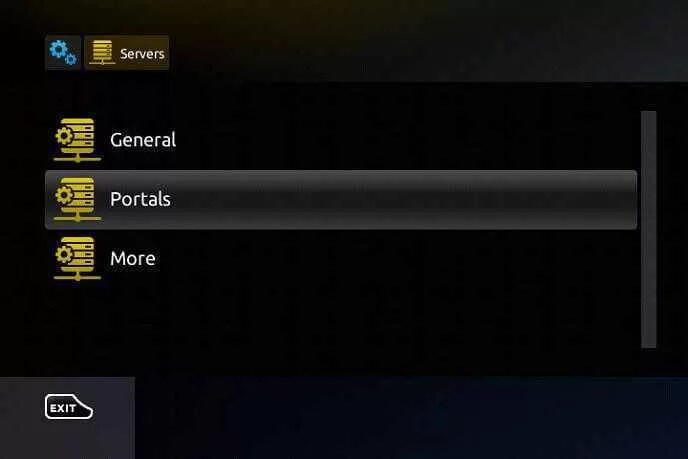
[5] Enter the portal name in the Portal 1 URL and paste the received URL of the IPTV in the Portal 1 URL area.
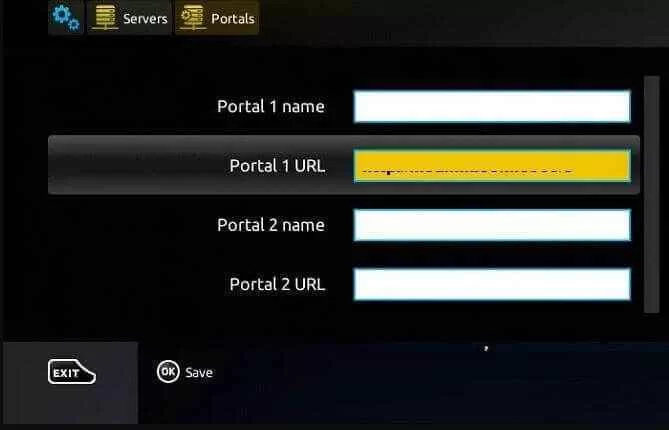
[6] Then click the Save option to restart MAG and enjoy the shows and channels of the IPTV.
How to Stream Edge TV IPTV on Formuler
Like on the MAG box, you can mention your MAC address while ordering the IPTV for your Formuler device to get a dedicated URL. With Formuler, you can record streams of Edge IPTV, and the methodology for streaming is as follows.
[1] Open the MyTVOnlline app and note the MAC address of your Formuler device.
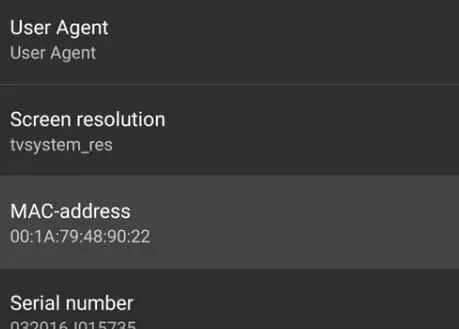
[2] Select the Add Portal option and enter the Portal Nickname.
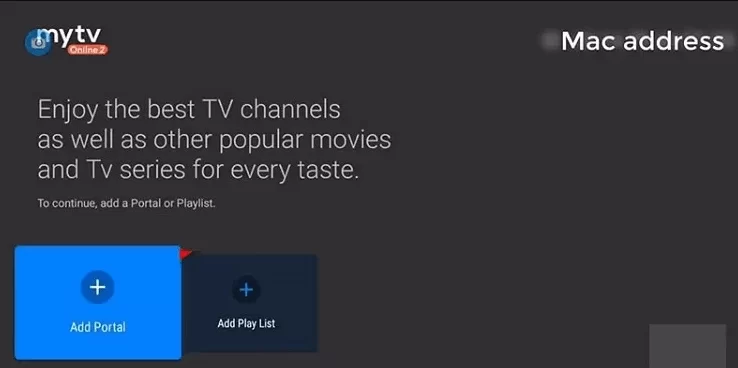
[3] Then enter the M3U URL link of Edge IPTV in the Portal URL area.
[4] After entering, press the CONNECT button.
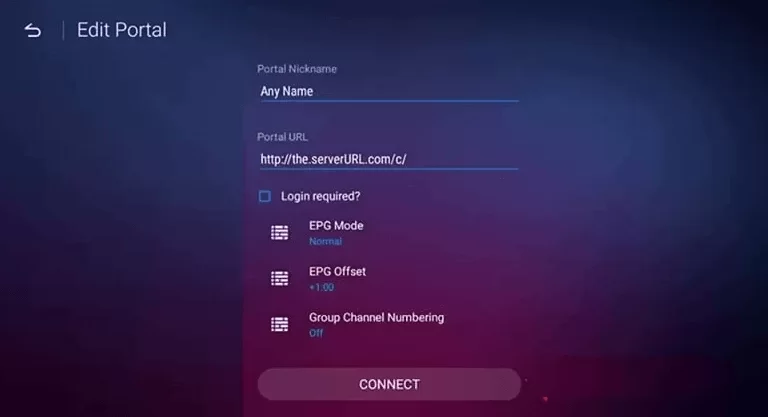
[4] Now, you can enjoy the IPTV channels on your Formuler device.
Channel List
The IPTV service carries over 3000 channels in HD quality. The channel list includes all the top international ad regional channels of different countries. The playlist comprises channels of various genres like entertainment, education, sports, news, infotainment, etc. Apart from a wide range of channels, you can also avail of trending VOD movies and series.
Customer Support
The IPTV service provides customer support via an online contact form in the Contact tab of its website. You can ask them about your issues or queries there and wait for their response by mail. There is also a separate Report Form if there is any malfunctioning in a particular channel. There is an option to request new channels or content using the Request Form.
Our Verdict
Overall, Edge TV IPTV is a good choice to stream IPTV titles on the above-stated devices. It carries all top channels and features essential for users. Moreover, it also carries an updated library of VOD content. So get the IPTV service if satisfied after its 24 hours trial period. You can also try similar IPTVs like iViewHD IPTV, SuperPro IPTV, and Gears TV Reloaded IPTV.