| Website | https://eclipse-host.com/ |
| Download Link | urlsrt.io/Eclipse-IPTV |
| No. of Channels | 4,000 |
| On-demand collection | Yes |
| Streaming Quality | HD |
| No. of Connections | 2 |
| Customer Support | Open ticket & Discord |
| Base Price | £13.99 |
| Formats Offered | APK and M3U |
| Status | Working |
Eclipse IPTV is a fascinating IPTV service provider that offers 4,000 premium channels from all around the world. This service also has a video-on-demand library containing 13,000 movies & TV series. This library is updated frequently with new titles of the latest movies and other content. In addition, you can request the service for new movies and series through their email support. It has a native player installed on Android-powered devices using its stand-alone APK file. You can also use the best IPTV M3U players to watch this IPTV on other compatible devices with its M3U file.
Key Features
| Supports HD streaming | Offers a 24-hour test trial |
| It has stable servers | It has a web player |
| Supports 7 days of TV catch-up | Gives customer support |
Why Opt for Eclipse IPTV?
This service streams free-to-air channels in a library. You can also watch the EPL and EFL matches on your streaming devices. Further, it lets you record your favorite TV channels. Another advantage of this service is that you can stream them at your convenience with a strong internet connection on your device.
Why need a VPN while streaming Eclipse IPTV?
IPTV providers are always prone to legality issues since they are known for streaming copyrighted content without the proper license. In most countries, streaming copyrighted content is against the law, and you may end up facing legal issues while watching that content. So, it is advisable to use a VPN service on your device to safeguard your privacy.
VPN also helps you access providers that are geo-restricted in your country. Since the internet is flooded with many VPNs, we recommend using NordVPN while streaming IPTV content via a media player. Currently, NordVPN offers a 67% discount + 3 months free for all subscribers.

Pricing
| Plans | Price |
|---|---|
| 1 Month | £13.99 |
| 3 Months | £34.99 |
| 6 Months | £54.99 |
| 12 Months | £69.99 |
Users can get a 24-hour trial on the service at £2.99 (GBP) and a 48-hour trial at £4.99 (GBP).
Sign Up Process
1. Turn on your PC or smartphone.
2. Visit the Eclipse IPTV website using any browser.
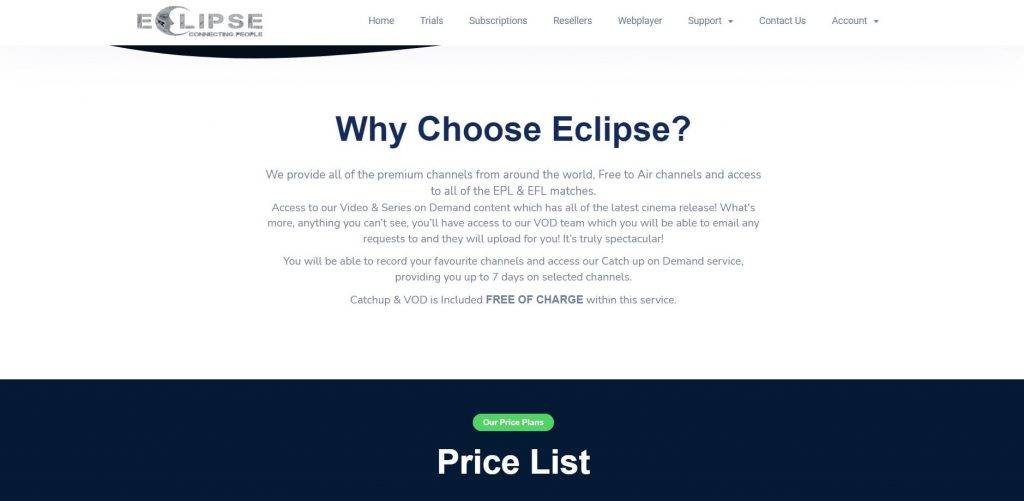
3. Scroll to the subscription plans section.
4. Click on the Buy Now button next to the plan for which you wish to have a subscription.
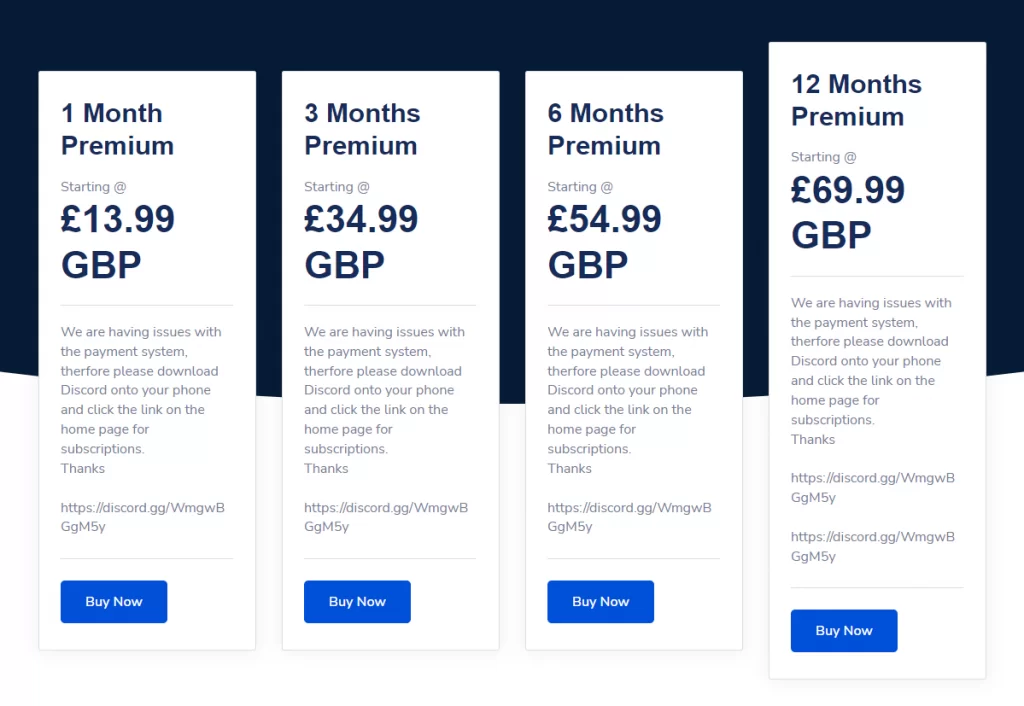
5. You will land on the Review & Checkout page, where you can provide your promo code.
6. Click the Checkout button to provide personal details in the respective fields.
7. Provide your payment details carefully.
8. Click on the Complete Order button and receive your IPTV sign-in details through an email from the service.
Compatible Devices of Eclipse IPTV
IPTV services are compatible with the streaming devices mentioned below.
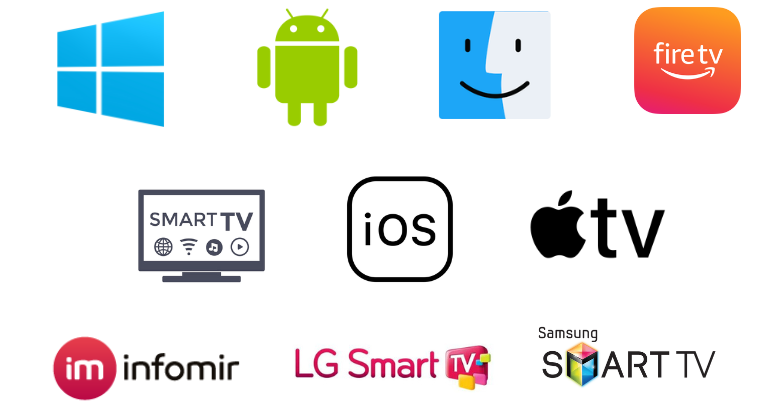
How to Install Eclipse IPTV on Android
You can use the Eclipse IPTV APK to install the app on your Android Smartphone.
1. On the Android smartphone or tablet, go to the Apps section.
2. Long press Google Chrome and click the Info icon.
3. Select Chrome Settings → Install unknown apps → Enable Allow from this source.
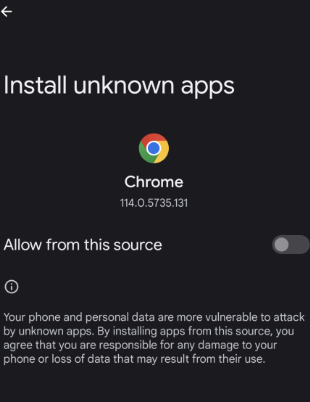
4. Go to any reliable website and download the APK file [urlsrt.io/Eclipse-IPTV].
5. Locate the APK file on the Downloads of your smartphone or tablet.
6. Install the file on the device.
7. Once installed, open the IPTV app on your device.
8. Users can access their favorite TV channels and VOD titles.
How to Stream Eclipse IPTV on Windows PC and Mac
Here is the procedure to stream Eclipse TV on your Windows PC and Mac using its web player.
1. Turn on your computer and open any web browser.
2. Search for Eclipse IPTV and select the official website to open.
3. Click the Webplayer tab from the top of the webpage [https://eclipse-host.com/webplayer/].
4. Enter your Username and Password to log in to your account.
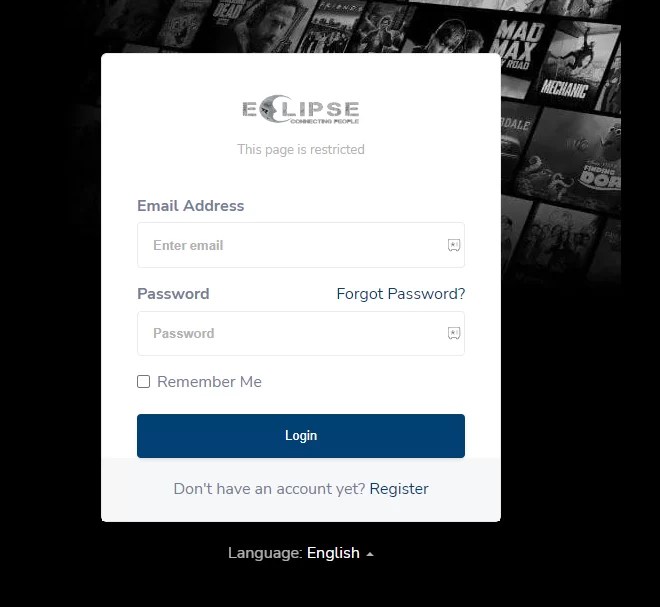
5. Start streaming TV channels from the service on your computer.
How to Install Eclipse TV on Firestick
You can use the Downloader app to sideload the Eclipse IPTV app on Firestick.
1. On your Firestick, go to the home screen.
2. Select the Search icon.
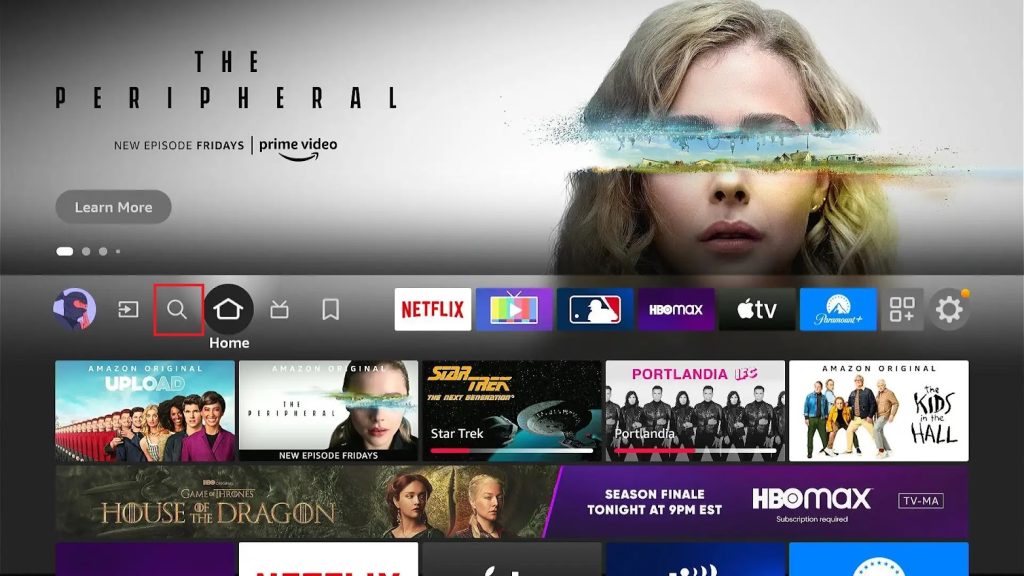
3. Search for the Downloader app using the on-screen keyboard.
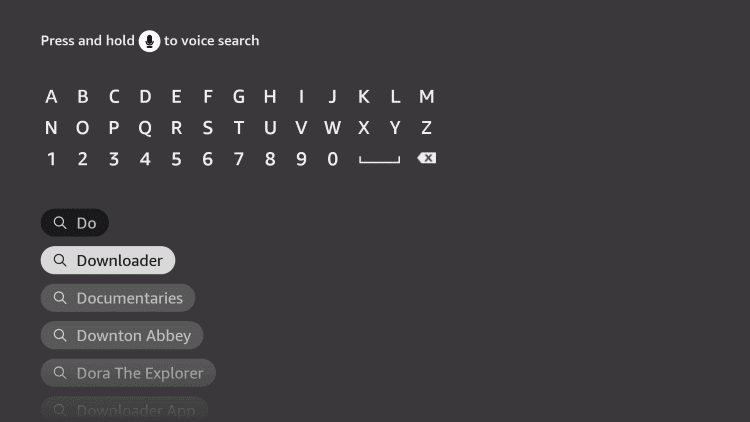
4. Select the Downloader app icon from among the search suggestions.
5. Click on Download.
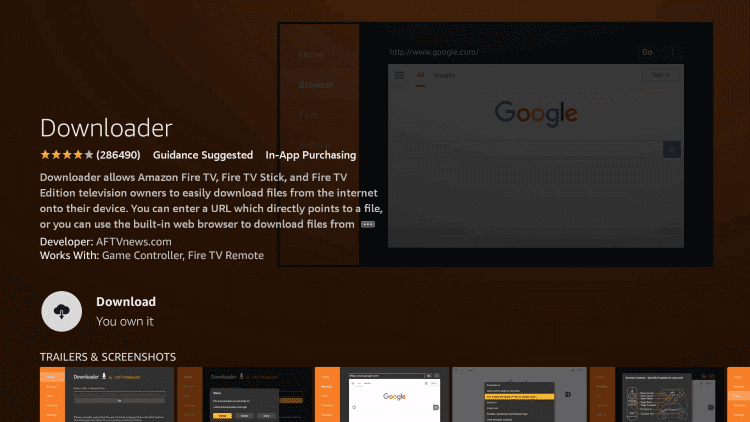
6. After that, open the Settings menu on your Firestick.
7. Click on My Fire TV and select Developer Options.
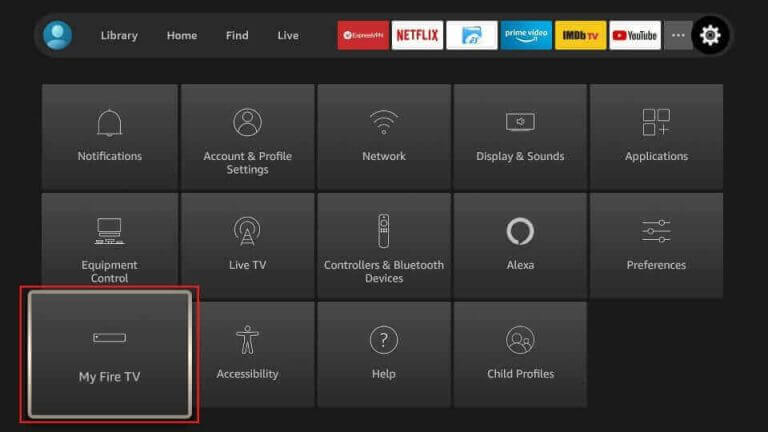
8. Click Install Unknown Apps and select the Downloader app in the menu.
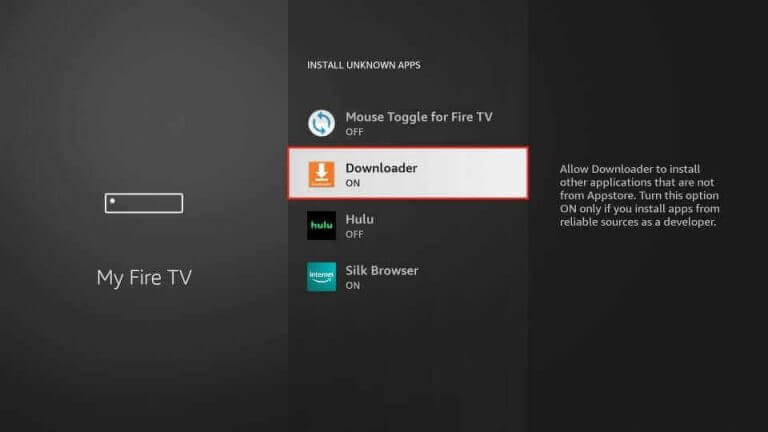
9. Return to the Firestick home screen and open the Downloader app.
10. When the app prompt shows up, choose the Allow option.
11. Type the Eclipse IPTV APK download URL and click on Go.
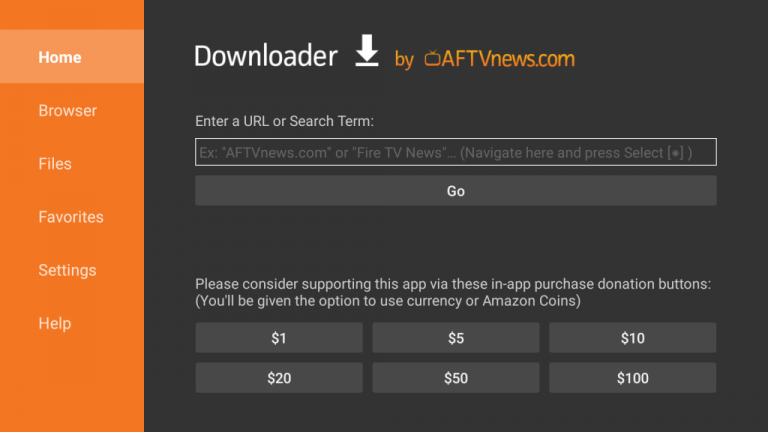
12. As the download completes, install the APK file on your device.
13. Open the Eclipse IPTV player and sign in to your account from the service.
14. Finally, users can access and stream TV channels from the device on Firestick.
How to Install Eclipse IPTV on Smart TV
You must use a USB drive and a PC to install this IPTV app on your Smart TV.
1. Turn on your Smart TV and connect to the internet.
2. Open the Smart TV Settings menu and click on Device Preferences.
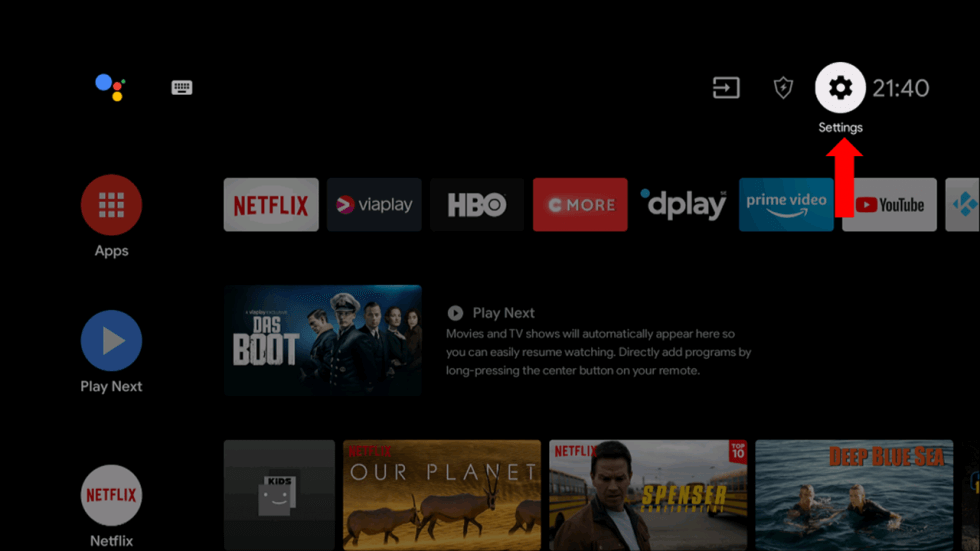
3. From the menu, choose the Security & restrictions option.
4. Scroll to and select the Unknown sources option.
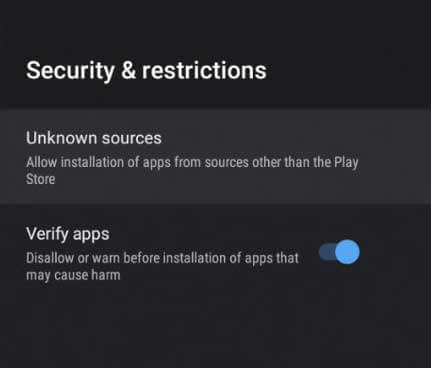
5. Turn on your computer and open a web browser on the device.
6. Use the browser to search for the Eclipse TV APK file and download it from the official website.
7. Copy the app APK file to any USB drive and connect it to your Smart TV.
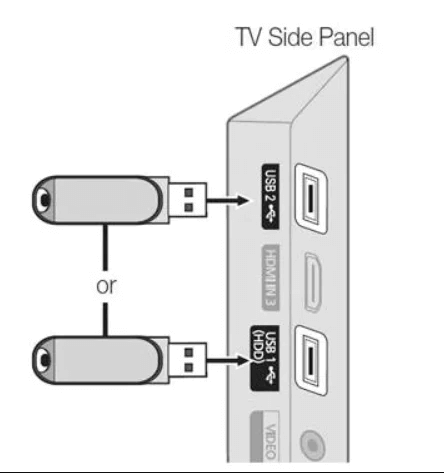
8. Open a File Manager on the computer and install the APK file on the device.
9. Open the app and provide the Eclipse IPTV login details to sign in.
10. Users can play the TV channels from the service on their devices.
How to Stream Eclipse IPTV on MAG
You can follow the steps here to watch this IPTV on your MAG device.
1. Set up MAG and head to the Settings section.
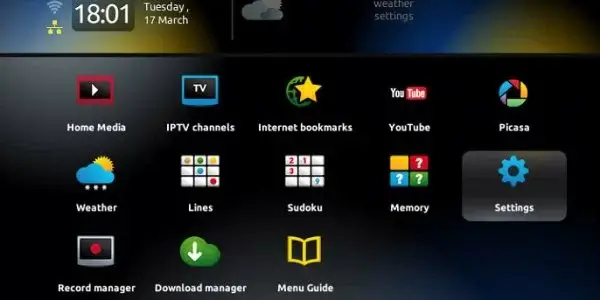
2. Click System settings and tap Servers.
3. Next, hit the Portals option.
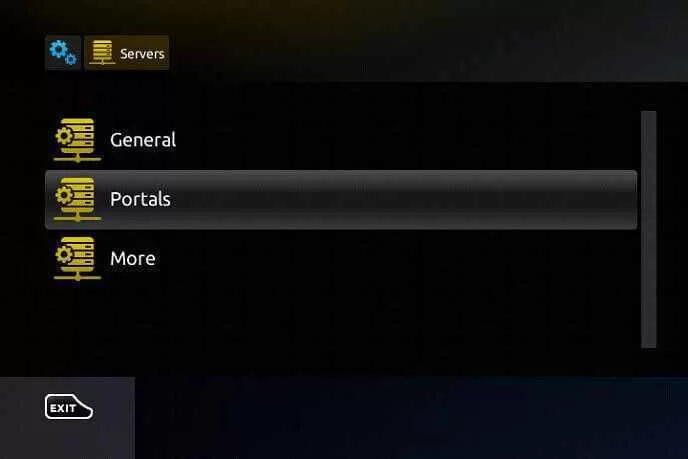
4. Enter the Portal name and URL in the given fields.

5. Click on the Save button and restart your device.
6. Enjoy streaming the content of your wish on your MAG device.
How to Watch Eclipse IPTV on Apple TV
Apple TV users can prefer the IPTVX Player app to stream this IPTV service.
1. Open the App Store on your iPhone or Apple TV.
2. Click the Search icon and type IPTVX.
3. Select the app from the search results.
4. Click the Get button on the App Store to install the app.
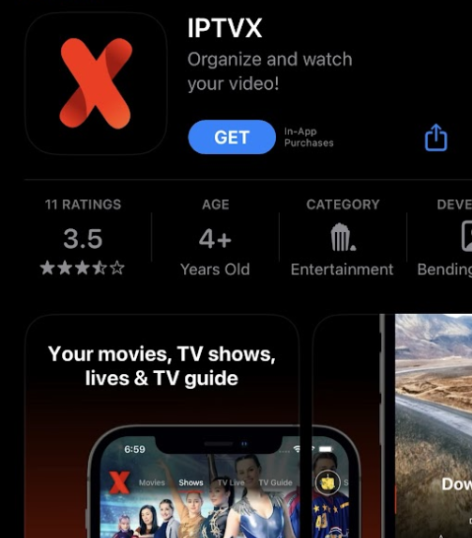
5. After installation, launch the app on your device.
6. Add the IPTV M3U playlist and watch the content of your wish on your iPhone and Apple TV.
How to Stream Eclipse IPTV on iPhone/iPad
NexTv IPTV is the best option to stream this IPTV on iPhone & iPad devices. Follow the below steps to learn how to access it and watch IPTV.
1. Go to the App Library of your iPhone/iPad.
2. Launch the App Store and select the Search icon.
3. Type and search for the NexTv IPTV app.
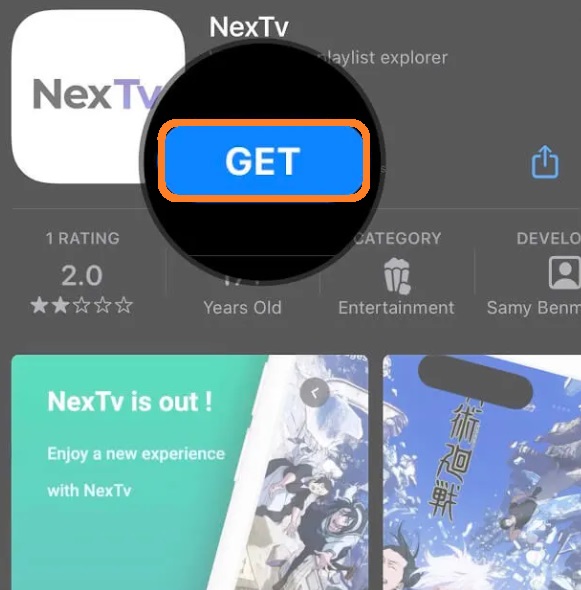
4. Click Get and download the app after locating it.
5. Launch the app and go with the on-screen prompts to add the IPTV playlist and stream desired content.
How to Access Eclipse IPTV on LG and Samsung TV
For LG and Samsung TVs, you can use the XCIPTV Player app to watch this IPTV.
1. Launch the LG Content Store or Smart Hub on your LG and Samsung TV.
2. Search for the XCIPTV app using the on-screen keyboard.
3. Select the app and hit the Install button.
4. After installation, launch the app on your device.
5. Integrate this IPTV playlist and watch your favorite content on your LG and Samsung TV.
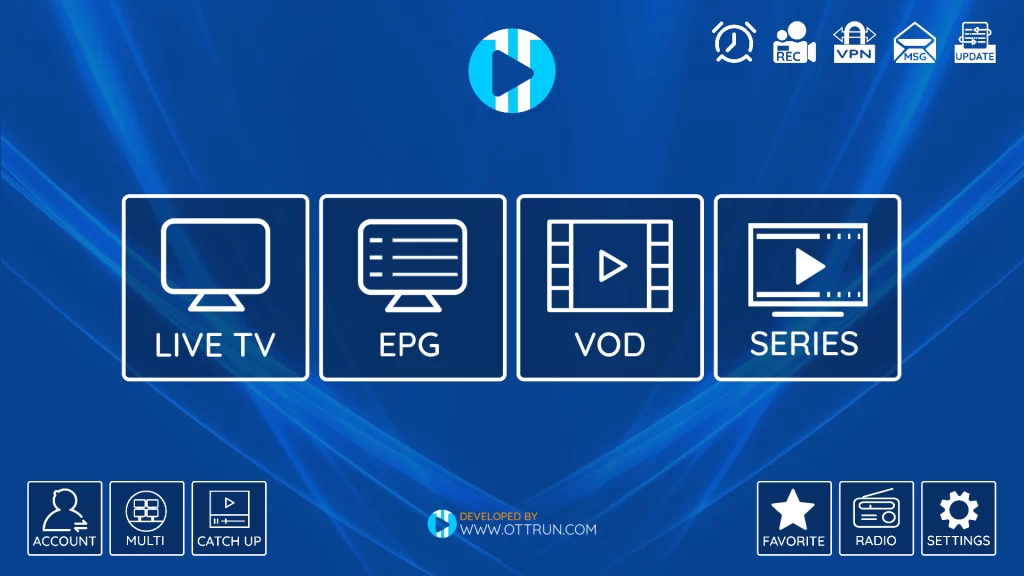
Channels List
Here are some of the familiar channels offered by this service provider.
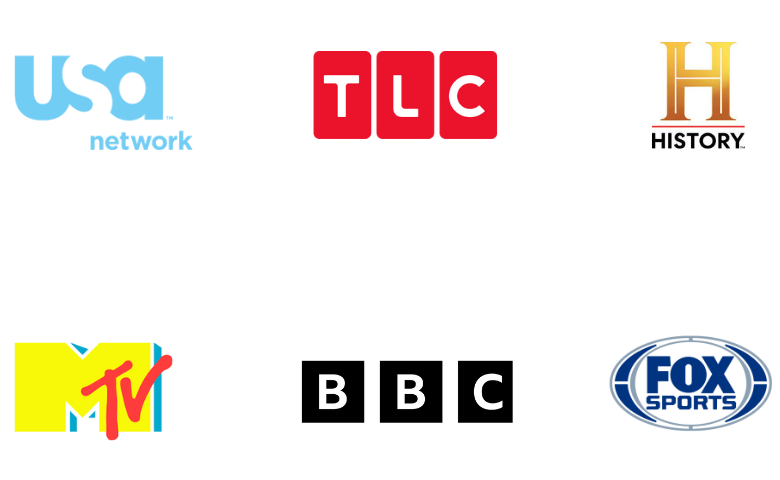
Customer Support
The official website of Eclipse IPTV has a dedicated Contact Us section. The users can find an Open Ticket where they can enter their queries and submit them to the service. Users need to provide their name, email address, and questions. In addition, users can attach any file if necessary. You will be responded to the registered email address within 2-3 business days. For instant help, you can also reach the Discord server of the service.
- Open ticket form: https://eclipse-host.com/submitticket.php
- Discord server: https://discord.gg/eEZdhysP3r
FAQ
No, Eclipse IPTV is working currently.
Yes, Eclipse IPTV offers up to 2 connections based on subscription.
Our Review for Eclipse IPTV
Eclipse IPTV is a simple and reliable IPTV provider available in the market. The service brings quality content to users at affordable subscription charges. Moreover, it offers famous PPV events streaming as well. Considering all these, this IPTV can be easily termed one of the bankable services, ignoring its limited content collection.
Merits
- TV Catch-up feature
- Cross-platform support
- Offers multiple connections
Needs Improvement
- No free trial
- Doesn't offer EPG guide
-
Content Collection6
-
Content Diversity & Streaming Quality8
-
Feature Offerings6.9
-
Functionality & Device Compatibility8.9
-
Customer Support8
-
Cost6