Dynasty IPTV is an excellent IPTV service provider with more than 16000 premium live TV channels from all over the world. It also has over 30,000 movies, TV series, and PPV events as Video-On-Demand content. The channels offered by this IPTV are also divided based on region. It lets users catch up on their favorite entertainment content in 4K quality. Moreover, users can stream Dynasty IPTV on all devices using external players that support the M3U format.
Key Features of Dynasty IPTV
| Provides a 7-day money-back guarantee | Offers live sports events |
| Offers 4 concurrent streams | Servers with 99.99% uptime |
| VPN-friendly service | Gives 24/7 technical support |
Why Opt for Dynasty IPTV?
With Dynasty IPTV, you can stream live TV channels in SD, HD, FHD, and 4K quality. It offers more entertainment content from categories like Music, Entertainment, News, Sports, Religion, and more. Further, this IPTV has a server with always uptime and allows you to stream the content without any buffering.
Is Dynasty IPTV Legal?
IPTVs are almost impossible to determine whether they are legal or not. You will get into legal trouble when watching live TV channels and more using unregistered IPTV services. To avoid any of the troubles that arise due to the streaming of IPTV content, you need to use a VPN. It can hide your IP address and location from others and keeps you anonymous when streaming the IPTV. It also protects your data and privacy. So, we suggest you use the VPNs like ExpressVPN and NordVPN.
Pricing of Dynasty IPTV
It offers you multiple plans based on the number of connections. It also offers you a money-back guarantee of 7 days. The plans are:
| Plans | No. of Connections | Price |
|---|---|---|
| 1 Month | 1 2 4 | $9.99 $19.99 $33.99 |
| 3 Months | 1 2 4 | $24.99 $41.99 $58.99 |
| 6 Months | 1 2 4 | $41.99 – – |
| 12 Months | 1 2 4 | $59.99 $119.99 $179.99 |
Subscription Process of Dynasty IPTV
1. From your Smartphone or PC, visit the Dynasty IPTV official Website. [https://dynastyiptv.shop/]
2 Click on Pricing on the menu bar. Choose the plan you want and select Buy Now.

3. Select the required details and tap Purchase on the next screen.

4. Enter the Billing details and provide the coupon code if you have one.

5. Click on Place Order. Follow the on-screen instructions and finish the subscription process.
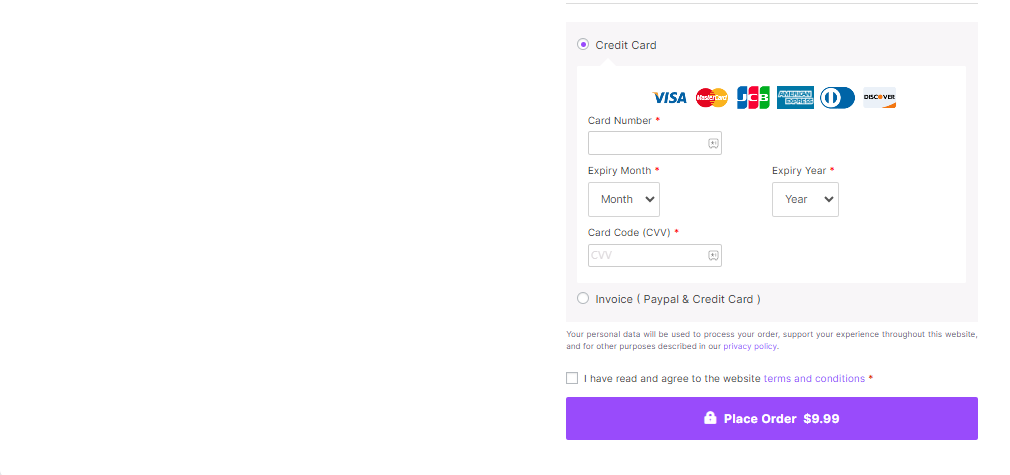
6. Once you subscribe to the IPTV, you will get details like Username, Password, and M3U URL via email.
Compatible Devices of Dynasty IPTV
This IPTV can be installed on its supported devices mentioned here.

How to Stream Dynasty IPTV on Android Devices
Android device users can use the VU IPTV player to access Dynasty IPTV.
1. Switch on your Android Smartphone and launch the Play Store.
2. Search for VU IPTV and select it from the search results.
3. Click on Install on Play Store to get the app on your device.

4. Once the installation is done, open the IPTV app.
5. Add the M3U URL Dynasty IPTV to the player.
6. Start streaming your favorite IPTV content on your Android device.
How to Watch Dynasty IPTV on Firestick
To access Dynasty IPTV on your Firesick, you can prefer the IPTV Pro app.
1. Turn on your Firestick device and press the Home button on your Firestick remote.
2. Select the Search option.

3. Enter Downloader on the search bar and choose the official app.

4. Click on Download, and the app will be installed on your Firestick.
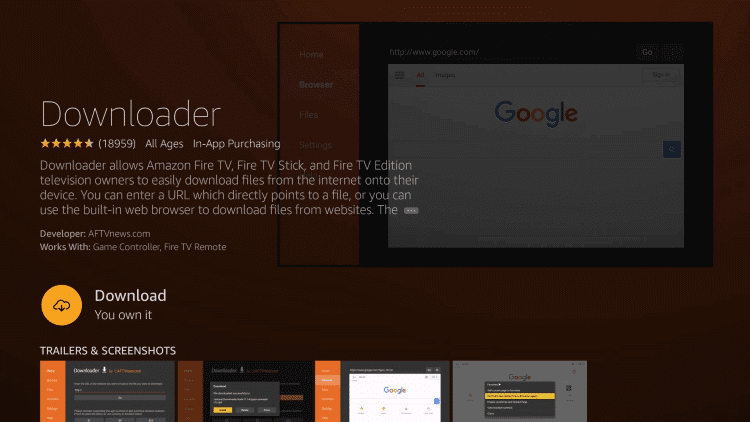
5. Return to the home screen and navigate to Settings.
6. Select My Fire TV and click on Developer Options.

7. Click on Install Unknown Apps. Choose the Downloader app to enable the installation of unknown apps.

8. Now, you can install apps from unknown sources on your device. Launch the Downloader app from the home screen.
9. Type the URL of the IPTV Pro APK on the URL box and click on Go.

10. The app will be downloaded on your device, and select Install.
11. Wait for the installation to be over and open the IPTV Pro app.
12. Enter the M3U URL of Dynasty IPTV in the given section.
13. The content will be loaded. Choose the content you want and enjoy streaming it on your Firestick.
How to Get Kodi on Dynasty IPTV
You can follow the steps here to access this IPTV on Kodi.
1. Install the Kodi on the streaming device and launch the Kodi app on your device.
2. Click on TV on the left side menu of the home screen.

3. Select Enter add-on browser and choose PVR IPTV Simple Client.

4. Click on Configure and select General.
5. Select Location, and on the drop-down menu, choose Remote Path (Internet address).

6. Select OK and click on the M3U Play List URL.
7. Type the M3U URL of Dynasty IPTV and select OK.

8. Click on Enable on PVR IPTV Simple Client.

9. Select Channels under Categories.

10. The content will be loaded, and start watching your favorite IPTV channels on Kodi.
How to Stream Dynasty IPTV on Windows and Mac PC
You can use the VentoX IPTV Player to access this service on your Windows and Mac PC.
1. Power on your PC and select the Web browser to open on your home screen.
2. Visit the BlueStacks Official Website on the PC using the web browser.
3. Select Download on the website, and the BlueStacks file will be downloaded on your PC.
4. Open the Android emulator file and select Install to install the BlueStacks.
5. Once the installation is done, open the BlueStacks app.
6. Sign in using your Google account and click on the Play Store app available on the home screen.

7. Look for TiviMate IPTV Player and choose the app from the suggestion list.
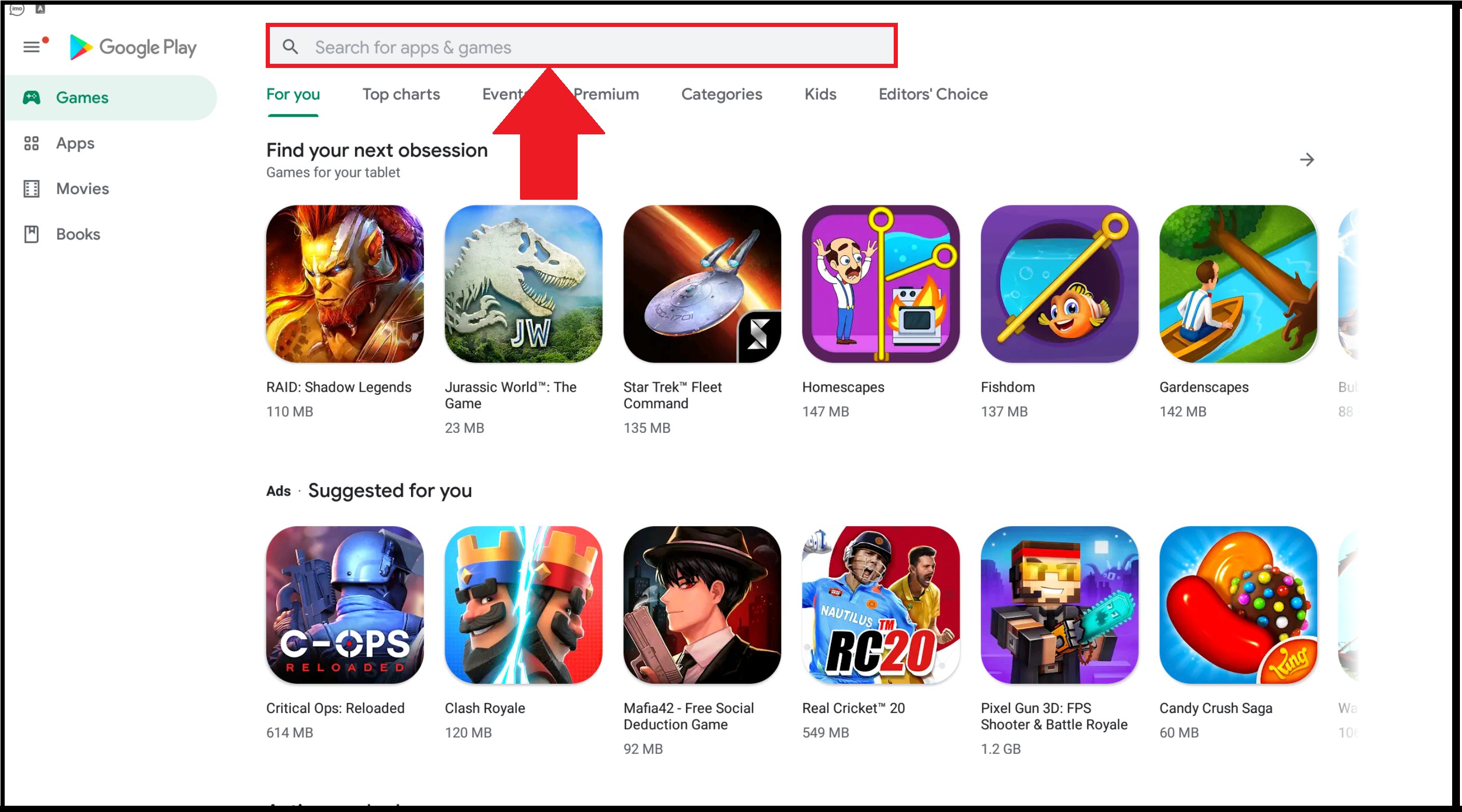
8. Click on Install to install the IPTV Player on your BlueStacks.
9. Launch the app and add the M3U URL of Dynasty IPTV.
10. Choose the live TV channels and watch the streaming on your Windows and Mac PC.
How to Watch Dynasty IPTV on Android TV
Android TV users can prefer the TiviMate IPTV Player app to access TV channels on this service on their devices.
1. Switch on your Android TV, and on the home screen, select the Apps tab.

2. Open the Google Play Store app, and type Tivimate IPTV Player on the search bar.

3. Choose the app from the results. Click on Install to install the app on Android TV.
4. Launch the Tivimate IPTV player app and tap the Add Playlist button.
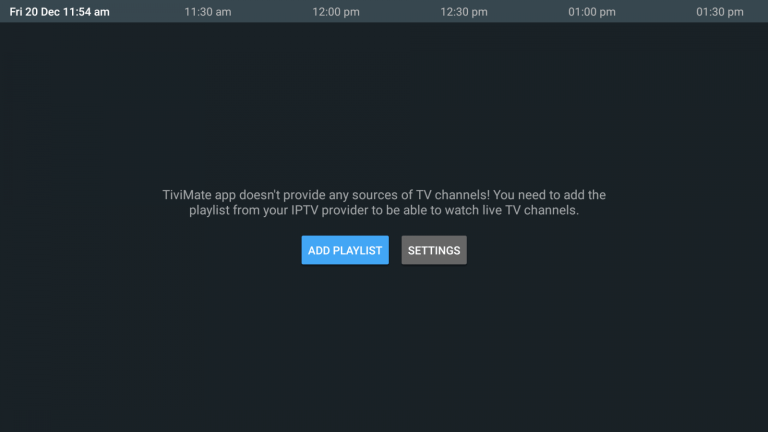
5. Enter the M3U URL of Dynasty IPTV.
6. Enjoy watching your favorite content on Android TV.
How to Stream Dynasty IPTV on MAG Devices
To stream IPTV on MAG, you need to follow the steps here.
1. Power on your MAG device and click on Settings.

2. Choose System settings and click on Servers.
3. Scroll down and select the Portals in Servers.

4. Enter Dynasty IPTV and M3U URL of the IPTV in the portal name and URL.
5. Select Save. Your MAG device will restart, and enjoy streaming your favorite channels on the MAG device.

How to Watch Dynasty IPTV on Enigma 2
PuTTY software can be used to access Dynasty IPTV on Enigma 2.
1. Switch on your Enigma 2 device and select Settings.
2. Select Setup and choose System Network Device.
3. Click on Setup Adapter and select Settings.
4. An IP address will appear on the screen and note down.
5. From your PC, launch the browser and look for Putty Software.
6. Choose the official website from the results and select Download.
7. Once the download is over, open the PuTTY Software file and click on Install.
8. Wait for the installation to be done and launch the putty app.
9. Type the IP address that you have noted down and select Telenet.

10. Click on Open. Set the default login as root and enter the M3U URL of Dynasty IPTV.
11. Enter Reboot and click on Enter.
12. The Enigma 2 device will restart, and enjoy streaming your favorite IPTV content.
How to Access Dynasty IPTV on Formuler
To access IPTV on Formuler, you need to use the MyTVOnline app.
1. Open the MyTVOnline app on your Formuler device.
2. Note the MAC address that you find on the screen.
3. Tap Add Portal and enter the playlist name.

4. Next, enter the Playlist link in the given field.

5. Hit the Connect button and wait till the playlist loads.
6. Now, you are ready to access IPTV on Formuler.
How to Get Dynasty IPTV on iPhone
You can use the GSE Smart IPTV app to access this IPTV on your iPhone.
1. Unlock your iPhone and go to the App Store.
2. Search for GSE Smart IPTV and select the official app from the suggestion.
3. Click on Get on App Store to install the app.
4. Launch the GSE Smart IPTV app and click on the menu bar on the home screen.
5. Select Remote Playlists and click on the + icon on the top right corner of the screen.

6. Click on Add M3U URL.
7. Enter the Playlist name and the Playlist URL of the IPTV.

8. Click on Add. Enjoy streaming live TV channels provided by Dynasty IPTV on your iOS device.
How to Stream Dynasty IPTV on Apple TV
You can use the Smarters Player Lite app to access it on your Apple TV.
1. Turn on your Apple TV and go to App Store.
2. Search for the Smarters Player Lite app and choose the app from the search results.
3. Select Get, and the app will be installed on your Apple TV.
4. Launch the app and tap Add your Playlist (via XC API).
5. Type the Username, Password, and M3U URL of Dynasty IPTV.

6. Click on Add User. The IPTV content will be loaded on your app, and start watching your favorite content.
Channel List
It provides live TV channels of different categories. Here, we have listed some of the popular channels of this service provider.

Customer Support
Dynasty IPTV offers technical support 24/7 and can contact Customer Service in case of queries or problems with the IPTV. You can contact them through the Contact Us form on the official website. You can also contact them through Email and get your issues clarified.
Frequently Asked Questions
No, there is no Dynasty IPTV APK file available to download. You need to install the IPTV Player to stream the IPTV using the M3U URL.
No. This IPTV is currently working. In case your IPTV is not working properly, you can follow troubleshooting steps to resolve the condition.
Beast IPTV, King IPTV, and IPTV Soft are the best alternatives to this IPTV service.
Our Review for Dynasty IPTV
Dynasty IPTV is an awesome IPTV with content ranging from TV channels to movies, TV shows, and more. This IPTV only offers you an M3U URL, and you need to use an IPTV player to stream the content available on the URL. Subscribe the service to get the necessary details to watch the content provided by the IPTV.
Merits
- Multi-screen support
- Not IP locked
- Best streaming quality
- Money back guarantee
Needs Improvement
- No native media player
- Lacks Anti-Freeze technology
- Doesn't support TV catch-up
-
Content Collection8
-
Content Diversity & Streaming Quality8
-
Feature Offerings7
-
Functionality & Device Compatibility8
-
Customer Support6
-
Cost8