Crown IPTV is the most popular IPTV service provider that offers more than 4000+ live TV channels and 13000+ video-on-demand content. It lets users watch movies, series, sports, entertainment, news, and many more. You must sign up and purchase the subscription plan to access the content on your supported streaming device. It allows you to stream the content in 4K HD quality.
Key Features of Crown IPTV
| Supports M3U URL and Files | No freezing and buffering |
| Includes PPV Sports channels | Supports Electronic Programming Guide (EPG) |
| Supports external video players | 24 x 7 Customer support |
Why Choose Crown IPTV
Crown IPTV offers PPV sports channels and other international channels at a very low cost. This IPTV service is available in many different languages, including English, Spanish, Hindi, Uru, Polish, Dutch, and many more. It provides a Multiscreen option and lets you stream on multiple TV channels. In addition, it is compatible with several devices such as Andoird, Smart TVs, PC, and Amazon Firestick.
How Safe is Crown IPTV
Crown IPTV is not completely legal and safe to use. Because it is distributed through an APK file to download on their devices. So, there may be the chance of throwing some harmful viruses and malware attacks. However, it is possible to hack your data from your device. If you don’t want to face IPTV legal issues, you can use the best VPN with IPTV. We advise you to use ExpressVPN and Nord VPN to mask the IP address.
Subscription Plans of Crown IPTV
| Subscription Plan | Pricing |
|---|---|
| One Month | $10.90 |
| Three Months | $32 |
| Six Months | $60 |
| One Year | $110 |
How to Subscribe to Crown IPTV
[1]. From the Web browser on your PC or smartphone, head to Crown IPTV‘s official website.
[2]. Navigate to the Subscription plan section.
[3]. Choose your preferred subscription plan and click on the Buy Now option.
[4]. On the next page, enter the details, including name, email address, phone number, residential address, and card details, in the required fields.
[5]. Make a payment online. Once done, you will get the login details in your email.
Crown IPTV – Compatible Devices

How to Install Crown IPTV on Android Devices
[1]. Unlock your Android smartphone and launch the Settings app.
[2]. From the menu list, choose the System option.
[3]. Select the Unknown sources option under the Device administrators section.
[4]. Toggle the switch to the on position to enable the unknown sources.
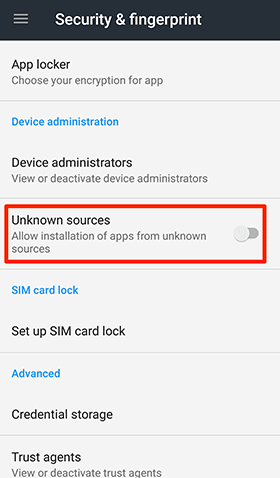
[5]. Now, Open the web browser on our smartphone and download the Crown IPTV APK file from a legitimate website.
[6]. After downloading the APK file, open it and tap the Install button to download the app on your Android mobile phone.
[7]. Once done, launch the app and enter the M3U URL and your login details to start streaming your favorite channels from Crown IPTV on your Android smartphone.
How to Stream Crown IPTV on Smart TV
[1]. First, install the Crown IPTV APK file from the authorized website on your PC.
[2]. Copy and paste the APK file to the portable USB drive.
[3]. After that, turn on your Smart TV and launch the home screen.
[4]. From the top right corner of the screen, click on the Settings or cogwheel icon.
[5]. Select the Device Preferences option from the menu list.

[6]. Then click on Security & restrictions and enable the Unknown sources option.

[7]. Now, insert the portable USB drive into the TV’s USB port and go to the File Manager.
[8]. Select the Crown IPTV’s APK File and click on the Install button to download the APK file on your smart TV.
[9]. Once installed, click Open to launch the app and then sign in to your account using the valid credentials to stream the on-demand video on your smart TV.
How to Access Crown IPTV on a PC
[1]. Turn on your PC and open the VLC Media Player application.
[2]. On the top left corner of the window, select the Media tab.
[3]. In the drop-down menu list, click on the Open Network Stream option or press Ctrl+N on your keyboard.

[4]. An Open Media tab will open. Select the Network tab at the top.
[5]. Under Network Protocol, enter a Network URL of Crown IPTV and then click on the Play button.
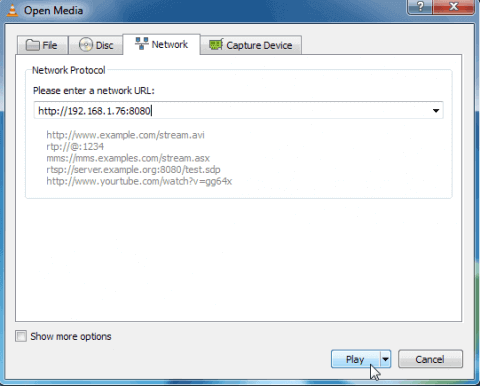
That’s it. You can now load the collection of IPTV channels on your PC.
How to Get Crown IPTV on Amazon Firestick
[1]. Launch the Home screen and click on the Find tab.
[2]. Then select the Search tile.

[3]. On the search bar, type Downloader using the on-screen keyboard and search for it.
[4]. Choose the app from the suggestion list and select the Download button to get the Downloader app on your Firestick.

[5]. Navigate back to the home screen and select the My Fire TV tile and choose Developer options.
[6]. Select the Install Unknown Apps option and enable the Downloader app.
[7]. Launch the Downloader app and select the Home option on the left side panel.
[8]. Type the Crown IPTV APK URL and press the Go button.
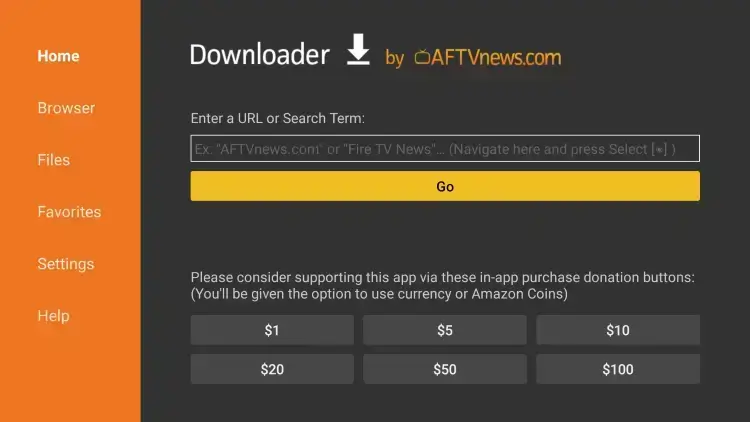
[9]. Click the Install button to get the IPTV app downloaded on your Firestick.
[10]. After downloading the app, log in to your account and start accessing the IPTV channels on your Amazon Firestick.
Crown IPTV – Channel List
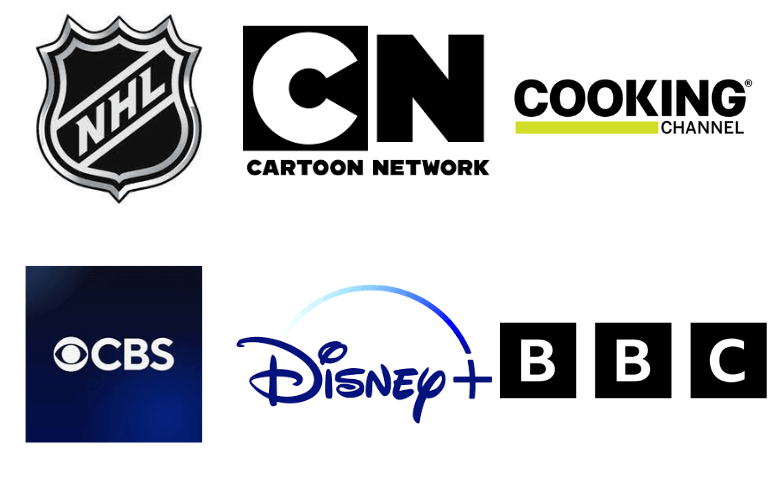
Customer Support
Unfortunately, no customer support is provided by this IPTV service. Indeed, it has no official website for Crown IPTV. If there are any streaming errors occur while using this provider, perform the basic troubleshooting methods to resolve them. If the problem persists, you need to change the streaming device.
Our Verdict
According to us, Crown IPTV is one of the cheapest service providers. Even though it is cheap, it offers only a small collection of live TV channels. And it is not available on all STB devices like MAG, Enigma, Kodi, and so on. When you aren’t satisfied with the service, you shall try out Sens IPTV, Nikon IPTV, and Sneh IPTV.