| Download Link | urlsrt.io/swvsX |
| Supported Devices | Android Smartphone, Windows PC, Mac, Firestick, Android Smart TV, iPhone, Apple TV |
| EPG | Yes |
| Compatible Playlist | Xtream Codes |
| External Player Support | No |
| Favorites List | Yes |
| Customer Assistance | Yes |
| Base Price | Free |
| Website Link | NA |
Broadcasting Hut IPTV is an attractive IPTV player for both Android and iOS devices. This IPTV player is compatible with Xtream Codes and lets you stream live TV channels and videos on demand in high-quality. Further, The TV catch-up feature of this application is used to record live TV shows and stream them offline. The Broadcasting Hut app is officially available on the reputed app stores for easy and direct installation.
Key Features
| Supports Electronic Program Guide | Has Parental controls |
| Can resume videos | Arabic RTL support |
| Has a notification feature | Supports HD streaming |
Why Opt for Broadcasting Hut IPTV?
Broadcasting Hut has a recently watched section to access them later with ease. Also, this player allows you to save the recorded videos on an SD card and external/internal storage on your device. You can also get detailed information about the movies and series in the playlist. Further, the sorting options for categories help you customize the playlist according to your preferences.
Is Broadcasting Hut IPTV Legal?
Yes, Broadcasting Hut is a legal and safe application to stream on its compatible device.
Generally, IPTV Players are legal to use since they don't host any media content. Simply, they stream the media content offered by the provider. However, the legality question arises while configuring an IPTV Provider. If the service you are configuring hosts copyrighted content, you will face legal issues. So, it is advisable to use a VPN service on your device to safeguard your privacy even while using an IPTV player.
Since the internet is flooded with many VPNs, we recommend using NordVPN while streaming IPTV content via a media player. Currently, NordVPN offers a 67% discount + 3 months free for all subscribers.

Pricing
Broadcasting Hut is a free media player. Hence, you don’t need to activate the player access by getting a subscription.
Compatible Devices of Broadcasting Hut IPTV
Below are the compatible devices of the Broadcasting Hut IPTV player.
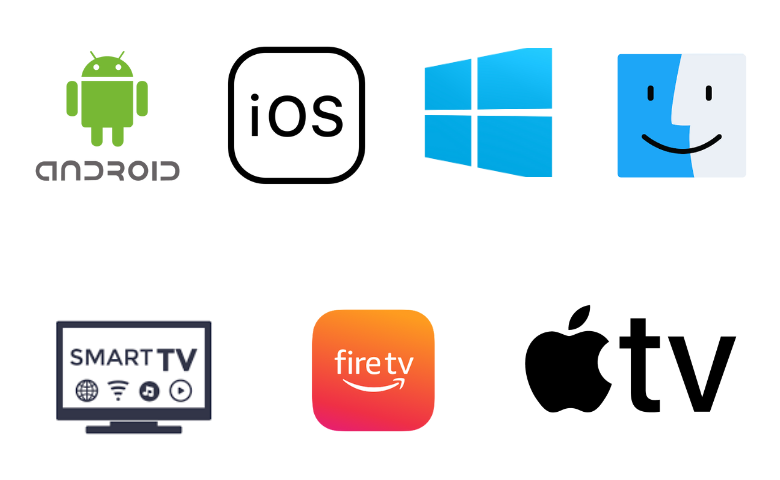
How to Install Broadcasting Hut IPTV on Android Mobile
1. Open the Google Play Store on your Android Mobile.
2. Click the Search bar and type Broadcasting Hut IPTV.
3. From the suggestion list, select the official app and tap the Install button on the Play Store.
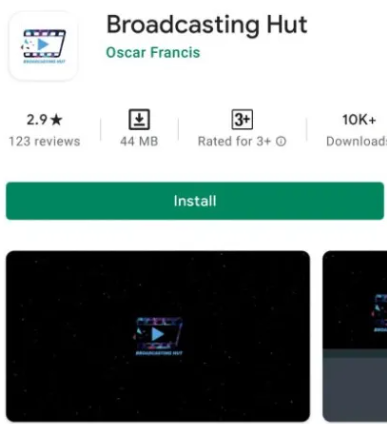
4. Launch the player once the installation is over.
How to Download Broadcasting Hut IPTV on iPhone
1. Move to the App Store on your iPhone.
2. Search for the Broadcasting Hut app.
3. Select the right application and hit Get on the App Store.
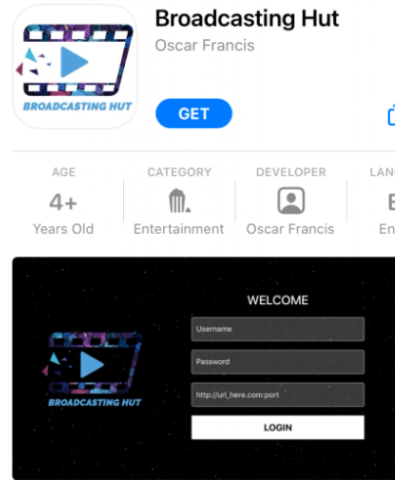
4. Once the installation is over, tap Open to launch the app.
How to Install Broadcasting Hut IPTV on Apple TV
1. Head to the App Store on your Apple TV.
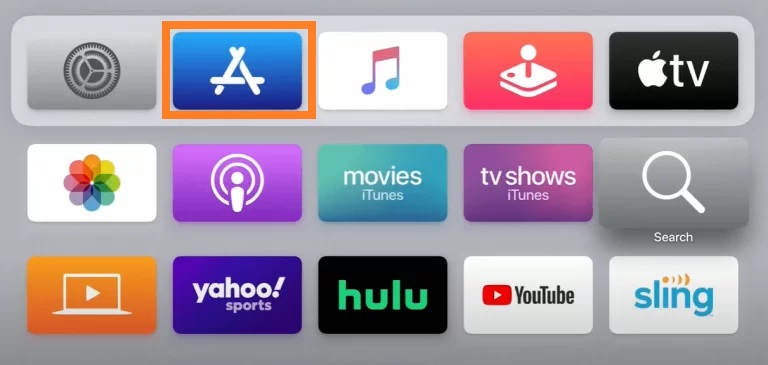
2. Click the Search icon and type Broadcasting Hut using the virtual keyboard.
3. Hit the Get button to install the app from the App Store.
4. Now, click Open to launch the application on your Apple TV.
How to Download Broadcasting Hut IPTV on Android Smart TV
1. Power on your Android TV and connect it to a stable internet connection.
2. Navigate to the Google Play Store and search for the Broadcasting Hut app.
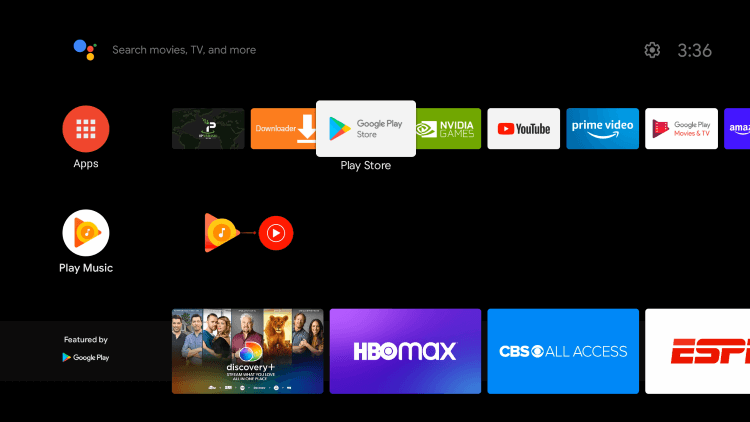
3. Select the app and tap the Install button.
4. Wait till the app is installed, and launch it on your Android Smart TV.
How to Install Broadcasting Hut on Windows PC and Mac
1. Turn on your PC and open the default web browser.
2. Visit the BlueStacks website and install the emulator.
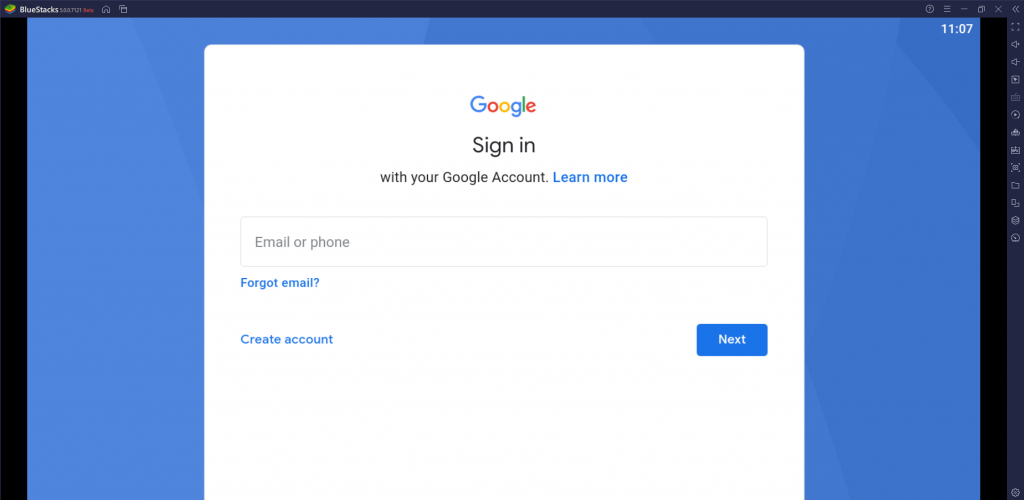
3. Launch it and enter your Google account credentials to sign in.
4. Now, open the Google Play Store and search for the Broadcasting Hut app.
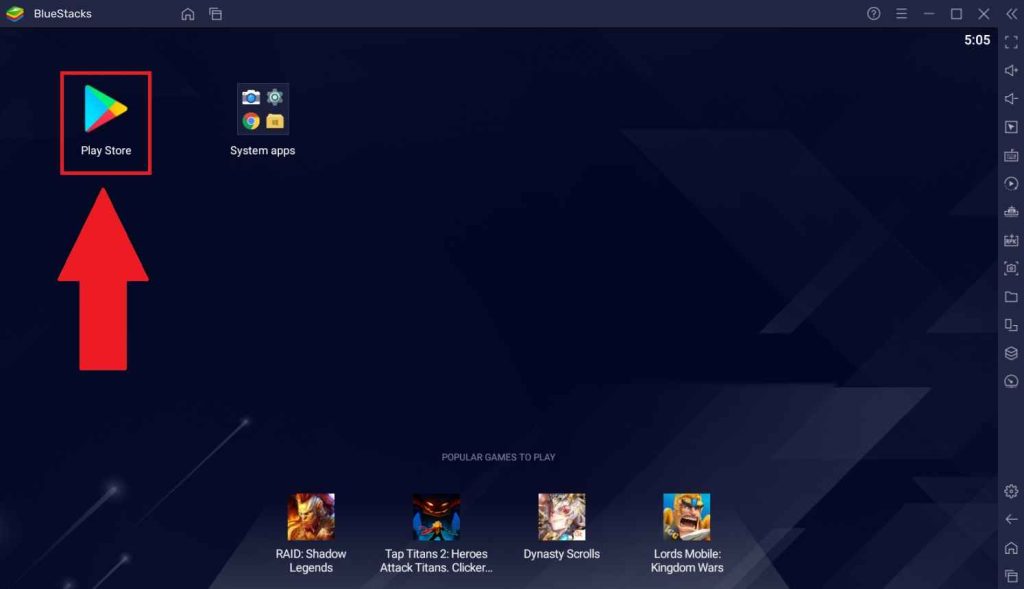
5. After selecting the app, hit the Install button.
6. Finally, launch the IPTV player on your PC.
How to Get Broadcasting Hut IPTV on Firestick
The Broadcasting Hut app is unavailable on the Amazon App Store. Hence, you need to sideload the Broadcasting Hut IPTV APK using the Downloader app on Firestick.
1. Press Home on your Fire TV remote control to locate the home screen.
2. Select Find and tap the Search tile.
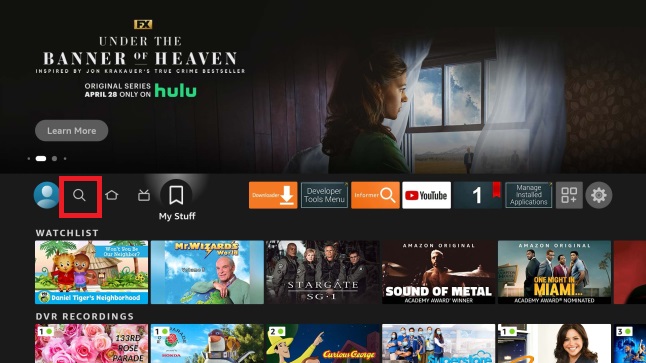
3. Enter Downloader using the virtual keyboard.
4. Pick the official application and tap the Download button.
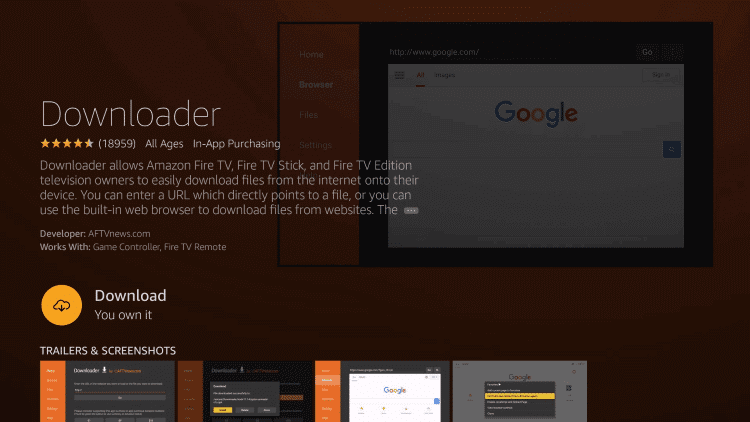
5. Now, move to Firestick Settings and choose My Fire TV.
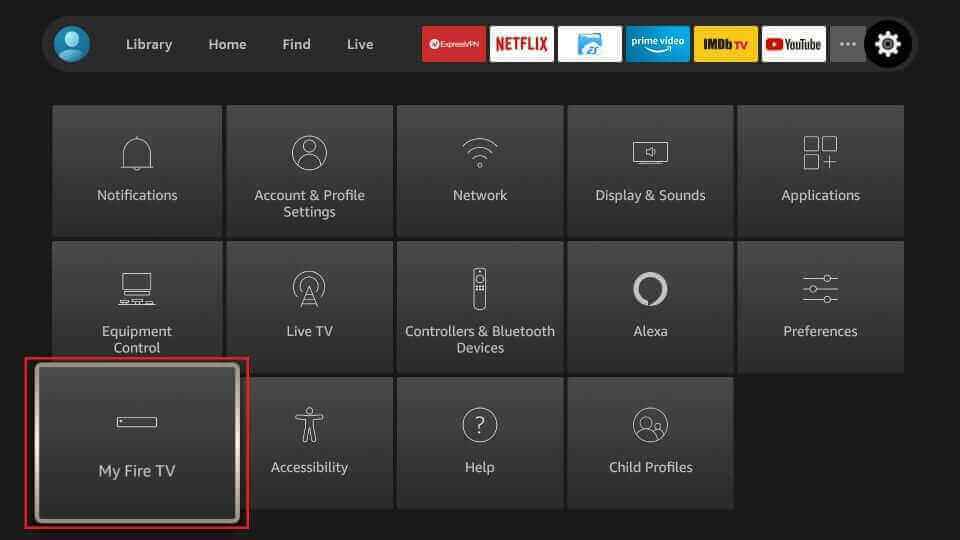
6. Click Developer Options and select Install Unknown Apps.
7. Turn on the Downloader to access unknown sources on Firestick.
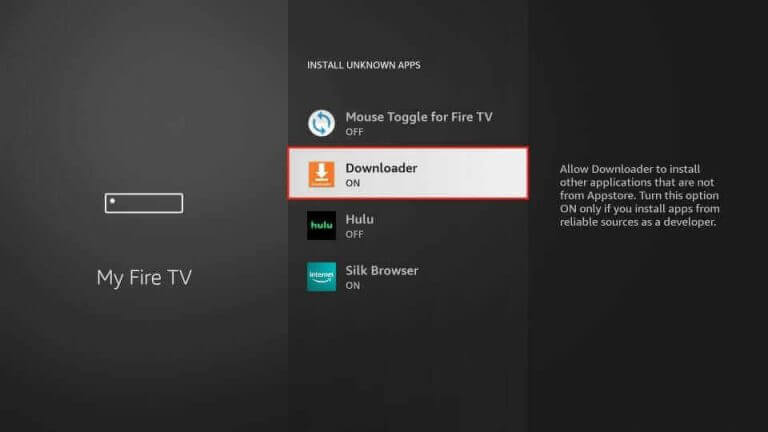
8. Open Downloader and tap the Home tab on the left pane.
9. Now, provide the Broadcasting Hut IPTV download link (urlsrt.io/swvsX)in the respective box.
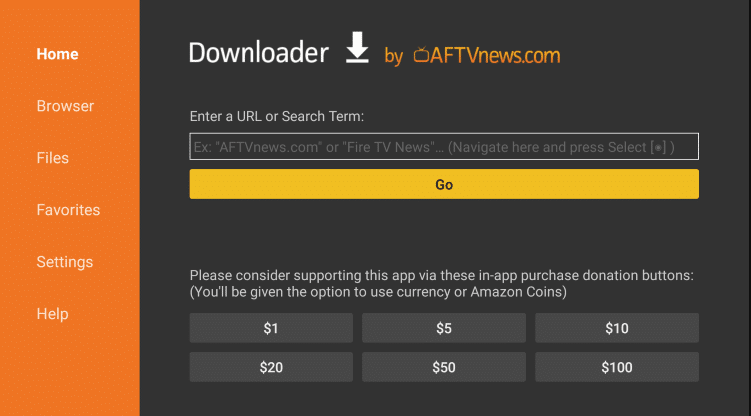
10. Hit Go to download the APK file.
11. Tap the Install button to get the app.
12. After installation, hit Open to launch the application on your Firestick device.
How to Stream IPTV on Broadcasting Hut
1. Open the Broadcasting Hut IPTV Player on your device.
2. Next, enter the Username, Password, and the Playlist URL of your IPTV service provider in the given fields.
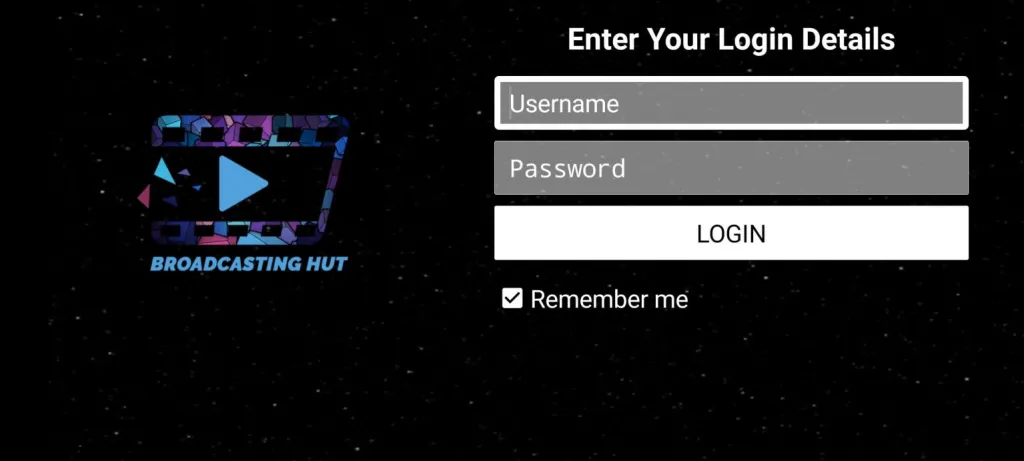
3. Hit the Login button and wait till the content loads.
4. Now, enjoy streaming IPTV using the Broadcasting Hut IPTV player on your device.
Customer Support
If you are facing any issues with the Broadcasting Hut IPTV player, you can get help from the developer through email, which is given in the Google Play Store App Support description. You will get a reply from a representative as soon as possible with the correct solution.
- Email: [email protected]
Alternatives to Broadcasting Hut IPTV
If you are still looking for alternatives, try the IPTV players listed below.
VentoX IPTV
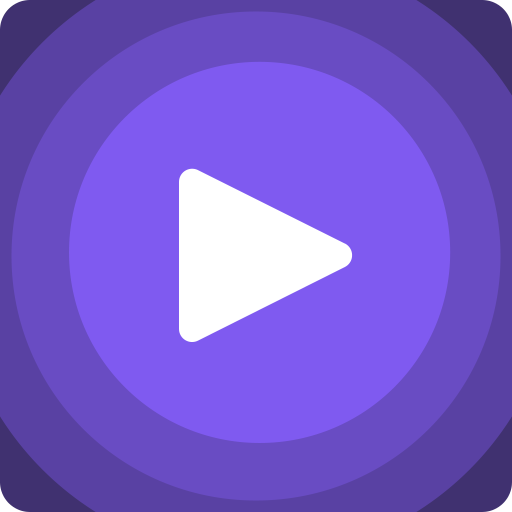
VentoX IPTV is a free media player with a user-friendly interface. With this player, you can access IPTV playlists in the M3U format. It also supports the Electronic Program Guide to help you track the upcoming shows on your favorite TV channels. Also, you can find your favorites easily with its built-in search feature. It can be installed on Android devices directly from the Play Store.
Televizo IPTV

Televizo IPTV is an efficient IPTV player with M3U and Xtream Codes support. It allows you to stream live TV channels and high-quality videos on demand. Televizo IPTV also supports parental controls to block unwanted categories in the playlist. Since this player is unavailable on the Play Store, you need to use the Televizo IPTV APK to install it on your Android devices.
Room IPTV
Room IPTV Player is a premium IPTV player that supports M3U playlists of IPTV services. As it comes with a straightforward interface, anybody can access the application with ease. It uses all the efficient features to provide you with the best TV streaming experience. You need Room IPTV‘s one-year or lifetime subscription to access the player on your streaming device.
Our Review for Broadcasting Hut IPTV
Broadcasting Hut IPTV is an excellent IPTV player to stream high-quality live TV channels, movies, and series. Its user-friendly interface is helpful for easy TV streaming for both Smartphones and Smart TVs. All the advanced features of this IPTV player are available for free. Hence, you can always prefer this player to access the Xtream Codes of IPTV services.
Merits
- Ability to add multiple playlists
- Cross-platform support
- Has a favorites list
- Gives detailed information about VOD
- Has sorting options
- Supports fast EPG Loading time
Needs Improvement
- Doesn't support M3U URLs
- Not compatible with LG and Samsung Smart TV
- No built-in Chromecast support
-
Accessibility9
-
Feature Offerings9
-
Device Compatibility8
-
Interface Quality9
-
Support Service6
-
Cost9.5