Astro IPTV is a fascinating IPTV service with hundreds of live TV channels in different categories. With this IPTV, you can also access video-on-demand content in high quality. It offers you content from popular services like Astro Go, Disney Plus, HBO Go, Netflix, and more. It lets you catch up on your favorite shows seamlessly with a stable internet connection on your device. Further, Astro IPTV has its native application officially on the reputed app stores for Android and iOS devices. Hence, this IPTV is easy to set up and access on popular devices.
Key Features of Astro IPTV
| Offers HD channels | It has 200hrs Cloud Storage |
| It has stable servers | Offers buffer-free streaming |
| Gives 24/7 customer support | VPN-friendly service |
Why Opt for Astro IPTV?
One of the most attractive features of this IPTV service is its flexible amount of packages that you can choose from. It has a Personal Video Recorder [PVR] option to help you record shows. In addition, You can also pause and rewind the recordings that you have made on the service.
Is Astro IPTV Legal?
Since the Astro Go and the Astro Easy apps are available for download in the Google Play Store, it might be a legal provider. To increase the security you receive while accessing the app, you can use a secure VPN like NordVPN or ExpressVPN, as it masks your IP address from third parties. A VPN is also used to unblock the geo-restrictions and stream the unavailable content in your region.
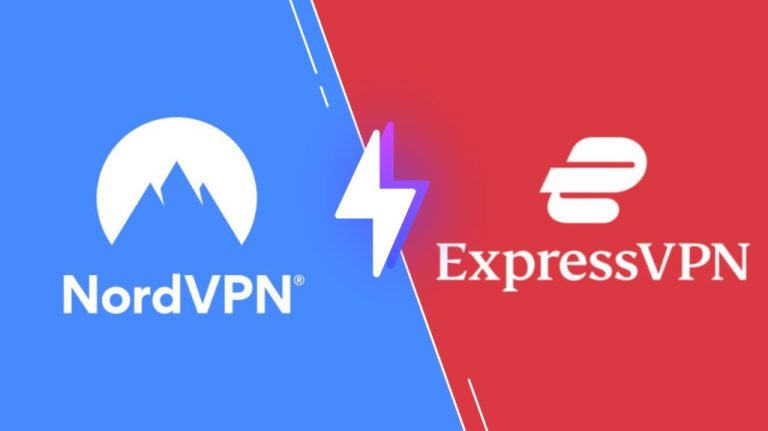
Pricing of Astro IPTV
Astro IPTV offers multiple subscription plans based on the number of channels and other features, as mentioned in the table below.
| Plan | Price | No of Channels | Apps |
|---|---|---|---|
| Primary Pack | RM 59.99 | 80+ | Astro Go |
| Sports Pack | RM 99.99 | 95+ | Astro Go |
| Movies Pack | RM 94.99 | 90+ | Astro Go, Disney Plus, HBO Go |
| Entertainment Pack | RM 89.99 | 95+ | Astro Go, Anywhere Plus |
| Sports Plus Pack | RM 129.99 | 98+ | Netflix, Astro Go, beIN Connect |
| Movies Plus Pack | RM 129.99 | 95+ | Astro Go, Disney Plus, HBO Go, Netflix |
| Entertainment Plus Pack | RM 129.99 | 100+ | Netflix, Astro Go, Anywhere Plus |
| Platinum Pack | RM 194.99 | 135+ | Astro Go, Disney Plus, HBO Go, Netflix |
| Premium Pack 1 | RM 129.99 | 100+ | Astro Go, HBO Go, Disney Plus |
| Premium Pack 2 | RM 149.99 | 110+ | Astro Go, Netflix, Anywhere Plus |
| Premium Pack 3 | RM 154.99 | 120+ | Astro Go, Disney Plus, HBO Go, Netflix |
Sign Up Process of Astro IPTV
1. Visit the official website using a browser on your computer.
2. Click the Packages option in the menu bar.
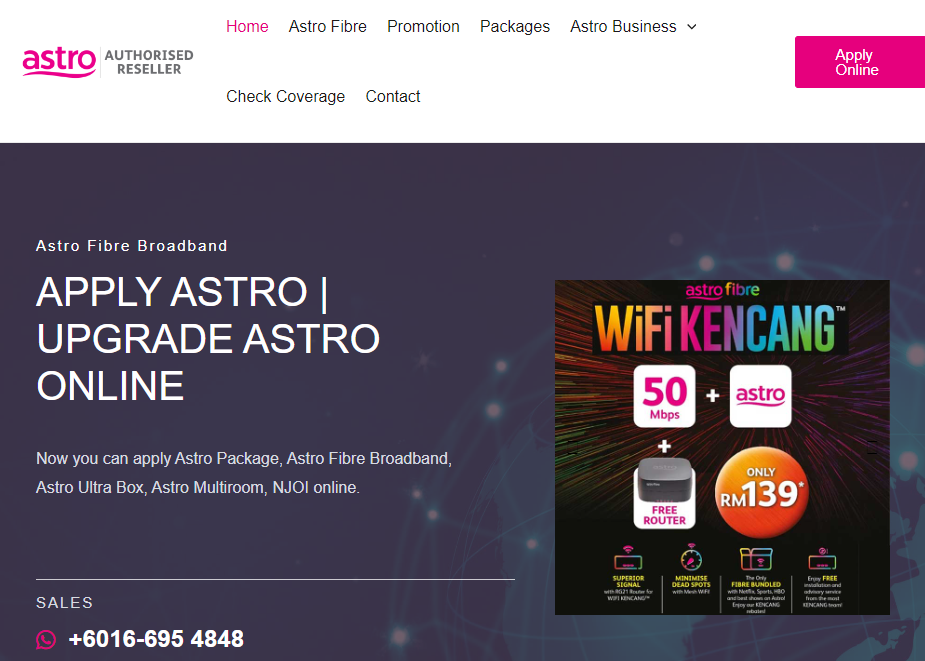
3. Select the plan of your wish and click on the Sign-Up button.
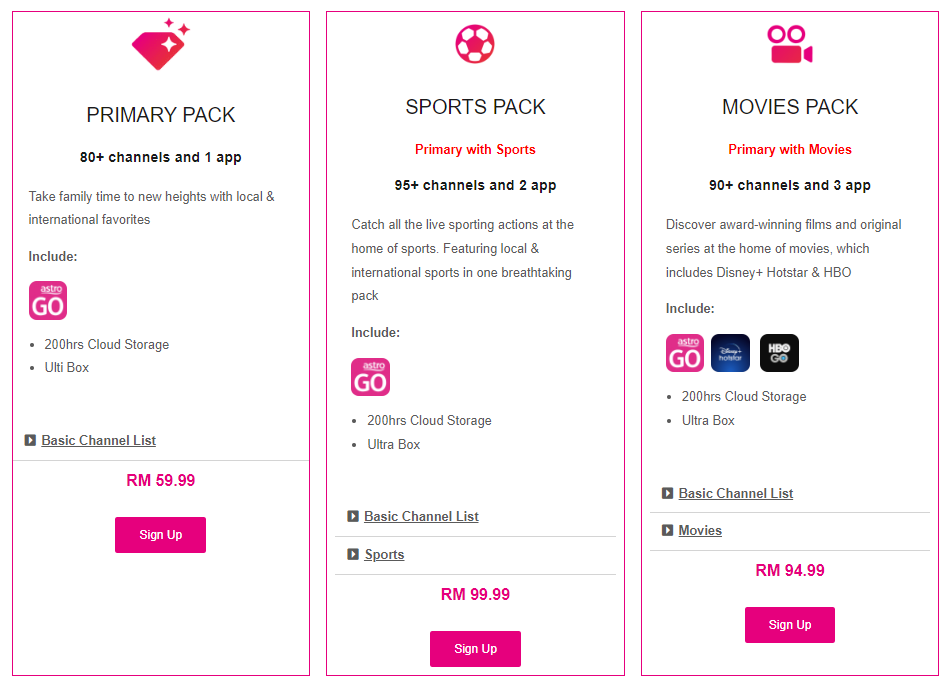
4. Enter the required details on the next screen.
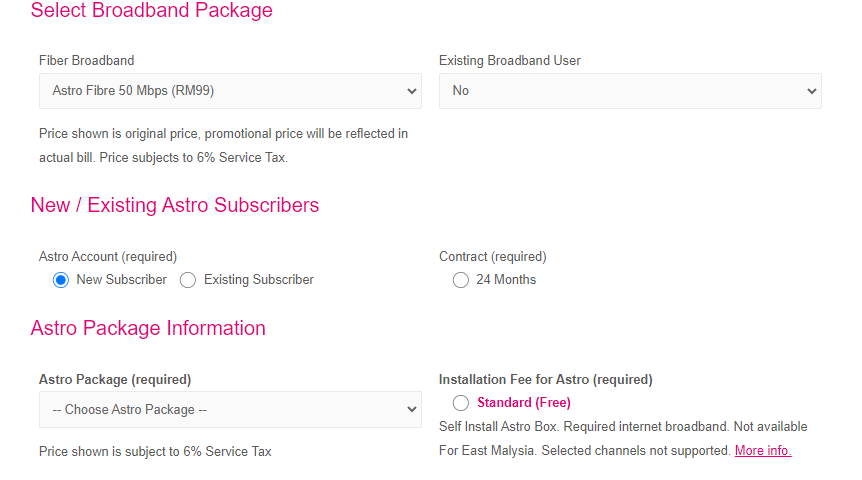
5. Check the details and hit the Send button to complete the process.
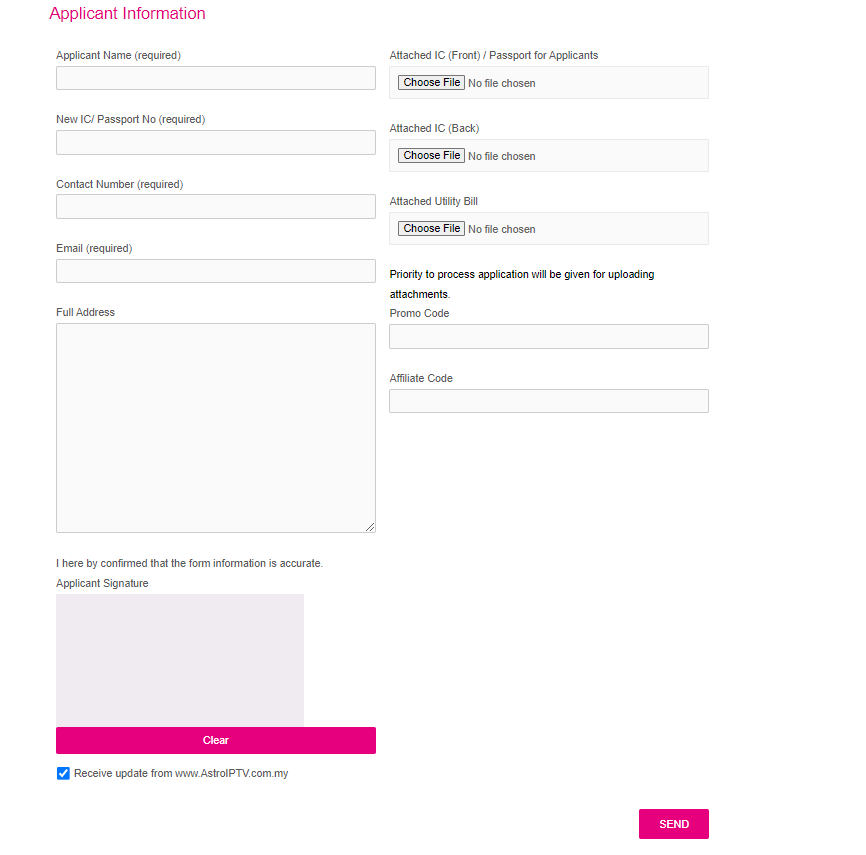
6. Upon successful payment, Astro IPTV login details will be sent to your email address.
Compatible Devices of Astro IPTV
This service is compatible with the streaming devices mentioned below.
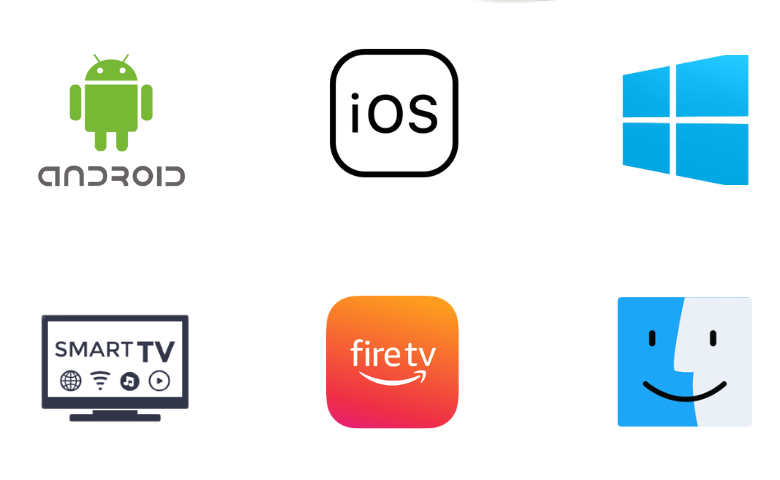
How to Get Astro IPTV on Android
You must install the Astro Go app to stream this IPTV on your Android Smartphone.
1. Open the Google Play Store on your Android Smartphone or tablet.
2. Using the search bar, search for the Astro GO app.
3. On the app info page, select Install to get the app from the Play Store.
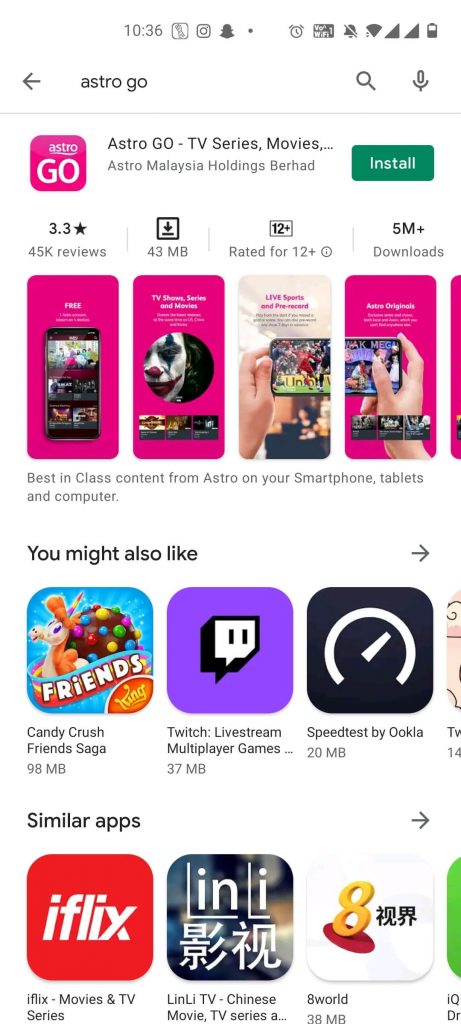
3. After the app installation, click the Open button to launch the Astro GO app.
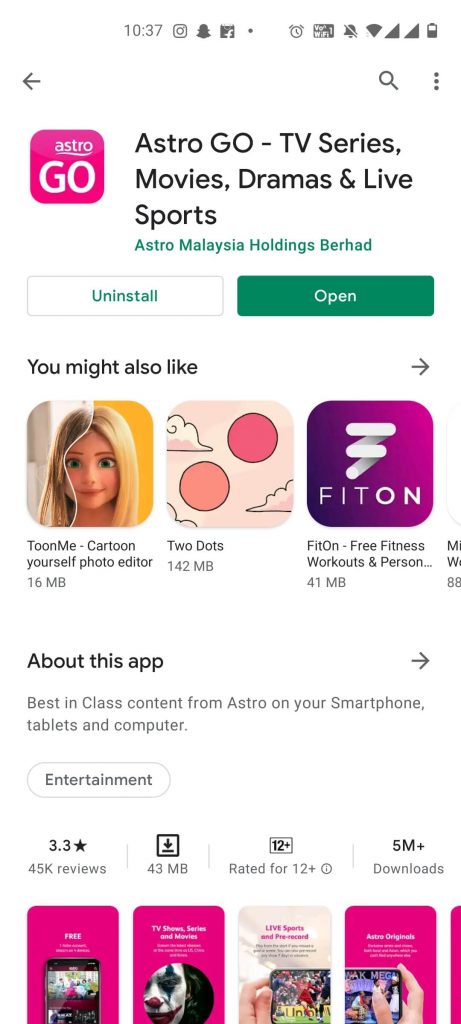
4. Sign in to your account with the necessary details.
5. Select the TV channels from the service to stream on your Android device.
How to Get Astro IPTV on iPhone
The Astro Go app is also available on the App Store, so you can directly install it on your iPhone.
1. Unlock the iPhone and go to the App Store.
2. Search for the Astro Go app.
3. Select the Get button to install the app from the App Store.
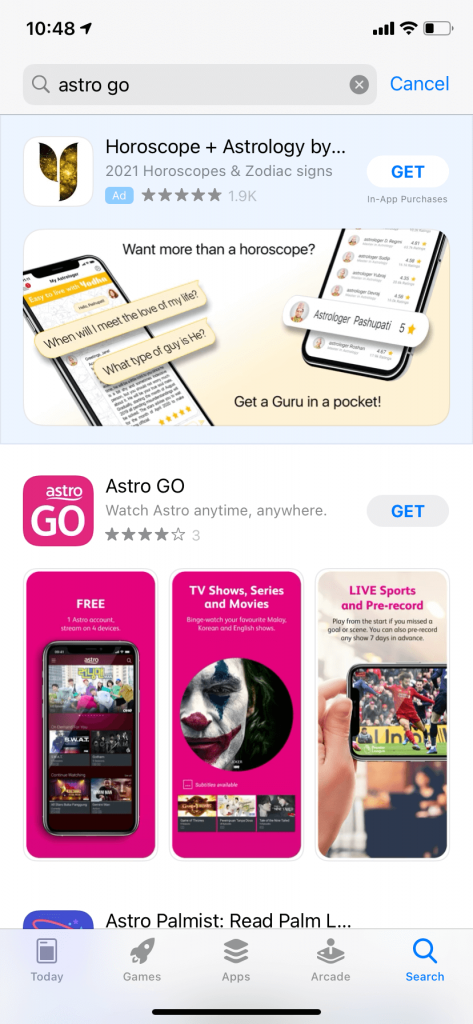
4. Tap on the Open button to launch the Astro GO app.
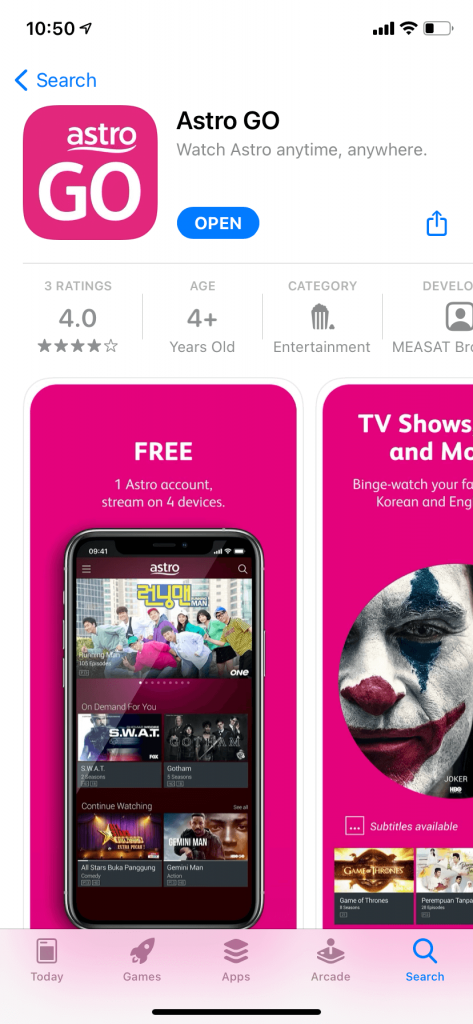
5. Click the Sign-Up or Log-in button on the app screen.
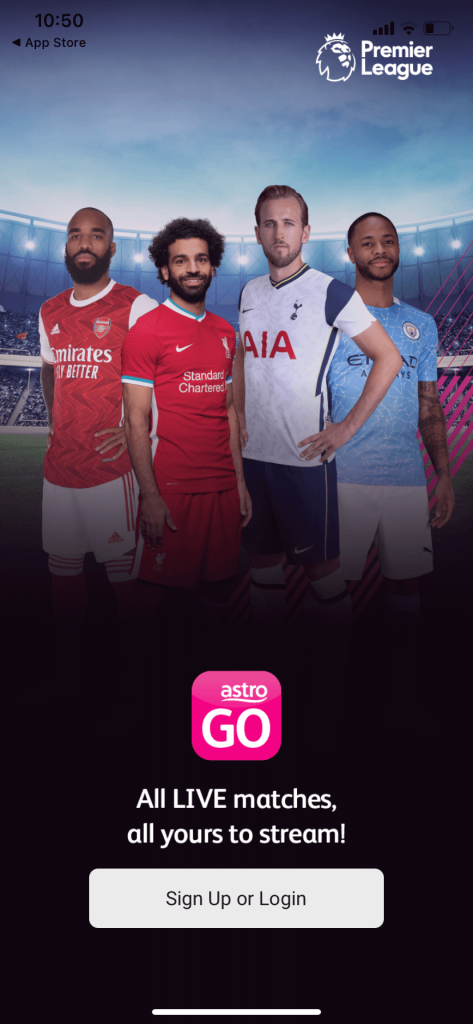
6. With the necessary account details, sign in to the same app.
7. After successfully signing in, start playing content from the provider on your iOS device.
How to Get Astro IPTV on Windows PC and Mac
You need to install the Astro Go app on your Windows PC and Mac with the help of the BlueStacks emulator.
1. Open any browser on your PC after connecting to the internet.
2. Download the BlueStacks from the official website on your computer.
3. Launch BlueStacks on your device and log in to your Google Account following the on-screen instructions.
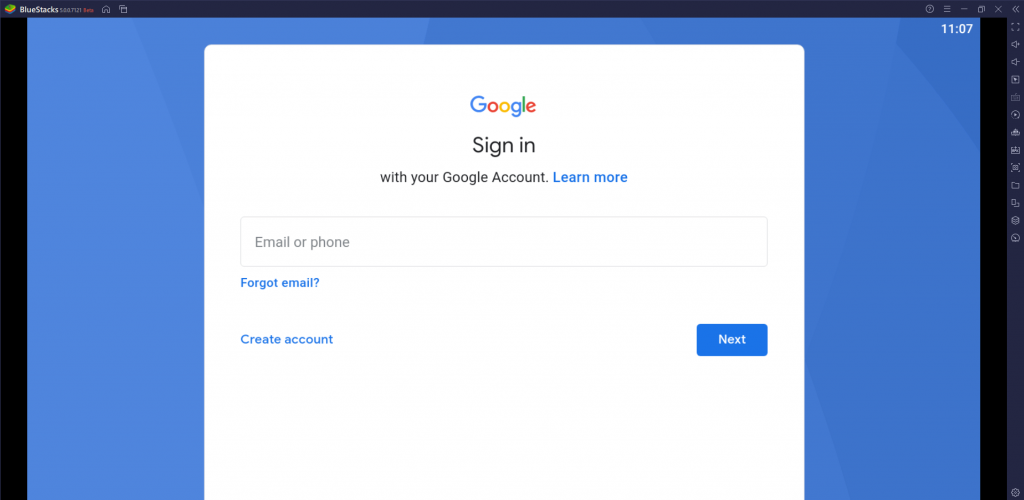
4. Open the Google Play Store and search for Astro GO.
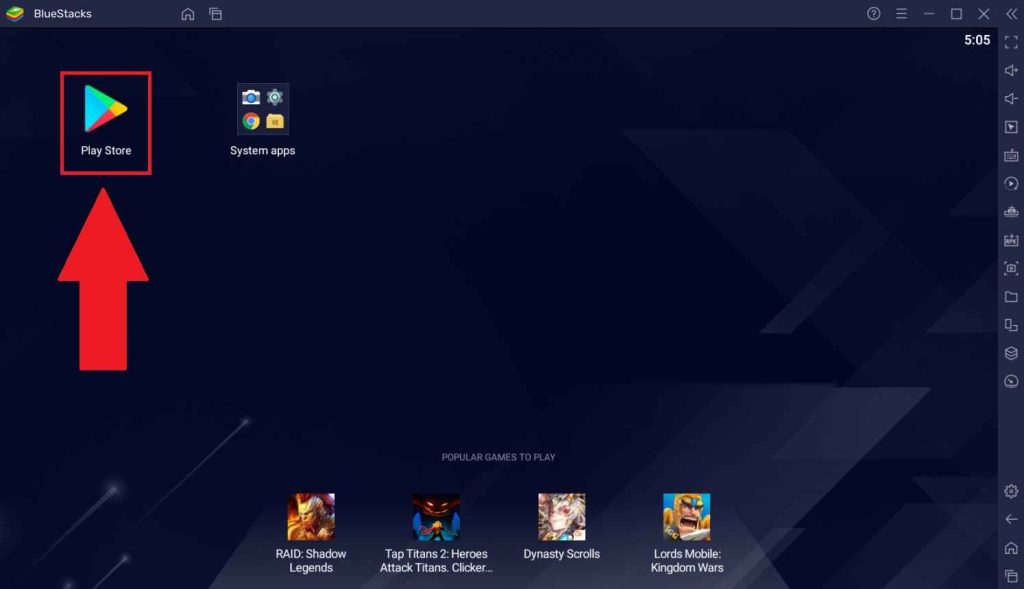
5. Install the app on your device and then open it.
6. After opening the app, sign in to your subscription.
7. Finally, you can watch on-demand titles and other content on your device.
How to Get Astro IPTV on Firestick
You can use the Downloader app to sideload the Astro TV app on Firestick, as it is unavailable on the Amazon App Store.
1. Go to the Search option from the home screen of your Firestick.
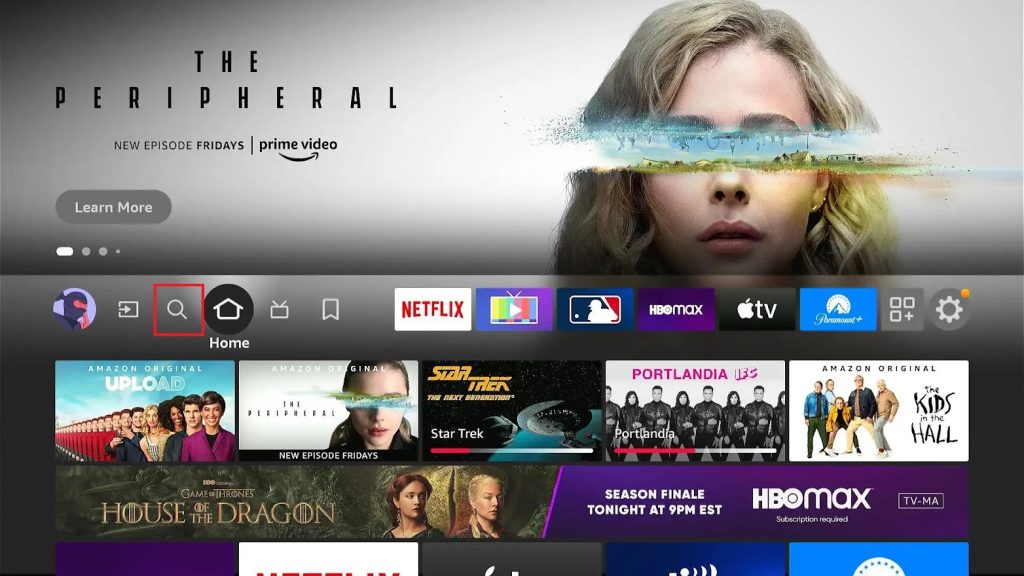
2. Using the on-screen keyboard, search for the Downloader app.
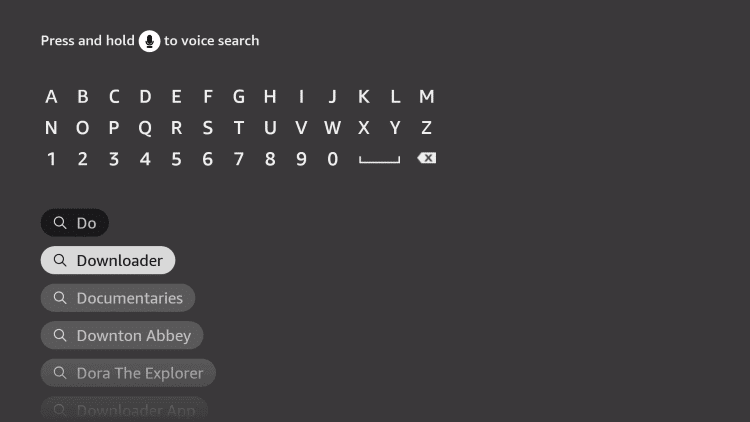
3. Click the Download button to install the app on your device.
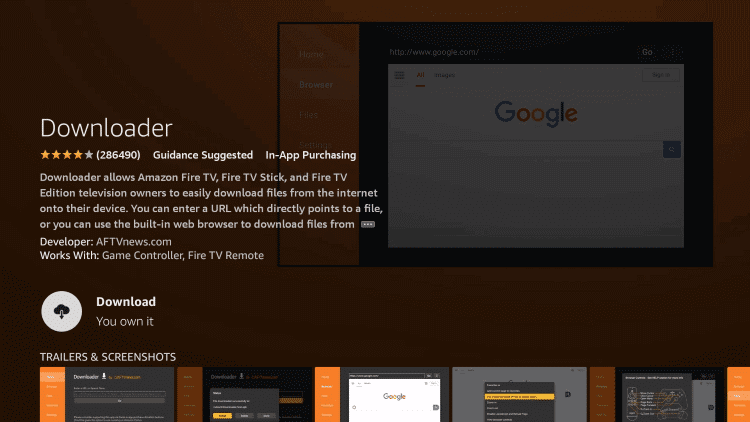
4. Once the app is installed, go to the home screen.
5. Go to the device Settings and select My Fire TV.
6. Select Developer Options followed by the Install Unknown Apps option from the menu.
7. Again, return to the Firestick home screen and open the Downloader app.
8. In the Downloader app URL field, enter the Astro GO IPTV APK URL and select Go.
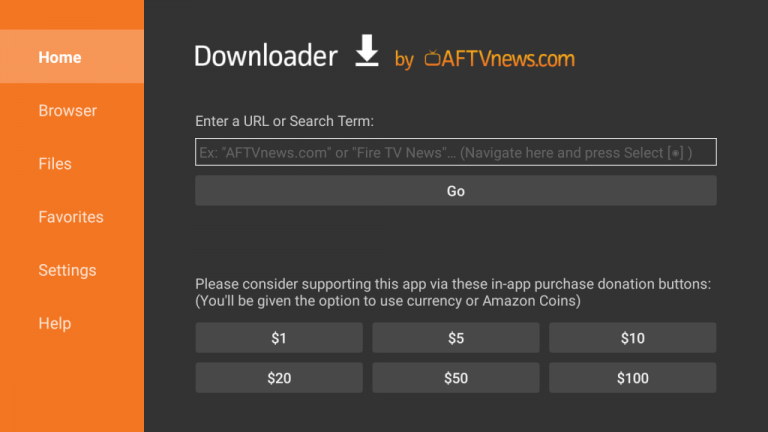
9. When you get the APK file on your device, click the Install button.
10. After installing the app on your device, click the Open button.
11. On the app homepage, Sign in to your subscription account.
12. You can start streaming the TV channels or other content on your Firestick device.
How to Get Astro IPTV on Smart TV
Follow the steps here to install this IPTV app on your Smart TV.
1. From the home screen, launch the Google Play Store.
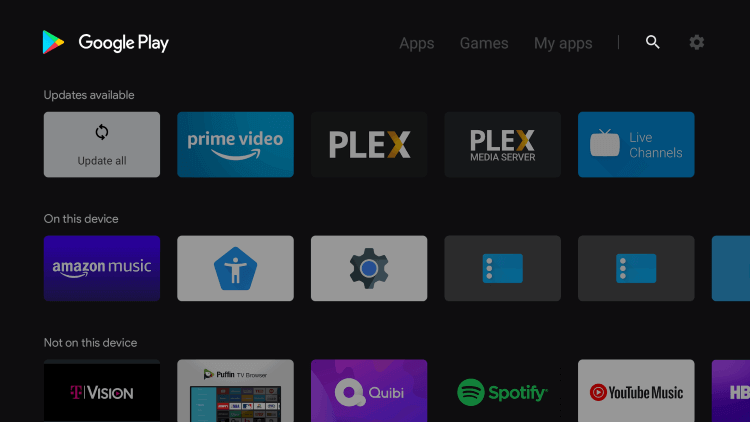
2. Search for Astro GO using the on-screen keyboard.
3. From the search results, select the Astro GO app.
4. Click the Install option to start downloading the IPTV app.
5. Open the app after the app installation is complete.
6. Login with the details of your IPTV subscription.
7. You can start streaming shows and TV channels on your Smart TV.
Channel List
The different subscription plans from Astro IPTV have different channel lineups. Here are some of the notable channels delivered by this provider.
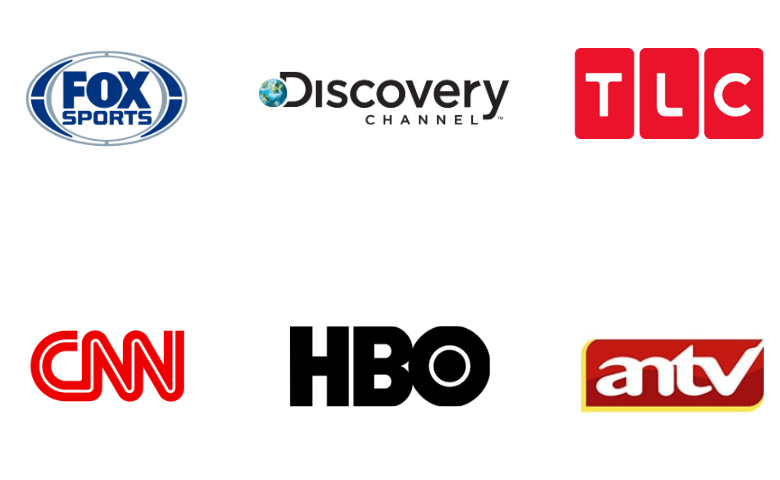
Customer Support
Astro will not disappoint you with its customer support. All you need to do is go to the official website and visit the Contact section. You can find details of WhatsApp, Email, and call support. In addition, you can fill out the form on the screen and send it to the developers to receive a reply via Email.
Our Review
Astro IPTV doesn’t show up errors on your devices and ensures to give you an uninterrupted streaming experience. Also, the IPTV service has an impressive server uptime, unlike most other services. Therefore, it is always advised to get a subscription to the service. For more IPTV recommendations, check King IPTV, Joker IPTV, and Vavaview IPTV.
FAQ
Yes, Astro provides internet with a broadband speed of 50 Mbps to 100 Mbps.
It has one of the biggest collections of content that you can access and different subscription plans. The same feature of the service makes it unique and desirable for the devices it supports.