| Website | https://streamq.tv/ |
| No. of Channels | 20,000 |
| On-demand collection | Yes (70,000) |
| Streaming Quality | FHD and 4K |
| No. of Connections | 3 |
| Customer Support | Live Chat, WhatsApp, Telegram, and Email |
| Basic Price | $17.90 |
| Formats Offered | M3U URL |
| Status | Working |
StreamQ is an outstanding IPTV service provider that streams more than 20,000 live TV channels and 70,000 on-demand titles from over 150 countries in the world. It provides the best in films, series, kid’s shows, sports, news, music, and more. Its servers, with 99.9% uptime, are housed in different locations for uninterrupted streaming. Further, it is easy to watch the StreamQ service on all streaming devices using an external player with M3U file support.
Key Features
| Offers a 24-hour free trial | Provides 3 simultaneous streams |
| Uses AntiFreeze system | Gives 24/7 technical support |
| Provides advanced EPG | Fast account activation |
Why Opt for StreamQ?
If you are a sports enthusiast, then StreamQ is a must-have service as it streams all popular sports events such as NFL, Formula 1, NBA, MLB, UFC, and more. It covers entertainment content in more than 18 languages, including English, French, Arabic, and more. Also, most of the TV channels offered by this provider are available in HD, FHD, and 4K streaming quality.
Is StreamQ Legit?
No, StreamQ is not a legal IPTV service.
IPTV providers are always prone to legality issues since they are known for streaming copyrighted content without the proper license. In most countries, streaming copyrighted content is against the law, and you may end up facing legal issues while watching that content. So, it is advisable to use a VPN service on your device to safeguard your privacy.
VPN also helps you access providers that are geo-restricted in your country. Since the internet is flooded with many VPNs, we recommend using NordVPN while streaming IPTV content via a media player. Currently, NordVPN offers a 67% discount + 3 months free for all subscribers.

Pricing
StreamQ offers multiple subscription plans based on the number of connections and the package duration.
| Plan Duration | Price for 1 Connection | Price for 2 Connections | Price for 3 Connections |
|---|---|---|---|
| 1 Month | $17.90 | $34.90 | $49.90 |
| 3 Months | $29.90 | $57.90 | $85.90 |
| 6 Months | $49.90 | $79.90 | $109.90 |
| 12 Months | $79.90 | $129.90 | $179.90 |
Subscription Process
1. Go to the official website of StreamQ.
2. Click the Pricing option at the top of the web page and choose a plan.
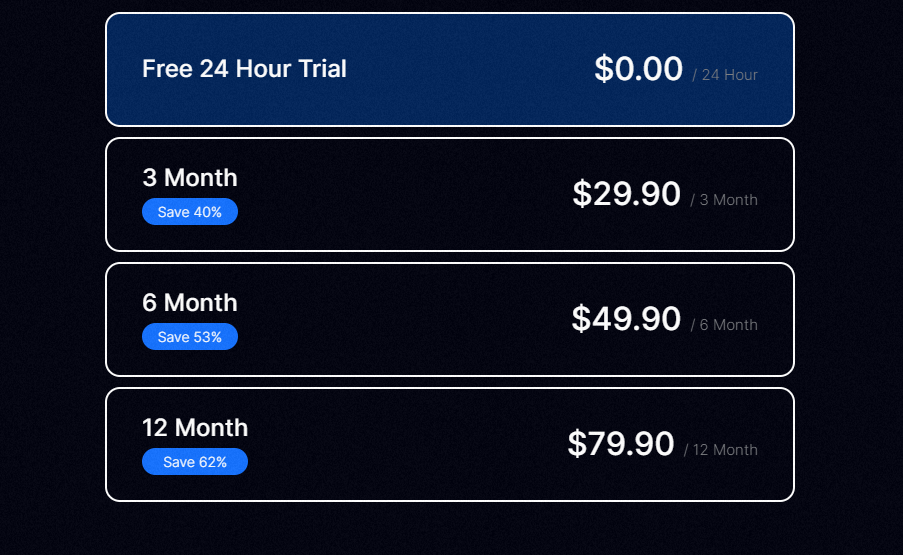
3. Select the number of connections and duration on the next screen.
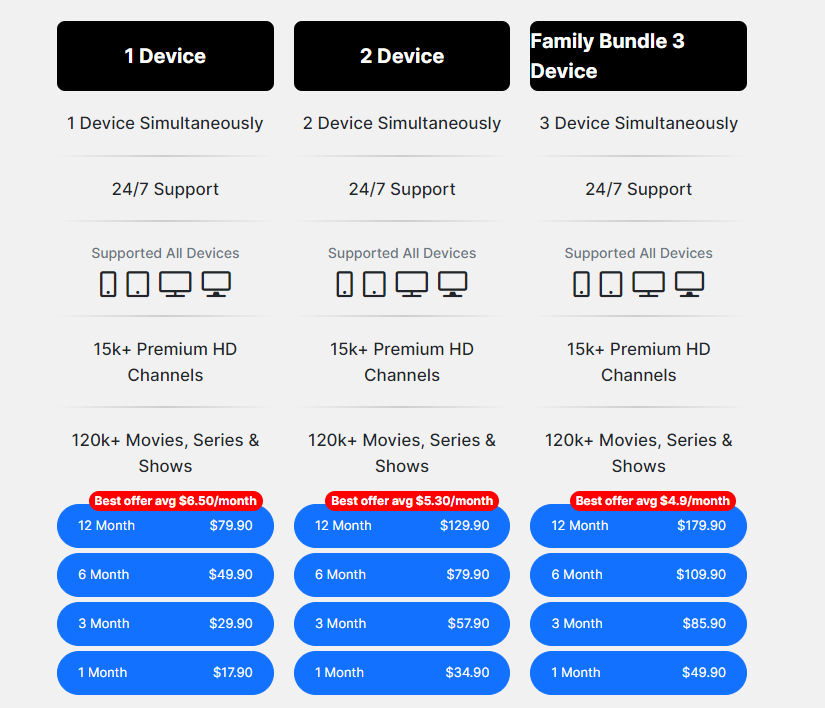
4. Pick an option to continue with the signup process.
5. Chat with a representative to follow the instructions to complete the signup process.

6. Finally, you will receive the StreamQ login details.
Compatible Devices of StreamQ
Below are the compatible devices of the StreamQ service.
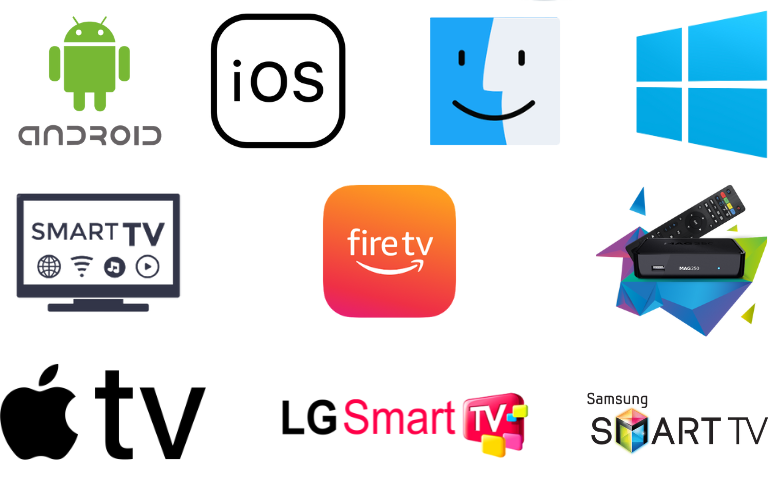
How to Stream StreamQ on Android Phone
The Web IPTV Player is the simple and right option to watch StreamQ on Android Phones.
1. Launch the Chrome browser on your Android Phone.
2. Enter Web IPTV Player in the search bar.
3. Visit the Web IPTV Player’s official website (https://web.iptvplayers.com/) and enter the URL in the given fields.
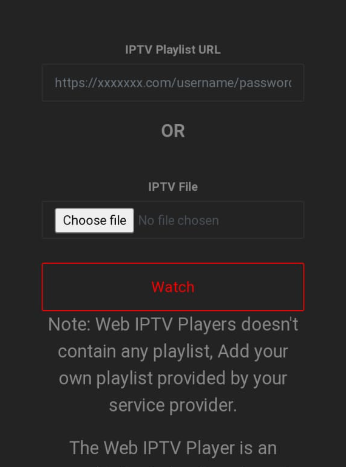
4. Hit the Watch button and begin watching your favorite live TV shows on your Android Phone.
How to Upload StreamQ on iPhone
To explore StreamQ’s content on your iPhone, you can prefer the LillyPlayer IPTV.
1. Move to the App Store on your iPhone.
2. Search and install the LillyPlayer from the App Store.
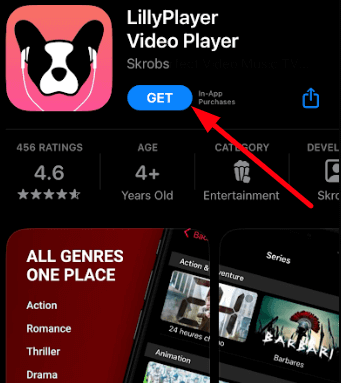
3. After installation, hit Open to launch the player.
4. Sign in to your IPTV account and watch the content you like on your iPhone.
How to Access StreamQ on Apple TV
IPTV Smarters Pro is the right option to add and watch StreamQ on Apple TVs.
1. Open the App Store on your Apple TV and search for the IPTV Smarters Pro app.
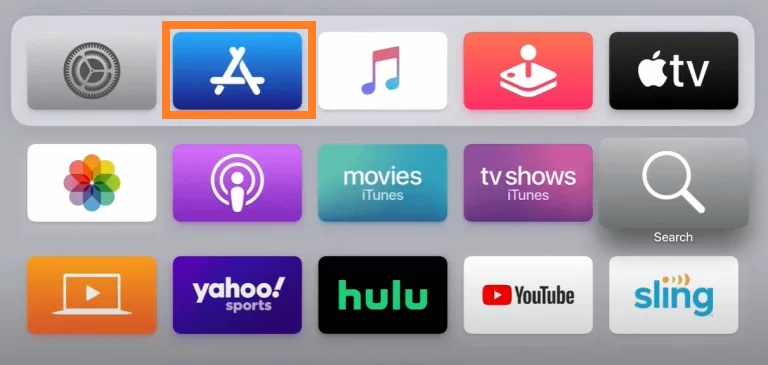
2. Install and launch the player on your device once the installation is over.
3. Hit the Load Your Playlist or File/URL button.
4. Enter the Username, Password, and the URL in the given fields.
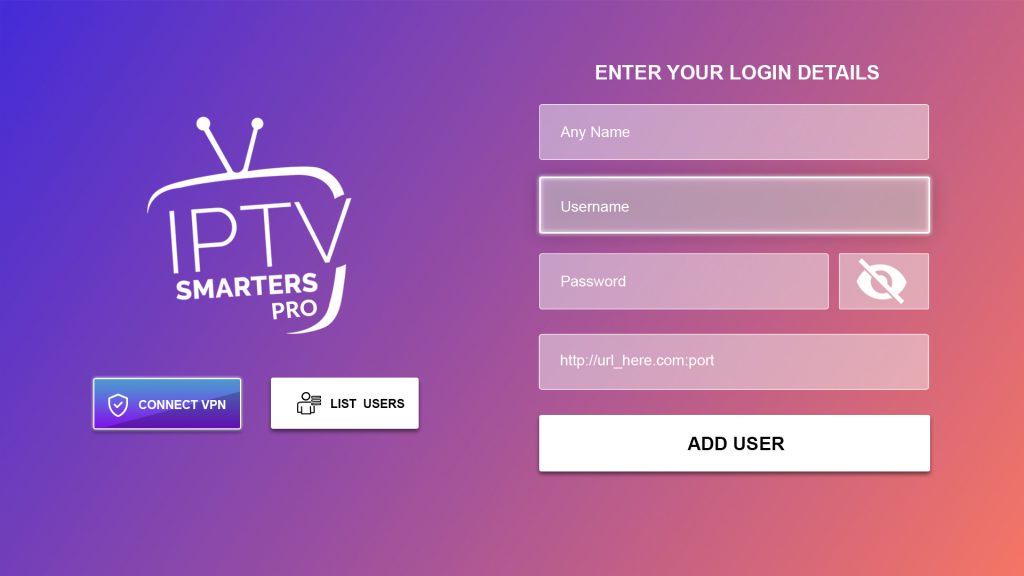
5. Hit the Add User button to load the playlist.
6. Watch the content you like on your Apple TV.
How to Stream StreamQ on Android Smart TV
You can install the OttPlayer on your Android TV to watch the StreamQ service.
1. Open the Google Play Store on your Android TV and search for the OttPlayer.
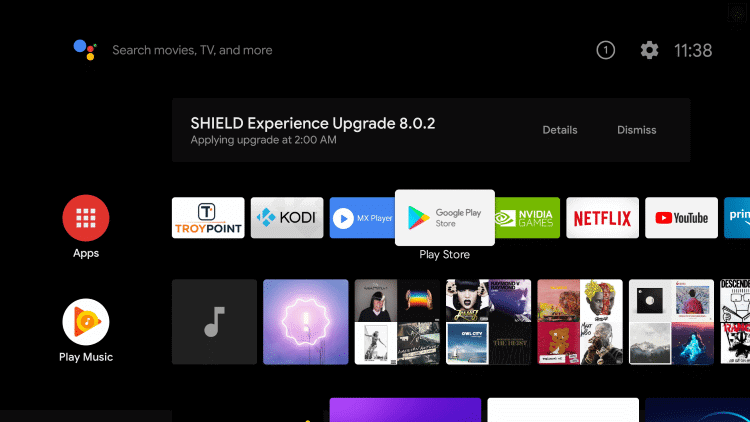
2. Select the official app and install it on your TV.
3. Launch the player and sign in to your account.
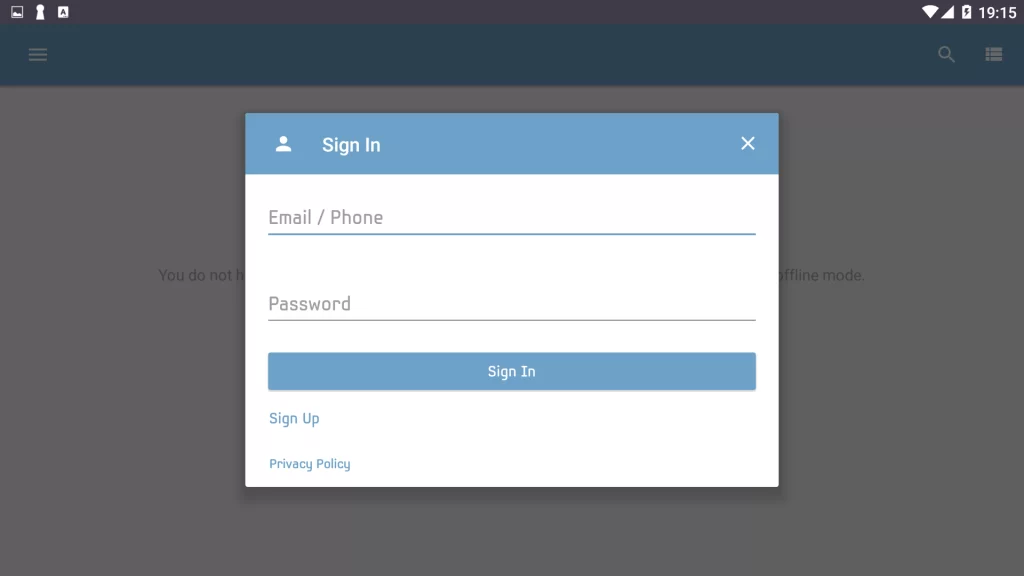
4. After adding the playlist, stream the content you like on your Android Smart TV.
How to Watch StreamQ on Windows PC and Mac
If you have the VLC Player on your PC, then you can open it to watch StreamQ by following the steps below.
1. Open the VLC media player on your Windows PC and Mac.
2. Click the Media tab and select Open Network Stream from the menu.
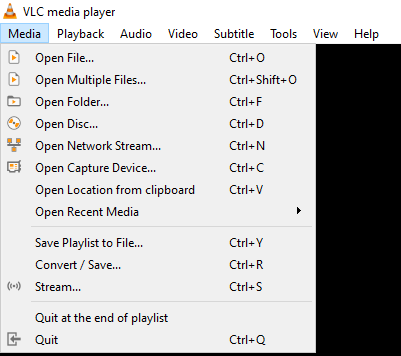
3. Hit Network and provide the M3U URL of StreamQ in the given box.
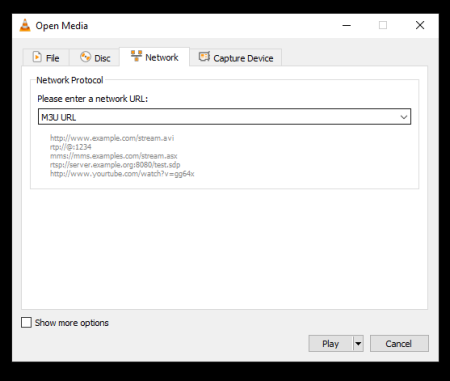
5. Hit the Play button and enjoy watching live TV shows on your PC.
How to Access StreamQ on Firestick
You can use the Lazy IPTV Player to set up and watch the StreamQ service on your Firestick device.
1. Locate the Firestick home screen and hit the Find icon.
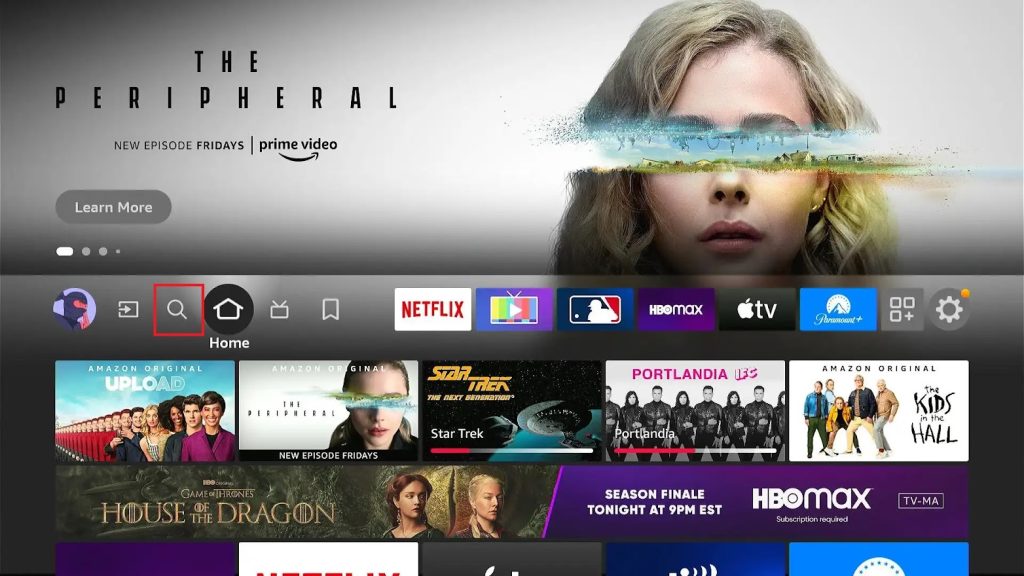
2. Select Search and use the on-screen keyboard to type Downloader.
3. Pick the official app and tap the Download button.
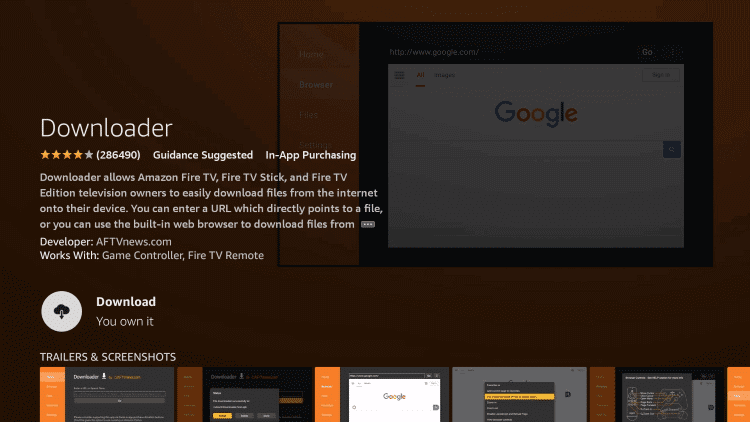
4. Head to Firestick Settings and choose My Fire TV on the next screen.
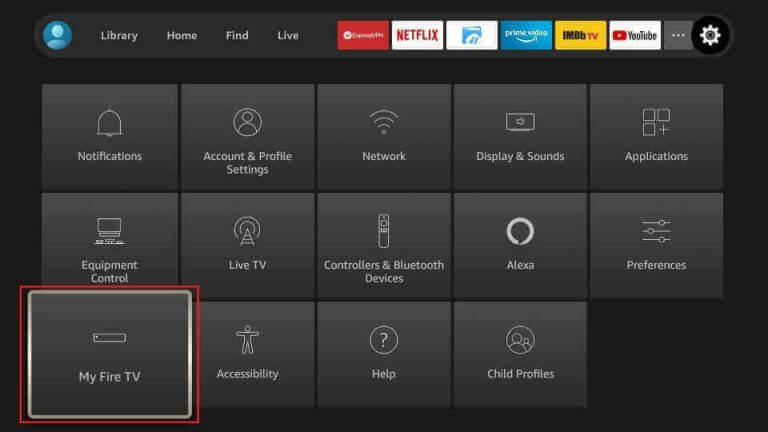
5. Click Developer Options → Install Unknown Apps → Enable Downloader.
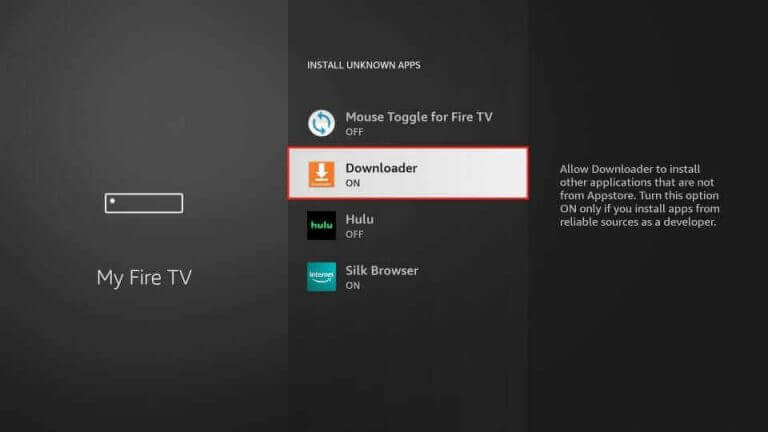
6. Open the Downloader app and tap Home.
7. Enter the Lazy IPTV APK download link (urlsrt.io/ntXyj) in the URL box.

8. Hit the Go button and download the APK file.
9. Now, open it and hit the Install button.
10. Launch the player and integrate the IPTV playlist to watch TV shows on Firestick.
How to Stream StreamQ LG and Samsung Smart TV
You need to install the XCIPTV Player to access StreamQ on your LG and Samsung Smart TV.
1. Open the respective app store on your LG and Samsung Smart TV.
2. Click on the Search bar and type XCIPTV Player.
3. Pick the official app and tap the Install button.
4. Once the installation is over, launch the app on your TV.
5. Select the M3U URL option and enter the details in the given boxes.
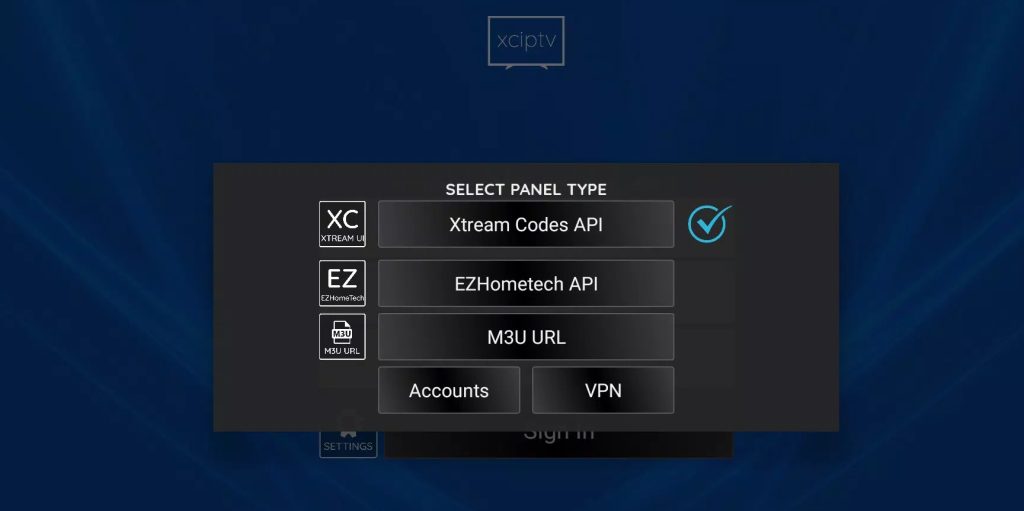
6. Hit the Sign In button and stream the content you like on your LG and Samsung Smart TV.
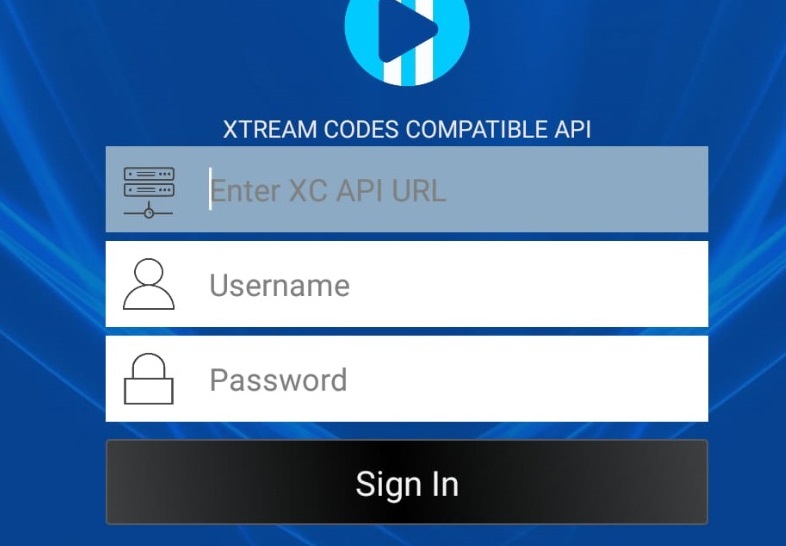
How to Watch StreamQ on MAG
Here is the simple procedure to add and watch this IPTV service on your MAG box.
1. Turn on your MAG Box and move to Settings.
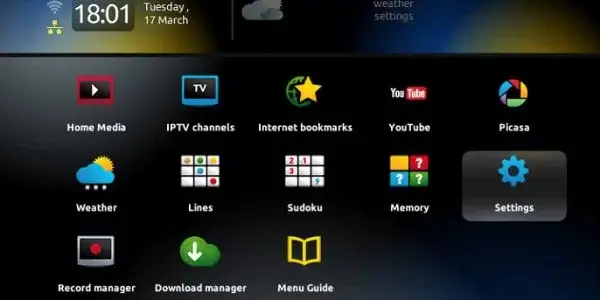
2. Select System settings and choose the Servers option.
3. Tap the Portals on the following screen.
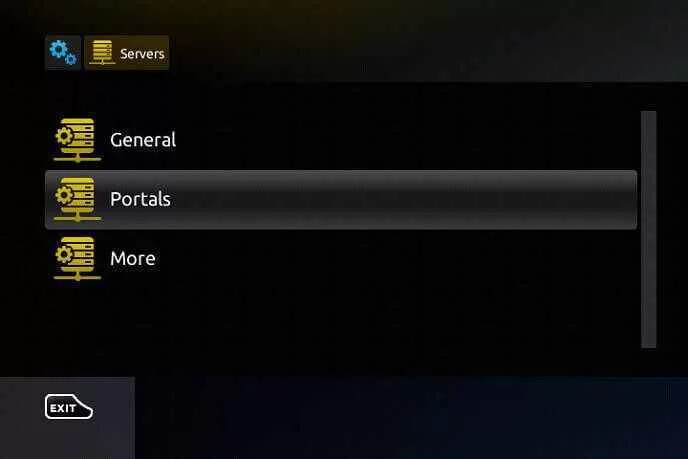
4. Type StreamQ in the Portal name box.
5. Next, paste the IPTV portal link in the Portal URL box.
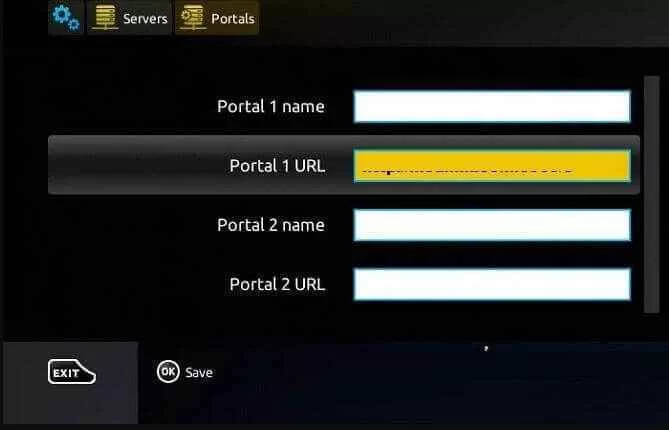
6. Click on the Save button to restart your MAG box.
7. Once done, begin watching your favorite TV shows.
Channels List
Here are some of the popular channels offered by the StreamQ service.

Customer Support
This IPTV offers top-notch customer service for its users via Live chat, Telegram, Email, and WhatsApp. Also, you can fill out the Contact Us form on its official website to register your doubts. By sending the form, you will receive a response from a representative as soon as possible.
- Contact Us Form: https://streamq.tv/contact.php
FAQ
You can try the IPTV services like IPTV Farm, IPTV Gang, and SkipDeer IPTV instead of this IPTV service.
The StreamQ service works fine on streaming devices.
Check the internet connection on your streaming and restart the IPTV player to resolve the StreamQ buffering issue.
Our Review for StreamQ
StreamQ has something for everyone from adult to kids. You will never miss out on your favorite sports, new films, series, and TV shows with this service. It updates content regularly to keep you occupied with the service. As an additional advantage it provides extra connections based on subscription. To finish it finally, it is the best IPTV service for families.
Merits
- Multi-screen support
- Has the best channel line up
- Multiple language support
- Rapid customer support
- Premium streaming quality
- A 3-day money-back guarantee
Needs Improvement
- Doesn't have a native media player
- No TV catch-up support
-
Content Collection9
-
Content Diversity & Streaming Quality8.5
-
Feature Offerings9
-
Functionality & Device Compatibility8
-
Customer Support8
-
Cost8