| Website | https://iptvqueen.com/ |
| No. of Channels | 10,000 |
| On-demand Collection | Yes (50,000) |
| Streaming Quality | 4K, FHD, and SD |
| No. of Connections | 1 |
| Customer Support | WhatsApp chat |
| Basic Price | $12 |
| Formats Offered | M3U URL |
| Status | Working |
Queen IPTV is one of the fastest IPTV service providers, with over 10,000 live TV channels and 50,000 videos on demand. This IPTV offers a full range of USA, UK, European, and Asian channels. The channels offered by this provider are available in HD, FHD, and 4K quality. Add to that, it lets you stream movies and series from Prime Video, Netflix, HBO Max, Disney+, and more. You can access Queen TV on all major streaming devices with the help of an external player with M3U file support.
Key Features
| It has fast and stable servers with 99% uptime | Uses Anti-Freeze technology |
| Offers affordable subscription plans | Gives 24/7 technical assistance |
| Provides EPG and catch-up | Ensures freeze-free streaming |
Why Opt for Queen IPTV?
Queen TV provides a seamless streaming experience with its reliable servers. Also, it offers a free trial to experience their service before getting your subscription. Your account will activated once the subscription process is over. Additionally, it lets you cancel your subscription at any time.
Is Queen IPTV Legal?
No, Queen IPTV is not a legal service to stream on any device.
IPTV providers are always prone to legality issues since they are known for streaming copyrighted content without the proper license. In most countries, streaming copyrighted content is against the law, and you may end up facing legal issues while watching that content. So, it is advisable to use a VPN service on your device to safeguard your privacy.
VPN also helps you access providers that are geo-restricted in your country. Since the internet is flooded with many VPNs, we recommend using NordVPN while streaming IPTV content via a media player. Currently, NordVPN offers a 67% discount + 3 months free for all subscribers.

Pricing
Queen IPTV provides three subscription plans for you to choose from.
| Subscription Plan | Pricing |
|---|---|
| 1 Month | $12 |
| 6 Months | $37 |
| 12 Months | $47 |
Sign Up Process
1. Visit the Queen IPTV’s official website on your PC and click the Plans & Pricing tab.
2. Select a plan from the available plans and hit the Order Now button.
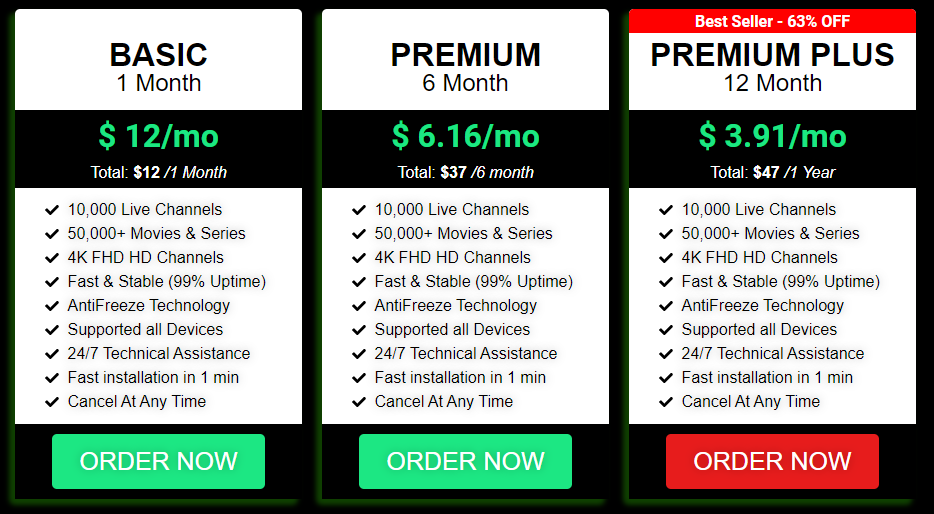
3. Enter the Billing details on the next screen.
4. Check the details you provided and hit the Place Order button.
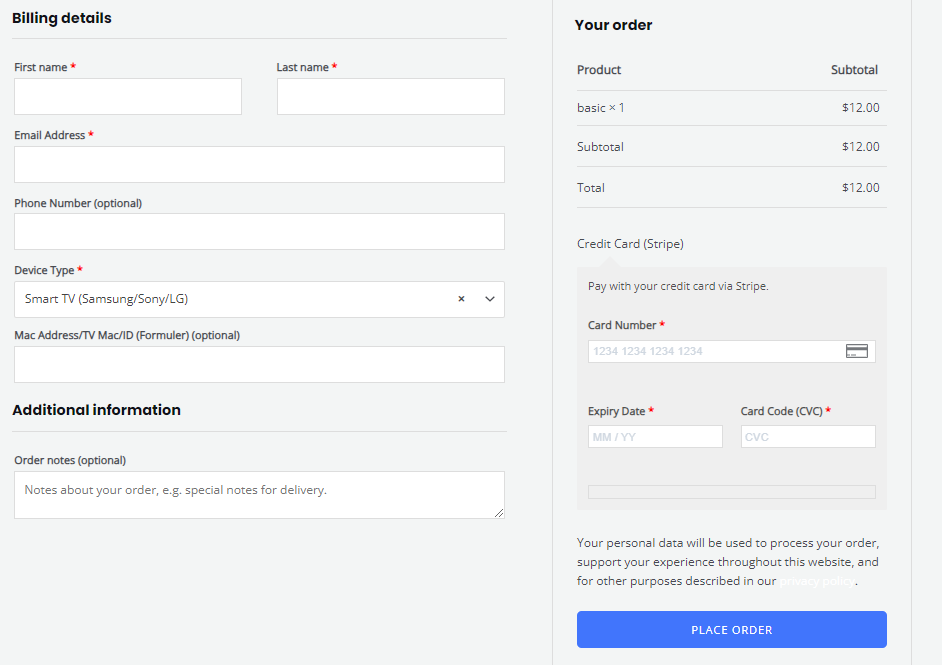
5. If the payment is successful, you will receive the login details for Queen IPTV.
Compatible Devices of Queen IPTV
Queen TV is accessible on the compatible devices listed here.

How to Access Queen IPTV on Android Mobile
To access Queen TV on your Android Mobile, you can choose the Web IPTV Player.
1. Launch a browser on your Android Mobile.
2. Visit the official website of Web IPTV Player.
3. Enter the Queen IPTV’s playlist URL in the given box and tap the Watch button.
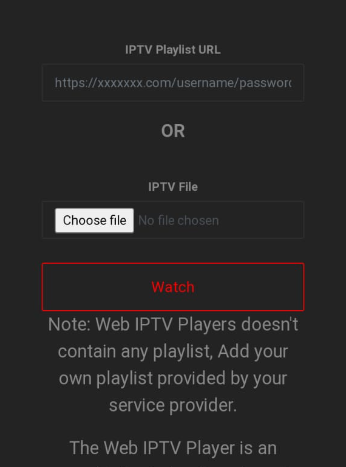
4. Once the playlist is loaded, you can stream live TV channels on your Android Mobile.
How to Watch Queen IPTV on iPhone and Apple TV
The IPTVX Player can be used to stream Queen TV on your iPhones and Apple TVs.
1. On your iPhone and Apple TV, open the App Store.
2. Search and install the IPTVX Player from the App Store.
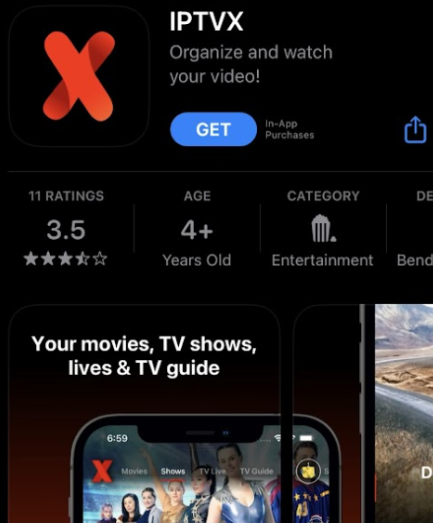
3. Wait till the installation is over and launch the player.
4. Sign in using this IPTV account details to watch your desired TV shows on your iPhone and Apple TV.
How to Load Queen IPTV on Windows PC, Mac, and Linux
To watch Queen IPTV’s content on your Windows PC, Mac, and Linux, you can use the VLC Media Player.
1. On your PC, launch the VLC media player.
2. Select Media → Open Network Stream → Network.
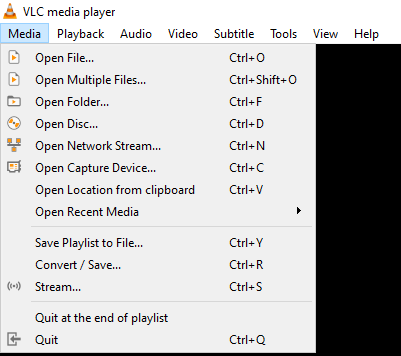
3. Paste the M3U Playlist URL of Queen IPTV and click on the Play button.
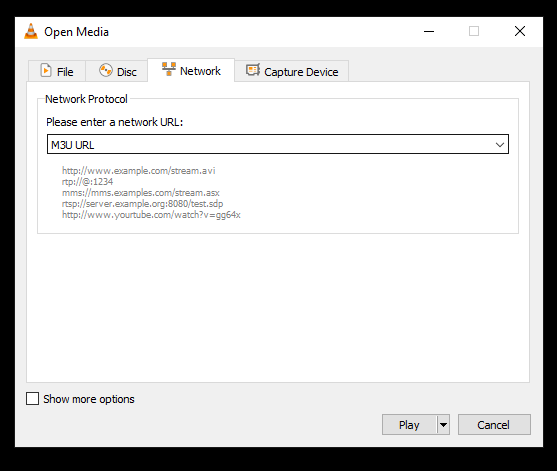
4. Finally, watch the content of your wish on your PC.
How to Stream Queen IPTV on Firestick
Firestick users can use the Casper TV IPTV app to set up and access Queen TV on their devices.
1. Set up your Firestick device and press the Home button on your remote control to locate the home screen.
2. Click Find and tap Search.
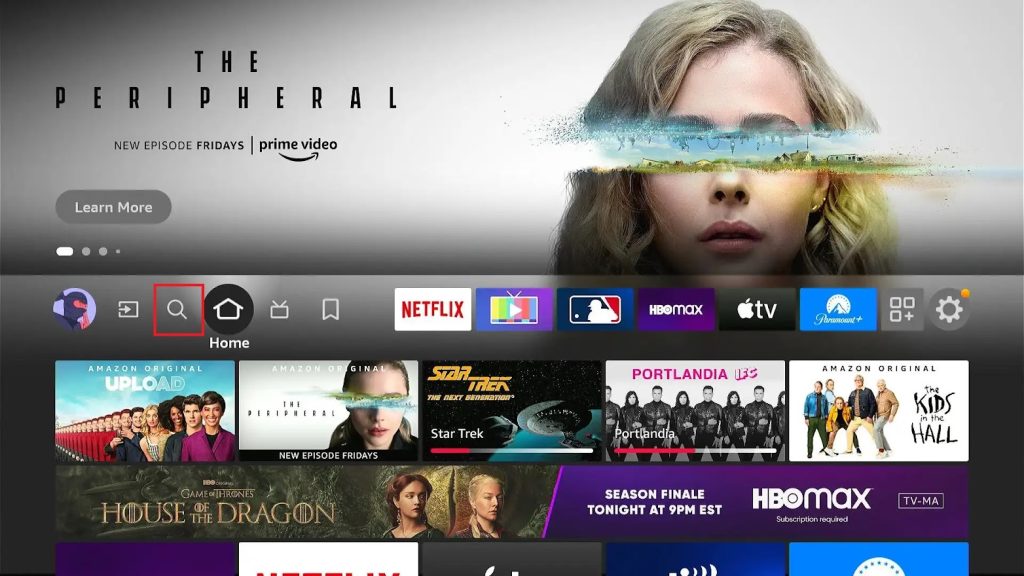
3. Type Downloader with the help of the on-screen keyboard and search for it. Then, choose the official app from the suggestion list.
4. Click the Download button to download the app.

5. Get back to Firestick settings and choose My Fire TV.
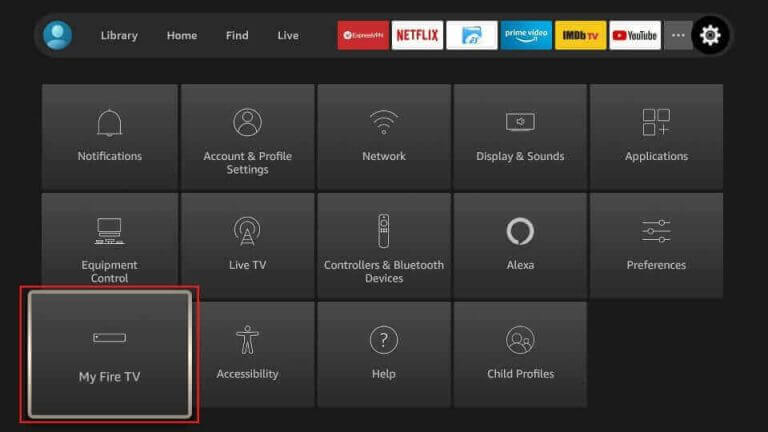
6. On the following screen, click Developer Options → Install Unknown Apps → Enable the Downloader app.
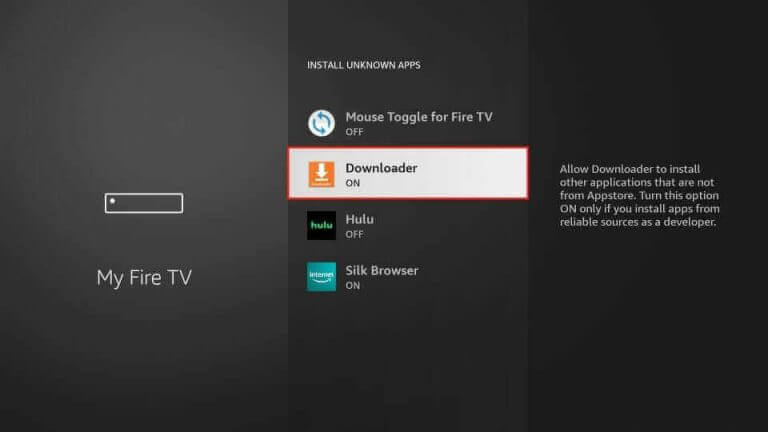
7. Open the Downloader app and hit Home.
8. Paste the Casper TV IPTV APK [https://bitly.ws/3azWT] in the URL box and tap the Go button.
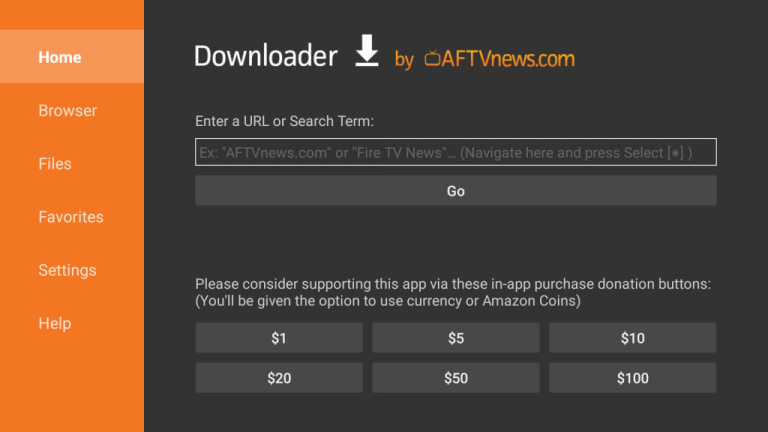
9. Open the APK file after downloading it and hit the Install button.
10. Launch the app and add your IPTV playlist to watch its content on Firestick.
How to Watch Queen IPTV on Android TV
You can install the VU IPTV app to access Queen IPTV on your Android Smart TV.
1. Power on your Android TV and go to the Google Play Store.
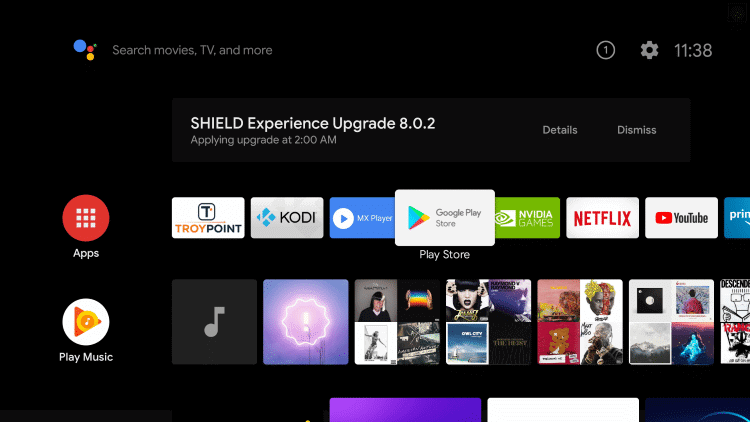
2. Search and install the VU IPTV app from the Play Store.
3. After installation, hit Open to launch the app and add your IPTV playlist.
4. Once the playlist is added, you can watch international channels on your Android TV.
How to Access Queen IPTV on LG and Samsung Smart TV
To watch Queen IPTV on your LG and Samsung Smart TVs, you can use the OttPlayer.
1. Open the Smart Hub or LG Content Store on your LG and Samsung Smart TV.
2. Search for the OttPlayer and install it on your device.
3. Once the installation is over, open the app on your LG and Samsung Smart TV.
4. Enter the IPTV player account details to sign in and integrate the playlist of this service.
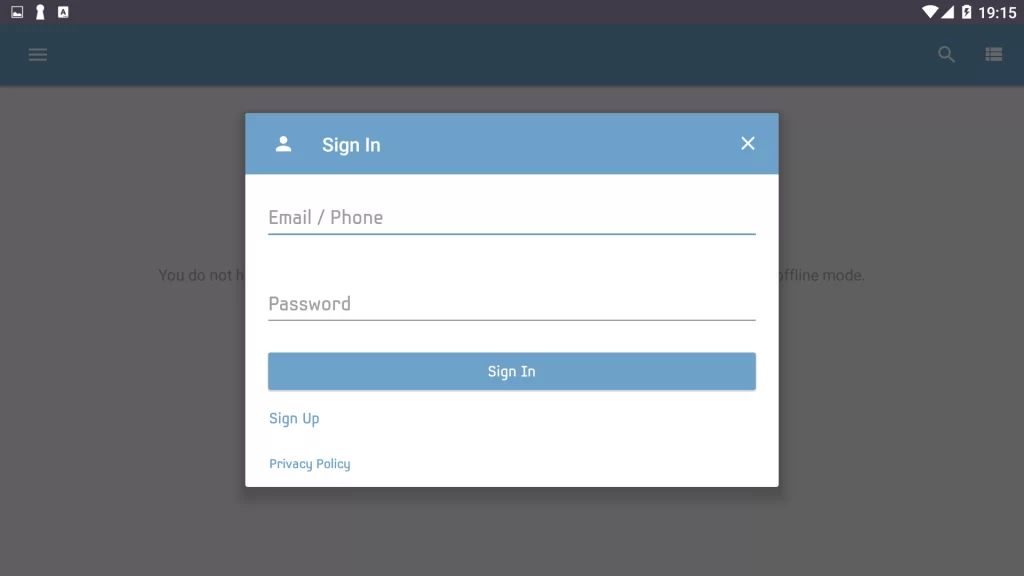
5. Begin streaming live TV channels on your LG and Samsung Smart TV.
How to Stream Queen IPTV on Kodi
You need to use the PVR IPTV Simple Client add-on to watch Queen TV on Kodi.
1. Open the Kodi app and click the TV tab on the left-side menu.

2. Hit the Enter add-on browser button and choose PVR IPTV Simple Client add-on.
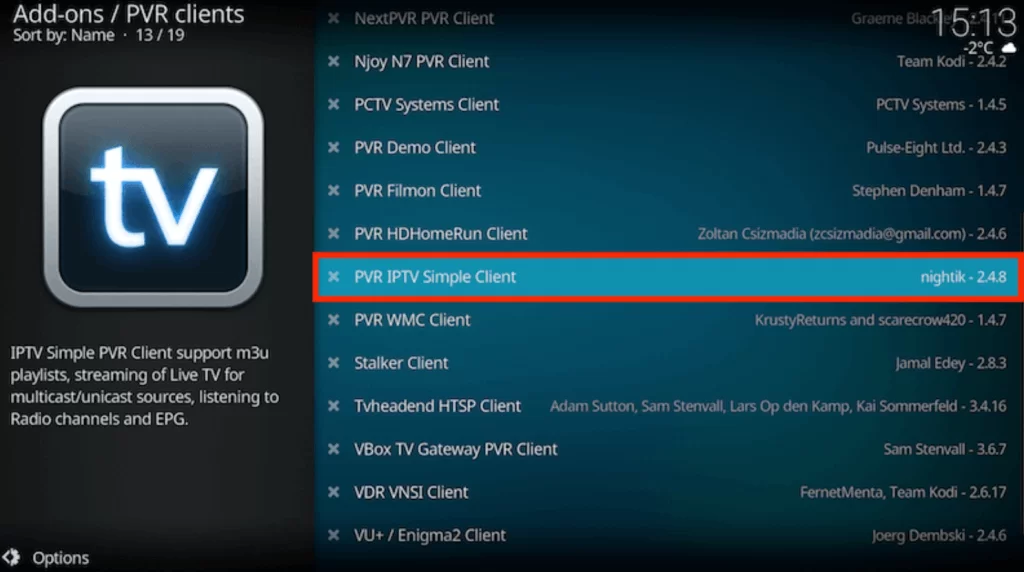
3. Tap the Configure option and click General.
4. Pick Remote Path (Internet address) from the Location drop-down menu.

5. Now, enter the Queen IPTV’s playlist URL in the given box and tap OK.

6. Click Enable and go to the Channels section to watch its content on Kodi.
How to Watch Queen IPTV on MAG
Do follow the procedure here to watch Queen TV on MAG.
1. Set up MAG and head to Settings.
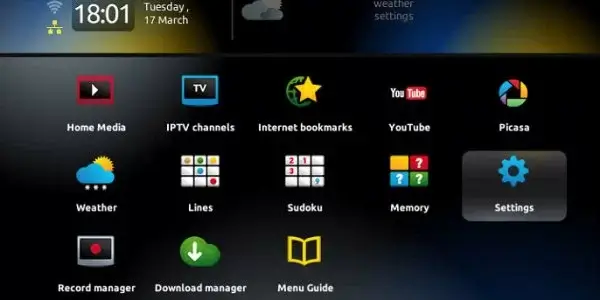
2. Click System settings → Servers → Portals.

3. Enter the Portal name and paste the Portal URL in the given fields.

4. Hit the Save button to restart your device.
5. Finally, select and stream your desired shows on MAG.
How to Access Queen IPTV on Formuler
The MyTVOnline app can be used to stream Queen IPTV on Formuler.
1. Open the mytvOnline app on Formuler and hit the Add Portal tile.
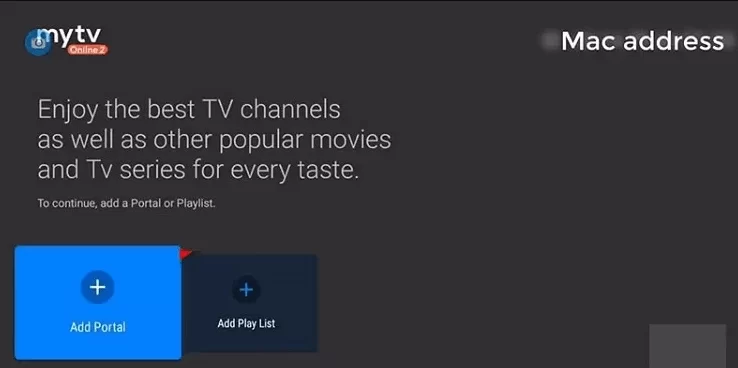
2. Enter the playlist name and the URL in the given fields.

3. Click on the Connect button to watch the content of your wish on Formuler.
How to Watch Queen IPTV on Enigma2
You can use the PuTTY Software to watch Queen IPTV on Enigma2.
1. Set up your Enigma2 device and navigate to Settings.
2. Select Setup → System Network Device → Setup Adapter → Settings.
3. Take a note of the IP address you find on the screen.
4. Next, install the PuTTY Software from its official website on your PC.
5. Open it after installation and type the IP address in the given field.

6. Select Telnet as the Connection type and click the Open button.
7. Enter Root to set it as the default login and click the Enter key.
8. Provide the playlist URL in the given box.
9. Type Reboot to restart your device.
10. Once done, you can select and watch the show you like on Enigma2.
How to Access Queen IPTV on Dreamlink
1. Turn on your Dreamlink device and move to the My Apps section.
2. Open the Dream Online app and select the Edit Service option.

3. Hit the Edit option and provide the IPTV Playlist link in the given box.
4. Now, tap OK and begin watching your favorites on Dreamlink.
How to Stream Queen IPTV on STB Emulator
1. Power on your device and move to the Google Play Store.
2. Search and install the STB Emulator app.
3. Pick the app and tap the Install button to download it.
4. After installation, launch the STB app and note the MAC address.
5. Click the Settings icon and tap Profiles.
6. Hit the Add Profile option and tap STB Configuration.
7. Pick the STB Model and select the MAG box version.
8. Tap Portal Settings and click Portal URL.
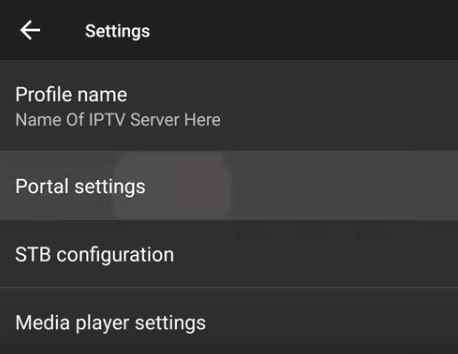
9. Now, enter the Portal URL of Queen IPTV and hit the OK button.
10. Click Screen Resolution and set the resolution according to your TV’s resolution.

11. Tap the MAC address and enter the MAC address that you noted down previously.
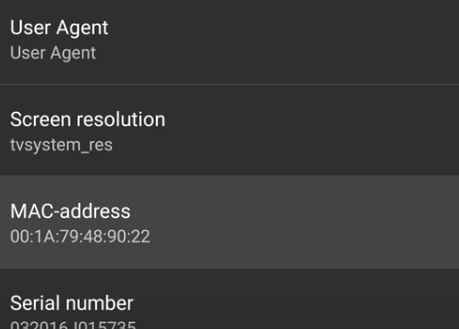
12. Finally, restart the STB emulator and access your desired TV content.
How to Watch Queen IPTV on Avov
1. Head to Settings on your Avov device.
2. Select Server Settings and enter the playlist link of Queen IPTV in the Server URL box.
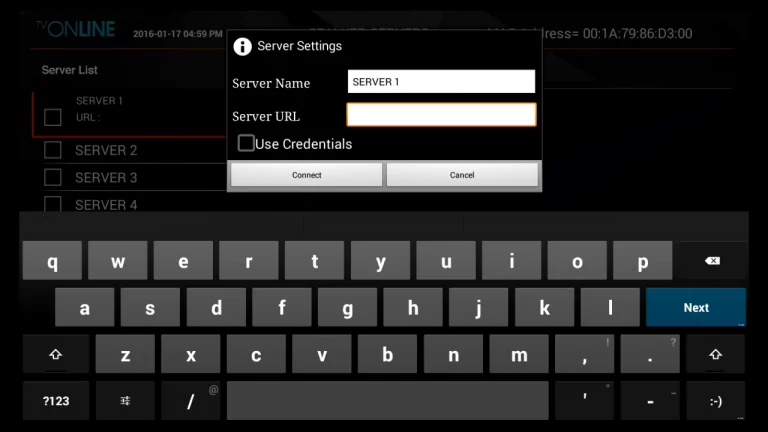
3. Hit the Connect button to enjoy streaming live TV channels on Avov.
Channels List
Queen IPTV offers a wide range of live TV channels. Here, we have provided some of the familiar channels delivered by this provider.
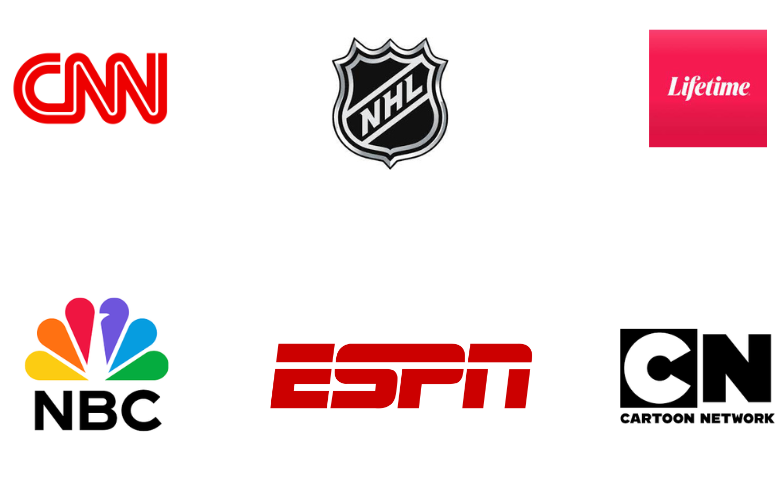
Customer Support
The IPTV gives rapid customer support 24/7 through WhatsApp chat. You can use it to chat with a customer representative and clear your doubts about this service. Additionally, you can go through the FAQ section to get answers to the common questions of the users.
- WhatsApp: +1 605-824-7577
- FAQ section: https://iptvqueen.com/#faq
FAQ
No, Queen IPTV is working currently. You can visit their website to get a subscription and access this service.
The best alternatives to Queen IPTV are Bunny Streams, Xtreme HD IPTV, and Dino IPTV.
Our Review on Queen IPTV
Queen IPTV is a one-stop destination to stream unlimited entertainment content on a single platform. It streams all the latest movies and series in high quality. It uses all efficient features to provide you with an excellent streaming experience. Simply get its subscription to access IPTV content at an affordable price.
Merits
- Delivery of live sports events
- Extraordinary streaming quality
- EPG for all channels
- Transparent payment
Needs Improvement
- Doesn't have a native player
- No simultaneous streams
- Lacks multiple contact options
-
Content Collection8
-
Content Diversity & Streaming Quality8
-
Feature Offerings8
-
Functionality & Device Compatibility9
-
Customer Support8
-
Cost7