| Website | https://maxcotv.com/ |
| No. of Channels | 1,000+ |
| On-demand collection | Yes |
| Streaming Quality | HD |
| No. of Connections | 3 |
| Customer Support | Live chat and Support ticket |
| Basic Price | £15 |
| Formats Offered | M3U |
| Status | Working |
Maxco IPTV is one of the most reliable IPTV service providers, with a good collection of live TV channels from the UK, the USA, Europe, and other regions. This IPTV delivers thousands of videos on demand in different categories. The content offered by this provider is available in good streaming quality. Further, it offers an M3U file to access this IPTV service on all popular devices using external players.
Key Features
| Has stable servers | Offers HD channels |
| Provides a 24-hour free trial | Available worldwide |
| Gives 24/7 technical support | Gives 3 simultaneous streams |
Why Choose Maxco IPTV?
Maxco IPTV has reliable servers in different locations to provide you with a freeze-free streaming experience. It offers entertainment content in different categories, including sports, music, kids, movies, series, TV shows, news, and more. Further, it provides affordable pricing plans for you to choose from.
Is Maxco IPTV Legal?
No, Maxco IPTV is not legal and safe to use.
IPTV providers are always prone to legality issues since they are known for streaming copyrighted content without the proper license. In most countries, streaming copyrighted content is against the law, and you may end up facing legal issues while watching that content. So, it is advisable to use a VPN service on your device to safeguard your privacy.
VPN also helps you access providers that are geo-restricted in your country. Since the internet is flooded with many VPNs, we recommend using NordVPN while streaming IPTV content via a media player. Currently, NordVPN offers a 67% discount + 3 months free for all subscribers.

Pricing
Below are the subscription plans offered by this provider.
| Plan | Price for 1 Device | Price for 2 Devices | Price for 3 Devices |
|---|---|---|---|
| 24-Hour Trial with Sports | £3.00GBP | – | – |
| 48 Hours Plan | £5.00GBP | – | – |
| 1 Month | £15.00GBP | £20.00 GBP | £25.00 GBP |
| 3 Months | £30.00GBP | £40.00 GBP | £55.00 GBP |
| 6 Months | £60.00GBP | £80.00 GBP | £110.00 GBP |
| 12 Months | £80.00GBP | £120.00 GBP | £160.00 GBP |
Subscription Process of Maxco IPTV
1. Open a web browser on your device and visit the Maxco IPTV’s official website.
2. Click the Subscriptions drop-down menu and select the subscription.
3. Choose the User Line option and select the number of connections.
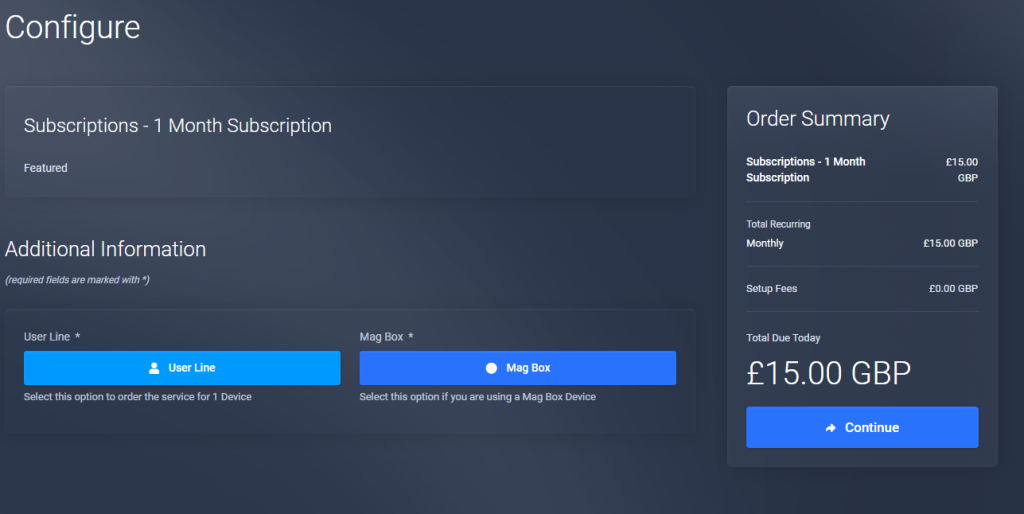
4. Next, tap the Continue button.
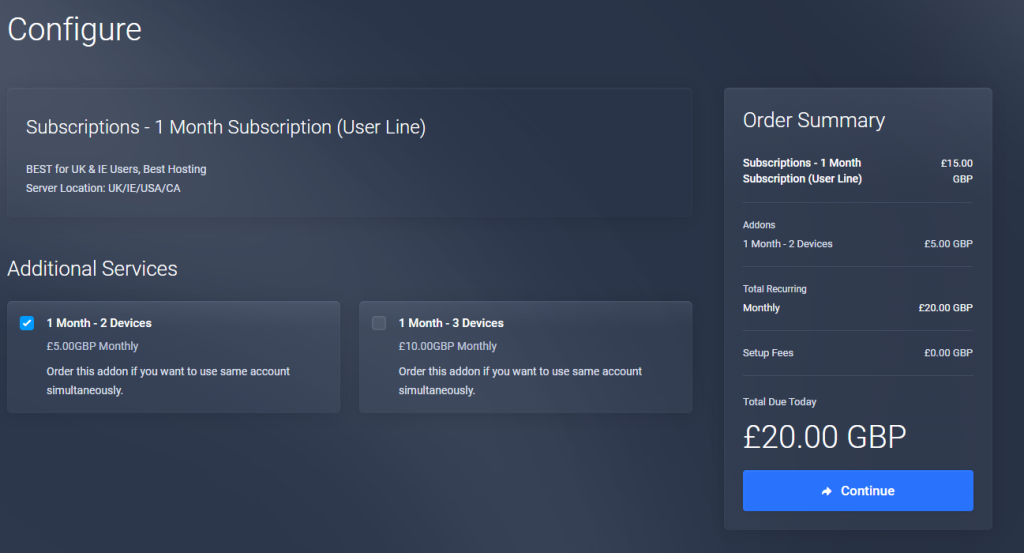
5. Enter the Billing details and hit the Checkout button.
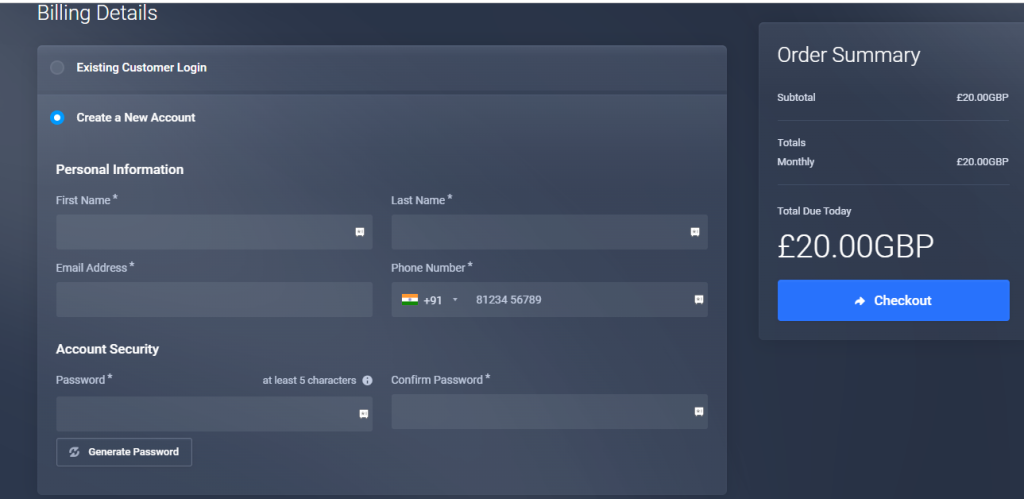
6. Follow the on-screen prompts to complete the process.
7. Finally, Maxco IPTV login details will be sent to your email address.
Compatible Devices of Maxco IPTV
You can access the Maxco IPTV service on its compatible devices below.
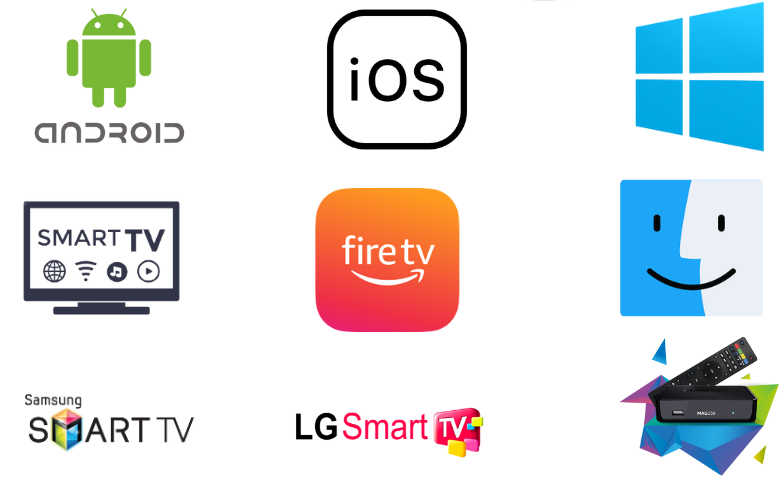
How to Stream Maxco IPTV on Android Mobile
You can use the Web IPTV Player to stream Maxco IPTV on your Android Smartphone.
1. Open a web browser on your Android Smartphone.
2. Next, visit the official website of Web IPTV Player.
3. Next, provide the Maxco IPTV’s M3U link in the given field.
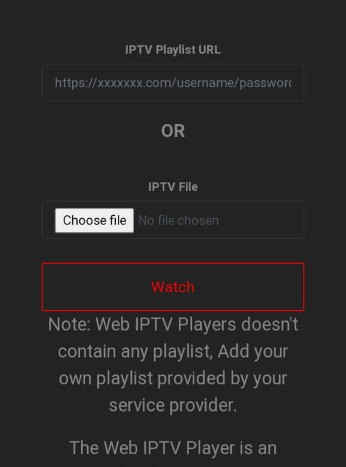
4. Click the Watch button and enjoy streaming VOD titles on your Android Smartphone.
How to Watch Maxco IPTV on iPhone/iPad
The IPTVX Player is the right option to stream this service on your iPhone.
1. Open the App Store on your iPhone.
2. Search and install the IPTVX Player app from the App Store.
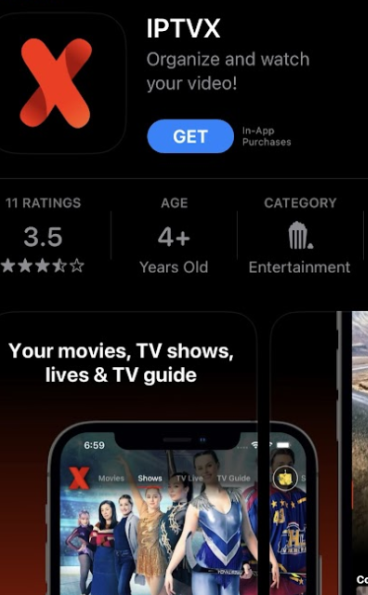
3. After installation, hit Open to launch the app.
4. Sign in using this IPTV account details and access it on your iPhone.
How to Add Maxco IPTV on Firestick
To watch Maxco IPTV on your Firestick device, you need to use the IPTV Rayo app. But this application is unavailable on the Amazon App Store, so you need to sideload it using the Downloader app.
1. Locate the Firestick home screen and tap the Search icon.
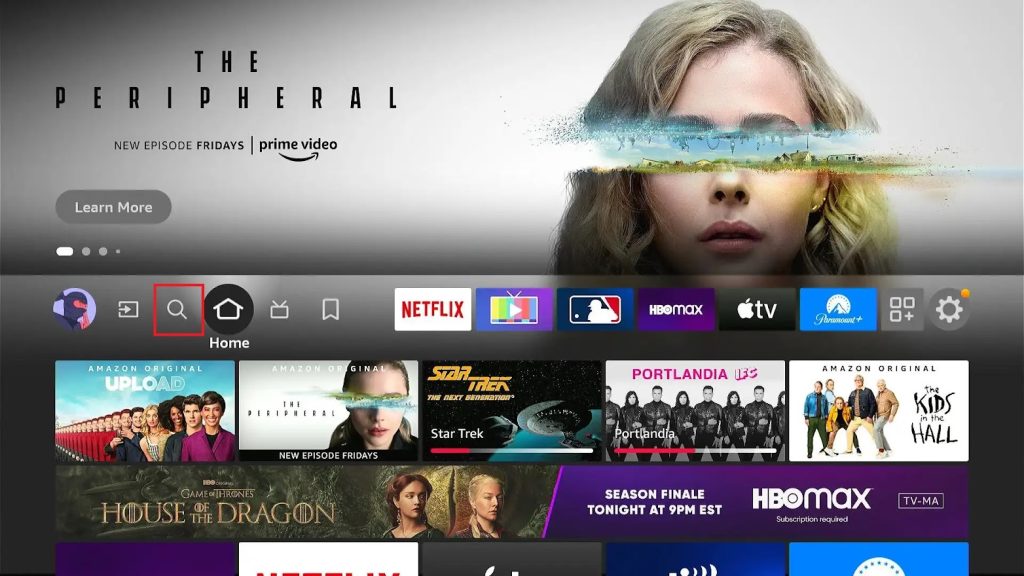
2. Next, enter Downloader and search for the app.
3. Pick the official app and hit the Download button to get the app.
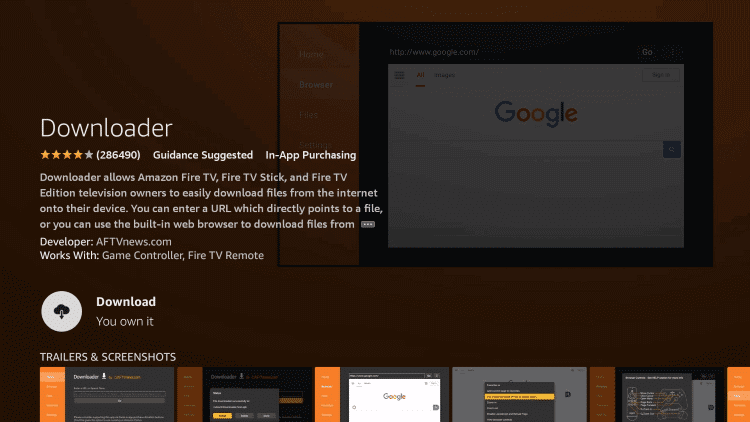
4. Head to the Firestick Settings screen and choose My Fire TV.
5. Select Developer Options and choose Install unknown apps.
6. Turn on the Downloader app to access unknown sources on Firestick.
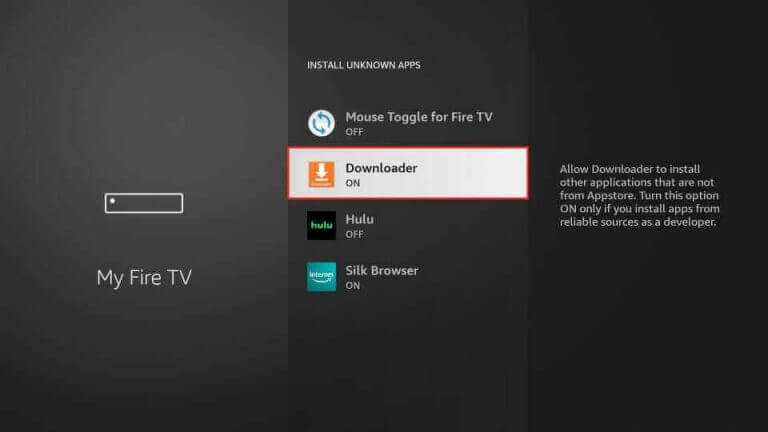
7. Open Downloader, provide the Rayo IPTV APK link [https://bitly.ws/3aiMw] in the URL box, and tap the Go button.
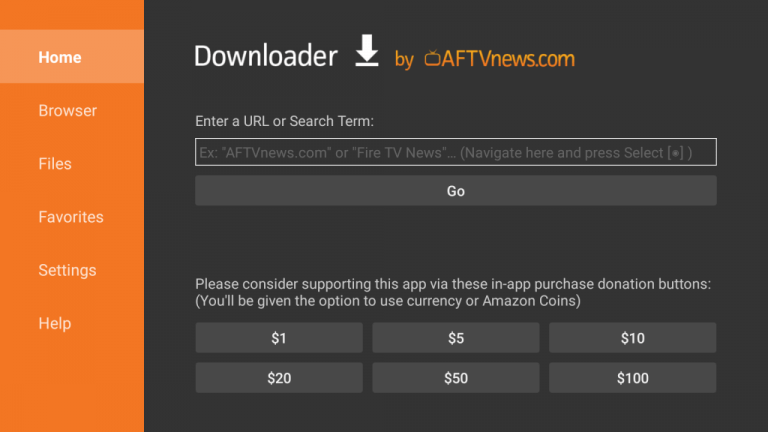
8. Now, open the downloaded APK file and click the Install button.
9. After installation, launch the app on your device.
10. Integrate the Maxco IPTV’s playlist and watch your desired TV shows on your Firestick device.
How to Access Maxco IPTV on Android TV
The ClouDDY IPTV app can be used to set up and watch this service on your Android TV.
1. Open the Google Play Store on your Android TV.
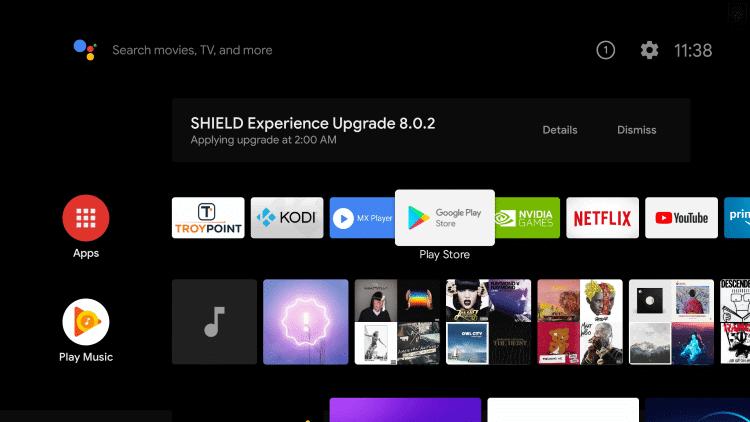
2. Search for the ClouDDY IPTV app.
3. Select the app and click the Install button.
4. After installation, tap the Open button to launch the app.
5. Add this IPTV playlist to the player.
6. Now, watch your favorite TV channels on your Android TV.
How to Add Maxco IPTV on LG and Samsung Smart TV
The Smart IPTV Player can be used to watch this service on our LG and Samsung Smart TVs.
1. Open the LG Content Store or Smart Hub on your LG and Samsung Smart TVs.
2. Search for the Smart IPTV app.
3. Select and install the app on your device.
4. Open the IPTV player and take note of the MAC address.
5. Open a browser on your PC and head to the activation website [https://siptv.app/activation/] of Smart IPTV.
6. Hit the My List tab and enter the MAC address.
7. Next, provide the playlist URL in the given field and hit the Send button.
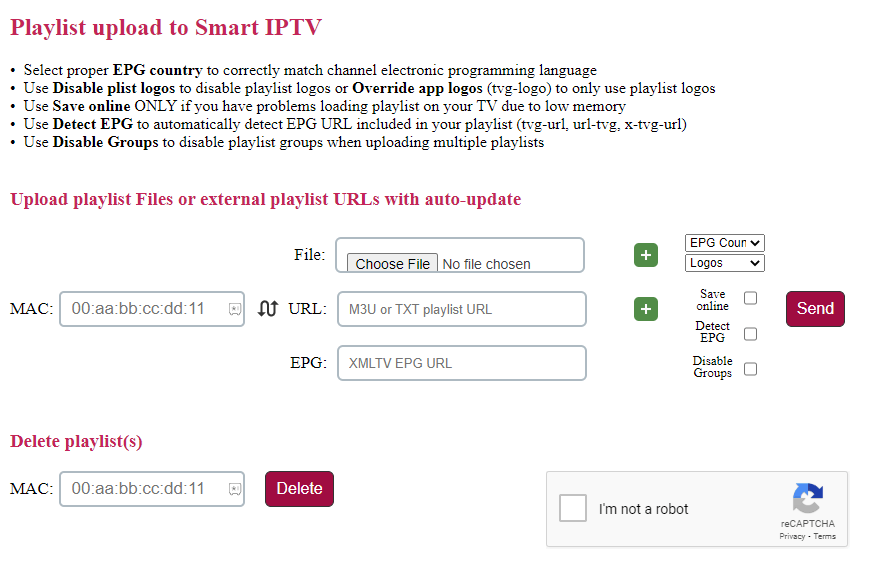
8. Restart the app on your TV and stream your favorites on your LG and Samsung Smart TV.
How to Watch Maxco IPTV on Windows PC & Mac
To stream Maxco IPTV on your Windows PC and Mac, you can use the VLC media player.
1. Launch the VLC media player on your PC.
2. Click the Media tab and choose Open Network Stream.
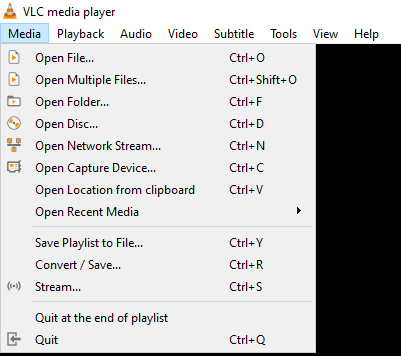
3. Tap Network and provide the M3U URL in the respective box.
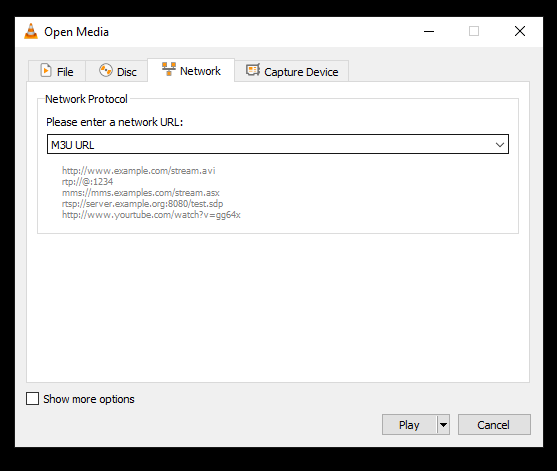
4. Click on the Play button to load the playlist.
5. Now, watch any content of the IPTV on VLC of your Windows PC and Mac.
How to Stream Maxco IPTV on MAG
You can follow the upcoming procedures to access this IPTV service on your MAG device.
1. Go to the Settings section on your MAG device.
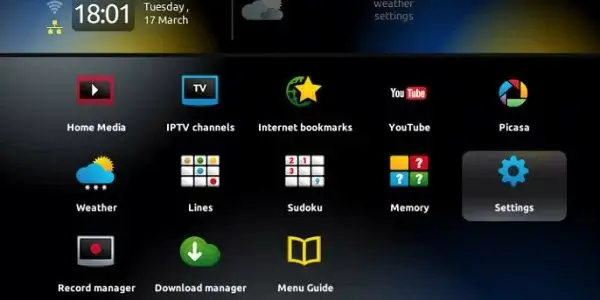
2. Select System settings and choose Servers.
3. Next, tap the Portals option.
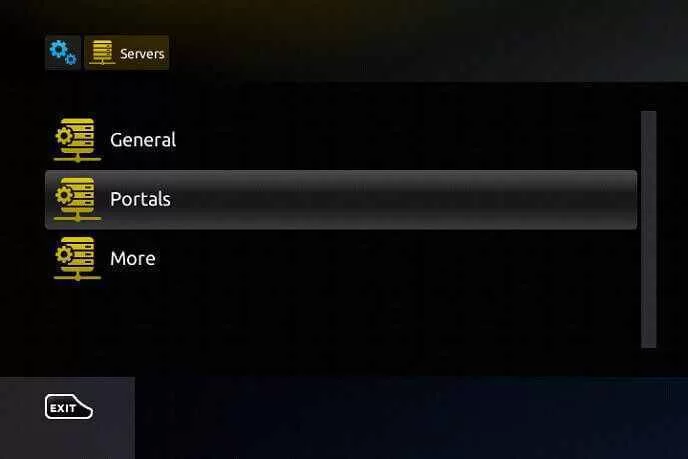
4. Provide the Portal name and the Portal URL in the given field.
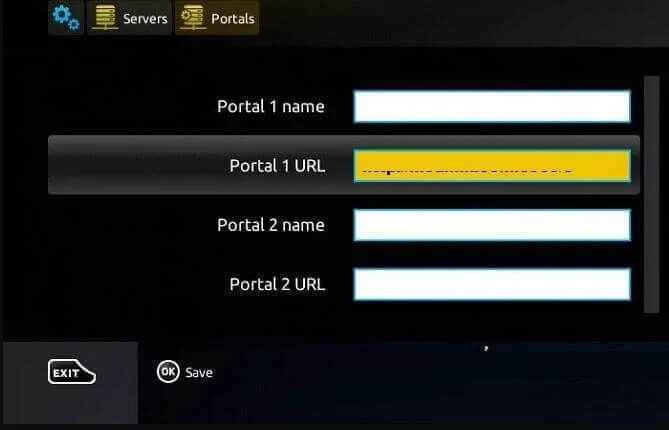
5. Hit the Save button and restart your device.
6. Now, stream your desired TV channels on your MAG device.
Channels List
Some of the notable channels offered by Maxco IPTV are listed below.
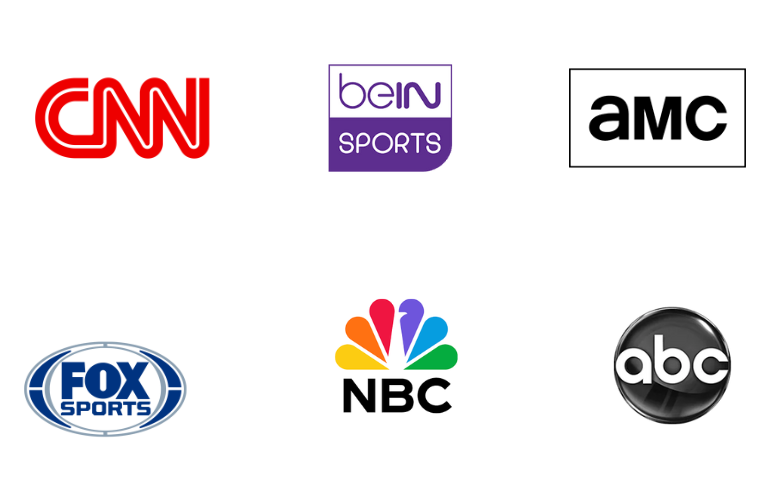
Customer Assistance
Maxco IPTV provides 24/7 customer support through live chat on its official website. You can chat with a representative from their desk team and clear your doubts instantly. In addition, you can use the support ticket to post your queries. You will get a response from the team as soon as possible.
- Support ticket: https://maxcotv.com/submitticket.php
FAQ
No, This service doesn’t have a native player.
Yes, you can use its free trial to access its channels for free.
Our Review for Maxco IPTV
Maxco IPTV is one of the cost-effective IPTV service providers available in the market these days. This IPTV easily streams this service on all popular streaming devices using external players. Also, it uses advanced and reliable servers to provide a fantastic TV streaming experience. If you are okay with its compact library, you can have a hassle-free streaming experience.
Merits
- Provides content in multiple languages
- Offers flexible pricing plans
- Instant customer support via live chat
- Gives 3 concurrent streams
Needs Improvement
- Needs native media player
- No Anti-Freeze system
- Lacks 4K streaming
-
Content Collection6
-
Content Diversity & Streaming Quality7
-
Feature Offerings8
-
Functionality & Device Compatibilty8
-
Customer Support8
-
Cost7