SS IPTV is an excellent IPTV player that is used to stream different IPTV services using their M3U, ASX, XSPF, and PLS files. This IPTV player offers useful features like parental controls, an EPG guide, and more without charging. Like any other free IPTV player, SS IPTV may also stop working at times due to technical problems and other factors like subscription expiry, geo-restrictions, compatibility issues, and more. But it is not a big deal, and you can fix this issue by following standard troubleshooting methods.
This article contains all the information about why SS IPTV does not work and the effective troubleshooting techniques that will help you out of it. Implement them and continue to stream your favorite content on the player hassle-free.
Why Do You Need a VPN While Using SS IPTV Player?
Generally, IPTV Players are legal to use since they don't host any media content. Simply, they stream the media content offered by the provider. However, the legality question arises while configuring an IPTV Provider. If the service you are configuring hosts copyrighted content, you will face legal issues. So, it is advisable to use a VPN service on your device to safeguard your privacy even while using an IPTV player.
Since the internet is flooded with many VPNs, we recommend using NordVPN while streaming IPTV content via a media player. Currently, NordVPN offers a 67% discount + 3 months free for all subscribers.

SS IPTV Not Working: Problems & Reasons
| Issues | Reasons |
|---|---|
| Login problems | Entering the wrong login details creates issues during the login process. Also, expired subscriptions and weak internet connection are the primary reasons. |
| Black/white screen issues | An uncleared cache and temporary issues with the SS IPTV player are the major reasons for this problem. A poor internet connection, using the old app version, and streaming devices are also considered factors. |
| IPTV playlist/channel not loading | Some IPTV content may be location-specific, which causes this issue. Also, ISP constraints, weak internet, and expired IPTV subscriptions can be other reasons. |
| Unable to play audio/video | This problem occurs due to temporary agents and hardware & software issues with the IPTV player app. Using a steaming device with an outdated software version will also lead to this issue. |
| Can’t open the IPTV player app | It happens because of an outdated SS IPTV player app, glut cache, and a temporary issue with it. |
| Can’t download or update SS IPTV player | If a device is incompatible with SS IPTV, it is not possible to download the player on it. Also, if your device or current app is corrupted, you can’t update the player. |
| Can’t receive notifications from SS IPTV | This type of SS IPTV not working issue mainly occurs when you keep your device in mute or haven’t enabled the notifications on your device and the app. |
Best Ways to Fix SS IPTV Not Working Issue
You have to try the common troubleshooting methods provided here to resolve the SS IPTV not working problem.
Provide the Correct Login Credentials
If you are unable to log in to SS IPTV with your IPTV account credentials, make sure you enter the correct M3U link that you received from your IPTV service provider. To avoid making a mistake, you can copy & paste the playlist link. When you type the URL by yourself, there is a high chance of making mistakes.
Works for:
- IPTV playlist/ channel not loading
- Login problems
Check the Internet Connection
Next, you must check the internet speed on your streaming device, as a poor internet connection is a common reason for the SS IPTV app not working issues. You can check your internet speed to verify whether it is sufficient to load the IPTV content.
After finding the internet speed on your streaming device, if it is low, you need to restart your router to get a better internet speed. If the SS IPTV app is not working after restarting your router, check whether your internet plan is active. If yes, then contact your Internet Service Provider (ISP) and report your concern. They’ll provide personal assistance or guidance to resolve the issues with your internet connection.
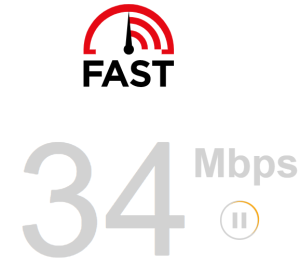
- Login problems
- Black/white screen issues
- IPTV playlist/channel not loading
Set up a VPN
Some IPTV content you access with the SS IPTV player may be geo-locked. To fix this, you need to use a VPN with your device. It bypasses the geo-restrictions by spoofing your IP address. With that, you can easily stream content that is not available in your region. Hence, we recommend you use the best VPN services while streaming any IPTV on your device with the SS IPTV player.
Works for:
- IPTV Playlists/channels not loading
- Black/white screen issues
Check your IPTV Subscription Validity
The next troubleshooting method is to check your IPTV subscription details. If your subscription has expired, you will not be able to use the service anymore. So, visit the official website of your IPTV and get to know the current subscription status. If it is expired, renew it to continue the service further.
Works for:
- Login problems
- Black/white screen issues
- IPTV playlists/channels not loading
Restart SS IPTV App & Streaming Device
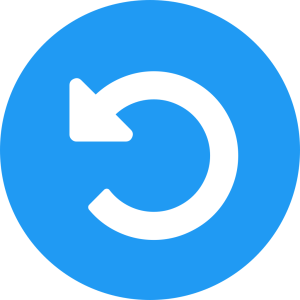
Next, you need to restart the SS IPTV player and the streaming device you are using. The restarting process will remove the temporary bugs and uncleared background apps on your streaming device as well as the player app. To restart the app, you need to close the app and open it again after a few seconds. However, the process to restart your device varies based on the streaming device you are using.
Works for:
- Can’t open the IPTV player app
- Unable to play audio/video
- Black/white screen issues
Check Device Compatibility
If you can’t find the SS IPTV player on your device’s app store, then check if your streaming device is one among its compatible devices list. If not, then you can actually install the player on it until the developers offer support. Also, if you are an Android-powered device user and the app is missing from your app store, then you have the advantage of installing the player by sideloading its APK file.
- Can’t download or update SS IPTV player
Check the Notification & Sound Settings
When your IPTV content’s audio is not working, first ensure that the media’s volume and your device are not muted. The same applies when you can’t hear notifications from the SS IPTV app. If you are not receiving notifications from the SS IPTV player completely, go to the app’s Settings and ensure that the notification settings are properly enabled. Also, go to the device’s Settings and enable the show notification option for the player.
- Can’t receive notifications from SS IPTV
- Unable to play audio/video
Clear Cache Files
If you haven’t found a solution for the SS IPTV not working issue until now, then it is evident that your app or device is affected by excess cache storage. So, reach the App Settings on your respective streaming device and clear the stored cache files. Also, delete the entire cache data on the device, which will prevent this problem from happening on the other apps, too.
- Can’t open the IPTV player app
- Black/white screen issues
Update SS IPTV App & Streaming Device
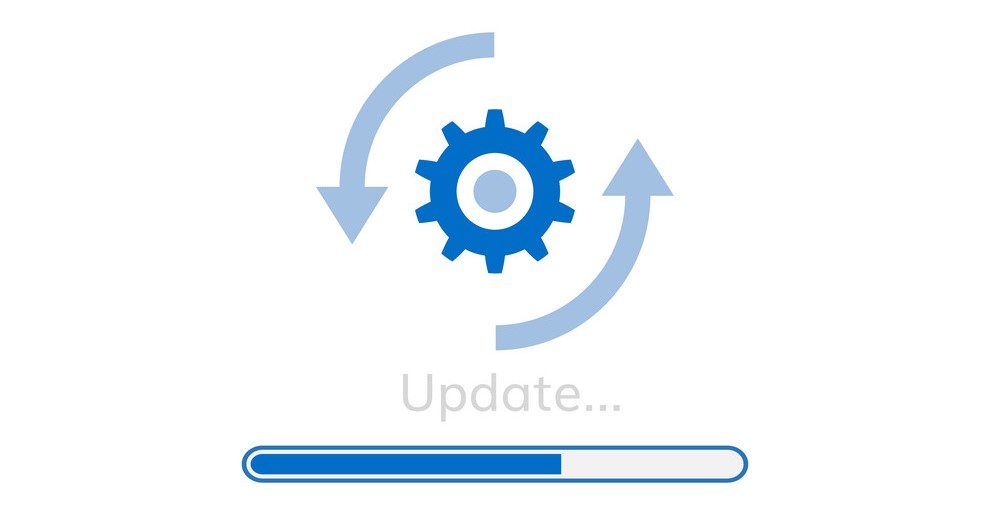
If the SS IPTV app is not working after restarting it, check if it is running on its latest version. If not, then you need to update the app. So, uninstall the app you are currently using and install its latest version on your device. It will resolve the app’s misbehaving issue. Also, check for updates on your streaming device and make sure you are using the latest firmware. Updating your streaming devices will most probably help you out of this issue.
Works for:
- Unable to play audio/video
- IPTV playlists/channels not loading
- Black/white screen issue
Uninstall & Reinstall SS IPTV
If you are using a sideloaded app or you are continuously experiencing discomfort in accessing SS IPTV, then your app version is probably corrupted. So, the best thing to do is to uninstall the player on your device. Then, search the internet and download the player file from an alternate and reliable source. Now, install this version of the SS IPTV Player, and you can access it without issues hereafter.
- Can’t download or update SS IPTV player
- Can’t open the IPTV player app
Use SS IPTV on Other Streaming Devices
If nothing is working, you need to change the streaming device. Install the SS IPTV app on its other compatible devices and try streaming IPTV once. If it works with other devices, the problem is with the device you used previously. So, repair your device and use SS IPTV on it later on.
Works for:
- Can’t open IPTV App
- Can’t download or update SS IPTV player
- IPTV playlists/Channels not loading
- Black/white screen issues
Check the Server Status
If the app is not working with other devices also, then there is a chance for the SS IPTV server to be down. So, check the SS IPTV server status using any reliable websites like UpdownRadar. If it is down, nobody can use the app until it gets up. So try using the app after some time.
Contact Customer Support Team
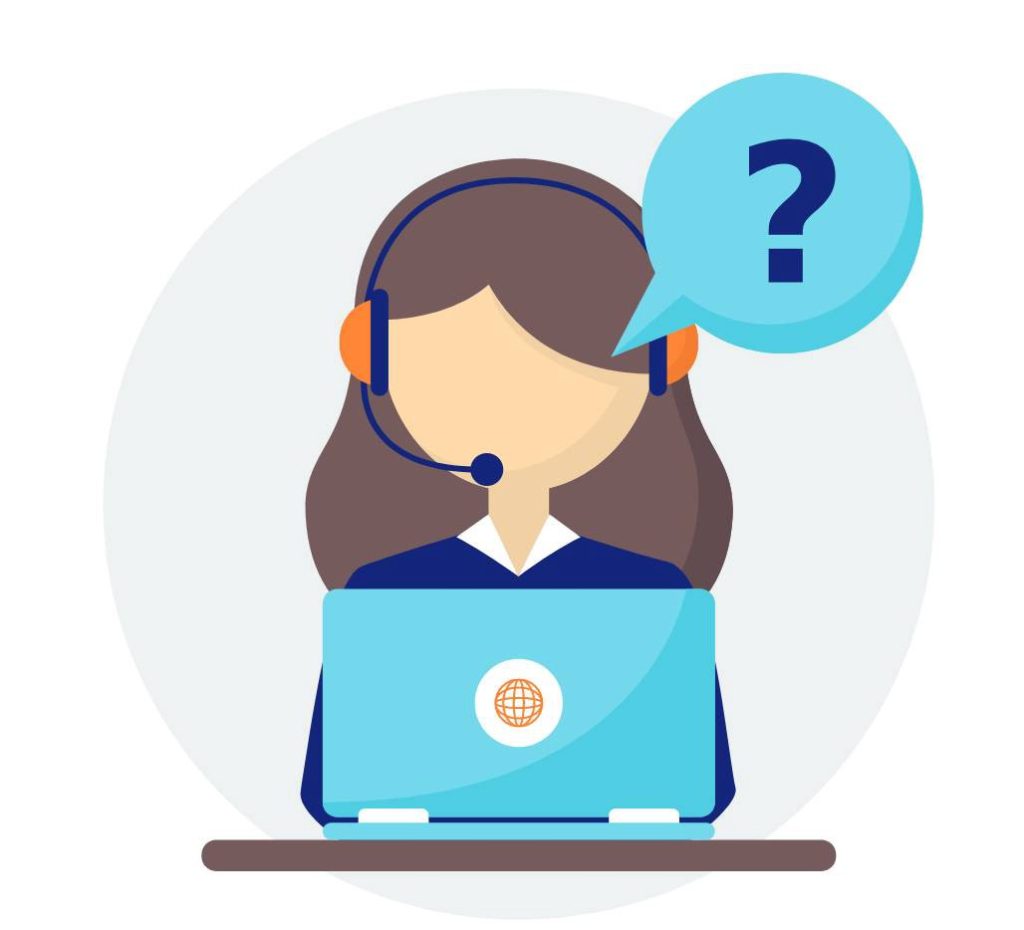
If the SS IPTV app is not working correctly even after trying all the previously mentioned troubleshooting and waiting for it to be normal for a long time, then you need to contact the support team. You can contact them via the Forum section on its official website. Post your issue, and a representative will respond to you as soon as possible. You can also clear up your doubts using the FAQ page and Knowledge base. Until you get a remedy, you can watch IPTV on other best IPTV players.
- Online contact form: https://forum.ss-iptv.com/memberlist.php?mode=contactadmin
- FAQ section: https://ss-iptv.com/en/faq
- Knowledge base: https://ss-iptv.com/en/users/documents
Compatible Devices of SS IPTV
You can access SS IPTV Player on the compatible devices provided here.
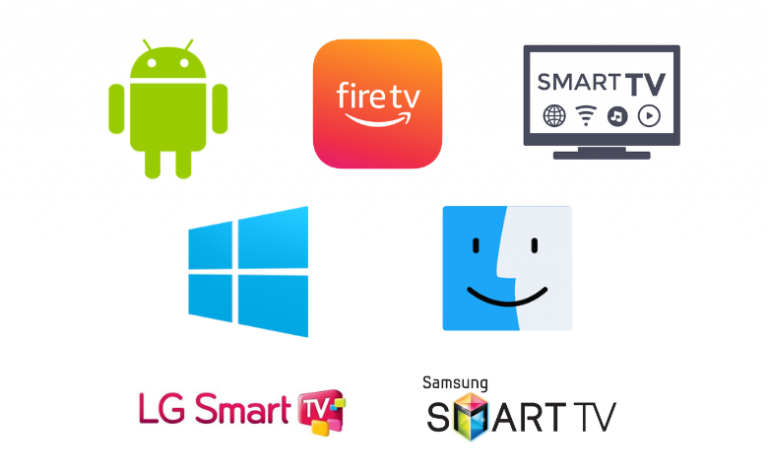
FAQ
The best alternatives to SS IPTV are TiviMate IPTV Player, Aboxa IPTV, and Perfect Player.