| Website | https://www.fringe-hosting.co.uk/ |
| Download Link | urlsrt.io/Fringe-IPTV |
| No. of Channels | 1,000+ |
| On-demand collection | Yes |
| Streaming Quality | HD |
| No. of Connections | 1 |
| Customer Support | Yes |
| Basic Price | £9.00GBP |
| Formats Offered | APK |
| Status | Working |
Fringe IPTV is a premium IPTV service provider with live TV channels from different countries. This IPTV also covers videos on-demand in different categories in high quality. The parental controls of this service provider let users hide or block unnecessary categories. Unlike most IPTV providers, this IPTV comes with its own media player. Hence, users can access this IPTV on Android-powered streaming devices using its stand-alone APK file. Unfortunately, the Fringe IPTV app is not available for iOS devices.
Key Features
| Offers HD streams | Has flexible subscription plans |
| Provides a stand-alone APK | Electronic Program Guide (EPG) support |
| Can add content to favorite list | Offers effective customer support |
Why Choose Fringe IPTV?
This IPTV can be streamed all over the world without geo-restrictions. This IPTV is also compatible with media players like EXO, VLC, and MX players. The EPG of this provider lets users track upcoming shows. Further, it is easy to set up and stream on Android devices.
Is Fringe IPTV Safe to Use?
It is hard to find the legality of Fringe TV.
IPTV providers are always prone to legality issues since they are known for streaming copyrighted content without the proper license. In most countries, streaming copyrighted content is against the law, and you may end up facing legal issues while watching that content. So, it is advisable to use a VPN service on your device to safeguard your privacy.
VPN also helps you access providers that are geo-restricted in your country. Since the internet is flooded with many VPNs, we recommend using NordVPN while streaming IPTV content via a media player. Currently, NordVPN offers a 67% discount + 3 months free for all subscribers.

Pricing
Fringe IPTV offers four different subscription plans based on the duration of the package. They are:
| Plan | Pricing |
|---|---|
| 1 Month | £9.00GBP |
| 3 Months | £20.00GBP |
| 6 Months | £35.00GBP |
| 12 Months | £50.00GBP |
Subscription Process
1. Open your preferred web browser on your Smartphone or PC.
2. Visit the official website of Fringe TV.
3. Select the subscription plan of your wish and tap the Order Now button.
4. Provide your Billing details and hit the Place Order button.
5. Login details will be sent to the registered email address if the payment is successful.
Compatible Devices of Fringe IPTV
Fringe IPTV can be installed on its compatible devices mentioned here.
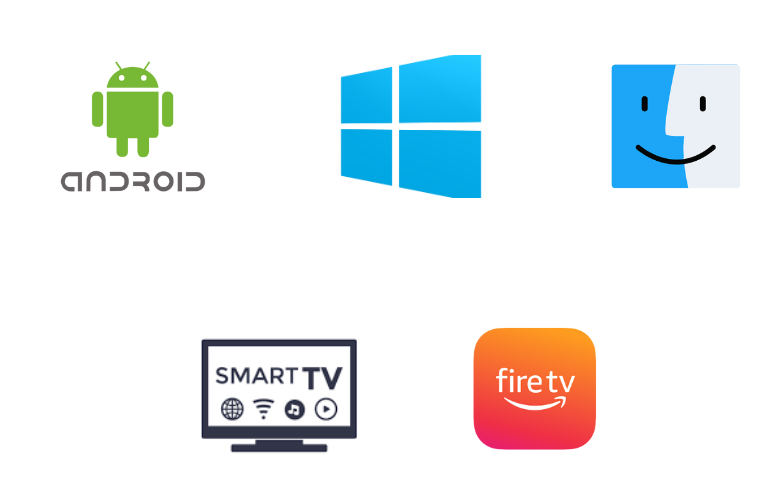
How to Install Fringe IPTV on Android Mobile
Since the Fringe TV app is not available on the Google Play Store, you need to use its APK file to get the app on your Android Smartphone.
1. Head to Settings on your Android Smartphone.
2. Select the Security option.
3. Tap Unknown sources and swipe the toggle to enable the option.
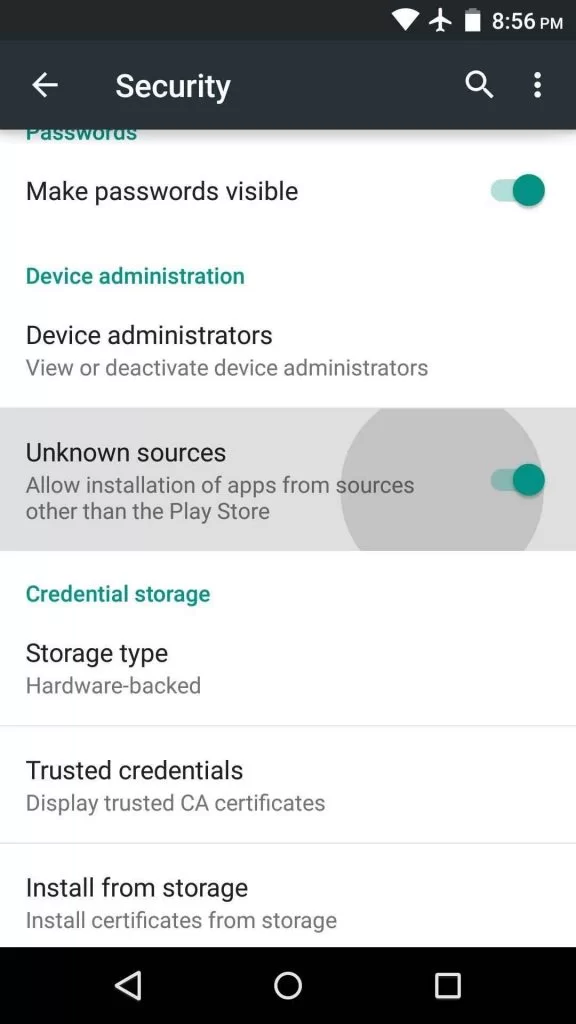
4. Open a web browser and download the Fringe IPTV APK [https://urlsrt.io/Fringe-IPTV] from an official website.
5. Launch the APK file and tap the Install button to get the app.
6. After installation, hit Open to launch the app on your device.
7. Sign in using your IPTV Username and Password.
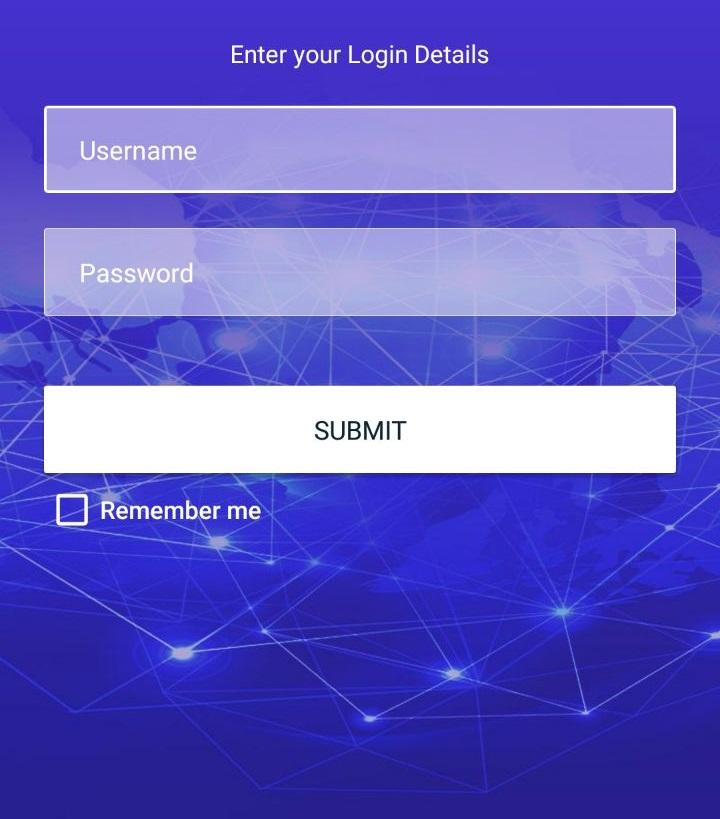
8. Once done, you are ready to access this IPTV on your Android device.
How to Get Fringe IPTV on Firestick
As the Fringe TV app doesn’t have native support for Firestick, you need to sideload it using the Downloader app.
1. Press the Home button on your Firestick remote control to locate the Firestick home screen.
2. Tap the Search icon and type Downloader.
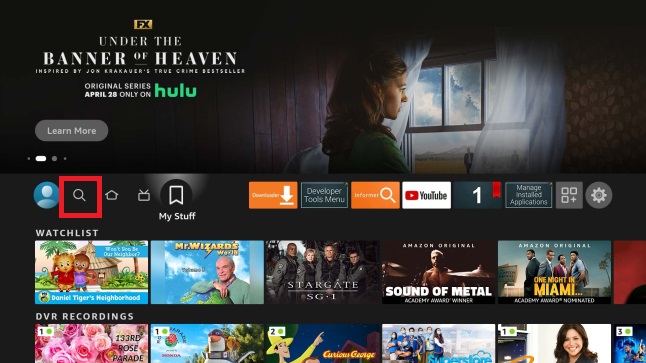
3. Select the app and hit the Download button.
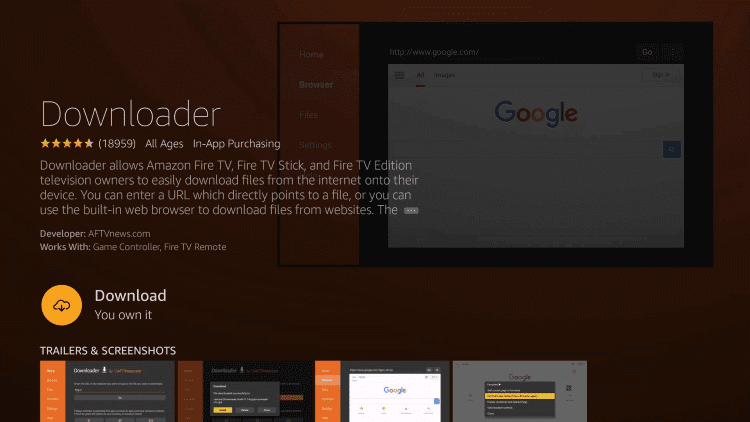
4. Go to Firestick Settings and tap the My Fire TV tile.
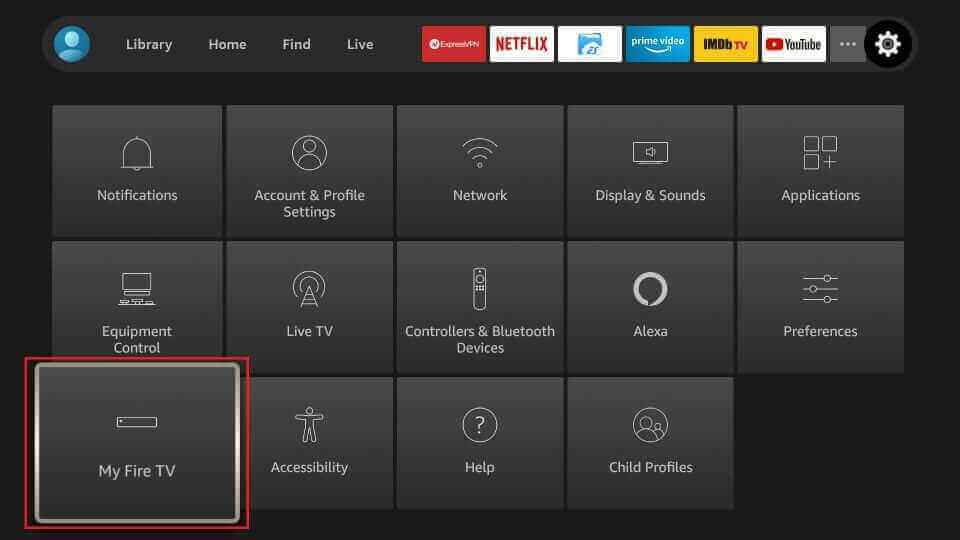
5. Select Developer Options → Install unknown apps → Turn on Downloader.
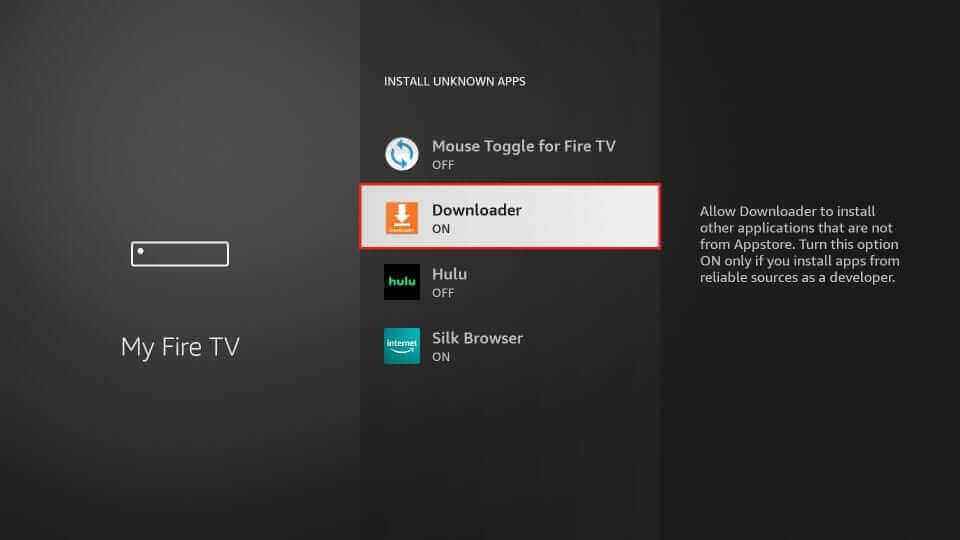
6. Open the Downloader app and tap the Home tab.
7. Enter the download link of the Fringe TV APK in the given box.
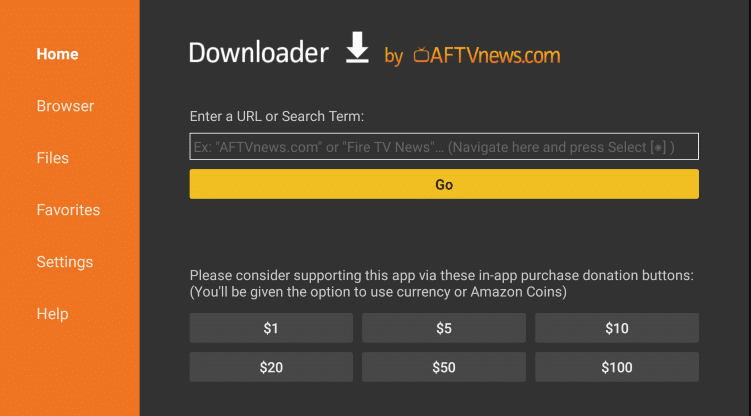
8. Hit Go to download the APK file.
9. Tap the Install button to get the app.
10. After installation, launch the app on your device.
11. Provide your login details, like Username and Password, to sign in.
12. Search and stream your favorites on your Firestick device.
How to Access Fringe IPTV on Smart IPTV
You can follow the steps here to install the Fringe TV app using a USB drive and a PC.
1. Power on your Smart TV and go to Settings.
2. Select the Device Preferences option.
3. Tap Security & restrictions and enable the Unknown sources option.
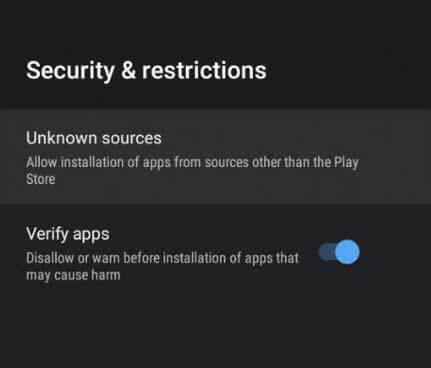
4. Open a web browser on your PC and download the Fringe TV APK from a reliable website.
5. Copy the APK file to a USB drive after downloading it.
6. Connect the USB drive to the USB port on your Smart TV.
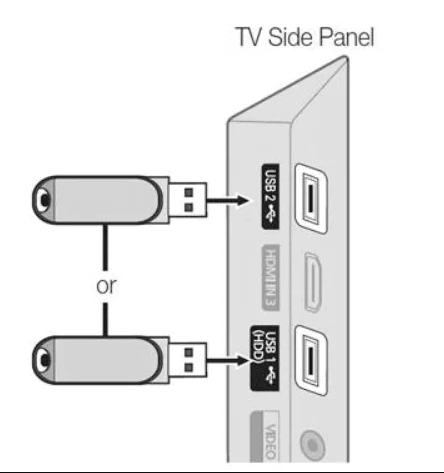
7. Go to the File Manager section and open the APK file.
8. Hit the Install button and wait till the installation is over.
9. Launch the app on your Smart TV.
10. Sign in to access IPTV content on your Smart TV.
How to Install Fringe IPTV on Windows and Mac PC
You can use the BlueStacks emulator to install the Fringe IPTV app on your Windows and Mac PCs.
1. Open a web browser and download the Fringe IPTV APK from a reliable website.
2. Next, download BlueStacks from its official website.
3. Install the BlueStacks emulator and launch it on your PC.
4. Sign in using your Google Account details.
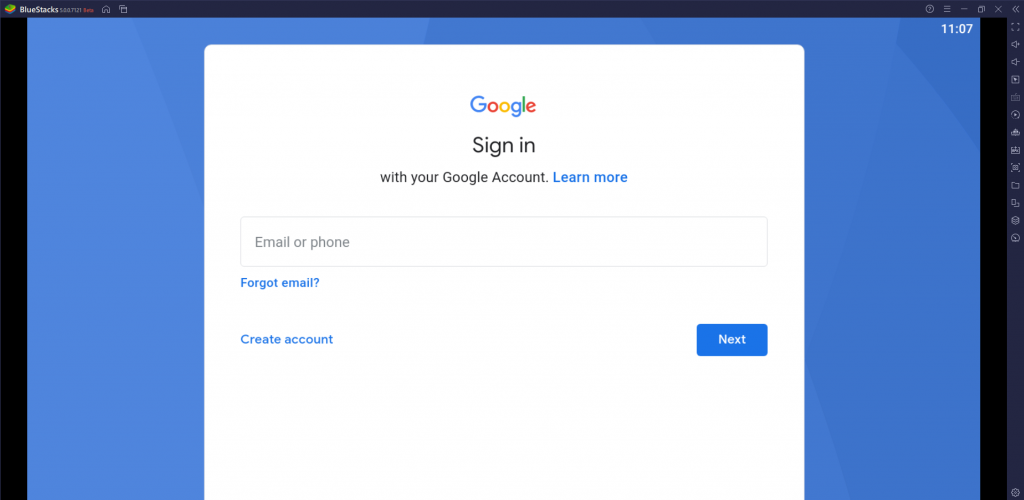
5. Next, tap the Install apk icon on the right pane.
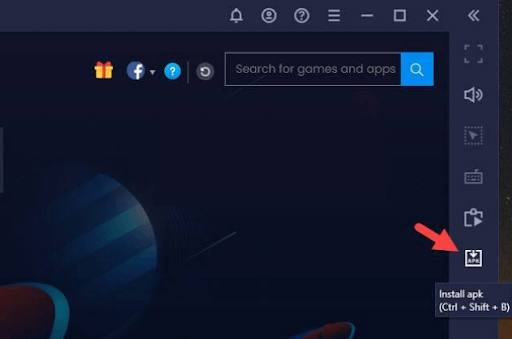
6. Locate the APK file and hit Install.
7. Once the app is installed, tap Open to launch the app on your device.
8. Sign in using your IPTV account details to begin accessing IPTV content.
Channels List
Fringe TV live TV channels in different categories, including sports, news, music, kids, movies, series, and more. Here are some of the popular channels of this service provider.
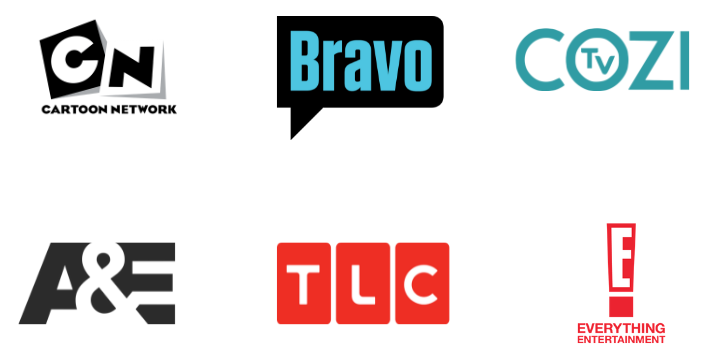
Customer Support
The IPTV supports its customers through a contact form. Once you register your concern, a representative will get back to you within 2-3 business days. It doesn’t offer any other support for the users.
- Contact form: https://www.fringe-hosting.co.uk/index.php?rp=/login
FAQ
If you are looking for other alternatives, then you can try IPTV services like IPTV Right, Honey Bee IPTV, and Fame IPTV to access more entertainment content.
No, the IPTV offers only APK and not M3U links.
Our Review for Fringe IPTV
All the streams offered by this service provider are high-quality. Its servers are also stable. If you live in the UK with an Android-powered device and are not so fond of a vast content library, Fringe IPTV will provide the best streaming experience at a reasonable price.
Merits
- Has its own player
- Being affordable
- Has a favorites list
- Supports external media players
Needs Improvement
- Lack of free trial
- Doesn't support non-Android devices
- Lack of current-gen features
-
Content Collection6
-
Content Diversity & Streaming Quality6
-
Feature Offerings6
-
Functionality & Device Compatibility8
-
Customer Support6
-
Cost7