Reactive IPTV is one of the best IPTV service providers which has more than 4000 TV channels in its collection. It has different subscription plans that you can get starting at just $10 a month. You can get a plan which will let you stream the service on up to 5 devices. Also, you can access this IPTV service on your Android devices, iOS devices, Firestick, Smart TVs, and computers. This is because when you get a subscription, you receive an M3U URL that you can use on any IPTV player that you are comfortable with.
Features
- Users can get access to more than 4000 TV channels streaming in HD on this IPTV service with any subscription.
- You can get a free 24-hour trial on Reactive IPTV as well.
- It has the facility to create a Favourites list of channels that you can access with ease.
- Also, you can stream TV channels from the service on all your devices with any IPTV player application.
Subscription
| Plan | Number of Connections | Pricing |
| 1 month | 2 connections | $10 |
| 1 month | 5 connections | $25 |
| 3 months | 2 connections | $30 |
| 3 months | 5 connections | $75 |
| 6 months | 2 connections | $60 |
| 6 months | 5 connections | $150 |
Is IPTV Legal?
It’s quite hard to find out if an IPTV service provider has the necessary copyrights for the content streaming on it. For the same reason, you need to be securing your online streaming with the help of a VPN. Premium VPNs such as ExpressVPN, NordVPN, and CyberGhost VPN can safeguard your streaming as well as your IP address.
How to Sign Up For Reactive IPTV
1. Go to the official website of Reactive IPTV using a web browser on a computer.
2. Go to the Pricing Plans section and go through the available plans.
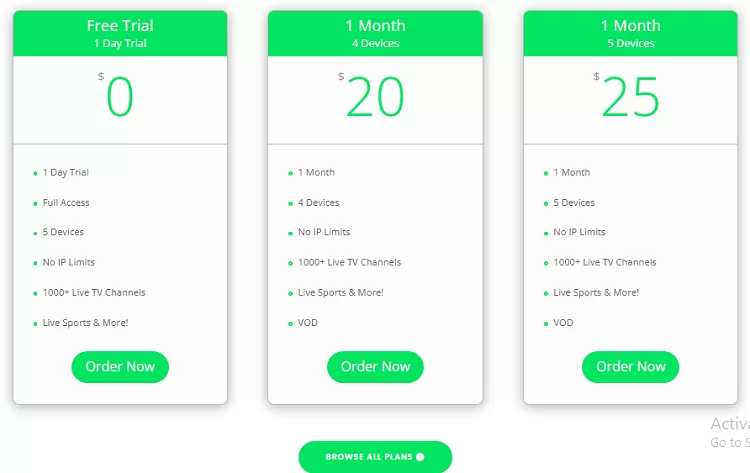
3. Once you decide which plant to get, click on the Order Now button next to it.
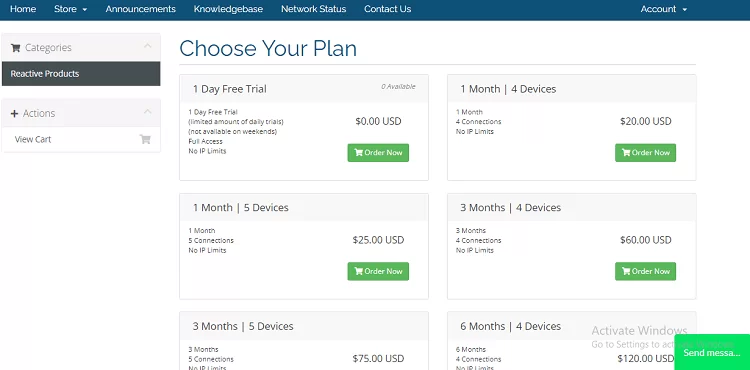
4. In the next screen, once again click on the Order Now button next to the plan you wish to get.
5. This will take you to the Checkout page, where you need to select the Checkout button.
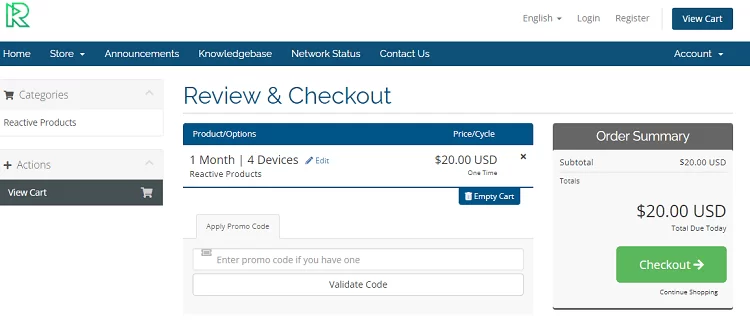
6. On the next screen, provide all the necessary information.
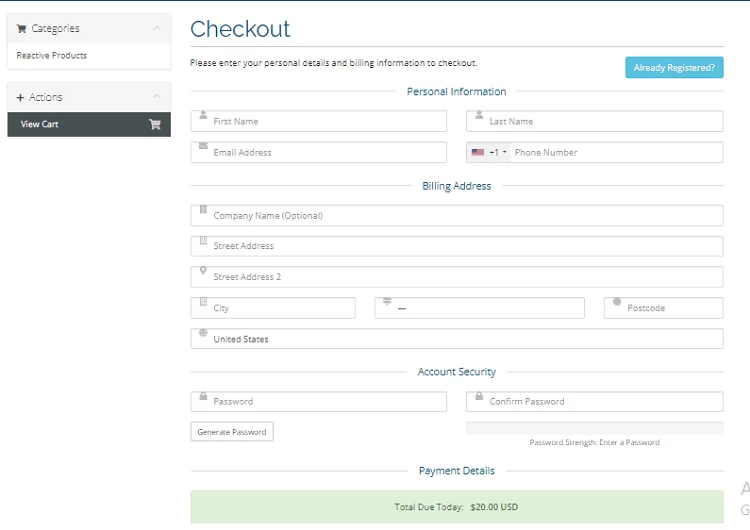
7. Make sure that you provide the necessary payment details as well.
8. Once done, click on the Complete Order button.
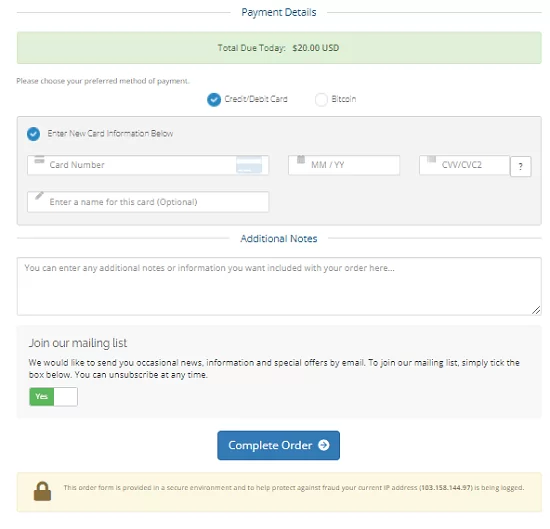
9. Finally, you will receive an email from the service with the necessary subscription details.
How to Stream Reactive IPTV on Android
1. Start by opening the Play Store of your Android device.
2. Use the search bar and type in Lazy IPTV using the on-screen keyboard.
3. From the app search results, choose the Lazy IPTV Deluxe app icon.
4. In the app overview screen, tap the Install button.
5. Also, wait for the app installation the complete on your device.
6. Once done, open the Lazy IPTV application.
7. On the app screen, choose the Playlists option and then the Plus icon on the top right corner of your screen.
8. Further, fill in all the given fields with the necessary details.
9. Once done, start streaming TV channels on your Android device from Reactive IPTV.
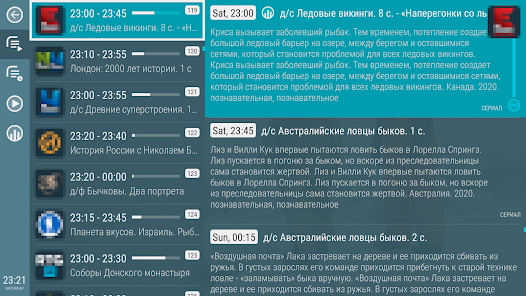
How to Stream Reactive IPTV on a PC
1. Turn on your PC and also connect it to a stable Wi-Fi connection.
2. After opening any convenient web browser, go to the official website of BlueStacks.
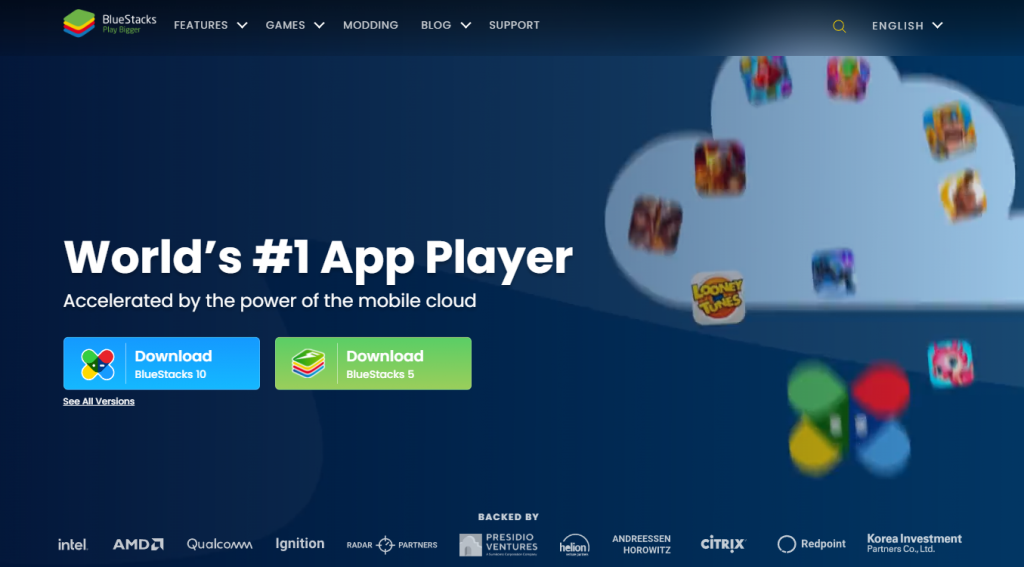
3. Further, install BlueStacks on your computer.
4. As the IPTV app installation is over, open BlueStacks.
5. On BlueStacks, click on the Sign in button.
6. Also, sign in to your Google Account by providing the necessary details.
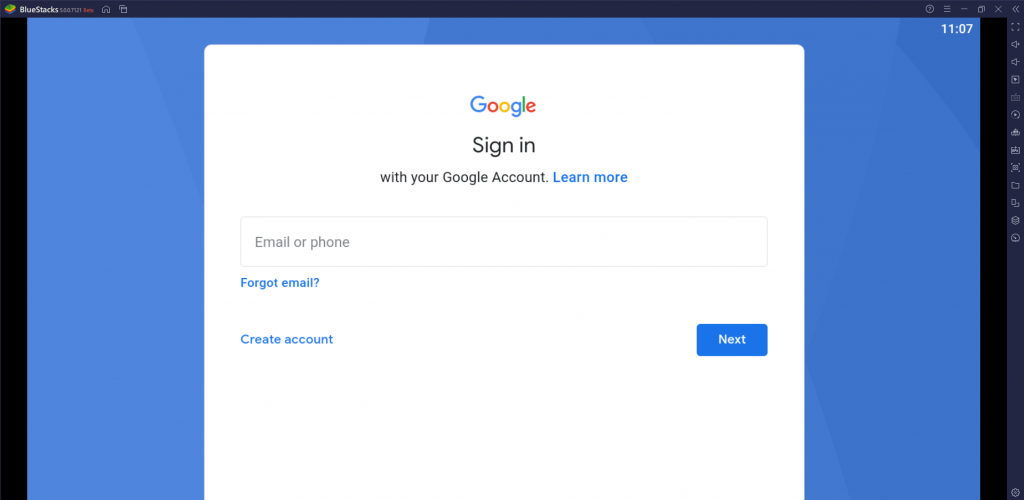
7. After opening the Google Play Store on BlueStacks, search for the 247 IPTV Player app.
8. Pick up the 247 IPTV app icon on your screen and click on the Install button.
9. Next, open the 247 IPTV app and also sign in to your Reactive IPTV account with your M3U URL.
10. Finally, you can enjoy amazing content from the service on your device.
How to Stream Reactive IPTV on Firestick
1. On the home screen of Firestick, click on Find.
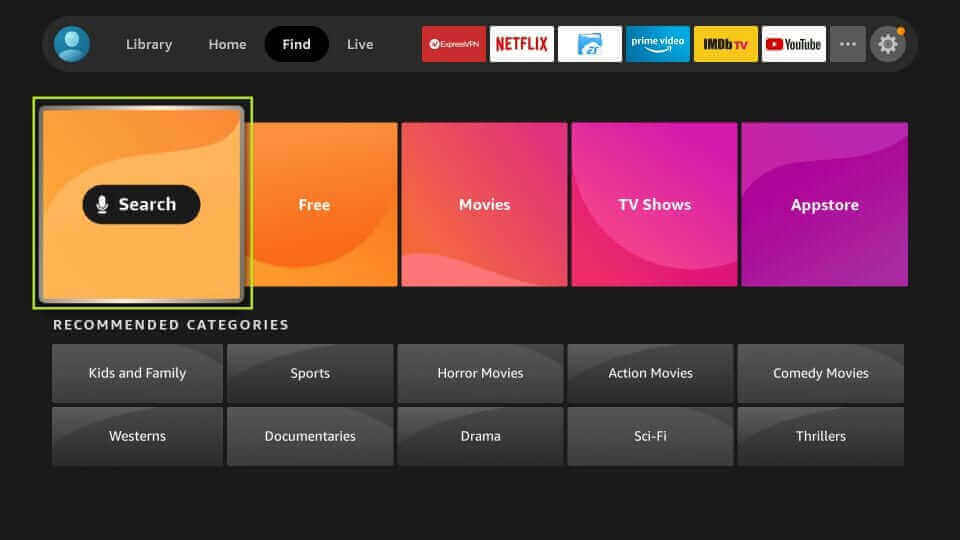
2. Choose the Search option and look for the Downloader app.
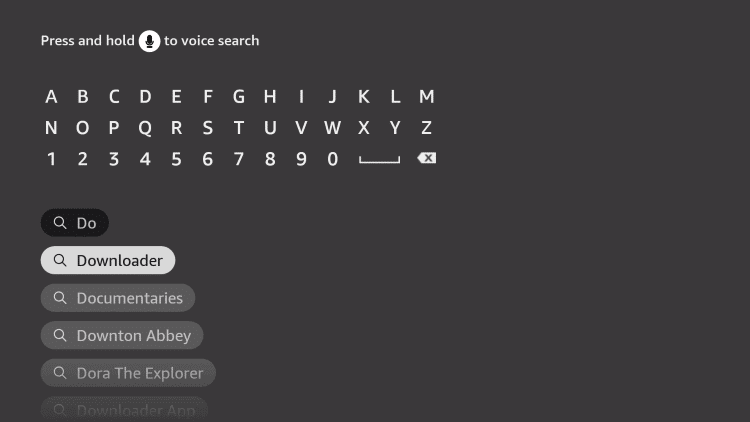
3. Pick up the Downloader app icon from the search suggestions.
4. Choose the Download button on the app overview page.
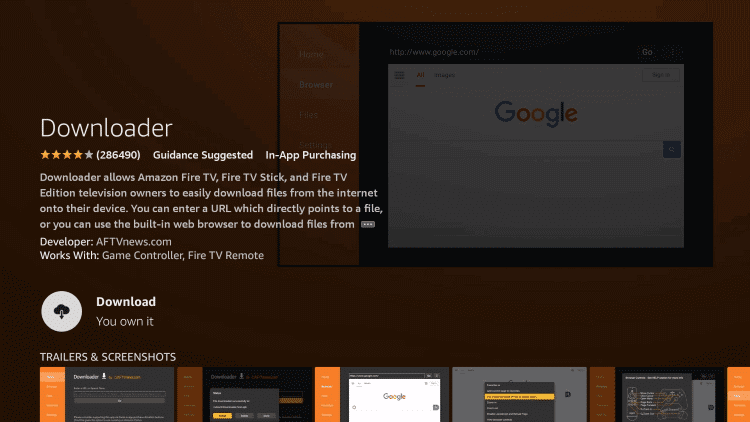
5. Go to the Firestick home screen and also open Settings.
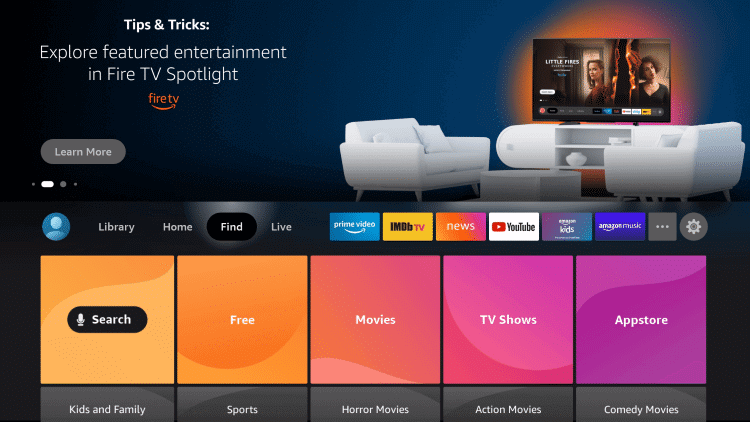
6. Choose the My Fire TV tile and next click on Developer Options.
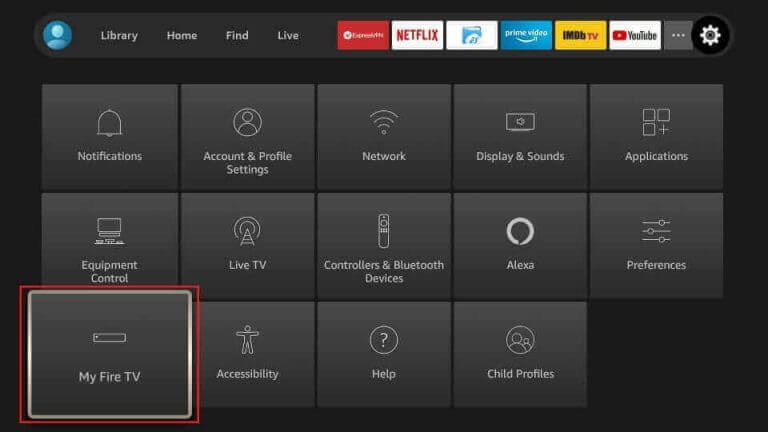
7. Further, choose the Install Unknown Apps option.
8. Next, enable the Downloader app by simply clicking on its icon.
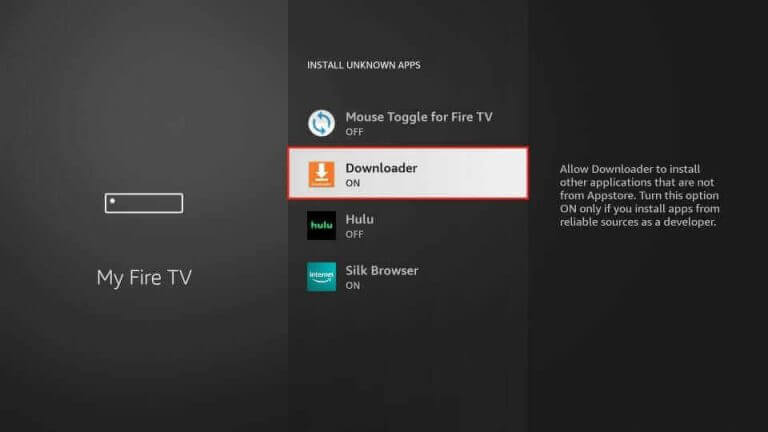
9. Open the app and also select the Allow option.
10. In the Downloader app’s URL field, paste the URL for the Python IPTV app.
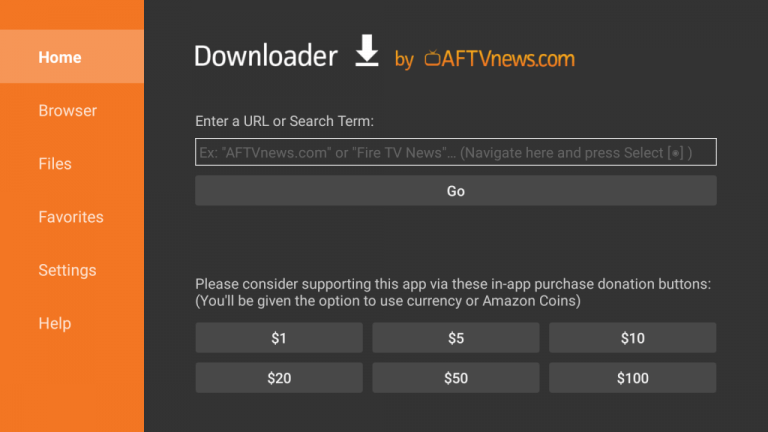
11. Download the APK file by clicking on the Go button.
12. Also, install the IPTV app APK file on your device and wait till the download to complete.
13. Open the Python IPTV app and sign in to the app with your Reactive IPTV M3U URL.
14. Finally, get access to TV channels from the service and stream them.
How to Stream Reactive IPTV on Smart TV
1. Open the Settings menu of your Smart TV and select the Device Preferences option.
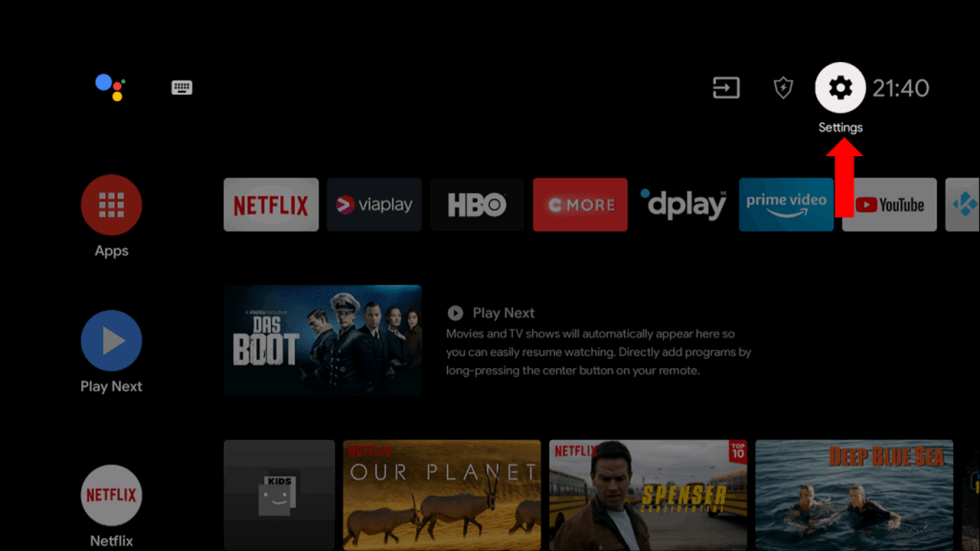
2. Locate the Security & restrictions option and click on it.
3. Further, select the Unknown Sources option on the menu.
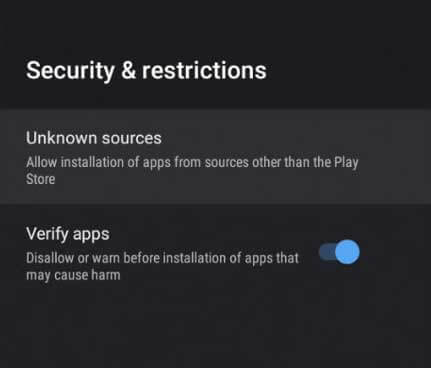
4. Use a web browser on your computer to download the Flex IPTV APK file from any genuine website.
5. Also, copy the APK file of the IPTV app on a USB drive connected to the computer.
6. Next, disconnect the USB drive from your computer and then connect it to your Smart TV.
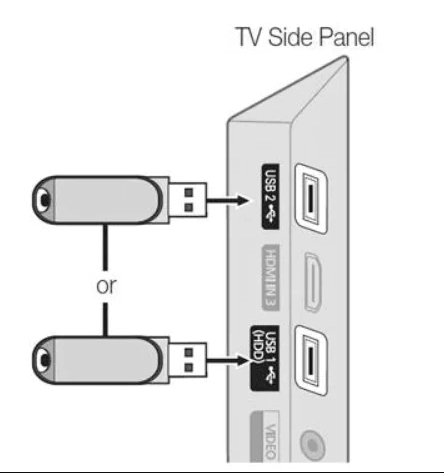
7. Open the File Manager on your Smart TV to locate the same APK file.
8. Next, install the APK file on your Smart TV and then open the application.
9. Click on the Playlist Manager option and the Add Playlist option.
10. Follow the instructions to access your TV channel playlist.
11. Finally, start watching TV channels on the app.
How to Stream Reactive IPTV on Kodi
1. Open the Kodi app and also the Settings menu.
2. Select the System Settings option.
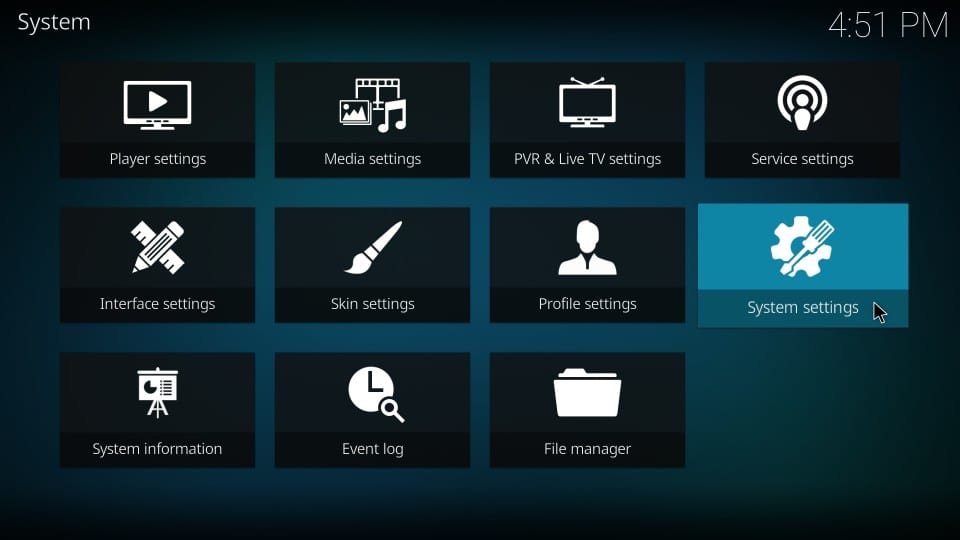
3. From the left side of the screen, click on Add-ons.
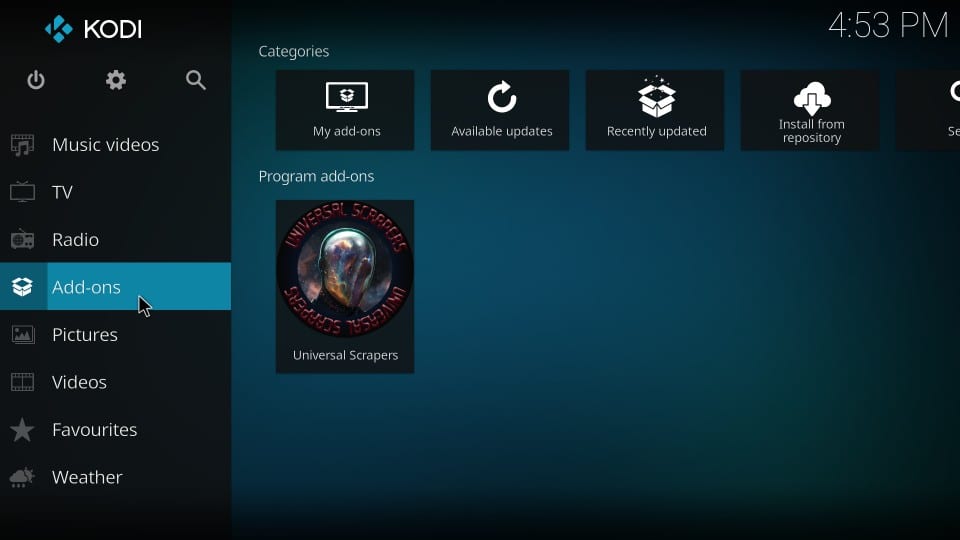
4. Further, choose the Unknown Sources option on the menu.
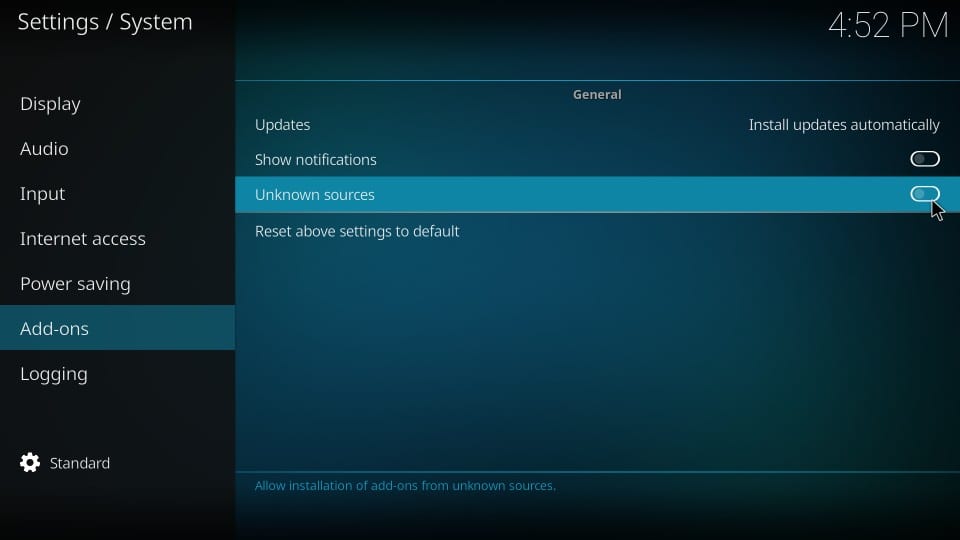
5. As you see a Warning message box on the screen, choose the Yes option.
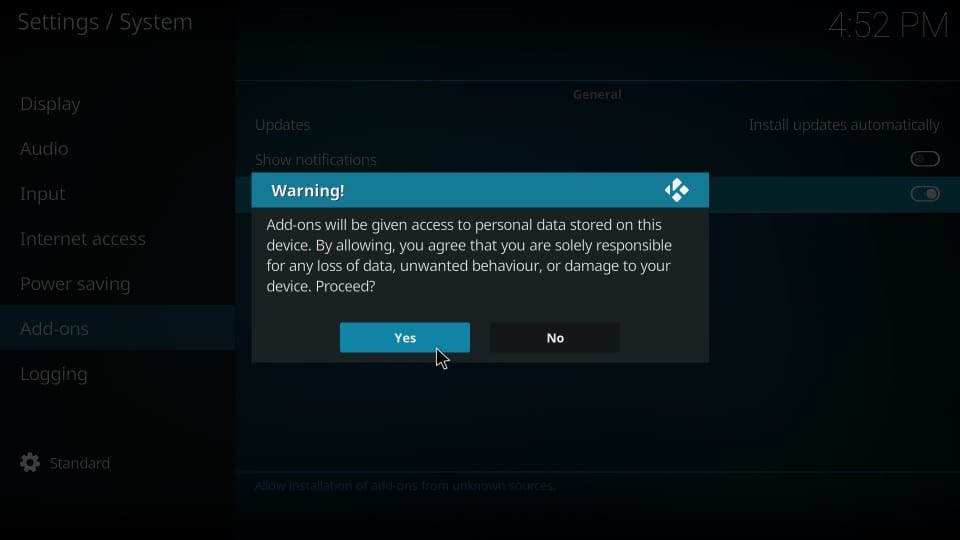
6. Go back to the Kodi Settings menu.
7. Click on the File Manager icon and choose the Add Source option.
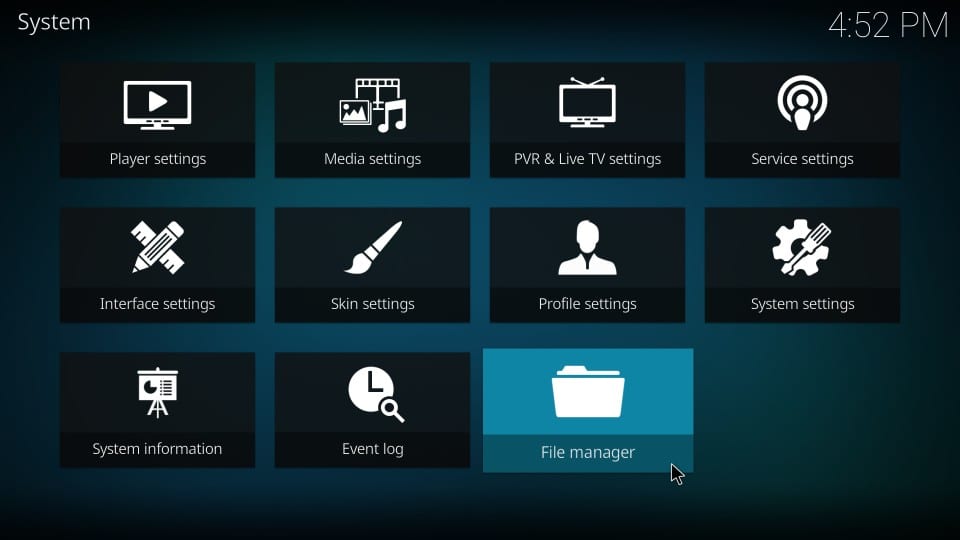
8. Next, choose the None option.
9. Provide all the necessary details like Reactive IPTV M3U URL and Repository Name.
10. Once done, click on the OK button.
11. After clicking on the Advanced option, choose the Open Box option.
12. Next, click on the Install from ZIP file option and select the ZIP file.
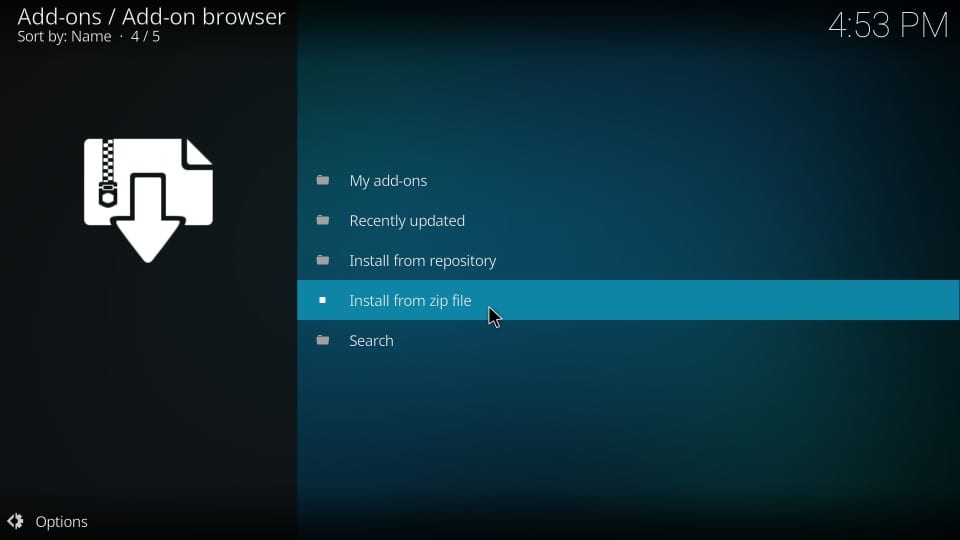
13. Click on the OK option.
14. Also, choose the Install from Repository option and select your repository.
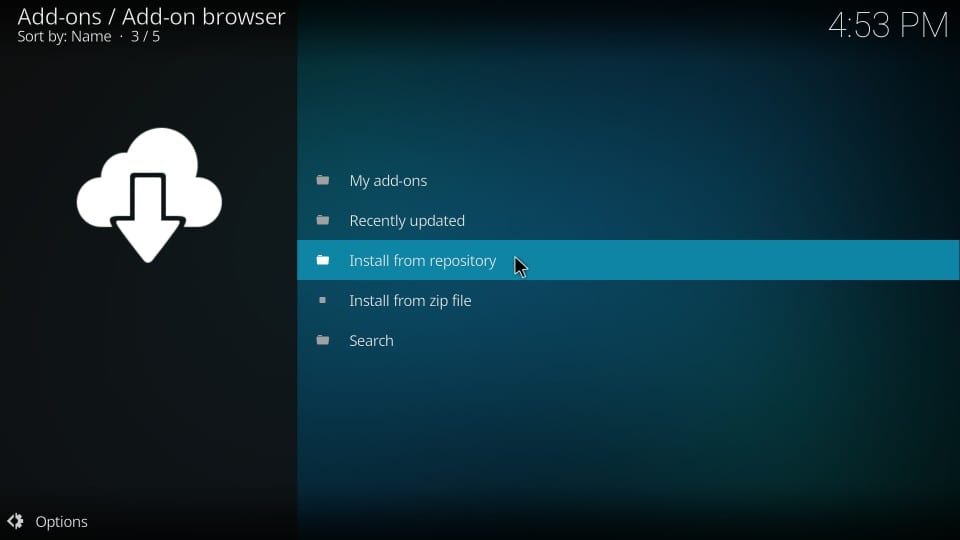
15. Choose the Video Add-Ons option and also access the Reactive IPTV add-on.
16. Select the Install option on the screen.
17. Once again, return to the Kodi home screen and choose Add-ons.
18. Click on the Video Add-On option and then select the Reactive IPTV Add-On.
19. Also, provide your M3U URL and access your channel playlist.
20. Finally, start watching TV channels on Kodi.
How to Stream Reactive IPTV on MAG
1. Start the MAG device and launch the Settings menu on MAG.
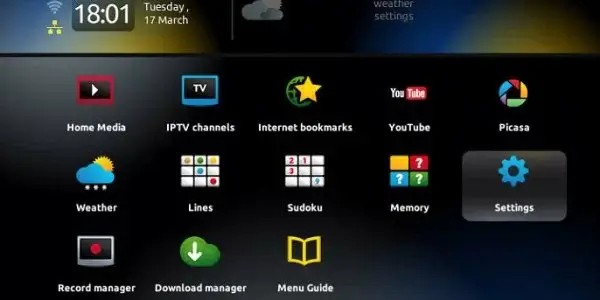
2. From the Settings menu, select the System Settings icon.
3. Further, click on the Servers option.
4. Next, click on the Portals option in the menu.
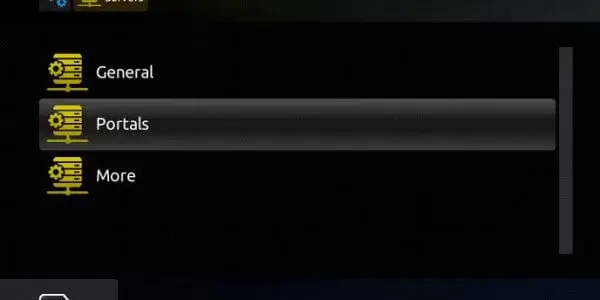
5. Enter your Portal Name and also paste the Reactive IPTV M3U URL.
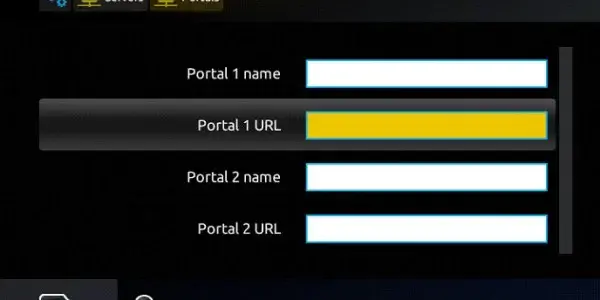
6. With that, select the Save option.
7. On MAG, refresh the app and start watching TV channels from the provider.
Channels List
Reactive IPTV has an expanded collection of TV channels of various categories in its collection. This includes all your favorite news, sports, lifestyle, and international channels. It also has support for the Electronic Program Guide which has details of whatever streaming on different channels.
Customer Support
You can find the dedicated Contact Us field on the official website of the service. You need to complete filling in the necessary fields in the section as well as enter a captcha. Once done, you will receive an email from the service to clarify your queries.
Review
Today, you have a few different options for IPTV providers, and Reactive IPTV belongs to the class of affordable ones. It has both TV channels as well as on-demand content that you would not want to miss out on. In addition, you can watch pay-per-view events on the service as well. However, if you wish to try more IPTV provider options, please try Ology IPTV, PAL IPTV, Tiger IPTV, and HN IPTV.