IPTV Stalker is a free Kodi add-on carrying quality channels from the United States, the United Kingdom, and Canada. Apart from TV channels, it also includes music, movies, and shows from streaming platforms also. Recently many users have reported IPTV Stalker not working issues in various forms and are baffled about how to resolve it. That’s why we have come up with effective solutions that help out of the issue in no time.
IPTV Stalker – Compatible Devices
The Kodi app works on the following devices, and so does the IPTV Stalker add-on.
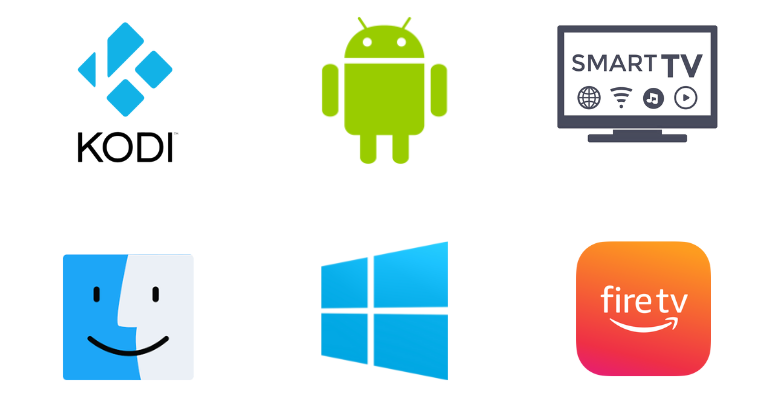
Causes for IPTV Stalker Not Working Issue
| Issues | Causes |
| Unable to open add-on repository | Having poor internet speed is the main reason why you can’t open the IPTV Stalker add-on repository. The next common reason is the failure of the add-on. |
| Occurrence of white/black screen | If there are too many cache files on your Kodi app or streaming device, then the IPTV Stalker add-on won’t work. |
| Unable to play audio/video | The predominant factor for this kind of working issue is slow internet. Software or hardware problem can also be a factor. Sometimes you can’t play specific content if they are in an unsupported format. |
| Can’t load certain content | If geo-constraints occur, this type of IPTV Stalker not working issue will befall. Bandwidth restriction or blocking is a rare yet possible factor. |
Solutions for IPTV Stalker Not Working Issue
The upcoming troubleshooting methods are the best solutions to redeem you from IPTV Stalker not working issue.
Look Over the Internet
The core reason for IPTV Stalker not working issue in most cases is slow internet. Poor internet speed arises due to two reasons. One is temporary problems with the internet supply, and the other one is an internet connection plan expiry.
So first, take an internet speed test and verify whether the speed is sufficient for streaming the IPTV Stalker add-on’s content. If the test result is slow, then immediately reboot your router or any internet supply source. This will help the normal functioning of IPTV Stalker most of the time.
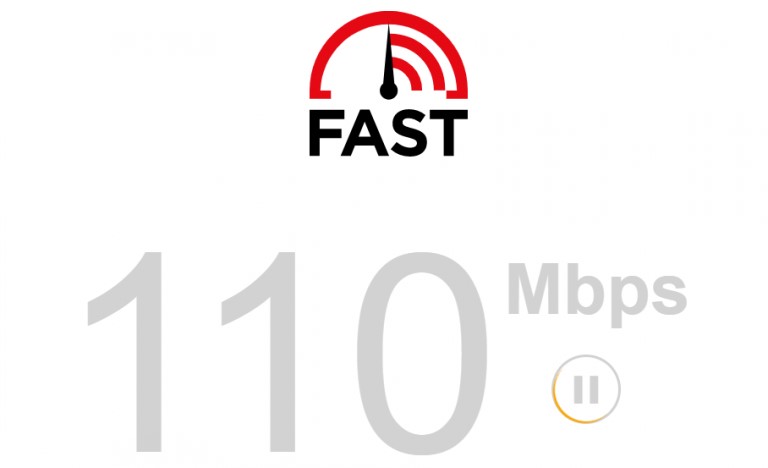
If the issue continues even after restarting, then check if your internet plan is active. Recharge if it has expired, and try streaming again.
If the plan is still active, then you should contact your internet service provider (ISP) and report the issue to get guidance or assistance to sort out the internet issue.
Works for:
- Unable to play audio/video
- Occurrence of white/black screen
Setup a Virtual Private Network (VPN)

As the IPTV Stalker add-on carries channels from lots of different countries, we can’t say for sure every channel can be watched in all countries. There are certain channels that can be watched only within the native region, and this is known as geo-constraints.
Also, channels streamed by the add-on are copyrighted, and streaming them without a proper license is illegal. If you are trying to stream it without proper cover, then your ISP might restrict your internet speed or completely block it.
IPTV Stalker is prone to both these complications, and the best way to prevent these is to set up a Virtual Private Network (VPN). We recommend using IPVanish VPN and CyberGhost VPN, which are the best VPNs in the market right now, before accessing the IPTV Stalker add-on.
Works for:
- Can’t load certain content
- Unable to play audio/video
- Occurrence of white/black screen
Reboot Kodi App or Streaming Device
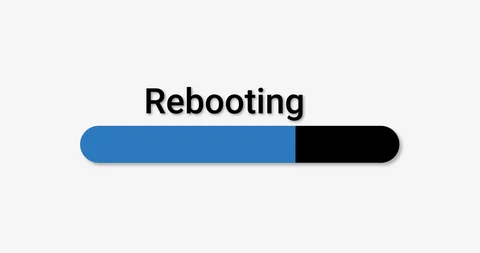
Rebooting is the best solution for clearing up any short-term factors that cause IPTV Stalker not working issue. So first reboot the Kodi app and check if the add-on is working properly now. If it doesn’t work out, then reboot the streaming device. There is a high chance that you’ll be out of IPTV Stalker not working issue after rebooting.
Works for:
- Can’t load certain content
- Unable to open add-on repository
- Occurrence of white/black screen
Reinstall Repository File

If the IPTV Stalker add-on is removed from its repository source (DNA Repo) or fails completely, then you will have working issues for sure.
So check for the availability of this add-on DNA repository. If yes, then download and install it again. If the add-on isn’t available on its repository source, then look at whether it is available on any other repository and download it if found.
Works for:
- Unable to open add-on repository
Update or Reinstall Kodi App
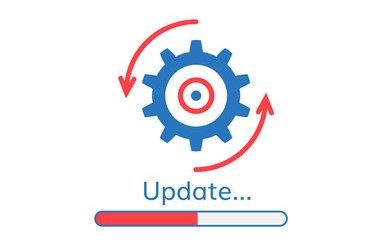
Sometimes, you might be using your Kodi app in its old version, and this will also cause failure of add-ons. So, check whether you are using a current version of the Kodi app. If it is running in an older version, then update the Kodi app immediately and check if the IPTV Stalker add-on is working properly now.
If you are already using a newer version of the app, then uninstall the current app. Download the Kodi app and install it again and help the normal functioning of the IPTV Stalker add-on.
Works for:
- Unable to open add-on repository
- Occurrence of white/black screen
Update or Change Streaming Device
If even reinstalling the Kodi app didn’t help, then probably it’s time to turn your attention toward your streaming device.
Updating the software of your streaming device regularly is necessary for its accessing speed and the proper functioning of any apps in it. If it is not done, then it will slow down the device and pave the way for lots of issues, just like on IPTV Stalker.
So, check if there are any updates available for your device, and if yes, update the firmware. If there are no updates available, then it is sure that there are some problems in your device, either in its hardware or software. So, try streaming on another device, which might probably fetch a favorable outcome.
If IPTV Stalker didn’t work even on an alternate device, then the add-on might have failed cent percent. So better look for other best Kodi add-ons to stream the IPTV content.
Works for:
- Unable to play audio/video
- Unable to open add-on repository
- Occurrence of white/black screen
FAQ
Zatto Box Kodi Add-on, Playlist Loader Kodi Add-on, and Supremacy Kodi Add-on are the best alternatives for IPTV Stalker Add-on.
Yes. The add-on’s MOD APK is available for download for free on many websites.