SpaceX IPTV is an organized IPTV service provider with stable servers across the world. It carries 1000+ live TV channels in HD quality and also offers a VOD library with 3,000+ content. With its subscription, you’ll be provided with all the premium channels and lots of sports channels. It offers lots of customizable features that’ll be user-friendly and copious at the same time.
Key Features of SpaceX IPTV
| Offers catchup for 7 days | Allows adding subdevice to an existing pack |
| Provides multiroom facility | Multi-language and subtitle support for VOD |
| Has a real-time activity monitor | Provides installation guide for each device |
Why Opt for SpaceX IPTV
The IPTV offers a variety of plans in varied price ranges, and they start from affordable prices. So, there are chances to choose a plan according to your budget. It is easy to install and access on different types of devices and doesn’t require an external media player. Moreover, you can also rewatch or catch up with your favorite programs that you missed watching live.
Is SpaceX IPTV Safe to Use?
SpaceX IPTV can’t be declared completely safe because it offers lots of copyrighted channels and content. So there are chances for you to face legal and ISP actions for streaming it. Also, some of its channels can’t be watched outside selected zones. Your device will be prone to data tracking and hacking. So to ensure your and your device’s safety, set up the best VPNs like IPVanish VPN and CyberGhost VPN while streaming this IPTV.
Price of SpaceX IPTV
The IPTV offers a variety of subscription plans, and their respective cost are given below.
| Plan | Price |
| ATV | US$19.99 – US$139.99 |
| ATV Plus | US$32.99 – US$199.99 |
| AirTV | US$19.99 – US$139.99 |
| AirTV Extra | US$32.99 – US$199.99 |
| GTV | US$19.99 – US$139.99 |
| GTV Plus | US$32.99 – US$199.99 |
| Xtrix TV | US$19.99 – US$139.99 |
| XtrixTV Plus | US$32.99 – US$199.99 |
| iview HD | US$19.99 – US$139.99 |
| iview HD Plus | US$32.99 – US$199.99 |
| Sub-Device | US$89.99 – US$89.99 |
| AZTV | US$15.88 – US$149.88 |
| AirTVFamily Package | US$229.98 – US$449.96 |
| ATV Family Package | US$229.98 – US$449.96 |
Subscription Process of SpaceX IPTV
[1] Visit the official website of SpaceX IPTV and click the Subscription tab on the top.
[2] On the next page, select your desired plan and click the Buy Now button below it.
[3] Choose your period of subscription on the next screen and click Add to Cart.
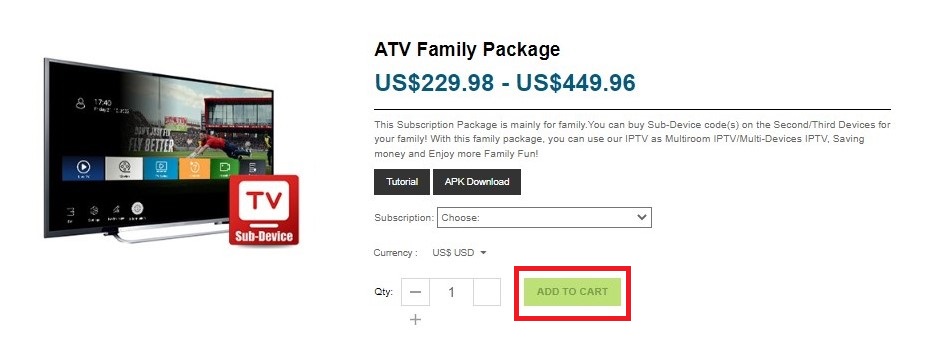
[4] On the cart page, enter the necessary details and click Proceed to checkout button.
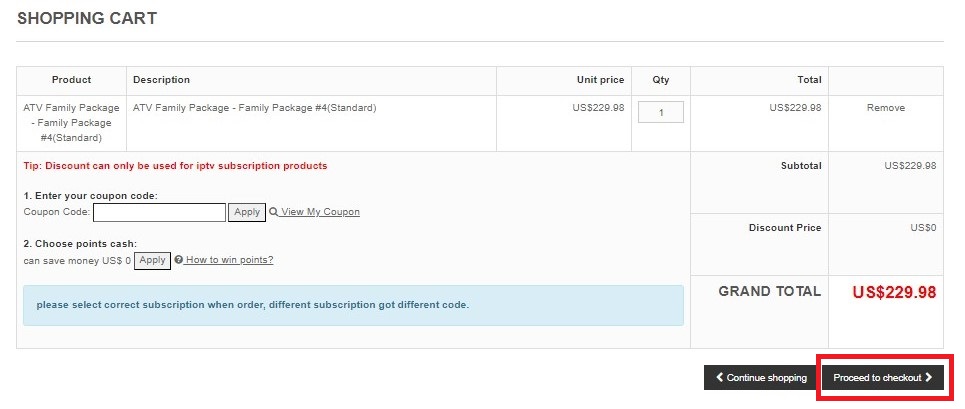
[5] Then, choose your payment method and enter its details.
[6] After entering, click Place Order to process your payment. You’ll receive a confirmation mail with the Username, Password, and any necessary credentials.
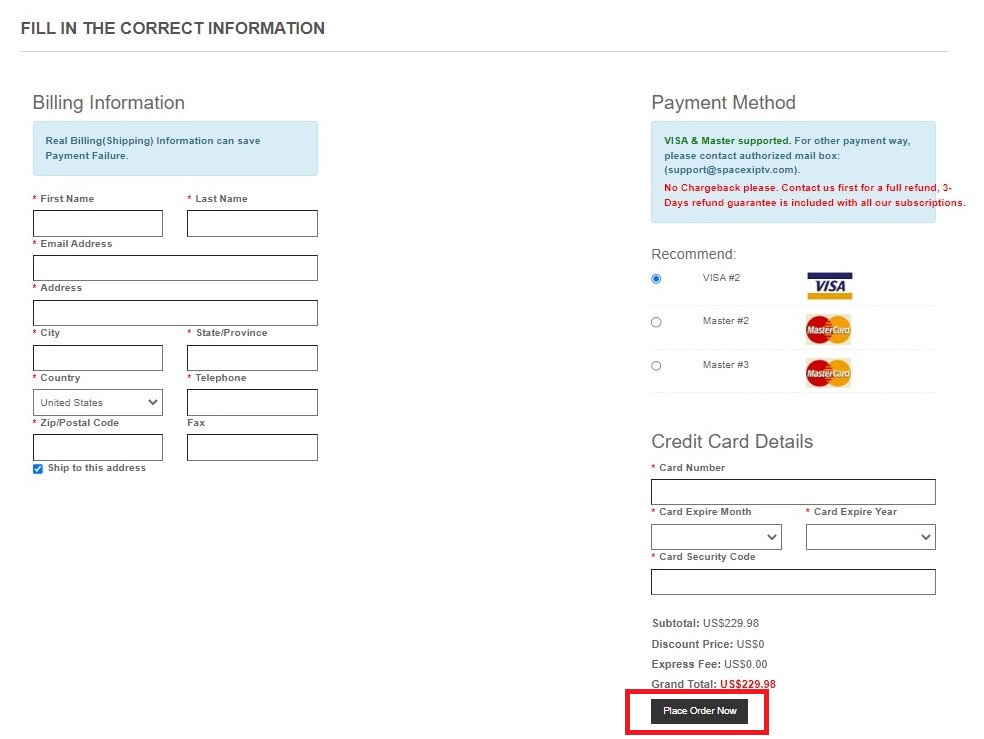
Supported Devices of SpaceX IPTV
The IPTV is suitable for access to the following devices.
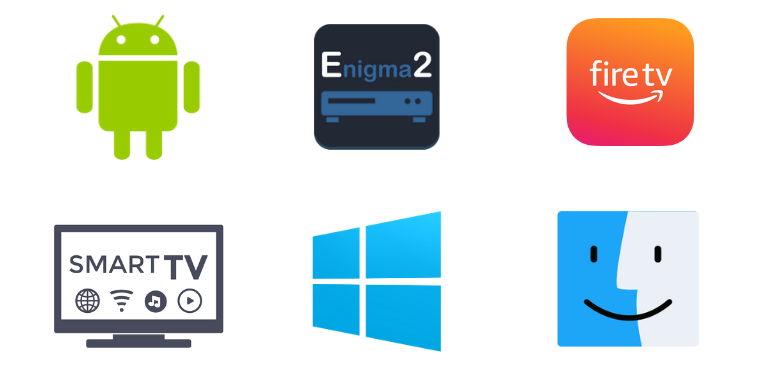
How to Watch SpaceX IPTV on Android Device
To watch the IPTV on your Android smartphone or tablet, you have to download and install its APK file using the following steps.
[1] Go to the Settings option on your Android device.
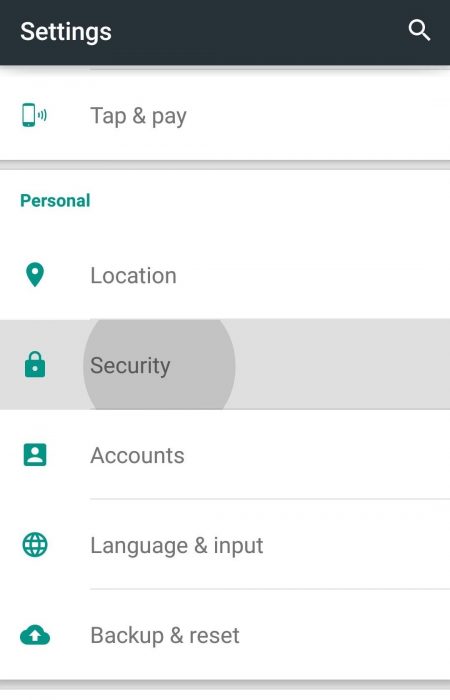
[2] Click on the Security option and reach the Device Administration section.
[3] There, turn on the toggle near the Unknown Sources option.

[4] Now, launch a web browser on your device and head to SpaceX IPTV‘s official website.
[5] Log in to your IPTV account and select the Download option on the Home page.
[6] Select and download the correct APK that suits your Android smartphone or tablet.
[7] Now tap on the downloaded SpaceX IPTV APK and click Install.
[8] After installation, click Open and enter the app.
[9] Login to the IPTV app and watch any content you like.
How to Install SpaceX IPTV on Firestick
You can install the IPTV app easily with the help of the Downloader. Before that, from any device’s browser, download the SpaceX IPTV APK from the Download section on its website.
[1] Power on Firestick and select the Search icon on the Home page.
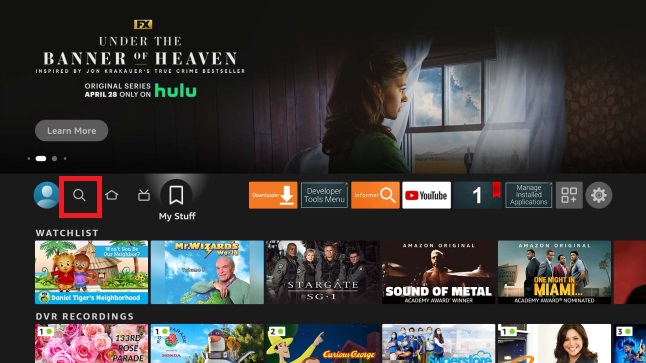
[2] Using the virtual keyboard, type Downloader and search for it.
[3] In the search results, locate the app and click Download to install it on Firestick.

[4] Now, go back to the Home page and select the Settings option.
[5] Choose the My Fire TV tile and select Developer Options → Install Unknown Apps.
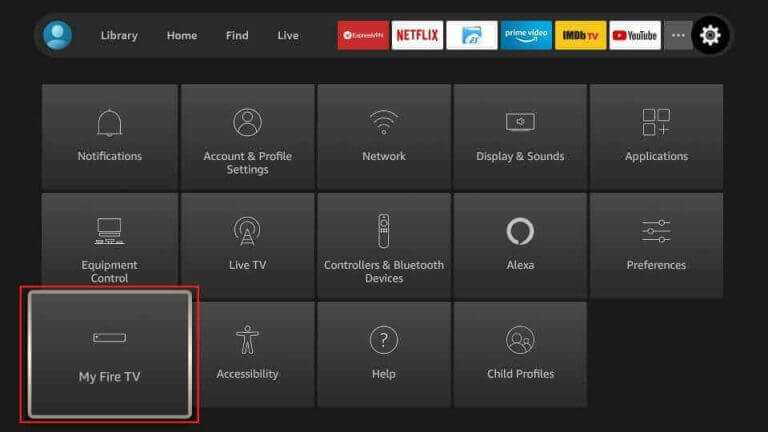
[6] Now a list of apps will appear. Select Downloader and turn it on.
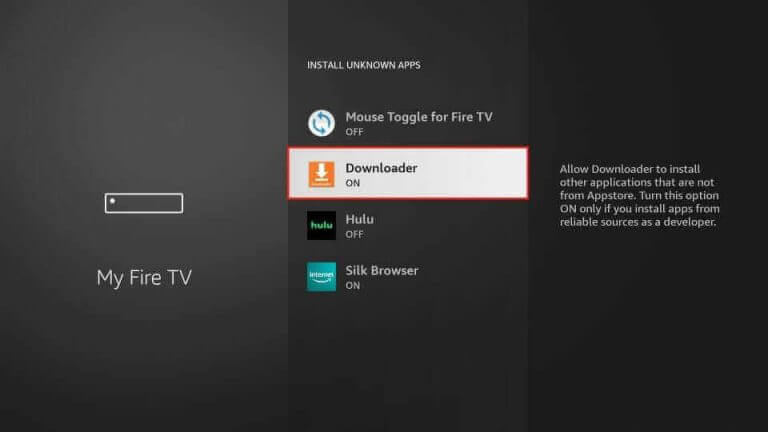
[7] Then, launch Downloader and enter the SpaceX IPTV APK URL in the URL box.
[8] Click Go and the app will download.
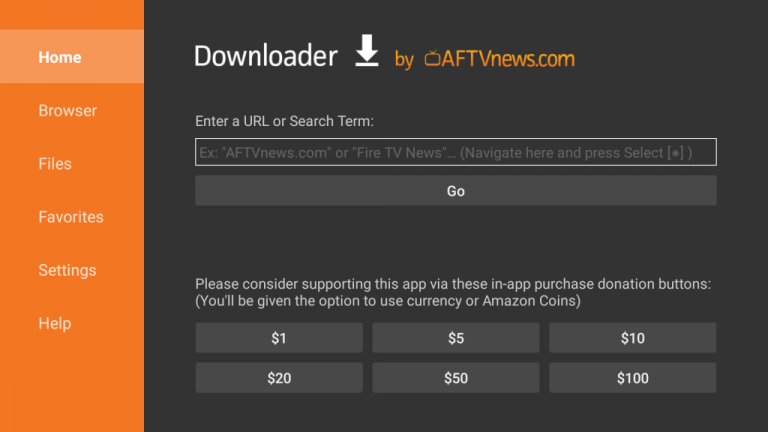
[9] Select it and tap Install to install the IPTV app.
[10] After launching and logging into the app, you can surf through and select your desired content.
How to Get SpaceX IPTV on Smart TV
Sideloading has to be done to get the IPTV APK on your Android Smart TV, just like Android mobiles.
[1] Take a PC and download the SpaceX IPTV APK from its website.
[2] Connect a USB drive to the PC and copy the downloaded APK to it.
[3] Now, eject the USB drive and connect it to your Smart TV’s USB port.
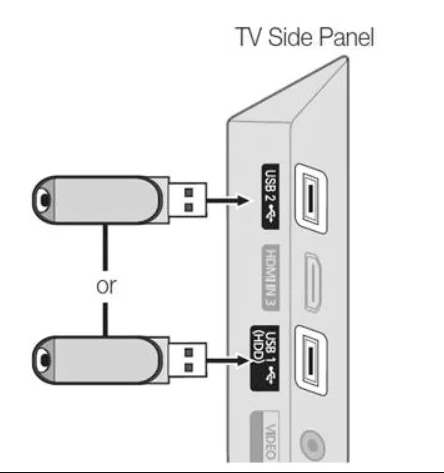
[4] Turn on your Smart TV and open its Settings option.

[5] Go to Device Preferences → Security and restrictions options and enable the Unknown source toggle switch.
[6] Now, go to the USB folder on Smart TV and copy the APK file to its local storage.
[7] Click on the copied APK file and select the Install option.
[8] After a few seconds, the IPTV app will be installed.
[9] Open it and log in to the app. Enjoy watching any live program or VOD content within the app.
How to Download SpaceX IPTV on Windows & Mac PCs
Download the BlueStacks Android emulator from its website according to your PC’s OS. Simultaneously, download the SpaceX IPTV APK from its website and follow the below steps.
[1] Install the Bluestacks app and open it.
[2] On the Home page, you’ll see the Install apk icon in the bottom right corner.
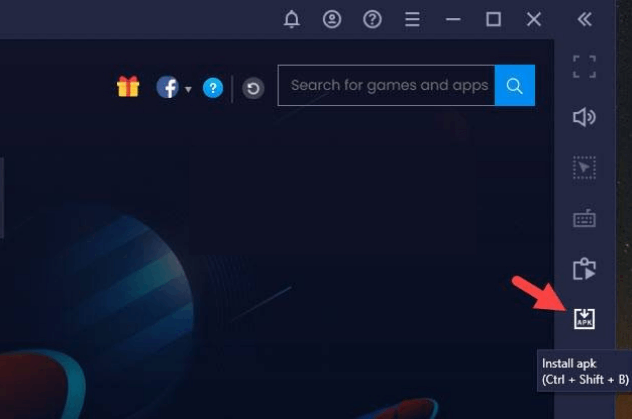
[3] Click it and select the SpaceX IPTV APK from your PC’s local storage.
[4] After selecting, click on the Open button and now the app installation will begin.
[5] The IPTV app will be installed and added to BlueStacks after a while.
[6] You can log in and stream the IPTV on your Windows or Mac PC whenever you want.
How to Watch SpaceX IPTV on Enigma2
The IPTV offers support, especially for the Enigma2 devices also. So read further to know the streaming process.
[1] First, open the Settings option and the following options in sequential order: Setup → System Network Devices → Setup Adapter.
[2] Select Settings and take note of the displayed IP address.
[3] Go to the official website of PuTTY and download the software on your PC.
[4] Install and launch PuTTY and enter the noted IP address on the Host Name field.
[5] Then, click on Telnet → Open option.
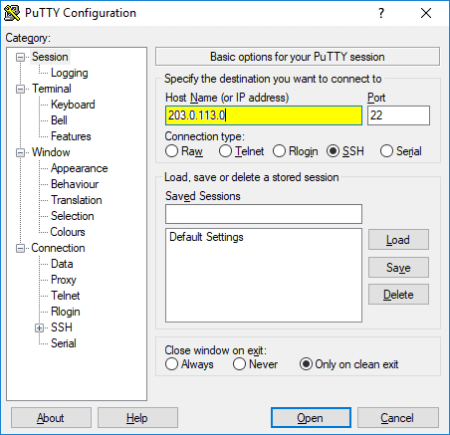
[6] In the login area of the PuTTY black screen, type root and click Enter.
[7] Now you’ll be directed to the URL area.
[8] There, drop the SpaceX IPTV’s M3U file and select Reboot → Enter options.
[9] By doing so, your Enigma2 device will reboot and load the IPTV’s channels.
Channel List
The IPTV offers 1,000+ HD quality live TV channels covering various genres. It broadcasts the major channels of countries like Europe, the UK, Germany, Italy, and Brazil. It has an enormous collection of sports channels on Football, Boxing, and more. A VOD library with 3,000+ movies and series is also available.
Customer Support
The IPTV service offers customer support through a chat box on their website and email. You can write up to them regarding any issues within the IPTV. They’ll look into it and respond to you within two to three business days. Their email address is on their website home page.
Our Verdict
To be honest, SpaceX is not up to date in terms of offerings. Though it has stylish features and provides plans from the economical to the premium range, there are lots of IPTV services in the market providing more channels and content even for a lower price. So, if you are one who’d like to have access to a huge library, then this IPTV isn’t for you. You can still try its 3 days free trial and get the IPTV if you are satisfied. If not, then go for Kemo IPTV, IPTVTrends, or Daily IPTV.