| Supported Devices | iPhone, iPad, Apple TV, Android mobile, Android TV, Firestick, Windows & Mac |
| Download Link | https://bitly.ws/3a3nI |
| EPG | Yes |
| Compatible Playlist | M3U, M3U8 & Xtream Codes |
| External Player Support | No |
| Favorites List | Yes |
| Customer Assistance | Yes |
| Price | Free |
| Website Link | https://iptvx.app/ |
IPTVX is an efficient media player that supports multiple playlist formats, including M3U, M3U8, and Xtream Codes API. It lets you stream high-quality live TV, movies, and TV shows of IPTV services. This application is officially available on the App Store for direct installation on Apple devices. To access this IPTV app on your Android devices, you need to use its stand-alone APK file. With this player, you can synchronize all your data on your Apple iCloud, allowing access to your IPTV playlists on any device only by yourself.
Key Features
| Supports Dolby Vision, HDR10, and HLG | It has a Favorites section |
| The player offers EPG support | IPTVX comes with Picture-in-Picture (PiP) mode |
| Offers Parental control | Has inbuilt AirPlay 2 support |
| The player provides multi-screen support | Offers Family sharing |
| Allows hiding any categories and sorting content according to your preference | The IPTV player provides TV-catchup support |
Why Opt for IPTVX?
IPTVX player has a simple and attractive user interface. It lets you catch up on your favorite shows at any time. With this player, you can access multiple playlists in a single platform. You can also watch other language content using its subtitles and external subtitles feature. It is also compatible with modish features like TV live zapping to provide you with the best streaming experience. Moreover, you can get content recommendations from this player.
Why need a VPN while accessing IPTVX?
Generally, IPTV Players are legal to use since they don't host any media content. Simply, they stream the media content offered by the provider. However, the legality question arises while configuring an IPTV Provider. If the service you are configuring hosts copyrighted content, you will face legal issues. So, it is advisable to use a VPN service on your device to safeguard your privacy even while using an IPTV player.
Since the internet is flooded with many VPNs, we recommend using NordVPN while streaming IPTV content via a media player. Currently, NordVPN offers a 67% discount + 3 months free for all subscribers.

Pricing
IPTVX is a free player with in-app purchases. Here are the subscription plans for this IPTV player.
| Plans | Price |
|---|---|
| Full – 1 Month | $2.49 |
| Full – 3 Months | $6.49 |
| Full – 6 Months | $11.49 |
| Full – Yearly | $19.99 |
| Full – Yearly – Family Sharing | $38.99 |
| PRO – TV | $29.99 |
| Full for PRO | $19.99 |
How to Get IPTVX Premium
To get IPTVX premium and avail of its special features,
1. Download the IPTVX app on your device using the respective installation procedure in the upcoming headings.
2. Open the IPTVX app and swipe from right to left to open a pane.
3. Select the Purchase option from the pane and select the plan you’d like to get on the next page.

4. Then, using the on-screen instructions, enter the required details and complete paying for the chosen plan.
5. You’ll receive the login credentials of the player’s premium version after a successful payment.
Compatible Devices of IPTVX
This IPTV player can be installed and accessed on the following devices.
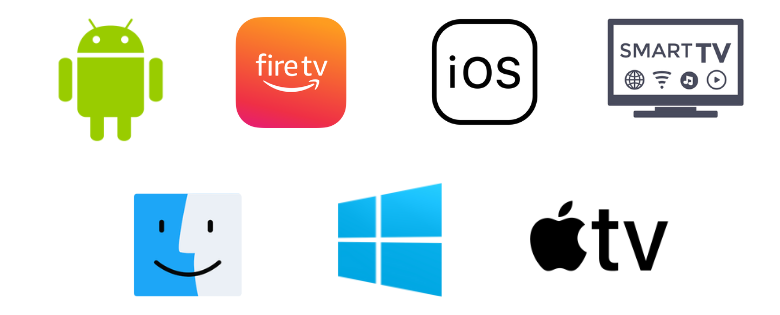
How to Get IPTVX on iPhone & iPad
Since the IPTVX’s official app is available on the App Store. So it is easy to download directly on your Apple devices like iPhone & iPad and access it. Here’s how to do it.
1. Navigate to the App Store on your iPhone and iPad.
2. Use the search icon to type and search for the IPTVX app.
3. Once located, tap the Get button on the App Store.
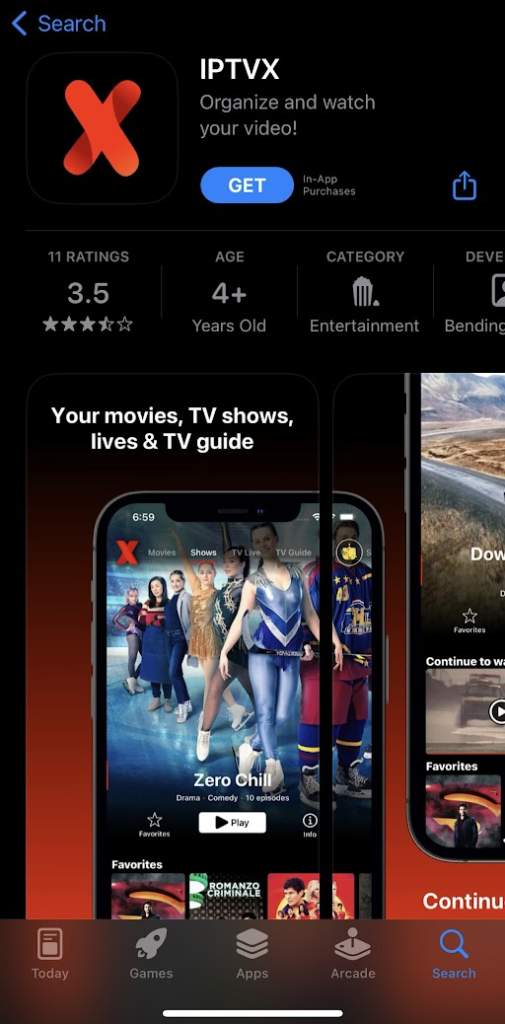
4. When the download is over, select Open and enter the app.
How to Download IPTVX on Apple TV
1. Turn on your Apple TV device and connect it to the internet.
2. Go to the App Library and launch the App Store app.
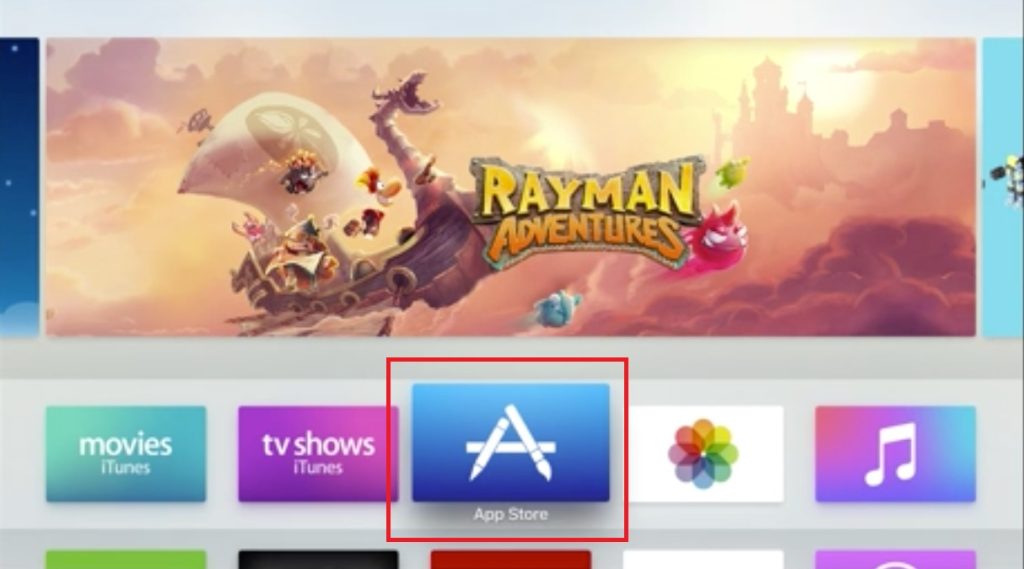
3. Search for the IPTVX app. When found, click Get and install the app on your Apple TV from the App Store.
4. After downloading, select the Open button and enter the app.
How to Install IPTVX on Firestick
Since the IPTVX app is unavailable on the Amazon App Store, you need to sideload it using the Downloader app.
1. Connect your Firestick device to an internet connection and select the Search icon on the Home page.

2. Search for the Downloader app and click the Download button after locating it in the search results.
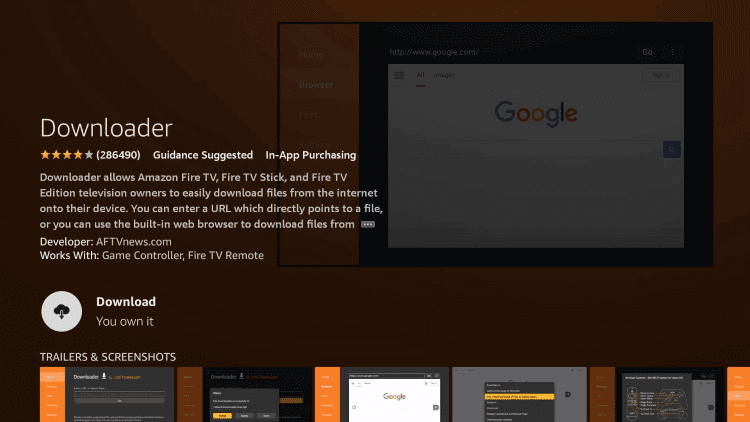
3. After installing the app, return to Firestick Home and select the Settings option.
4. Choose My Fire TV tile and open Developer Options → Install unknown apps.
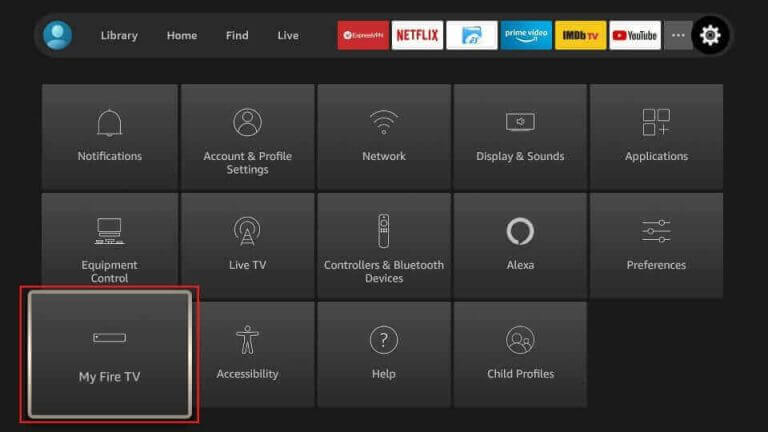
5. A list of apps will appear now. Select Downloader and turn it on.

6. Launch Downloader from the Home and enter the IPTVX APK URL [https://bitly.ws/3a3nI] in the URL box.
7. Click Go to download the app and then the Install option to start the app installation.
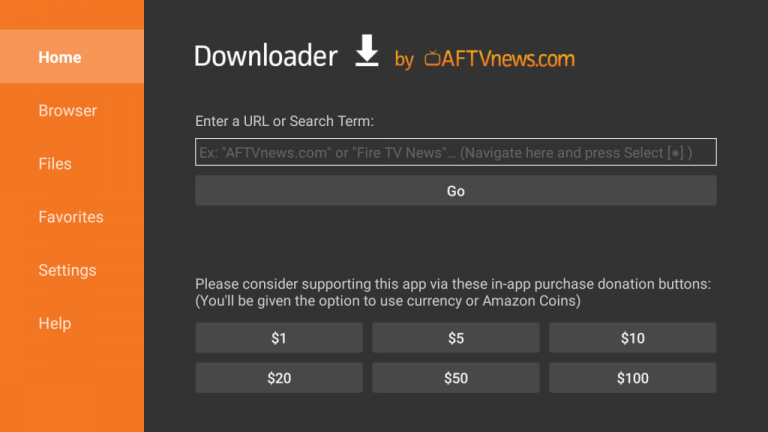
8. Finally, you can enter the IPTV player app by clicking Open.
9. Integrate the IPTV playlist and stream IPTV content on your Firestick device.
How to Download IPTVX on Android Mobile
Go through the following steps to download and install this IPTV player on your Android Smartphone/tablet.
1. Go to the Apps section on your Android Smartphone.
2. Select Google Chrome → Info → Chrome Settings → Install Unknown Apps.
3. Enable the Allow from this source option.
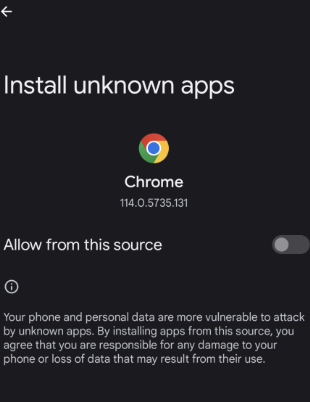
4. Now, search for the IPTVX APK file and download it on your device.
5. Open the APK file and hit the Install button.
6. After installation, launch the app on your device.
7. Add the playlist and access TV channels on your Android Smartphone.
How to Get IPTVX on Windows PC and Mac
You need to get an Android emulator to install the IPTV player’s app on your PC. Here’s how to do it.
1. Visit the official website of BlueStacks and download the file according to your OS. Then, download the IPTVX APK from a bankable source simultaneously.
2. Launch the BlueStacks emulator on your Windows PC and Mac and sign in using your Google account.
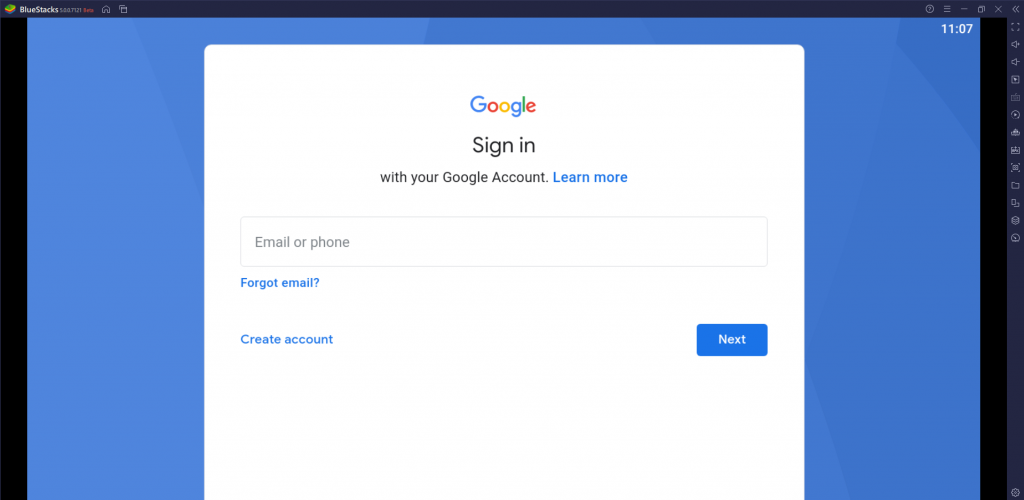
3. Select the Install apk icon.
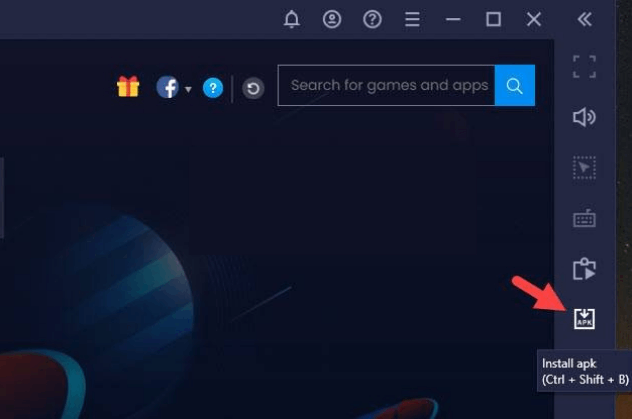
4. Select the downloaded IPTVX APK file from your PC’s local storage.
5. Click the Install button to get the app.
6. Once the installation is over, launch the app on your device. Integrate the playlist and access TV channels on your PC.
How to Install IPTVX on Smart TV
The following steps will guide you in downloading this IPTV player APK and installing it on your Android Smart TV easily.
1. Turn on your Android Smart TV and launch the Settings option.
2. Select Device Preferences → Security & restrictions options and enable Unknown sources.
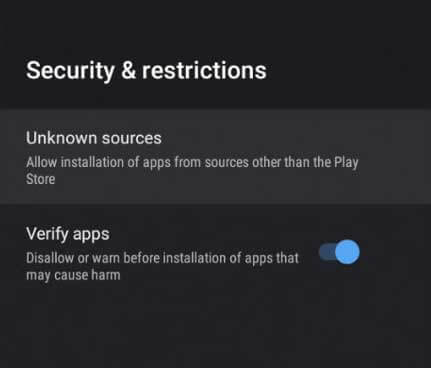
3. Now, open a web browser on your PC and download the IPTVX APK from a reliable website.
4. Copy the APK file to a USB drive and connect it to the USB port on your TV.
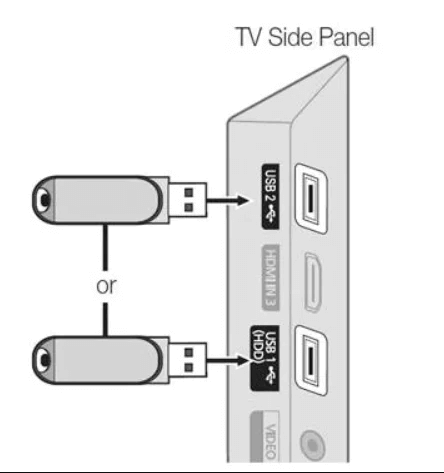
5. Go to the File Manager section and open the APK file.
6. Hit the Install button to get the app.
7. Launch the app on your device after installation.
8. Enter your playlist details to add it and access the content of your wish on your Smart TV.
How to Stream IPTV Using IPTVX Player
The following steps will help you learn how to add your IPTV playlist within the IPTVX app and stream live channels and VOD.
1. Open the IPTVX app installed on your device.
2. On the left pane, select the New Playlist option.
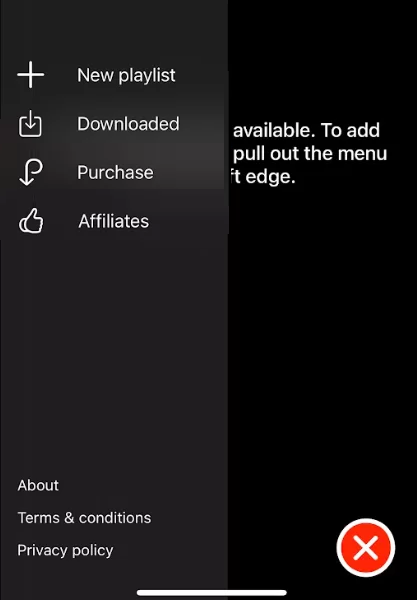
3. Choose your playlist type between M3U, M3U8, or Xtream Codes.
4. Then, enter the playlist URL of your IPTV service.
5. Click Login and start watching the loaded content of your IPTV service.
Customer Support
The developers of this IPTV player offer customer support only to Apple device users. So, if you are an Apple user, contact them through Discord regarding any issues or queries. They also provide updates through Twitter and explanation videos through YouTube to resolve minor troubles.
- Discord: https://discord.gg/QypD66qG4H
- Twitter: https://twitter.com/matteo_gobbi
- YouTube: https://yoututbe.com/@iptvx
Alternatives to IPTVX
Though IPTVX is a wholesome IPTV player, you can have a look at other players, too. So that you can avail yourself of certain features that are missing. Such alternates are given below.
XCIPTV

XCIPTV supports IPTV playlists in formats like M3U and Xtream Codes API. It is capable of streaming any IPTV content like live TV and VOD content such as movies, series & TV shows in the utmost quality. It comes with an inbuilt media player and can also integrate with external media players like VLC, MX Player, etc.
Room IPTV

Room IPTV is one of the best M3U players of all time. It is user-friendly but still packed with loads of advanced features which ensure the greatest performance. It is compatible with all major devices and requires the M3U URL and MAC address of your device for streaming.
IPgroove Pro

IPgroove Pro is well known for its smooth performance and lower price. It supports M3U playlists and doesn’t even require signup for accessing through being a paid IPTV player. It is available only on Mac’s App Store but can also be downloaded on other streaming devices from third-party sources.
FAQ
No, the IPTVX player is not available on the Roku Channels, so it is not possible to download it on Roku TV/TV Stick.
Our Review for IPTVX
On the whole, IPTVX is the best pick for iOS devices. It is available at a reasonable price and supports a variety of other streaming devices. It doesn't miss out on any of the latest features and is safe to use, too. Moreover, it supports all types of IPTV playlists, and hence, we recommend it wholeheartedly for you.
Merits
- Offering TV Catch-up facility
- Provides compatibility to all the major playlist formats
- Providing lots of premium features even for free version
Needs Improvement
- No external player integration
- Unavailability in the Google Play Store
- Doesn't support LG & Samsung TVs
-
Accessibility9
-
Feature Offerings8.2
-
Device Compatibility8.9
-
Interface Quality9.5
-
Support Service8.9
-
Cost8