| Supported Devices | Android mobile, Android TV, Samsung & LG TVs, Firestick, Windows, Mac, Formuler, MAG, Kodi |
| EPG | Yes |
| Compatible Playlist | M3U URL and Xtream Codes API |
| External Player Support | Yes |
| Favorites List | Yes |
| Customer Assistance | Yes |
| Price | $15 – $98 |
| Website Link | https://flixiptv.online/ |
Flix IPTV is a fascinating IPTV player that supports M3U URLs and Xtream Codes of various IPTV service providers. It requires the device’s MAC address for activation. Due to its easy-to-use interface, streaming is never a big deal. Flix IPTV is unique compared to other IPTV players in the market. Currently, it has upgraded itself as a provider and offers 18,000 live TV channels and 60,700+ videos on demand. The Flix IPTV app is available on the official app stores for Apple, Samsung, and LG TVs. But this app is not currently available on the Play Store, so you need to use its stand-alone APK file to install it on Android-powered devices.
Key Features
Flix IPTV Player
| Supports all video resolutions up to 4K | Offers an Electronic Player Guide (EPG) |
| It has parental control | Able to support external media players like VLC, MX Player, etc. |
| Allows switching language and enable subtitles | It has a Favorites Manager |
Flix IPTV Provider
| Streams top channels of countries like the USA, the UK, Europe, Arabia, and Africa | Offers content in SD, HD, Full HD, Ultra HD and 4K quality |
| Instant delivery within 5 minutes upon subscribing | Provides a separate package for Scandinavian channels |
| Comes with AntiFreeze technology | Ensures a 7-day money-back guarantee |
| Supports any VPN | Provides 24/7 customer assistance |
Why Opt for Flix IPTV?
The IPTV player can support multiple playlist formats and can stream any IPTV with the highest quality. It is available on app stores of significant streaming devices, showcasing its safe nature. As it offers channels and VOD too, you can enjoy the benefit of accessing a player and provider for a single price. It is built with many stylish features that make your streaming as simple and enjoyable as possible.
Is Flix IPTV Safe to Use?
It is tough to determine whether Flix IPTV is legal or not.
Generally, IPTV Players are legal to use since they don't host any media content. Simply, they stream the media content offered by the provider. However, the legality question arises while configuring an IPTV Provider. If the service you are configuring hosts copyrighted content, you will face legal issues. So, it is advisable to use a VPN service on your device to safeguard your privacy even while using an IPTV player.
Since the internet is flooded with many VPNs, we recommend using NordVPN while streaming IPTV content via a media player. Currently, NordVPN offers a 67% discount + 3 months free for all subscribers.

Pricing
The IPTV offers subscription plans for 5 different durations. The pricing for each plan is given in the following table.
| Duration | Cost |
|---|---|
| 1 Month | $15 |
| 3 Months | $27 |
| 6 Months | $45 |
| 12 Months | $63 |
| 24 Months | $98 |
Activation Process of Flix IPTV Player
1. Open any browser and visit the official website of Flix IPTV.
2. Click on the Pricing option on the web page.
3. Select a desired plan and click the Subscribe button.
4. On the next page, select your device, channel bouquet, and VODs and click Proceed to Checkout.

5. On the Checkout page, enter your personal and billing information.
6. Finally, click the Place Order button on the bottom and complete the payment process.
7. Once the payment is successfully made, you will receive the credentials to access the Flix IPTV player and provider via the registered email address.
Compatible Devices of Flix IPTV
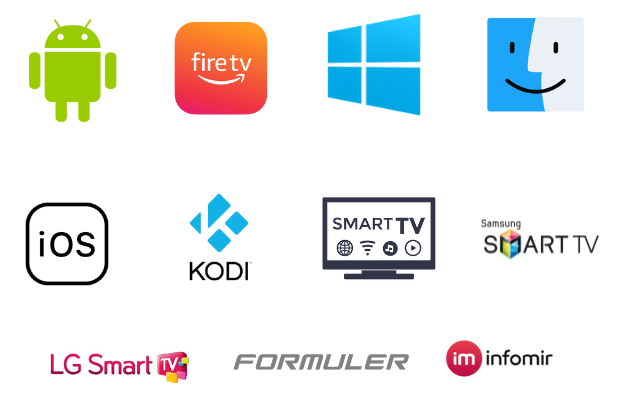
Methods to Install & Use Flix IPTV as an IPTV Player
Flix IPTV can be accessed as an IPTV player on Firestick, Windows, Mac, Android mobile & TV. The following headings will guide you in installing the player app on the stated devices.
How to Download Flix IPTV Player on Android Mobile
The player is unavailable on the Google Play Store. You have to install the IPTV player using its APK file.
1. Head to the Apps section on your Android Smartphone.
2. Press and hold Google Chrome and click the Info option.
3. Click Chrome Settings and select the Install unknown apps option.
4. Enable the Allow from this source option.

5. Launch the Chrome browser on the same device and search for Flix IPTV APK.
6. Choose the official website and download the Flix IPTV player’s APK file [bitly.ws/39xMR] from there.
7. Once downloaded, click on the APK file and select the Install option.
8. After installation, click Open and launch the IPTV app.
How to Install Flix IPTV Player on Firestick
Using the Downloader app, you need to sideload the player on your Firestick. Follow the steps below to sideload apps using the Downloader app.
1. Turn on your Firestick device and go to the Search icon on the Home page.
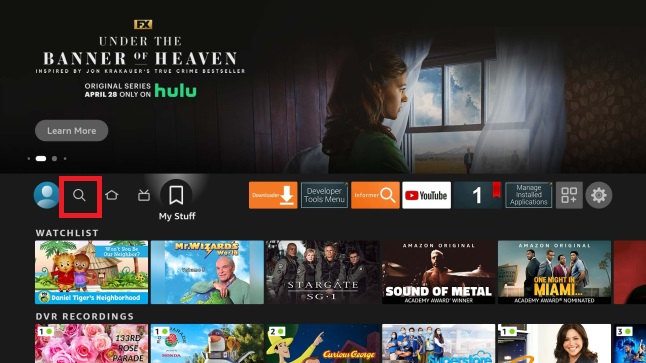
2. Enter Downloader using the on-screen keyboard and search for the app.
3. Select the Downloader app from the search results and choose Download.
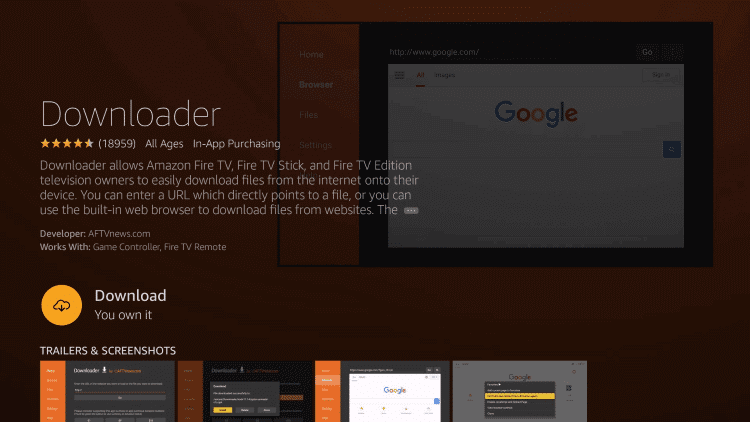
4. The app will install on your Firestick.
5. Go to the home screen and choose Settings → My Fire TV.
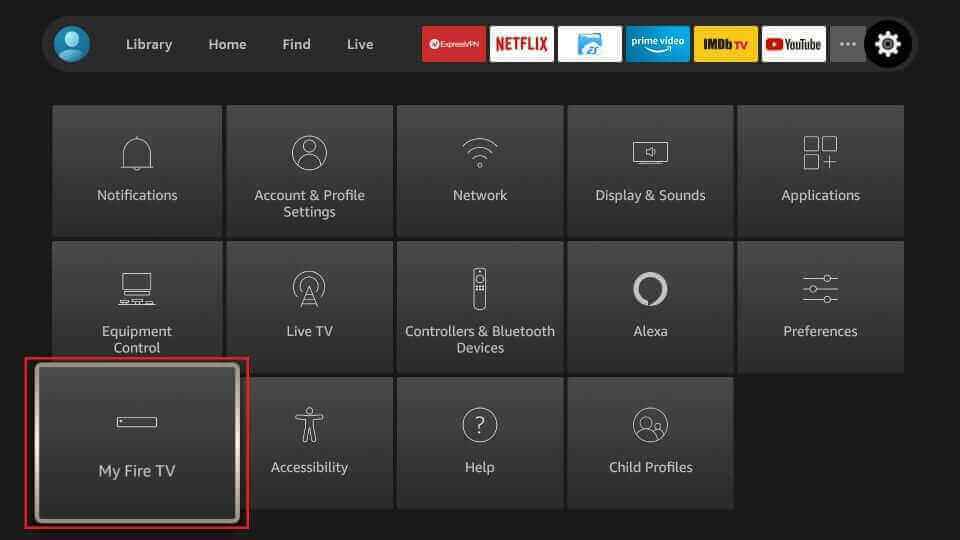
6. Select Developer Options and choose Install unknown apps.
7. Choose the Downloader app and turn it on.

8. Open the Downloader app and type the Flix IPTV APK URL downloaded from the official website on the URL box.
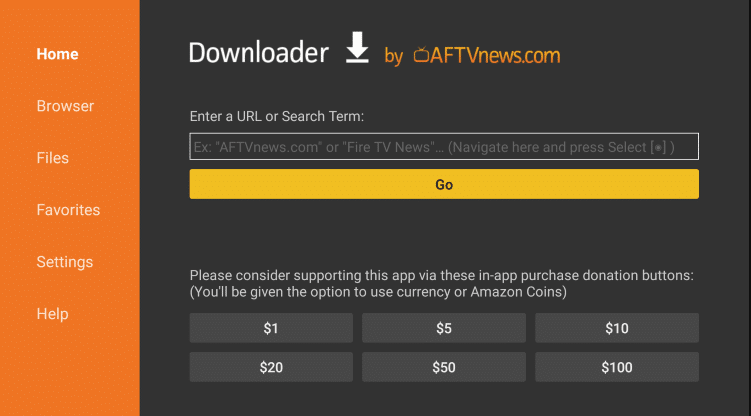
9. Select Go to download the app.
10. Click Install and install the Flix IPTV player on the Fire TV Stick.
How to Get Flix IPTV Player on Android TV
You need to sideload the player on your TV using a USB drive and PC.
1. On your PC, launch any browser.
2. Search for Flix IPTV APK and download the file from the official website.
3. Connect a USB drive to your PC and copy the APK file to it.
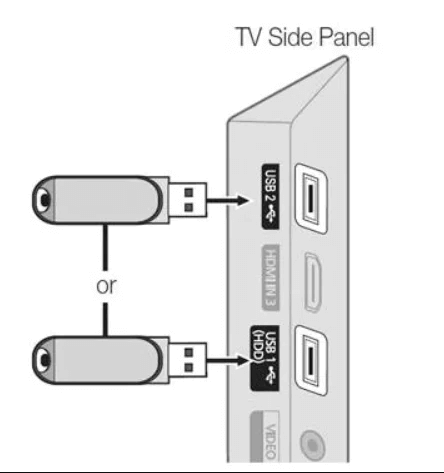
4. Connect the USB drive to the USB port of your Smart TV.
5. Turn on your Smart TV and go to the Settings option.
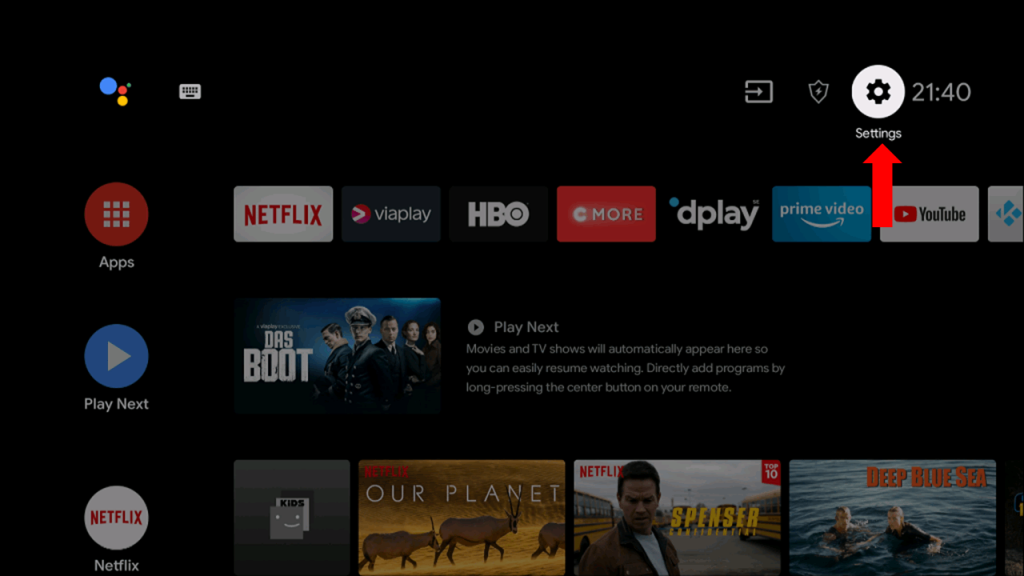
6. Click on Device Preferences and select Security & restrictions.
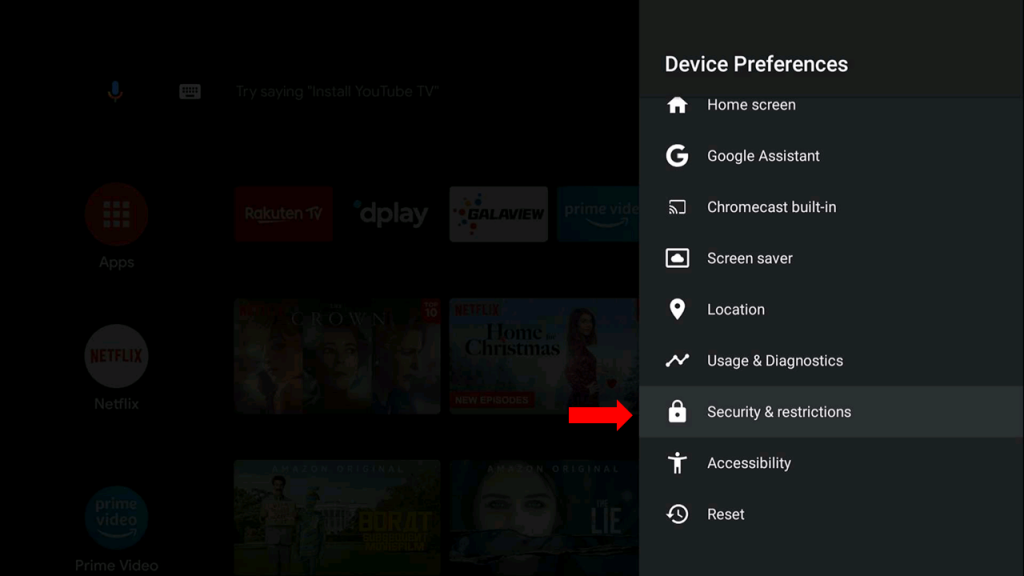
7. Choose Unknown sources and enable it.
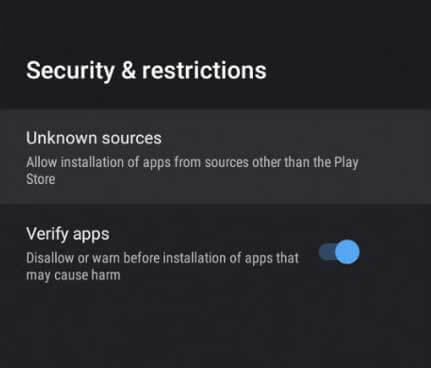
8. Move the APK file to your TV and select it.
9. Hit Install to install the IPTV player on your TV.
10. Click Open and enter the IPTV player app after installation.
How to Install Flix IPTV Player on Samsung and LG Smart TV
The IPTV player is available on the App Store of both LG and Samsung TVs. You can easily install it with the below steps.
1. Turn on your LG TV / Samsung TV.
2. The next step is,
- On your Samsung Smart TV, launch the Samsung Smart Hub app.

- On your LG Smart TV, open the LG Content Store.
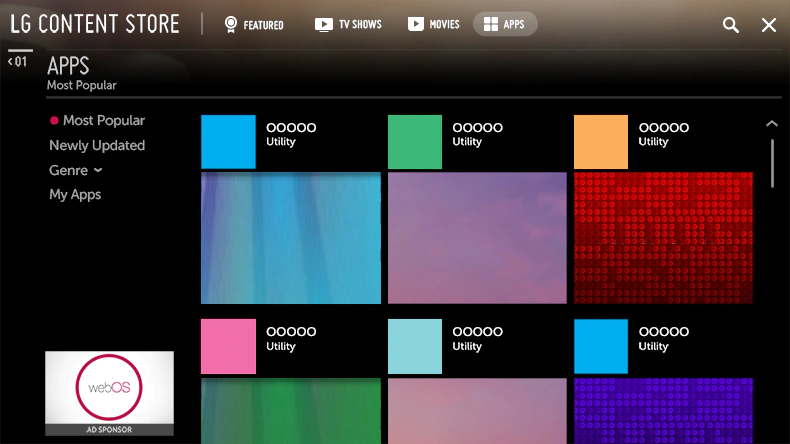
3. Search for Flix IPTV and find the app from the results.
4. Choose Install and install the app on your respective Smart TV.
5. Open the IPTV player app once the installation is over.
How to Get Flix IPTV on a Windows & Mac
Installing this IPTV player on your Windows or Mac computer is possible using an Android emulator.
1. Visit the BlueStacks‘ website and download it by choosing the right file. At the same time, download the Flix IPTV Player APK from a trustworthy website on another tab.
2. Launch the BlueStacks emulator on your PC and sign in using your Google Account.
3. On the home page, select the Install apk icon.
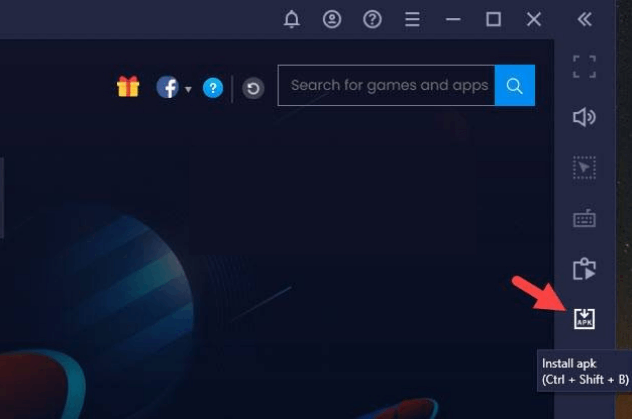
4. Select the downloaded IPTV player APK from your PC’s local storage and click Open.
5. By doing so, the app installation will begin.
6. The app will be added to BlueStacks after installation.
7. Launch the IPTV player to proceed with the streaming process.
How to Stream IPTV Using Flix IPTV Player
After installing the IPTV player on your devices using its respective methodology, you can proceed to IPTV streaming after activating the player. The following steps will guide you on how to do it.
1. Launch the player on your streaming device.
2. Note down the MAC address and activation key displayed within the app.
3. Now, open a web browser and go to the activation website [https://flixiptv.online/activation/] of the IPTV player (also available on the screen).
4. Enter the noted MAC address and device key in the respective fields. Then, click Activate Now after selecting the checkbox.
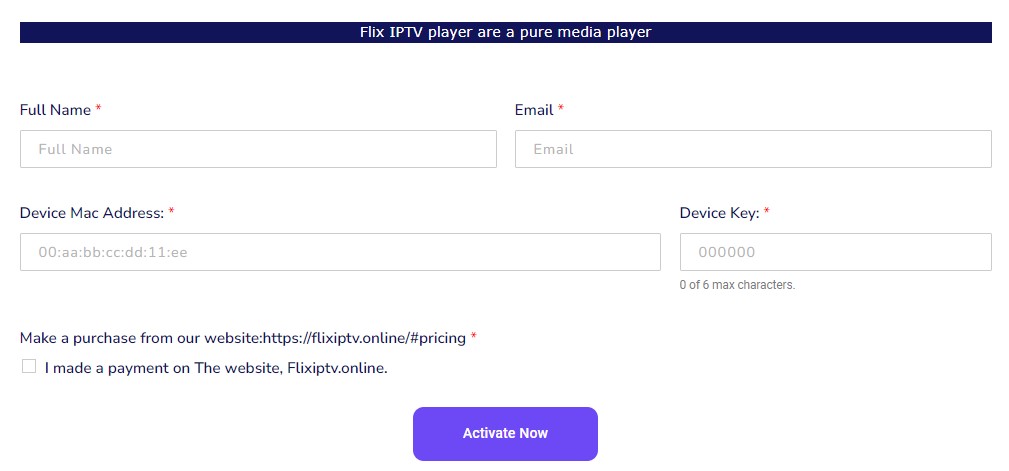
5. Now, select the + Add playlist to enter the M3U URL or + Add XC playlist for Xtream Codes.
6. After integrating your IPTV playlist, restart the Flix IPTV player app on your device.
7. The IPTV content will be loaded on your device. Select anything of your choice and enjoy streaming it.
How to Use Flix IPTV as a Provider on Different Devices
In the following headings, you will get to know how to watch the Flix IPTV content on devices to which it offers support.
How to Stream Flix IPTV on Formuler
1. Open the MYTVOnline 2 app on your Formuler device.
2. Select the Connections → Add Portal options.
3. Enter a name and the IPTV’s playlist link in the Portal URL area.
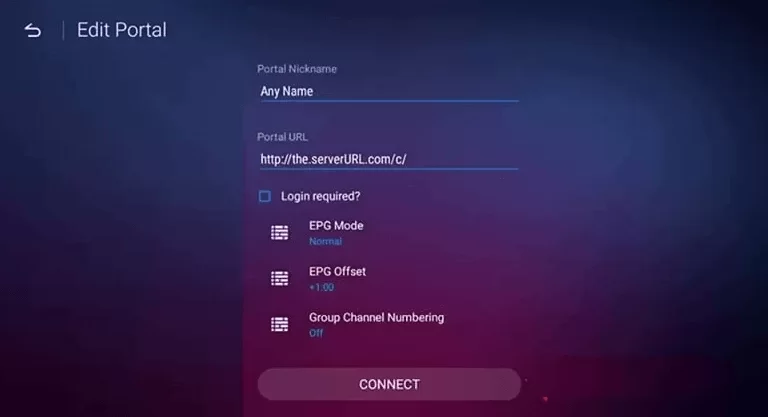
4. Select Connect and begin streaming.
How to Watch Flix IPTV on MAG
1. Connect your MAG box to a TV and internet.
2. Turn on the device and go to its Settings.
3. Then, select the System settings option.
4. Select the Servers → Portals options and enter the Flix IPTV link in the Portal 1 URL field after giving a portal name.
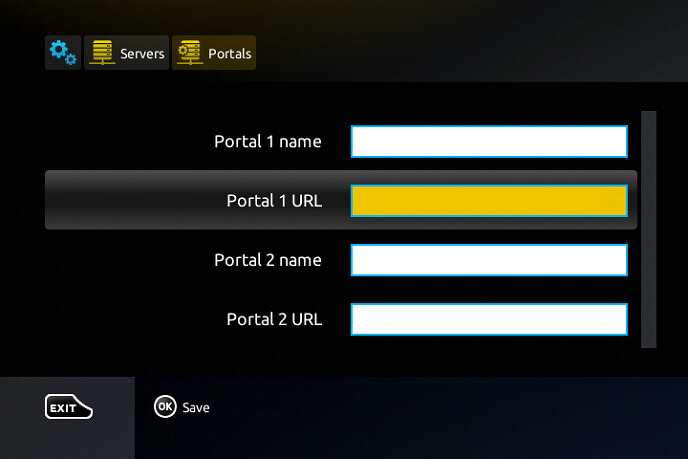
5. At last, click Save, and your MAG box will restart.
6. When it turns on, the IPTV channels will load.
How to Access Flix IPTV on Kodi
1. Launch the Kodi app on any of its compatible devices.
2. Select the Menu option and click the TV option on the left pane.
3. On the right, click on the Enter add-on browser option and select the PVR IPTV Simple Client add-on on the next screen.
4. Then, select Configure and choose the General option.
5. Set the Location as Remote Path (Internet address) and click OK.
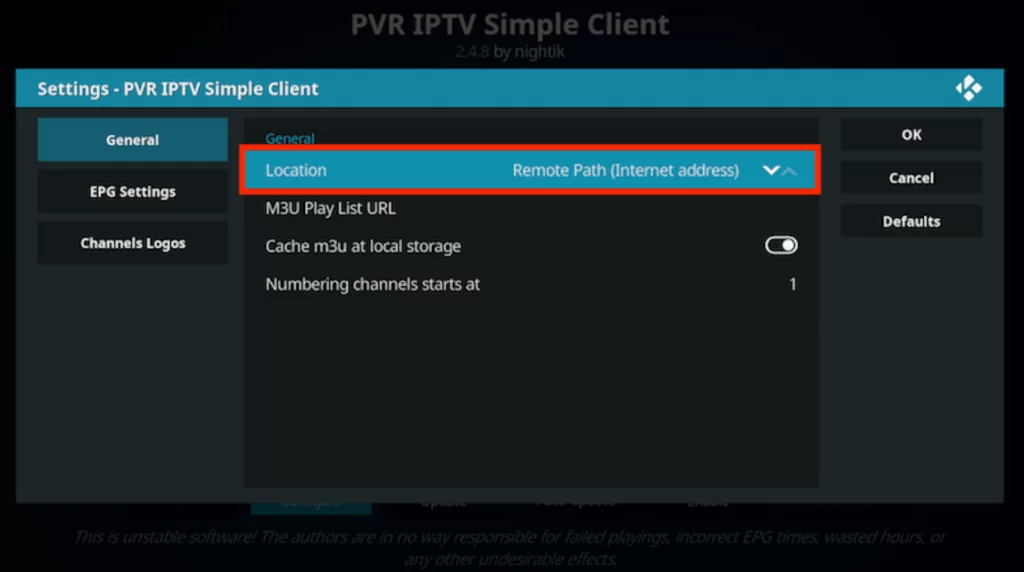
6. Enable the M3U Play List URL field and enter the Flix IPTV M3U link. Then, click OK.
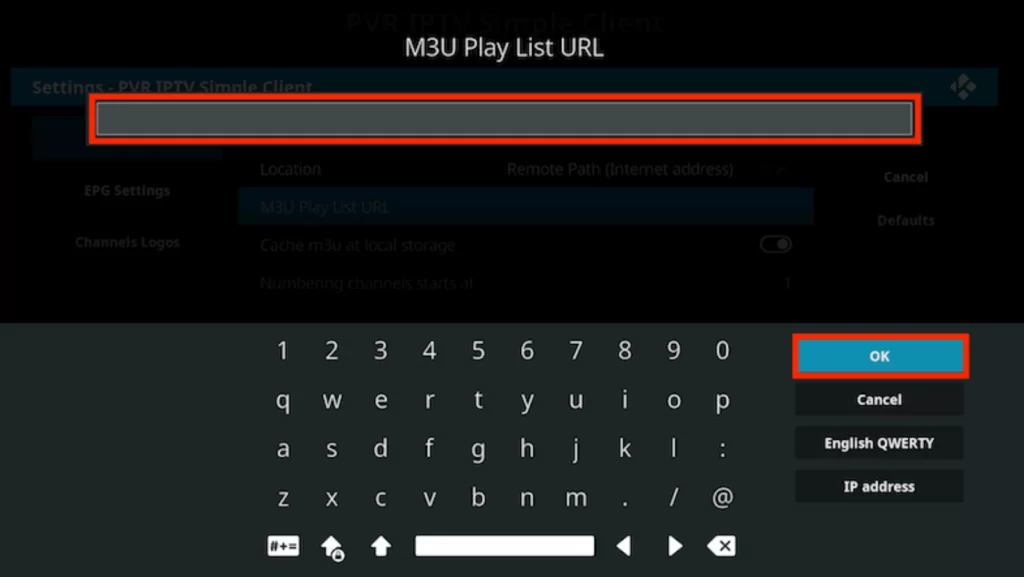
7. Select the Enable → Channels options and start streaming IPTV channels on Kodi.
How to Stream Flix IPTV on Smartphones & TV
The IBO Player is recommended for streaming Flix IPTV. The app is available on the app stores of Android mobile, Android TV, Apple TV, iPhone, iPad, Samsung TV, and LG Smart TV as well. By reading the following points, you will learn how to download the player and stream IPTV using it.
1. Navigate to the App Store of your respective device.
2. Search for IBO Player and download it.
3. Launch the app and note down the MAC address and Device key displayed on-screen.
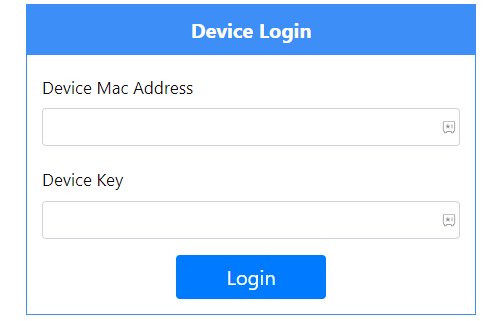
4. Now, go to the IBO Player activation website [https://iboplayer.com/device/login] and enter the noted details in the required areas.
5. Then, select your playlist type and give in the M3U link or IPTV credentials.
6. Click Save at last.
7. Now, restart the IBO Player app and the IPTV content will be loaded on your respective device.
Customer Support
If you have any IPTV queries, you can email the customer support team. Once you send the message, you will receive a reply within 2-3 working days. You can also report your concerns on the Contact Us page of the website.
- Email address: [email protected]
- Contact Us page: https://flixiptv.online/contact-us/
Alternatives for Flix IPTV
Many other IPTV players are using it, and you can avail of features lacking in this IPTV player. They are given below.
Duplex IPTV

Duplex IPTV is a completely free IPTV player. It has a user-friendly interface and supports IPTV playlists in the M3U file format. It supports the Electronic Program Guide (EPG) and saves recently used playlists automatically. The player has many impressive features and allows customized playlists on your own.
IPTV Blink Player

If you need the best IPTV player after subscribing to an IPTV provider, you should look at IPTV Blink Player once. It supports playlists in Xtream Codes API format. It acts as an IPTV and media player to play content on your device. The player comes with many modish features like dynamic language switching, multiple language support, and more.
GSE Smart IPTV

GSE Smart IPTV is a big fish among all the IPTV players in the market. It is built with a simple user interface, a powerful media player, and many catchy features. Apart from supporting playlists, it even allows you to create playlists and add any channels to your favorite list. This app is free to use with ads, so you need to get its premium version to experience an ad-free streaming experience.
FAQ
Yes, the IPTV supports Chromecast and can stream any input content on the connected TV.
Flix IPTV will sometimes fail to work properly due to server issues and technical errors. If you follow proper troubleshooting, you will get rid of the Flix IPTV not working issue.
Lemo IPTV and Xtreme HD IPTV are the perfect alternatives for Flix IPTV.
The IPTV broadcasts popular channels like Discovery, Comedy Central, HGTV, ESPN, and more.
Our Review for Flix IPTV
Flix IPTV is an excellent IPTV player for streaming your favorite IPTV without complications in any picture quality. Also, it offers content on its own, so you don't have to subscribe to an IPTV provider separately. As it is cross-platform supported and works fast, you don't have to worry about loading or streaming issues. Thus, there is no valid reason to be reluctant to go for this IPTV.
Merits
- Being a player & provider
- Supports 4K streaming
- 7-day money-back guarantee
- Parental control
- Heavy VOD library
- Reasonable price
Needs Improvement
- No TV-catchup facility
- No live customer support
-
Content Collection9
-
Content Diversity & Streaming Quality9.2
-
Feature Offerings8
-
Functionality & Device Compatibility9.5
-
Customer Support7.5
-
Cost9