EPG is one of the main key features of IPTV service providers. Most IPTV service has a TV guide (EPG) to get a brief description of the live and upcoming TV shows, series, programs, and many more. It makes your streaming easier by choosing the channels and your favorites with the information. Our team of experts has enclosed the features of EPG and methods to add EPG to your player or streaming device.
What is EPG
EPG, abbreviated as Electronic Programming Guide, is used to list both broadcast and cable TV programs. EPG is a database technology that contains information on the upcoming on-demand content, including the Show title, broadcasting channel, release date, timing, and many more. With the EPG guide, you can also search for your favorite shows and live channels. And you can also skip the commercial ads or other annoying content. There are four types of EPG, and they are listed down:
- Non-interactive EPG: This guide carries only limited information on the on-demand content and doesn’t allow users to search for the content.
- Interactive EPG (IPG): Users are allowed to search the content and channel and hold a lot of information about the TV shows.
- Single Channel EPG: This shows only the schedule of a single channel.
- Multiple Channel EPG: Displays the schedule of multiple channels.
Benefits of Using EPG for IPTV
- EPG is integrated with some best IPTV providers.
- Users are allowed to schedule their recordings and set reminders for upcoming shows.
- Provides detailed information about the over-the-air shows.
- Access the live TV channels and IPTV services.
- Find or search for the desired show or channels easily.
- It has parental controls and cloud DVR features.
- Able to pause, rewind, or fast-forward through the program.
How to Add EPG Guide on Kodi
[1]. On your supported device, install the Kodi app.
[2]. From the home page, select the Add-ons option on the left and then click on the Enter add-on browser button on the right.
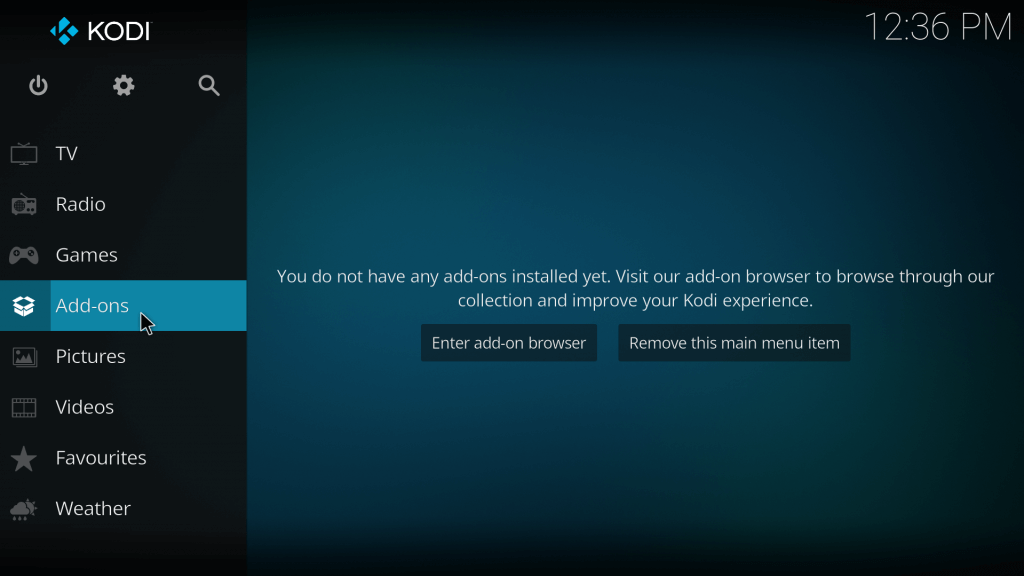
[3]. On the next screen, select PVR Clients from the menu list.
[4]. Under the PVR clients section, scroll down to select the PVR IPTV Simple Client option.
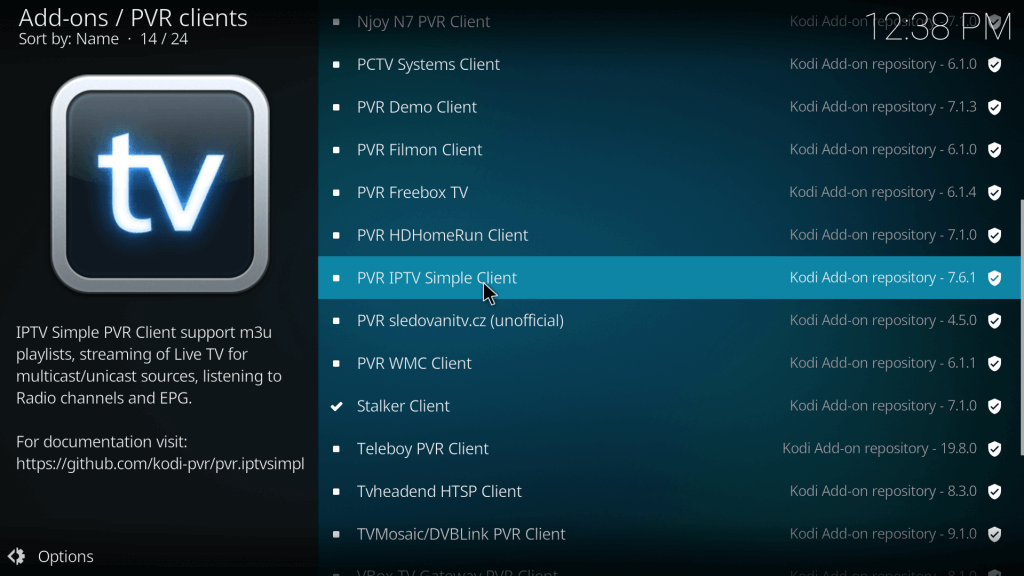
[5]. Navigate to click on the Install button at the bottom to get the add-on on your Kodi.
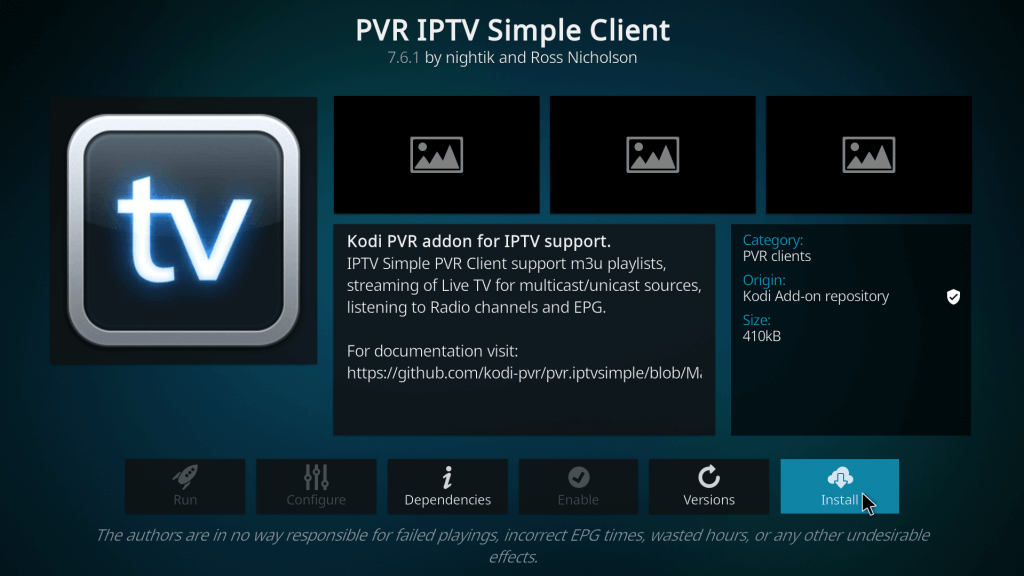
[6]. Once installed, select the Configure tab.
[7]. An add-on page will open. Now, select the EPG option on the left side panel.
[8]. Then select the XMLTV URL option under the Location section.
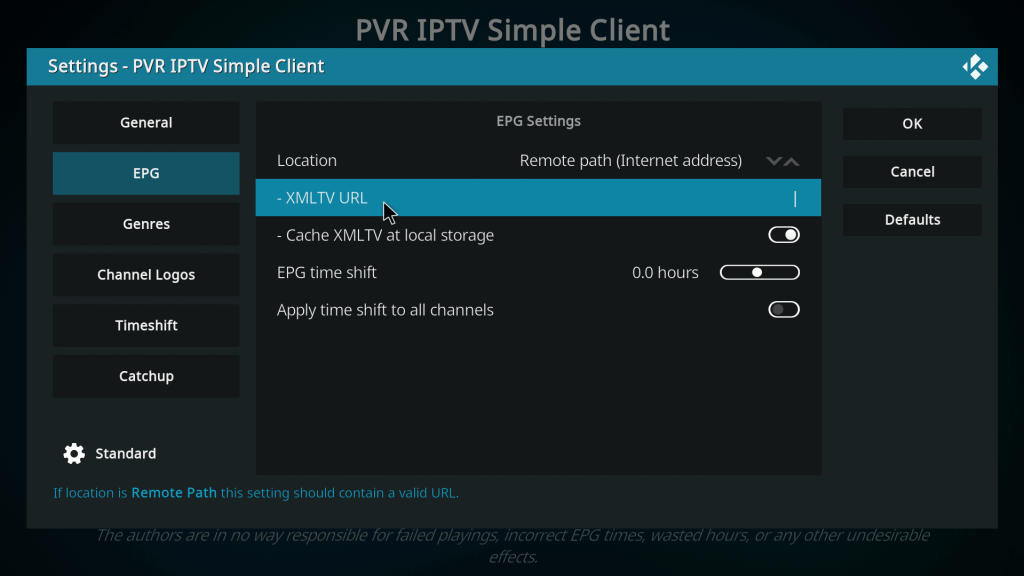
[9]. Now, type the EPG Guide URL and click the OK button.
[10]. After adding the add-on link, click the OK button again.
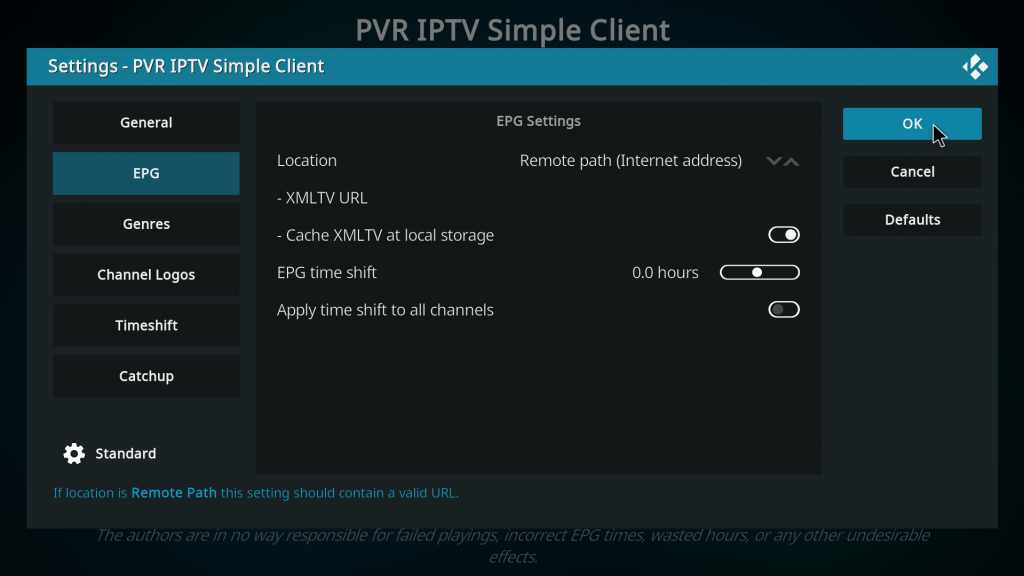
You have successfully added the EPG Guide to your Kodi-connected device.
How to Add EPG Guide on VLC Media Player
[1]. On your smartphone, open the Play Store and type VLC Media Player on the search bar.
[2]. From the search results, select the app icon and tap the Install button to download the VLC app from the Play Store.
[3]. Once installed, launch the app and complete the sign-up process by following the on-screen instructions.
[4]. On the home screen, hit the More icon at the bottom right corner.
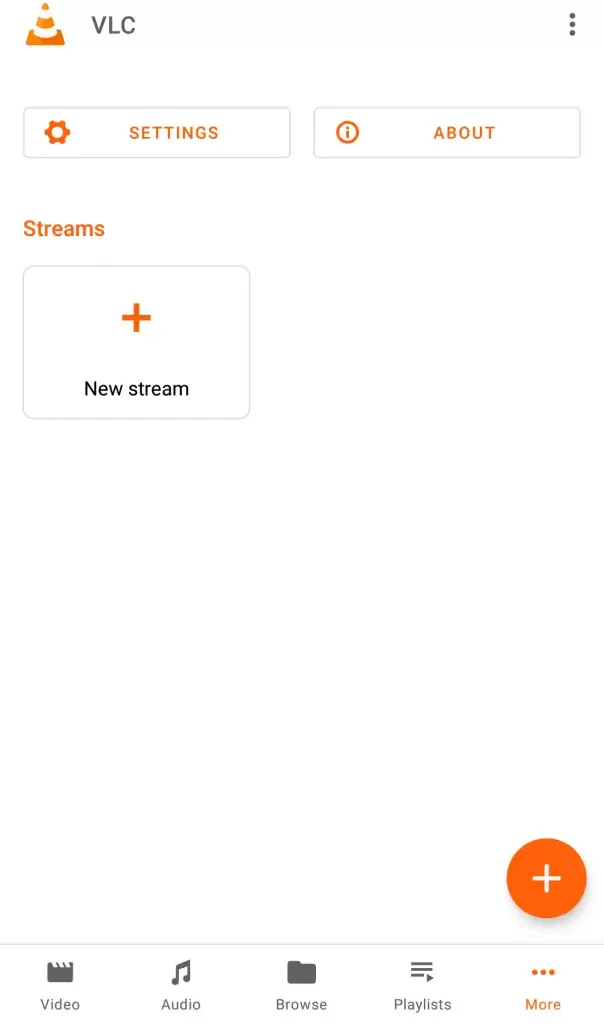
[5]. Next, click on the New Stream option and then input the EPG URL on the required field.
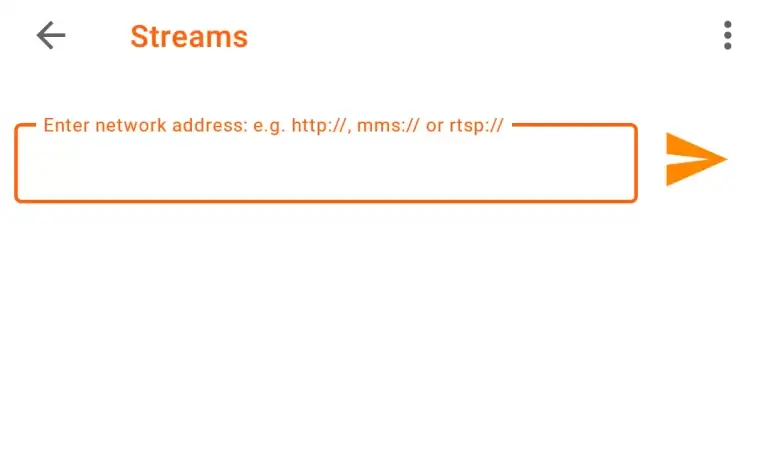
[6]. Hit the Arrow button next to the field to get the list of EPG Guides.
How to Add EPG Guide on Smart IPTV
[1]. On your device, install the Smart IPTV app from the respective app store.
[2]. Launch the app on your device and make a note of the MAC Address that appears on the screen.
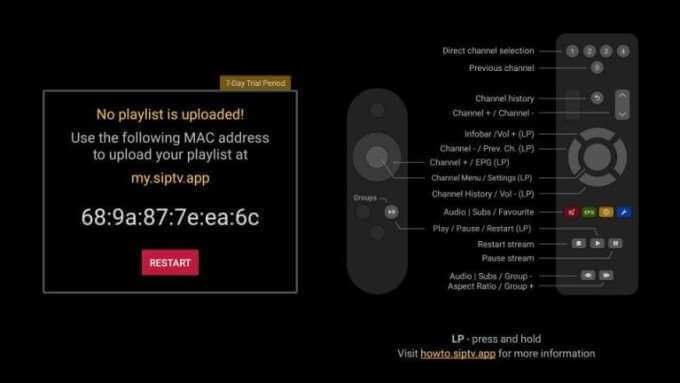
[3]. Now open the web browser on your smartphone or PC and head to Smart IPTV‘s official website.
[4]. Enter the MAC address in the required field to activate the Smart IPTV app.
[5]. Then enter the M3U URL or choose the M3U file from your device and type the EPG URL in the respective field.
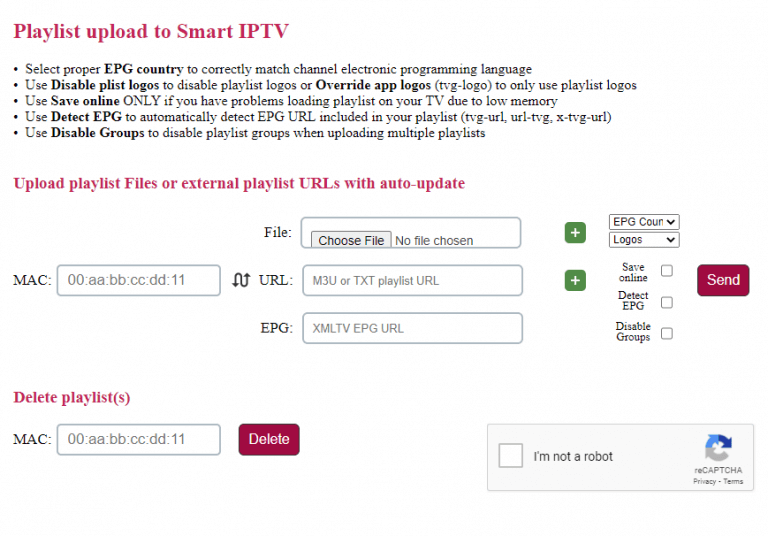
[6]. Click the Send button to upload the playlist.
- Select the Detect EPG box when you don’t have an EPG guide URL.
That’s it you can now watch IPTV channels with EPG Guide.
How to Add EPG Guide on Smart IPTV Smarters Player
[1]. Install the IPTV Smarters Player app on your Android smartphone or iOS device.
[2]. Open the app and then sign in to your account using the necessary credentials.
[3]. From the home screen, tap on the Install EPG button.
[4]. Enter the EPG links in the field and then follow the on-screen instructions to add the EPG Guide.
[5]. On the next page, select the Live With EPG button at the bottom.
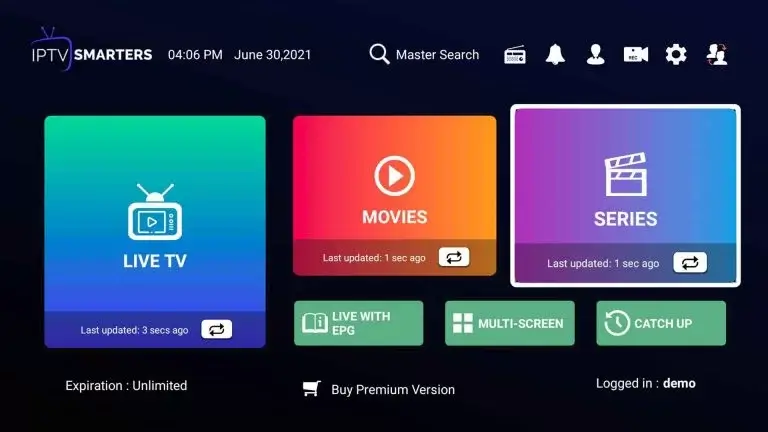
You can now watch on-demand content on your device.
How to Add EPG Guide on TiviMate IPTV Player
[1]. Initially, download the TiviMate IPTV Player on your device and then launch it.
[2]. On the home screen, click on Add Playlist button and the choose M3U Playlists option.
[3]. Enter the M3U Link if prompted, and then click the Next button.
[4]. Wait till the player load the IPTV service and live TV channels.
[5]. Now, select the Playlist name.
[6]. When the “Playlist is Processed” message appears, click Done.
[7]. On the left side panel, Select the Settings option.
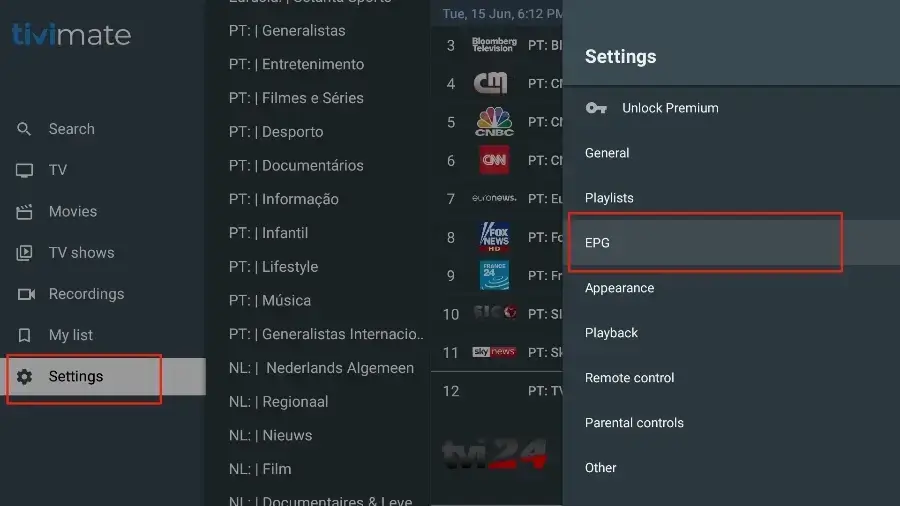
[8]. From the settings menu list, select the EPG option and toggle the switch to the on position next to Default Sources option.
Frequently Asked Questions
Yes, EPG is absolutely free to access. However, some of the best IPTV services require a subscription. If the IPTV service is subscription-based, then you need to subscribe for a service to access EPG.
Yes, each and every IPTV service provider has a TV Guide (Electronic Programming Guide).