Mega IPTV is a standard IPTV player and supports M3U file format. Like most IPTV players, Mega IPTV may also experience problems at times. It may occur due to the temporary glitches and bugs in the IPTV app. There are also chances for the Mega IPTV not working problem to take place due to the hardware and software issues on your streaming device. Whatever the reason, you can resolve it by trying the standard troubleshooting methods.
In this article, we have mentioned all the possible reasons for Mega IPTV not working issue and the troubleshooting techniques that will help fix it.
Why Do You Need a VPN While Using Mega IPTV Player?
Generally, IPTV Players are legal to use since they don't host any media content. Simply, they stream the media content offered by the provider. However, the legality question arises while configuring an IPTV Provider. If the service you are configuring hosts copyrighted content, you will face legal issues. So, it is advisable to use a VPN service on your device to safeguard your privacy even while using an IPTV player.
Since the internet is flooded with many VPNs, we recommend using NordVPN while streaming IPTV content via a media player. Currently, NordVPN offers a 67% discount + 3 months free for all subscribers.

Mega IPTV Not Working: Problems & Reasons
| Problems | Reasons |
|---|---|
| Black/White Screen Occurrence | While streaming the content, you may get a black or white screen due to technical errors, bugs, and caches. This problem also occurs due to internet connectivity issues on your streaming device. You will get a black/white screen while using Mega IPTV player even when there is a lack of enough storage space on your device. |
| Mega IPTV loading problem | Internet problems are the main reason why you are getting this issue. |
| Login Issue | If you enter invalid login credentials for the IPTV, you cannot access your account. An expired IPTV subscription and a weak internet connection on your streaming device are other possible factors for this problem. |
| Audio/Video not playing Issue | When the Internet connection is congested or sluggish, then the issue may occur. If you have kept the device audio mute or have set the wrong settings, then the audio or video on the Mega IPTV app won’t work properly. Issues with the IPTV player and hardware issues on your streaming device can also cause this problem. |
| IPTV Playlist/Channels Not Loading | It happens due to an expired IPTV subscription and a poor internet connection on your streaming device. Other possible reasons are geo-restrictions and constraints of your Internet Service Provider. |
| Can’t Open the IPTV App | Using an outdated /corrupt app may cause this problem. It also happens due to temporary issues on your streaming device. Device and app cache can also be a reason. |
| Unable to access Mega IPTV features | When the Mega IPTV app is not updated for a long time, you may tend to encounter this issue. Bugs, viruses, and miscellaneous agents on the streaming device can also favor such problems. Internet issues also make way for these types of issues. |
Best Ways to Fix Mega IPTV Not Working Issue
Follow the potential troubleshooting methods given below to resolve the Mega IPTV not working issue.
Check the Internet Connection
The foremost thing is to check whether your device’s internet connection is stable. You need to check the internet connection speed on your streaming device by using the link below.
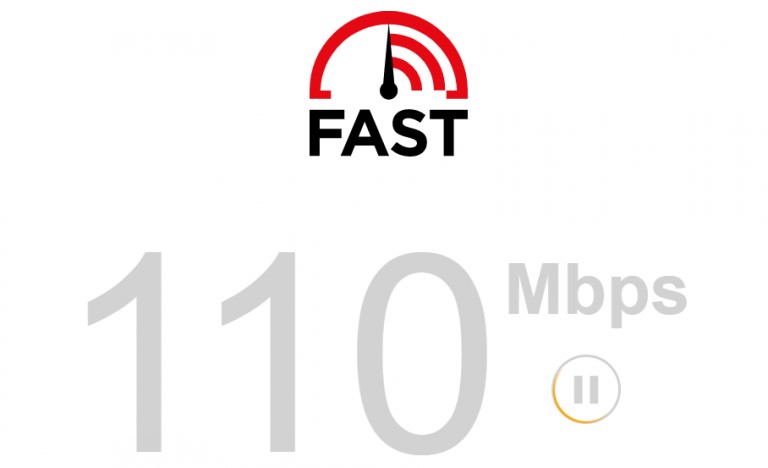
If the internet connection is poor, weak, or flickering, then you should switch to another high-speed internet connection. If the speed is below average, try to reboot or restart the router or modem. Otherwise, you shall try out the ethernet cables to connect to the internet. If the issue still persists, then contact the Internet service provider (ISP) to resolve the problem.
This solution works for:
- Login Issue
- Black/White Screen Occurrence
- Audio/Video not Playing Issue
- IPTV Playlist/Channels Not Loading
- Mega IPTV loading problem
- Unable to access Mega IPTV features
Check the Login Credentials
The problem occurs when there is a mismatch in your login credentials. Many users face this sign-in problem due to the wrong combination of a username, password, and M3U link. In such a case, you need to copy and paste the login credentials from the subscription details you received from the provider to avoid typographical mistakes.
This solution works for:
- Login Issue
- IPTV Playlist/Channels Not Loading
Check your Mega IPTV & IPTV Service Subscription Validity
If your Mega IPTV free trial expires, you cannot access it on your device. You need to activate the player by making the one-time payment of €5.79. Next, visit the official website of your IPTV service provider to check your subscription status. You need to renew the plan or get a new subscription to continue the service.
This solution works for:
- Login Issue
- IPTV Playlist/Channels Not Loading
Enable VPN Servers
The first and foremost reason for enabling the VPN server is to mask your IP address, and it encrypts your data from hackers or spammers. Some IPTV apps are geo-restricted. To break this issue, you need to enable the best VPN with IPTV servers to access it in your region.
This solution works for:
- IPTV Playlist/Channels Not Loading
Restart the Mega IPTV App & Device
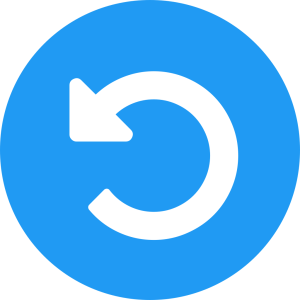
If your streaming device starts to run slowly and throws some technical errors, bugs, or glitches, you must restart your device. Restarting your device will clear those obstacles. Doing this process will fix some temporary issues and help your device to work normally. Similarly, you need to restart the Mega IPTV application if it starts to crash or not responding. A restart keeps your application and device free from short-lived issues.
This solution works for:
- Black/White Screen Occurrence
- Audio/Video not Playing Issue
- IPTV Playlist/Channels Not Loading
- Can’t Open the IPTV App
Clear Cache Data
If restarting didn’t help you out, then you have to clear cache data manually using the Settings option. Though cache files are useful for easy access, their excess accumulation will bring issues to the device, and apps like Mega IPTV will not work. So, go to Apps Settings first and select the Mega IPTV app. Clear its cache data, and you can access the app without issues now. If it didn’t redeem, completely clear your device’s cache files.
This solution works for:
- Black/White Screen Occurrence
- Can’t Open the IPTV App
Free Up Storage Space
Sometimes, your Mega IPTV player will freeze or lag a lot. This is because your device does not have enough space to accommodate the IPTV player. If this is the case, immediately remove the unwanted apps and files on your streaming device. By doing so, your IPTV player won’t experience any problems thereafter.
This solution works for:
- Black/White Screen Occurrence
Check the Audio/Video Settings
Most of the time, when the audio of the media file you are playing on Mega IPTV doesn’t work, your streaming device will be mute. So, make sure you have selected the correct volume on your device. Also, verify that the video file you are running is compatible with Mega IPTV. Once you make sure the audio-video synchronization settings are properly set.
This solution works for:
- Audio/Video not playing Issue
Update the Mega IPTV App & Device
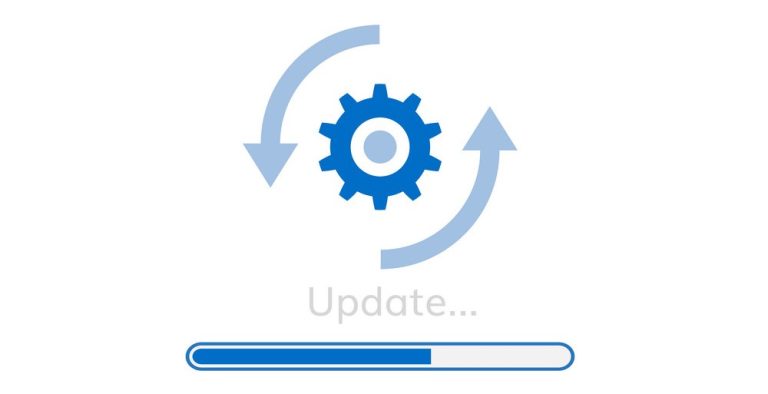
Sometimes, using an outdated application may not allow you to access the new features. In addition, it affects the performance of your streaming device. Your device could be vulnerable to attacks and become unreliable. You can easily fix this issue by updating the Mega IPTV App from the respective app store. Once the application is updated, it will enhance performance and protect you from privacy breaches and all malware attacks.
Additionally, check for software updates on your streaming device and make sure you are using the latest firmware to resolve the Mega IPTV not working issue.
This solution works for:
- Black/White Screen Occurrence
- Audio/Video not Playing Issue
- IPTV Playlist/Channels Not Loading
- Can’t Open the IPTV App
- Unable to access Mega IPTV features
Change the Streaming Device and Check the Mega IPTV Server Status
If restarting and updating the app and the device doesn’t give favorable results, you need to change the streaming device to check whether Mega IPTV is working on other devices.
If there is a network outage on the Mega IPTV website, the server cannot communicate with other devices. Or you can go to the official website to check whether there is a notification regarding the server down issue. You have to wait until they troubleshoot the problem. Once the server is resolved, relaunch the application to check if the issue is fixed.
- Audio/Video not playing issue
- Can’t Open the IPTV App
- Black/White Screen Occurrence
Contact Customer Support
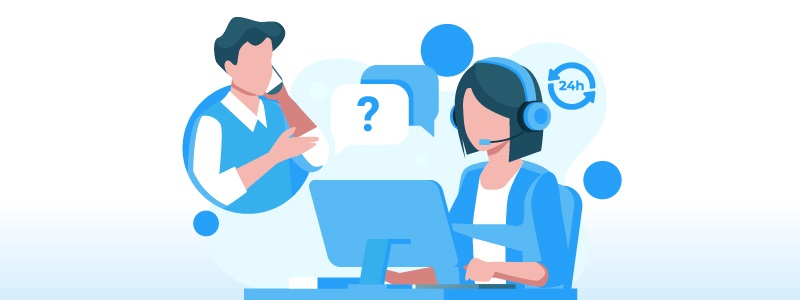
If any of the potential troubleshooting methods will not work, then you have to contact customer care support. Mega IPTV offers 24/7 customer assistance to subscribers. Write an email to the Mega IPTV support team, and they will help you with your concerns. Alternatively, you can submit the online form, and they will respond to you within 24 hours with a correct solution for the problem.
- Email: [email protected]
- Online contact form: https://mega-iptv.app/contact-us
Compatible Devices of Mega IPTV
Mega IPTV Player is supported on a lot of devices, and they are mentioned below on the list.
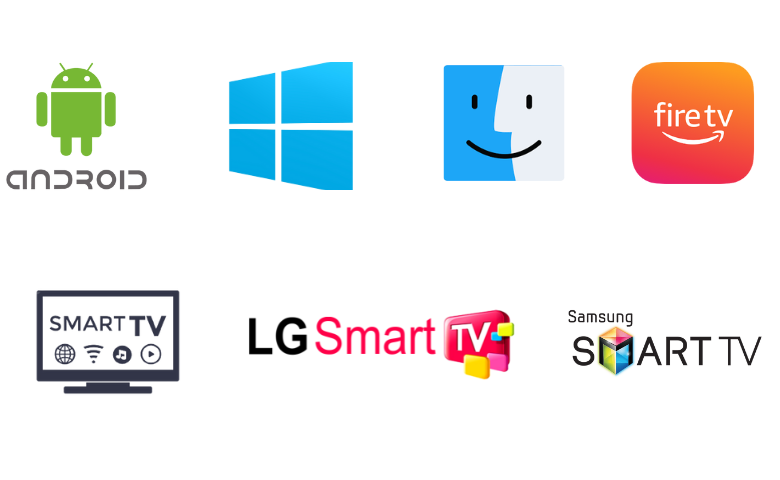
FAQ
IPTV Rayo, Casper TV IPTV, and 247 IPTV Player are the best alternatives to Mega IPTV.
Yes, Mega IPTV offers a 7-day free trial for new users.