Clu IPTV is a Kodi addon that streams channels on genres like sports, documentaries, and general & kids’ entertainment in stunning quality. You can access nearly 100 live channels from UK & USA in HD & Full HD quality. It is a third-party repository addon and should be downloaded from trusted sources. A great solace regarding this addon is it is entirely free to use.
Specifications of Clu IPTV
| Available on Official Kodi Repository | ✗ |
| Third-Party Repository Name | Pipspanel repository |
| Working Source URL | http://pipspanel.net/clu |
| Trakt Support | ✗ |
| Real-Debrid Support | ✗ |
| Subtitles Support | ✗ |
Key Features of Clu IPTV
| Streams channels in 1080p & 720p | Fast loading |
| Free of charge | Compatible with all Kodi-supported devices |
Compatible Devices of Clu IPTV Addon
The Kodi app is available on application stores of different streaming platforms. So Clu IPTV Addon is accessible on the following devices that are given along with its Kodi app download source and link.
- Android – Google Play Store
- Mac – Kodi website
- Windows – Microsoft Store and
- On Firestick, sideload the app using Downloader or ES File Explorer.
How to Install Clu IPTV Addon
As Clu IPTV Addon is not an official Kodi repository, sideloading has to be done to install it on Kodi, which involves the following steps.
Enable Unknown Sources
You can install the Clu IPTV addon from its repository and access it only after enabling the Unknown Sources option. To do so,
[1] First of all, install the Kodi app and launch it.
[2] Then select its Settings option.
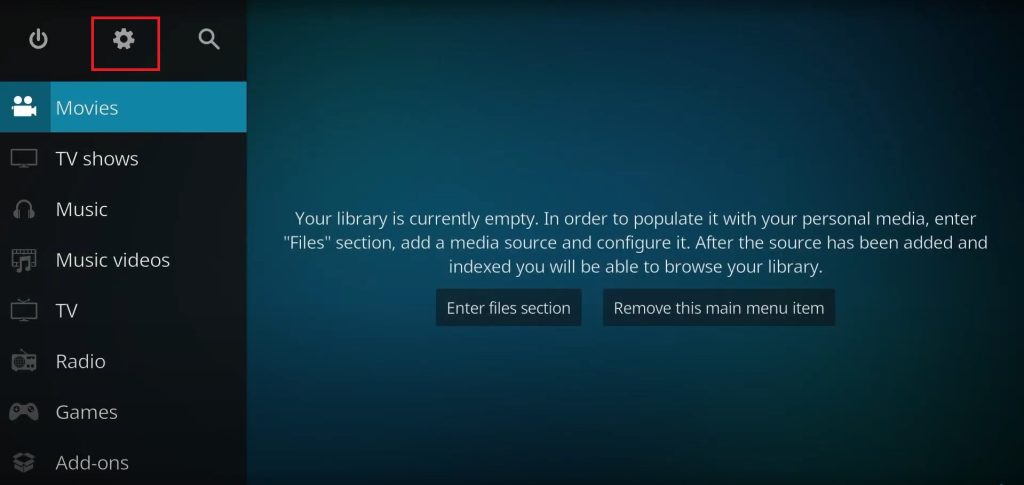
[3] Choose and enter the System tile
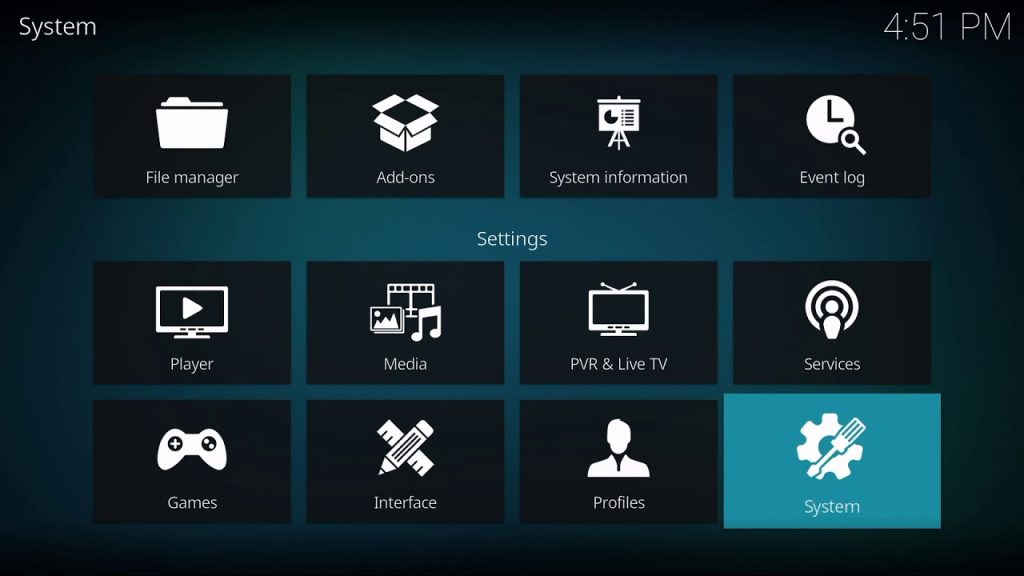
[4] In the left pane, select the Add-ons option.
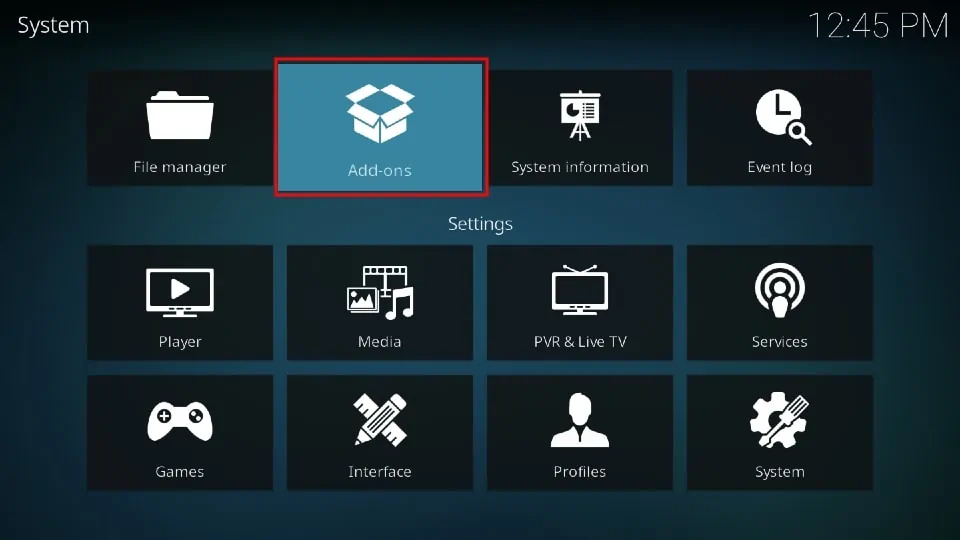
[5] Then select the Unknown Sources option on its right side and enable its toggle key.
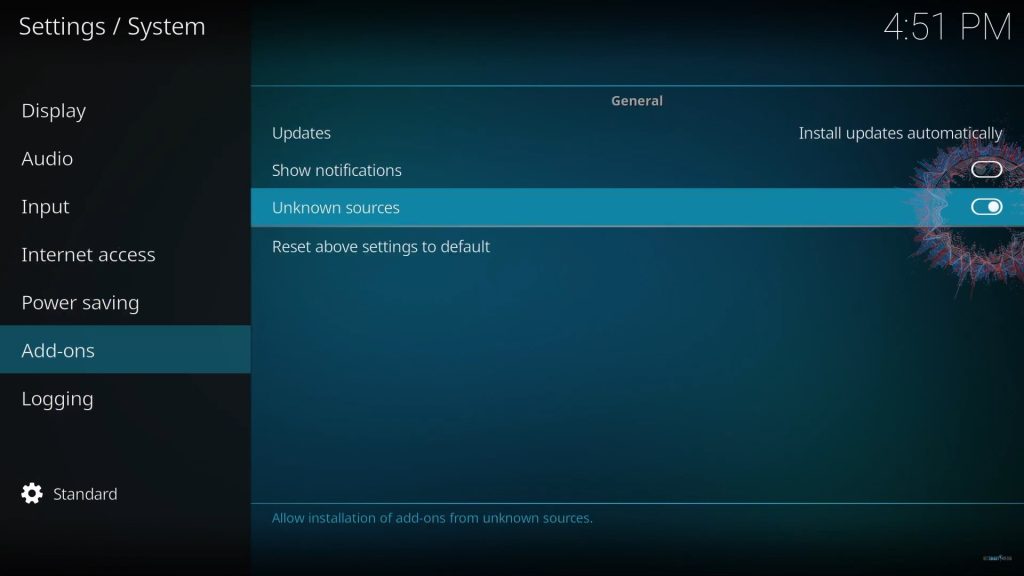
[6] Ignore the warning prompt that appears on the screen and proceed to the next step by clicking Yes.

Install the Repository
After enabling the Unknown Sources option, you are free to install the IPTV Addon’s repository using the below steps.
[1] Select Settings again and choose the File Manager tile this time.
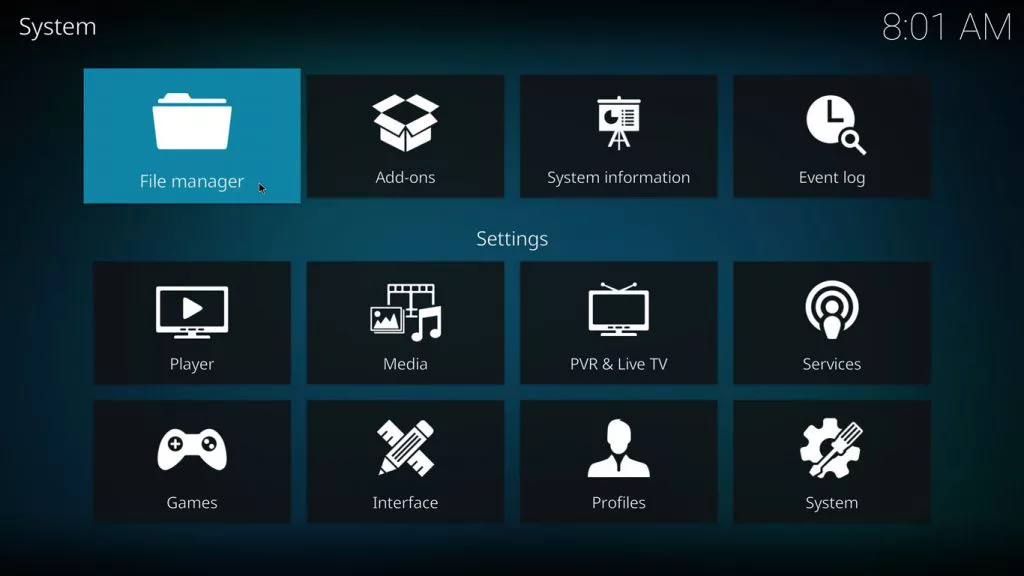
[2] Select the Add Source option.
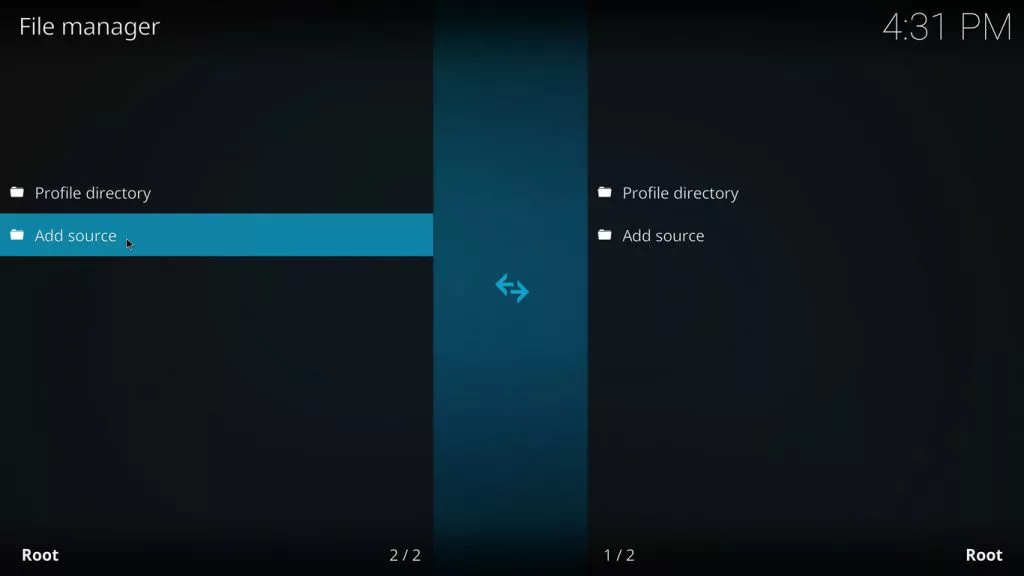
[3] Now select None from the Add file source and enter http://pipspanel.net/clu.
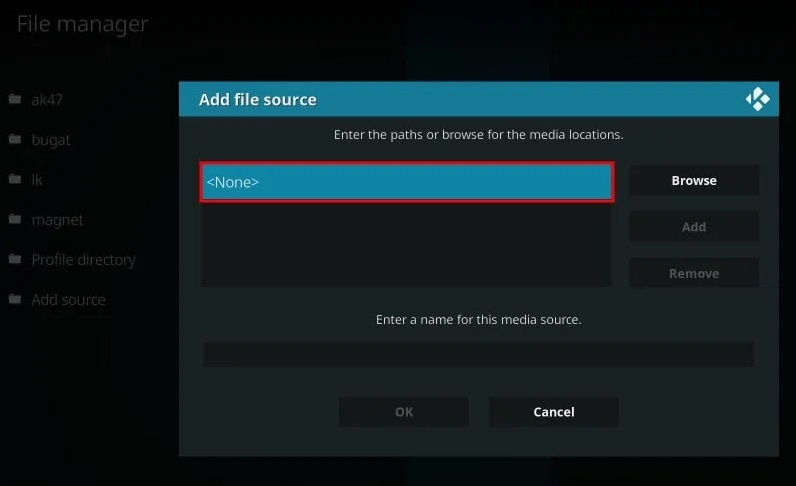
[4] Then give a name to your file source and click OK.
[5] Go back to Settings and select the Add-ons tile.
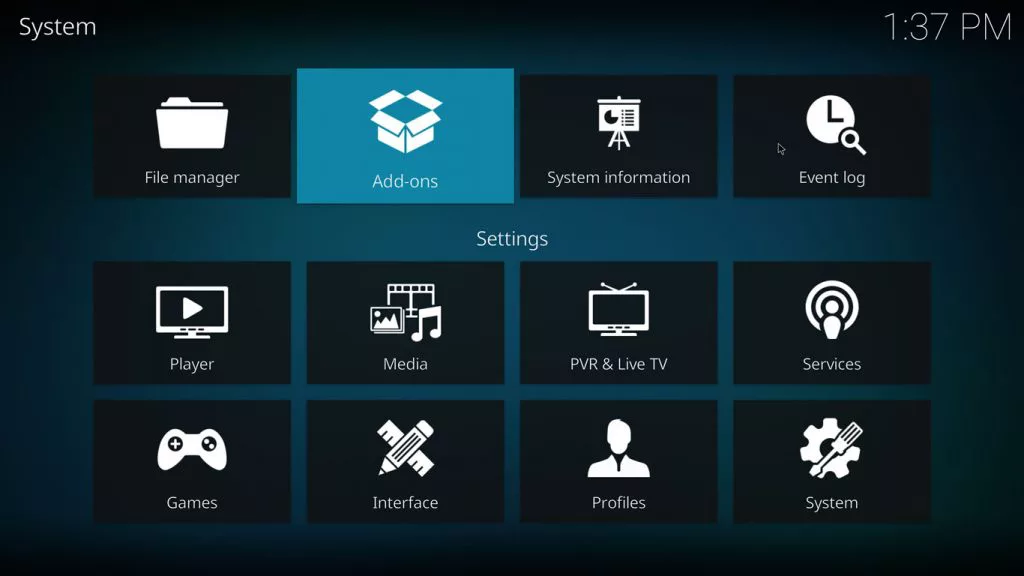
[6] Select the Install from Zip File option.
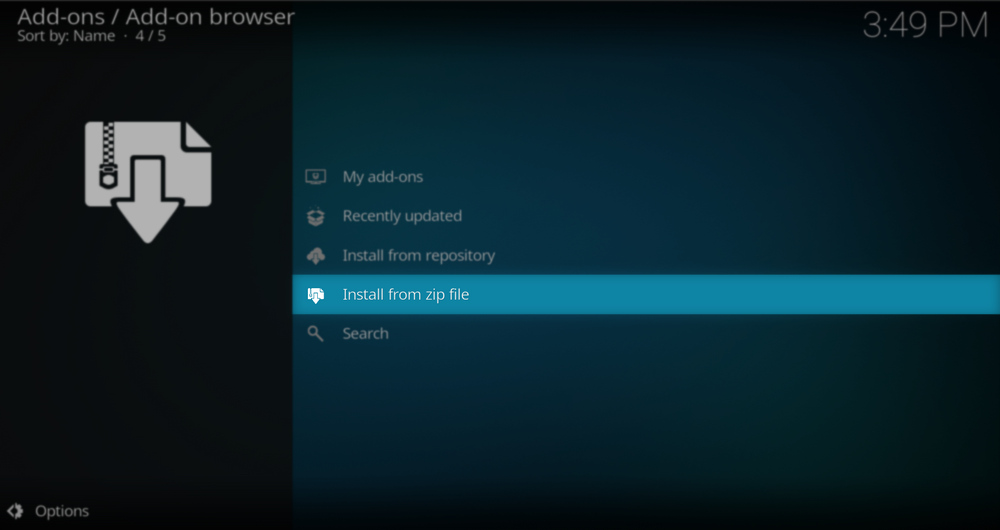
[7] Next, choose the saved file name and click on plugin.vidoe.cluiptv_4.zip.
[8] Now restart your Kodi app.
After restarting, the Clu add-on installed notification will appear.
Clu IPTV – Addon Usage
After successfully installing the addon successfully, here’s how to use the addon on your Kodi app.
[1] Select the Add-ons option on the Home screen’s left pane and choose the Video add-ons.
[2] Then enter the Install from Repository option.
[3] Locate the Clu IPTV addon and click Open to launch it.
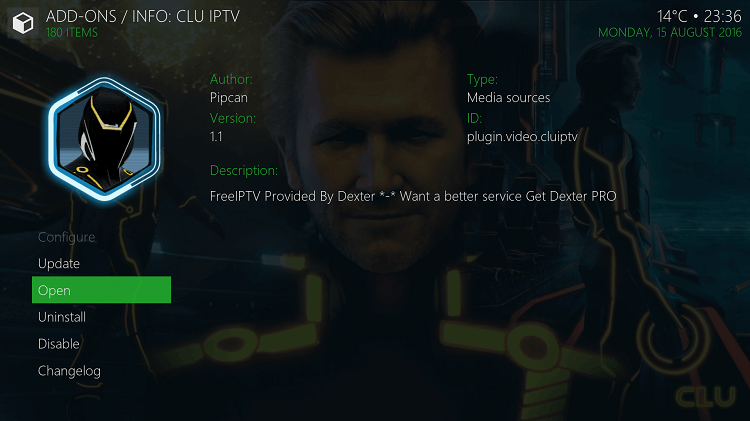
Within the addon, select any of your favorite channels or content and start streaming.
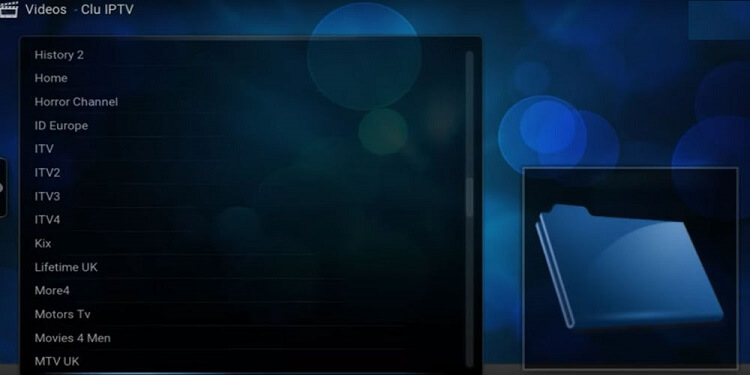
Our Review
All things considered, the Clu IPTV addon can be the best bet for you if you are fond of channels based in USA & UK. Its streaming quality, even though it is a free add-on, it is well ahead of other add-ons in the same segment. So there is nothing wrong in accessing the addon in its supported devices. If you aren’t satisfied with the add-on features, you can try Fluxus IPTV Addon, Stallion IPTV Addon, and Mega IPTV Addon.
Frequently Asked Question
Yes. Setting up VPN before using any addon like the Clu IPTV addon will prevent risks like data tracking, malware attacks, and hacking. So use sturdy VPNs like Nord VPN and Express VPN.