If you are searching for an IPTV service with an enormous collection of VOD content, then you should probably look for IPTV Palace. It includes 7,000+ live TV channels in different languages and genres. But this IPTV is well known for its VOD collection than the channel offerings. It is a subscription-based IPTV, and you can have access to more than 56,000+ VOD content which includes popular movies, series, and TV shows.
Key Features of IPTV Palace
| Fast delivery | Highly stable & fast servers |
| Streams channels & VOD in FHD, HD & SD quality | No geo-restrictions |
| Offers reseller plans | Works on diverse streaming devices |
Why Choose IPTV Palace?
It is better to choose IPTV Palace instead of a cable TV subscription as it offers many live TV channels at a very affordable price. Also, you can access thousands of VOD content as well. Moreover, you can stream it on a variety of streaming devices apart from TV, such as smartphones, computer MAG boxes, etc. It will give a new experience and a new dimension to your TV watching.
Is IPTV Palace Safe?
IPTV Palace cannot be declared safe completely. Because they offered copyrighted content. As accessed through the internet, your device is also prone to ISP throttling and hacking of the device while using IPTV. To prevent all these issues, use the best VPN with IPTV. We recommend using ExpressVPN and NordVPN before streaming IPTV Palace, which is sturdily built.
Subscription Plans of IPTV Palace
This IPTV offers a variety of subscription plans in different price ranges and duration. They are:
| Subscription Plans | Price |
| 1 month | €12 |
| 3 months | €22 |
| 6 months | €38 |
| 1 year | €58 |
| 2 years | €90 |
How to Subscribe to IPTV Palace
To get any of the above-listed plans of IPTV Palace,
[1] Open any device’s browser and visit the official website of IPTV Palace.
[2] Scroll down on its Home screen and reach the subscription plans area.
[3] Choose any plan that suits your budget and click Buy Now below it.
[4] Fill up the billing details on the Checkout page and choose your mode of payment from PayPal, Bitcoin, and cryptocurrencies.
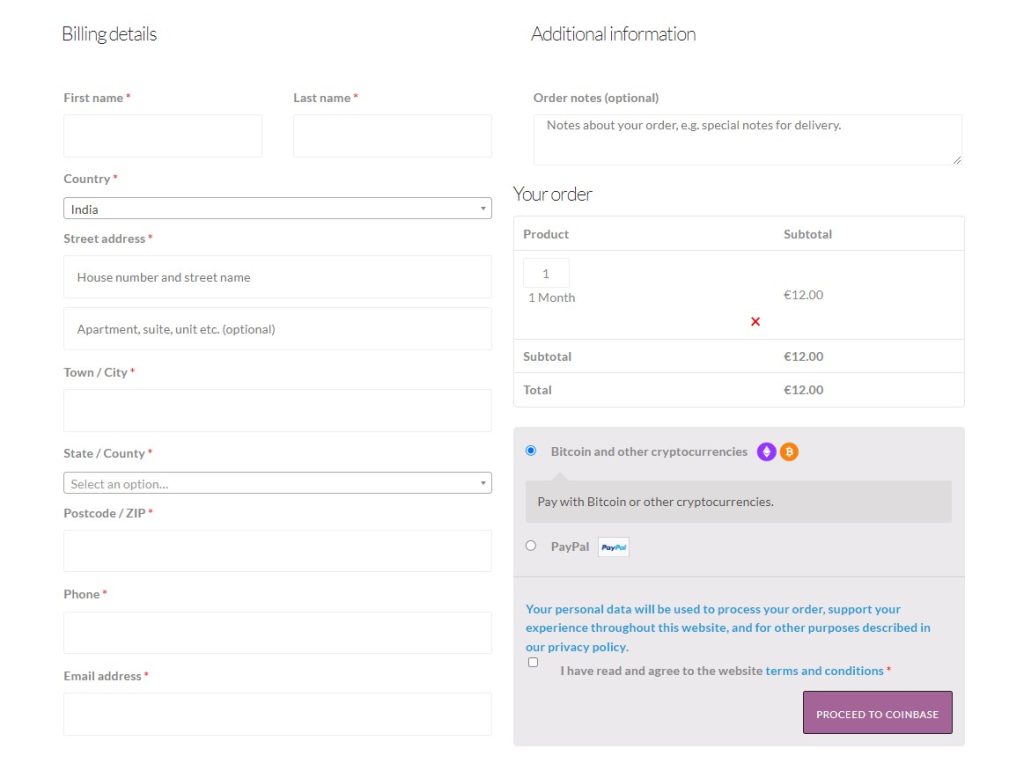
[5] Check the terms and conditions check box and click the Proceed to Coinbase button below.
[6] Next, follow the on-screen instructions and complete the payment process.
When the payment of your chosen plan is successful, you’ll receive a confirmation mail to the registered mail address with the credentials and M3U URL of IPTV Palace.
Compatible Devices of IPTV Palace
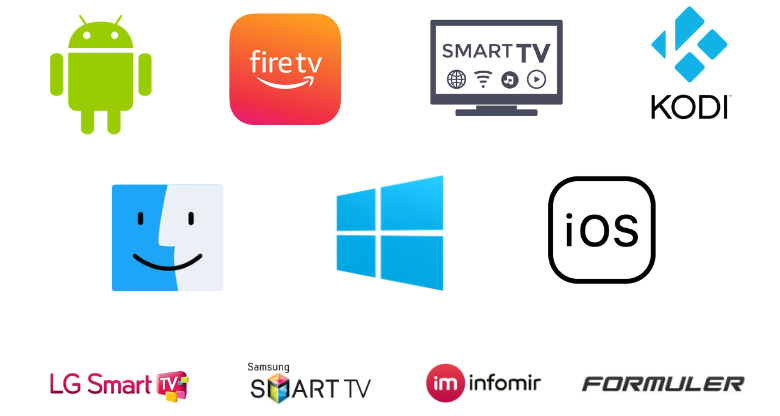
How to Stream IPTV Palace on iOS & Android
IPTV Palace can be streamed on iPhone/iPad and Android mobile/tablet using an IPTV player that is available on the application stores of both devices. The methodology involves the following steps.
[1] Open Google Play Store on your Android or App Store on your iOS device.
[2] Select the Search bar within and type XCIPTV Player using the virtual keyboard.
[3] Search for the app and locate it from the search results.
[4] Then tap the Install button on your Android & Get button on your iOS device to install it.
[5] After installation, the Open button will appear. Tap on it and enter the IPTV player.
[6] Within the app, choose the M3U URL option.
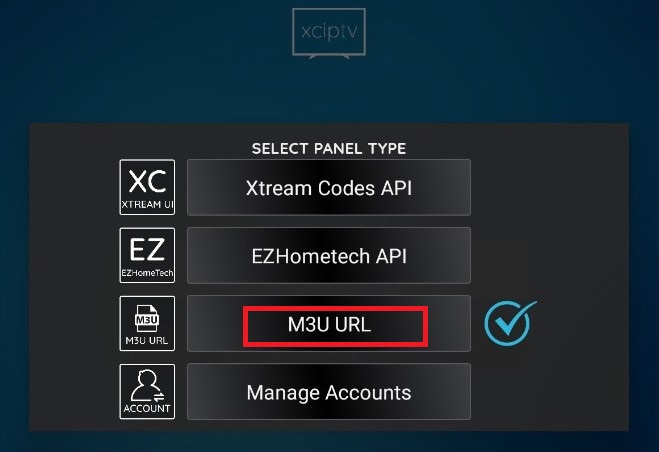
[7] Then enter the M3U URL of IPTV in the required box and click Sign in.
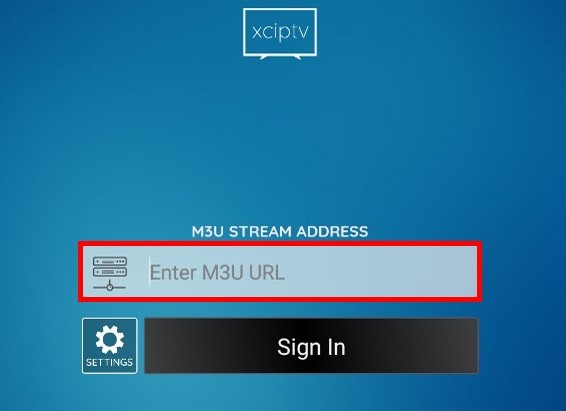
Now the IPTV playlist will load. Select and stream any channel in it on your Android or iOS smartphone.
How to Watch IPTV Palace on Android, LG & Samsung Smart TVs
Though using different OS, Android, LG & Samsung TVs have an IPTV player in common in their application stores. So let’s download it and watch IPTV Palace on these TVs using the below steps.
[1] Turn on and connect your Smart TV to the internet.
[2] The next step is,
- On your Android TV, open the Google Play Store application.
- On your Samsung Smart TV, launch Smart Hub and
- On your LG Smart TV, enter into LG Content Store.
[3] Using the Search bar, search for Smart IPTV Player and install the app on your TV.
[4] Open the app after installation and note down the displayed MAC address.
[5] Then head to the activation website of Smart IPTV and select the My List tab on the top.
[6] In the loaded new page, enter the noted MAC address in the MAC box.
[7] Select the Choose File option and select the playlist file of IPTV.
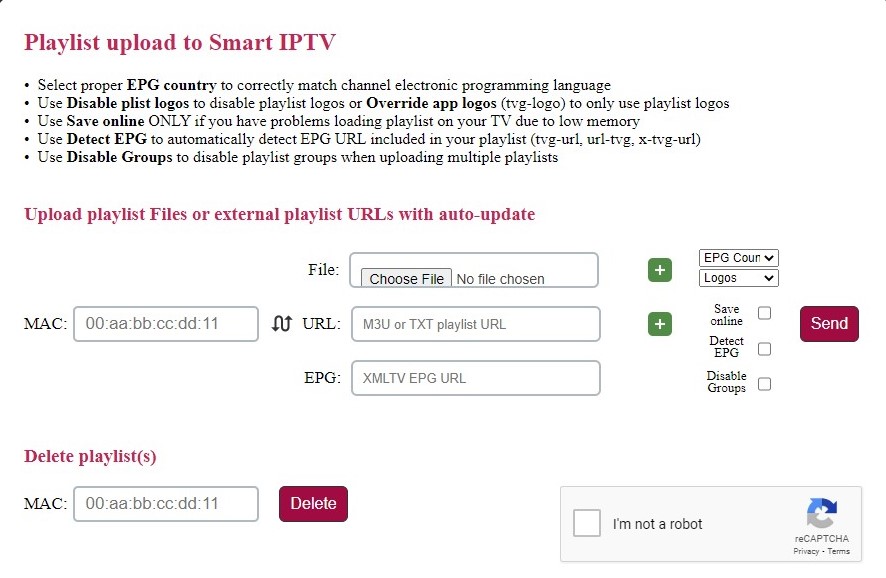
[8] After selecting, click Send and restart the Smart IPTV app on your Smart TV.
[9] Now you can enjoy the channels of IPTV on your TV’s big screen.
How to Access IPTV Palace on PCs
A simple way to access IPTV Palace on Windows as well as Mac PC is by downloading the VLC media player from its website and installing it. After installing,
[1] Launch the VLC media player app and select the Media tab on the top.
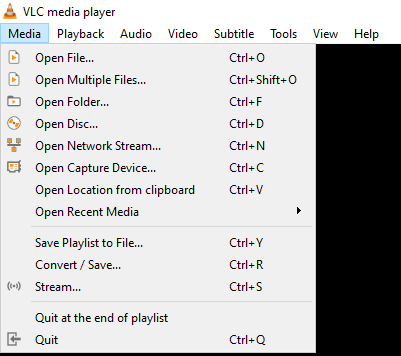
[2] Scroll down and select the Open Network Stream option to reach the Network URL field.
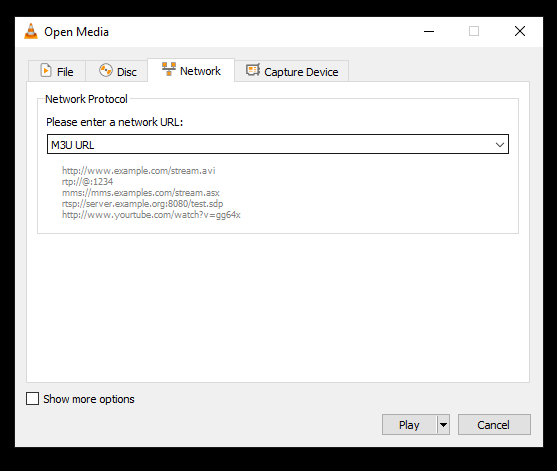
[3] In the URL field, type the M3U URL of IPTV and click the Play button below.
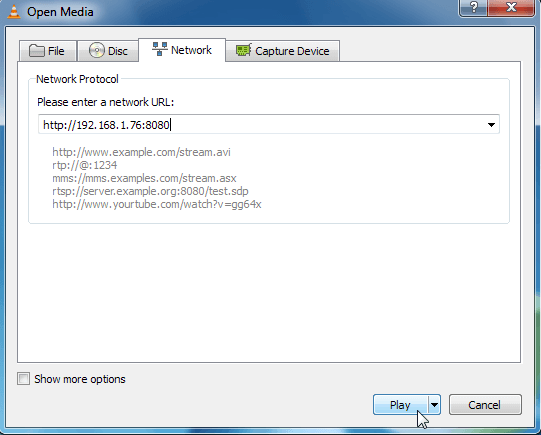
[4] That’s it! You can now surf through the IPTV playlist and select any channel you desire to watch.
How to Access IPTV Palace on Formuler
Watching this IPTV on your Formuler device will fetch you the advantage of recording and rewatching any live channel. To do so,
[1] Turn on your Formuler device.
[2] Open the MYTV Online app and click the Edit service option in it.

[3] Choose the Edit option and give the service nickname IPTV Palace.
[4] Now click the MAG URL box and enter the M3U URL of IPTV Palace.
[5] Finally, tap the OK button to load and watch the IPTV’s channels.
How to Stream IPTV Palace on MAG
To stream IPTV Palace on your MAG box, connect it to the internet and a TV screen. Then,
[1] Open the Settings option and choose System settings.
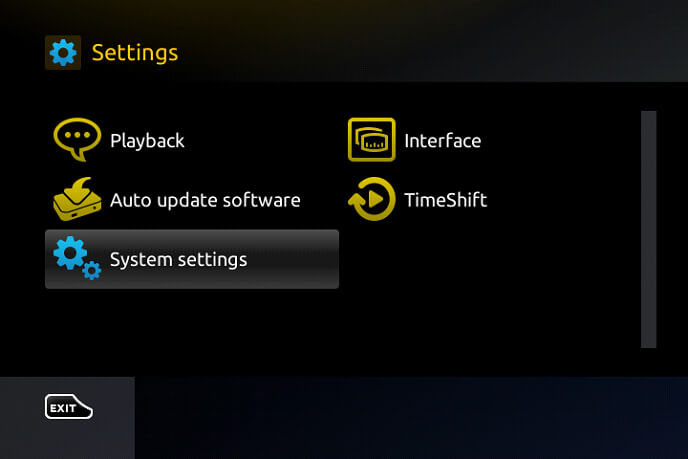
[2] Select Servers and then the Portals menu.
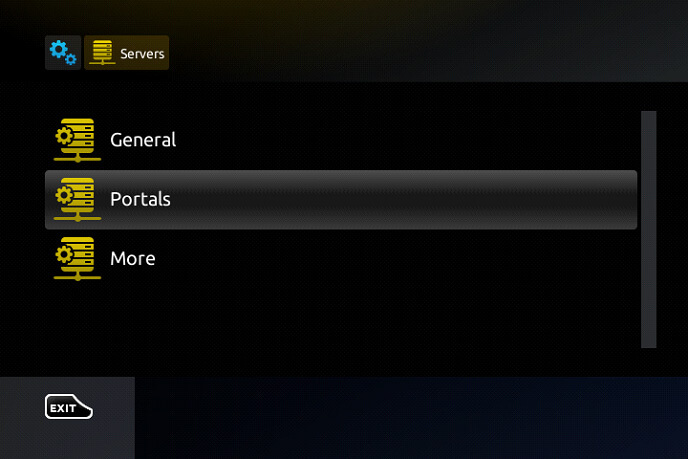
[3] Then give a name in the Portal 1 name box and type the M3U URL of IPTV in the Portal 1 URL box.
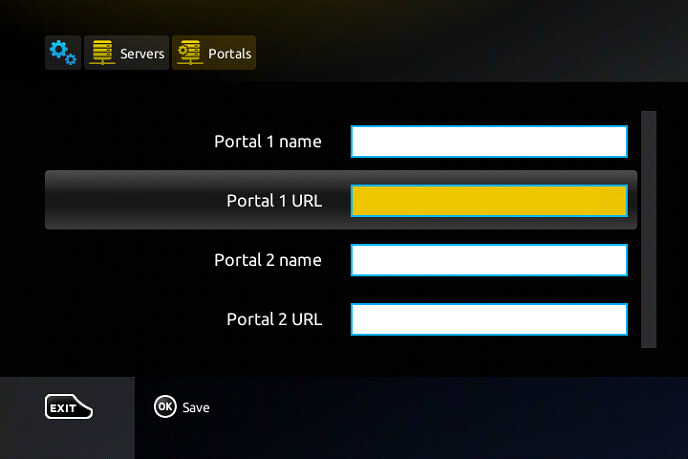
[4] After filling in the boxes, click the Save option.
Now your MAG box will restart and load the IPTV channels.
How to Watch IPTV Palace on Kodi
IPTV Palace is one of the few IPTV services that work on Kodi devices also. To watch it on Kodi,
[1] Install the Kodi app and launch it.
[2] Select the TV option on the left pane and click on the Enter add-on browser on the right.
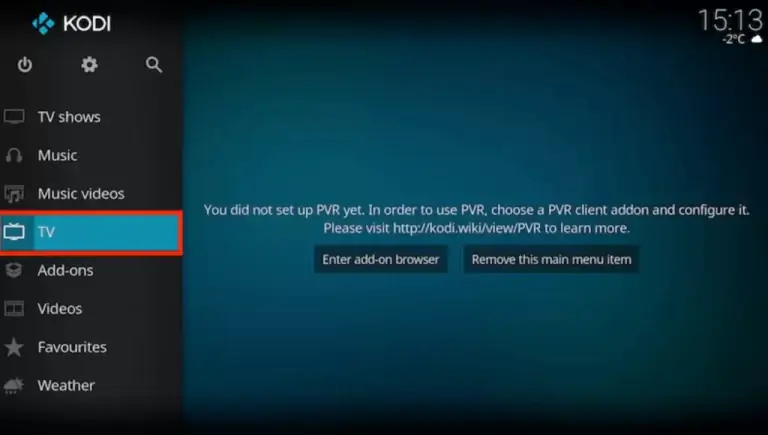
[3] Now choose PVR IPTV Simple Client from the list of add-ons and select Configure > General options.
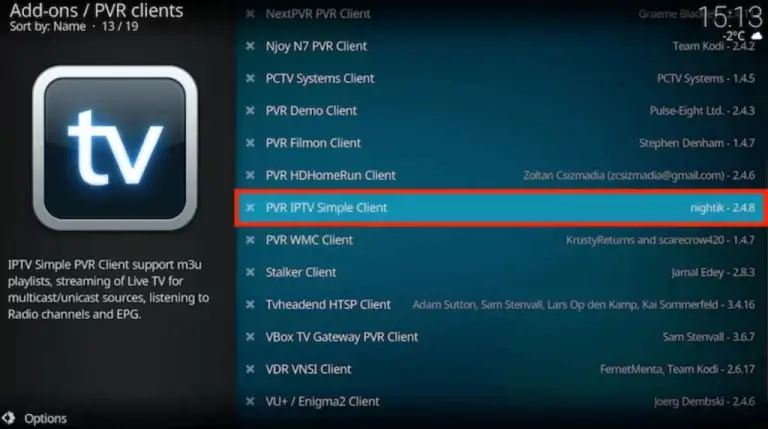
[4] Set Location as Remote Path (Internet Address) using the drop-down menu and click OK.
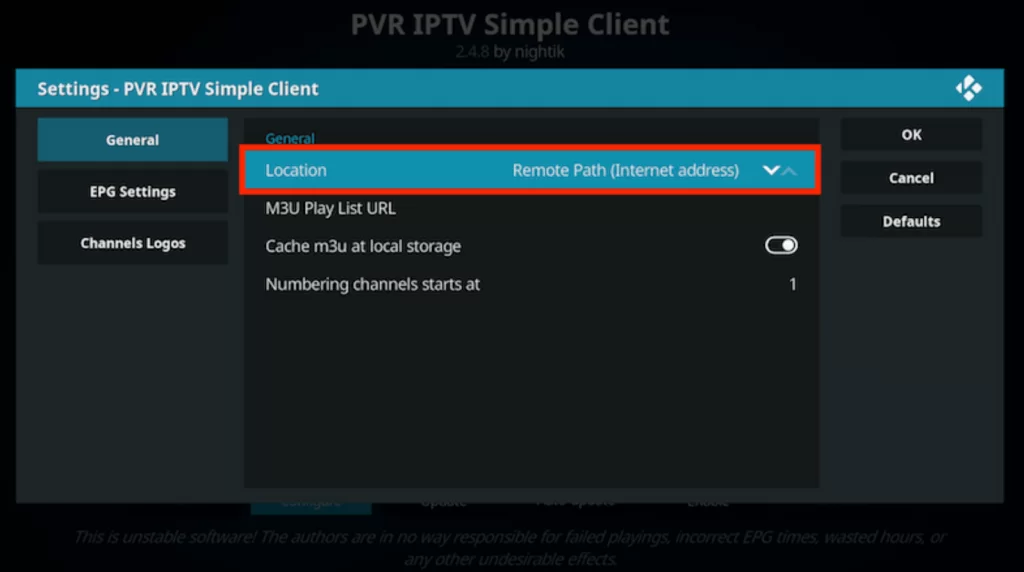
[5] Now enter IPTV Palace’s URL in the M3U Play List URL box and hit OK.
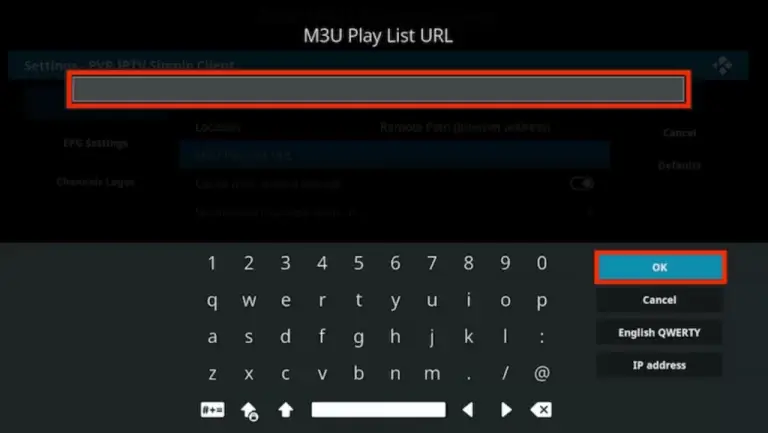
[6] Finally, select Enable at the bottom to get all the channels of the IPTV.
How to Access IPTV Palace on Firestick
Let’s download an IPTV player from the Amazon App Store first to access IPTV Palace using the below steps.
[1] Turn on and connect your Firestick device to the internet.
[2] Then select the Search icon on its Home page and search for All IPTV Player app.
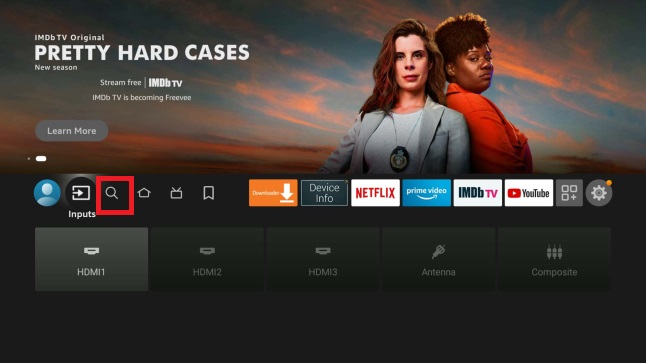
[3] Locate the app and click Download to install the IPTV player.
[4] Then launch the app by clicking the Open button.
[5] Within the app, enter your Username and Password for the IPTV Palace subscription and click the Add User button below the boxes.
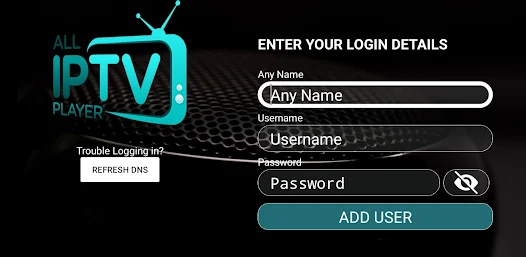
[6] Now all the channels of the IPTV will display on the screen. You can select anything of your choice and enjoy watching it.
Channel List
Below are the popular ones among the 7000 channels of IPTV Palace.
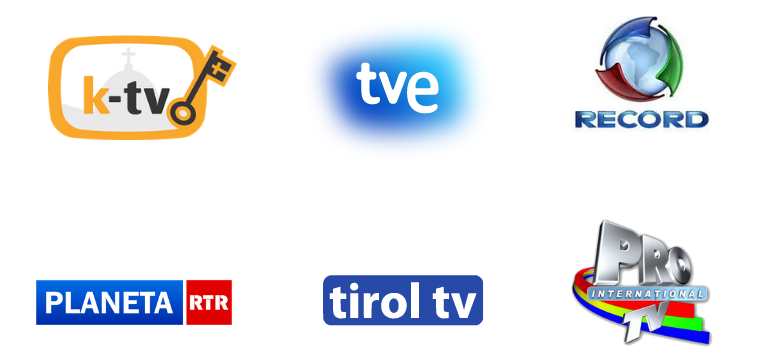
Customer Assistance
This IPTV offers customer assistance through an online contact form and live chat. The contact form and chat box are available on their website. You can contact them in times of hardship and confusion relevant to IPTV access. They’ll reach you back and sort out your issue as soon as possible.
Our Opinion
All things considered, IPTV Palace is a good selection for live TV watching. Its VOD collection is stupendous, without any doubt. Its cost is reasonable, and you will not miss out on the essential features. The service has been stable over the years, and you don’t have to worry about getting its prolonged plans. So we approve this IPTV and suggest it. You can also have a look at similar best options such as Cyprus IPTV, 6IPTV, and Joker IPTV.