Ultra IPTV is one of the best IPTV Service providers that offers 1500+ TV channels and 6000+ on-demand titles. However, at times, this IPTV may not work due to several technical reasons. The most common issues are buffering while streaming, freezing, black screen, and many more. However, you can easily resolve the Ultra IPTV not working issues with the potential troubleshooting solutions.
Ultra IPTV Compatible Devices
Ultra IPTV can be used on many streaming devices, and they are mentioned below.
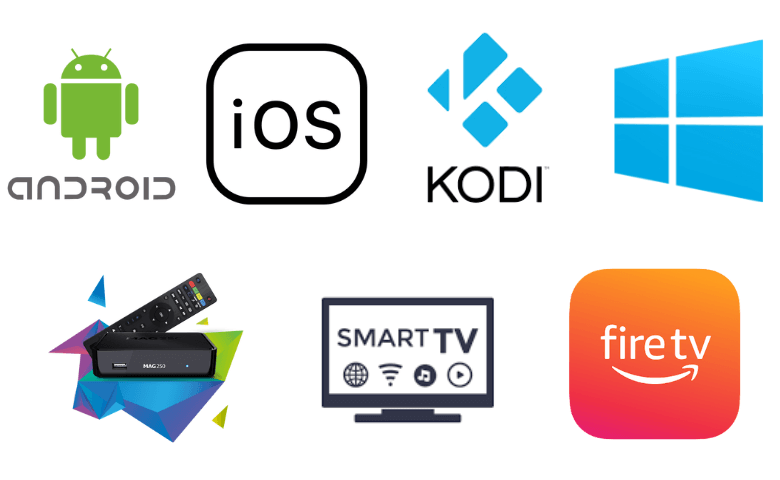
Common Utra IPTV Player Issues
| Issues | Reasons |
| Ultra IPTV Content Loading Issue | The main reason for this issue is because of a weak and poor WiFi signal. The router is far away from the device. |
| Login Issue | When you enter the wrong login credentials or if you forget the password, this problem may occur. |
| Subscription Expiry | If the subscription plan expires, Ultra IPTV may not work. Renew the subscription plan or purchase a new subscription plan. |
| App Update Issue | An outdated version of Ultra IPTV and your streaming device will lead to this issue. |
| Black Screen Issue | Sometimes, you may see a black screen if your device has some technical glitches and if your device or app is outdated. |
| Audio or Video not playing issue | This issue is due to the low internet speed, expired subscription, app outdated issues, and many more. |
| ISP Blocking or Throttling the Service | Due to internet speed or limited internet bandwidth, your Internet Service Provider may block your service. The Ultra IPTV is geographically restricted, and it may not work in some regions. |
Methods to Troubleshoot Ultra IPTV Not Working Issue
Follow the potential troubleshooting solution given below to fix the Ultra IPTV not working issue.
Solution 1: Check Your Internet Connection & Speed
The first and foremost reason for streaming issues on IPTV is a weak internet connection. If you are not connected to a stable internet connection or if the internet speed is low, then try to restart your WiFi Router or Modem. Instead, you can use the ethernet cable if the WiFi connection is not stable. Alternatively, you can check your internet speed using the websites such as speedtest.net, fast.com, and many more on a PC or smartphone. When the problem still persists, you need to contact the Internet Service Provider (ISP) to resolve the issue.
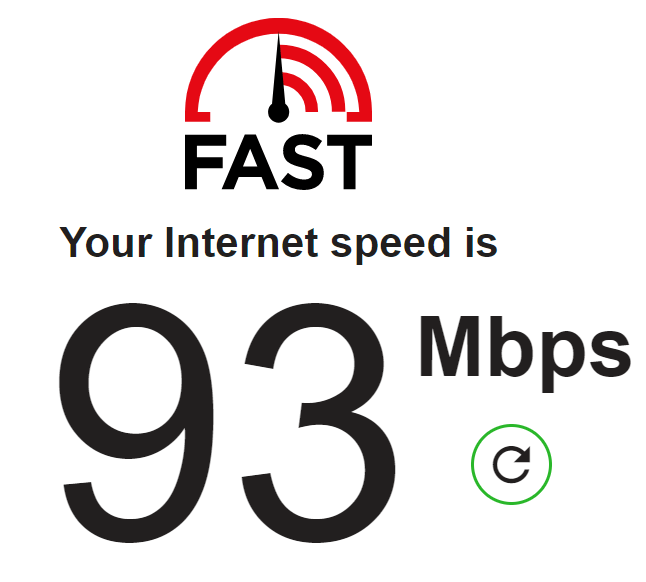
This solution works for:
- IPTV Content Loading Issue
- Audio or Video Not Playing
Solution 2: Check Login Credentials
Check if you have entered the correct login credentials of your IPTV service provider. You can’t sign into your account if your login credentials are incorrect. To resolve this issue, you must copy and paste the necessary credentials from the email you received from the service provider. If you don’t remember your password, you should reset it and then try to log in to your account.
This solution works for:
- Login Issues
Solution 3: Check Your IPTV Subscription
You cannot use the service if your IPTV service gets expires. Go to the official website on your web browser and check the details of your subscription plan. To continue the service, you need to renew your subscription plan or purchase a new plan as per your choice.
This solution works for:
- Subscription Expiry
- Black Screen issues
- Audio/Video Issues
Solution 4: Update the Ultra IPTV App
If your app is outdated, it cannot adapt to the new features. Sometimes, the app may crash or freeze when you try to open it. In such a case, you need to update your Ultra IPTV app to the latest software version. It will prevent you from data loss and other issues.
This solution works for:
- App Freezing or Crashing
- Audio/Video not playing
- App Update issues
Solution 5: Restart your Devices
Restarting your device will improve its performance of the device, clears the memory, and fix minor technical glitches and bugs. If your Ultra IPTV is not working properly, restart your device. After restarting your device, launch the Ultra IPTV app and check if it working fine without any issues.
This solution works for:
- Black or White screen issues
- Storage Issues
Solution 6: Enable VPN servers
If you belong to a geographically restricted region, you can’t use the Ultra IPTV app on your device. In this scenario, you can enable the best VPN Servers to access the app in your location. In addition, VPN is used to protect your identity as it masks your IP address and secures you from scammers. It also hides the titles of your web traffic and prevents you from tracking. VPN also encrypts the users while using the public WiFi network connection.
This solution works for:
- Geo-restriction issues
- ISP throttling or blocking
Solution 7: Contact Customer Support

When any of the above fixes haven’t worked for you, then the issue might be from the service provider. It’s time to contact customer support by calling them through the phone number or mail address given on their official website. Reach them through Contact Us form to resolve any other queries or issues.
Frequently Asked Question
Typhoon Labs IPTV, Falcon IPTV, and Clean IPTV are the best alternatives to Ultra IPTV.