| Website Link | https://ottplayer.tv/ |
| Download Link | urlsrt.io/hkGMR |
| Supported Devices | Windows, Mac, Firestick, LG TV, Samsung TV, Android mobile & TV |
| EPG | Yes |
| Compatible Playlist | M3U8, M3U, XML & XSPF |
| External Player Support | Yes |
| Favorites List | Yes |
| Customer Assistance | Yes |
| Base Price | Free |
OttPlayer is an efficient IPTV player for Android & iOS devices and Smart TVs like LG TVs and Samsung TVs. It supports IPTV playlists in the M3U, XML, XSPF & M3U8 format. This IPTV player also supports different protocols, including HLS, RTSP, TS by UDP, RTMP, and more. With this player, you can stream live TV channels and videos on demand from different IPTV service providers. It has a user-friendly interface to let users access the app easily. This app is officially available in the reputed app stores and can be installed directly on your streaming devices.
Key Features
| Provides HD streaming | Supports Electronic Program Guide (EPG) |
| It has a Favorites manager | Gives ad-free streaming |
| Provides parental controls | Offers a widget for accessing it over the web |
Why Opt for OttPlayer?
OttPlayer offers a buffer-free streaming experience for its users. It does not interrupt your streaming with any ads. You can create your playlist of channels and delete them at your convenience. Additionally, it helps users catch up on their favorite shows anywhere and any time with an internet connection.
Is OttPlayer Safe to Use?
Yes, OttPlayer is legal and safe for usage.
Generally, IPTV Players are legal to use since they don't host any media content. Simply, they stream the media content offered by the provider. However, the legality question arises while configuring an IPTV Provider. If the service you are configuring hosts copyrighted content, you will face legal issues. So, it is advisable to use a VPN service on your device to safeguard your privacy even while using an IPTV player.
Since the internet is flooded with many VPNs, we recommend using NordVPN while streaming IPTV content via a media player. Currently, NordVPN offers a 67% discount + 3 months free for all subscribers.

Pricing
OttPlayer is free to download and access the IPTV Player on your devices with no hidden charges. But you need to create an account to access this IPTV player.
Sign Up Process
1. Open a browser and go to the official website of OttPlayer.
2. Select the Account option from the top right corner of your screen.
3. Choose the Registration button.
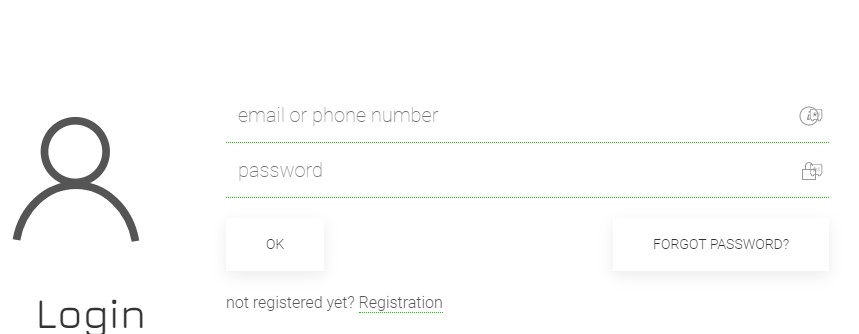
4. Enter the username, email address, and password.
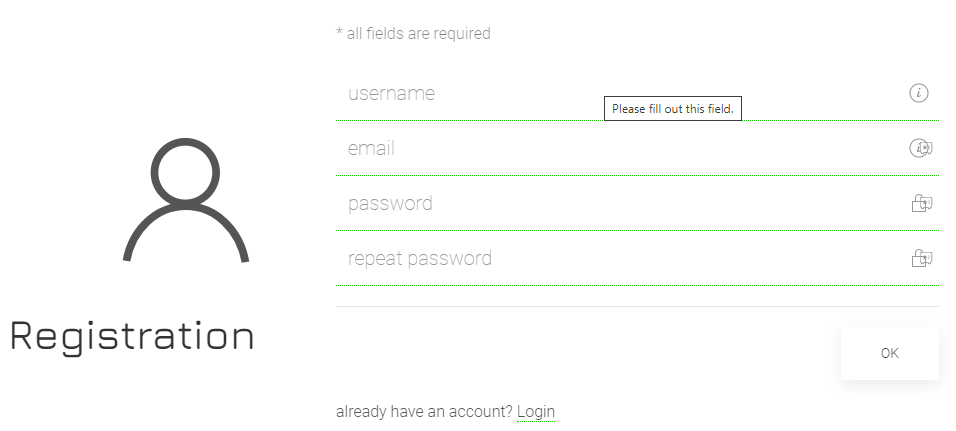
5. Click on the OK button to create your account.
Compatible Devices of OttPlayer
You can download OttPlayer on the below devices.
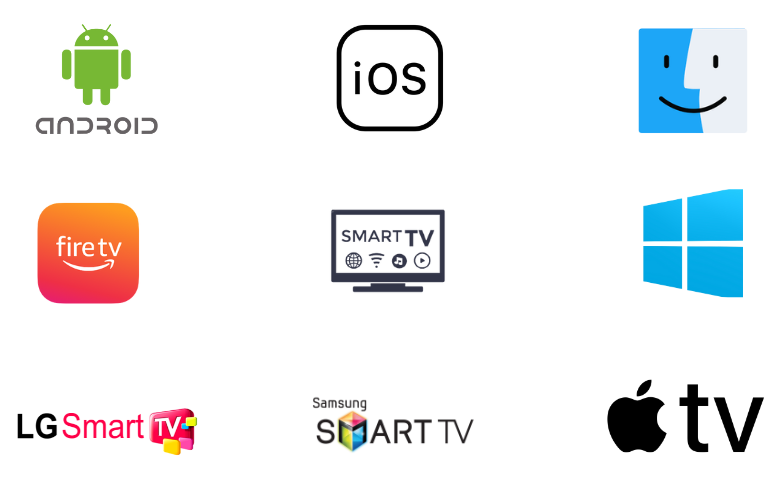
How to Install OttPlayer on Android Mobile
Since the OttPlayer app is available on the Play Store, you can install it directly on your Android smartphone.
1. On your Android Smartphone, open the Google Play Store.
2. Tap the Search bar and search for the OttPlayer app.
3. Select the app icon from the suggestions and click the Install button on the Play Store.
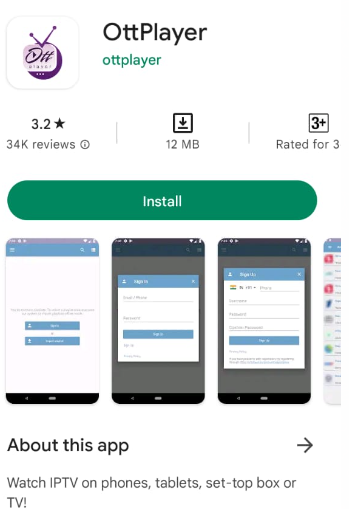
4. When the app installation completes within a few minutes, you can tap Open to launch the app on your device.
How to Get OttPlayer on iPhone/iPad
This app can be installed on your iPhone and iPad directly from the App Store. Here’s how to do it.
1. Open the App Store on your iPhone or Apple TV.
2. With the help of the search bar, find the OttPlayertv app.
3. Select the Get button on the App Store to install the app.
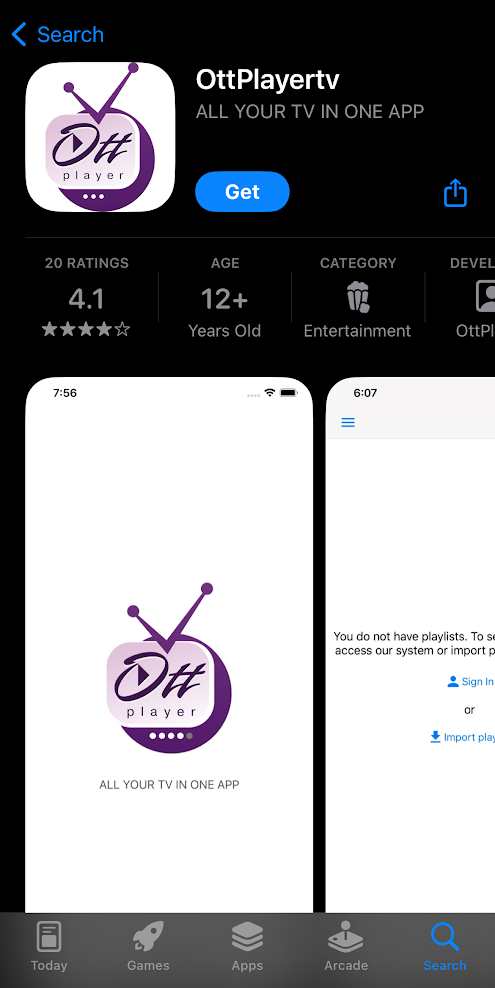
4. Wait for the app’s installation on your device, then open it by selecting the Open option.
How to Download OttPlayer on Apple TV
The player is natively available for download on Apple TV devices, too. So, getting it is a simple process that requires following the upcoming guidelines.
1. From your Apple TV’s App Library, click on the App Store app.
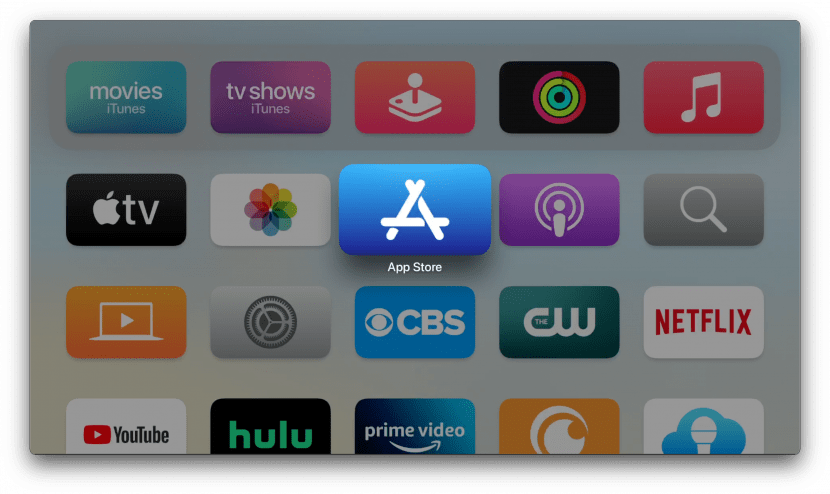
2. With the app, search for OttPlayer and click Get to download it from the App Store.
3. Select the Open option to launch the IPTV player once the installation is over.
How to Get OttPlayer on Firestick
To install this app on your Firestick device, you must sideload it using the Downloader app.
1. Go to the Fire TV Stick home screen.
2. Click the Search icon.
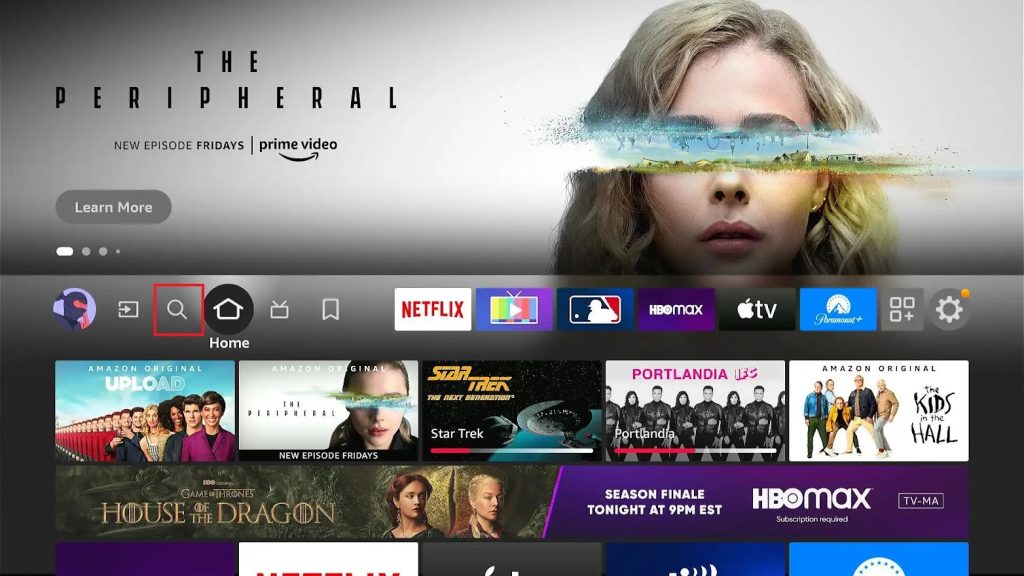
3. Search for the Downloader app and click the Get/Download button to install it on your device.
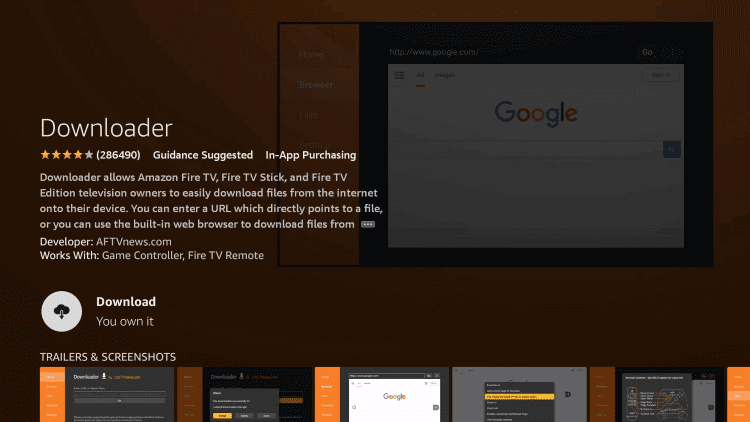
4. Go back to the Firestick home screen by pressing the Home button of your remote after installation.
5. Open the Settings menu and select the My Fire TV tile.
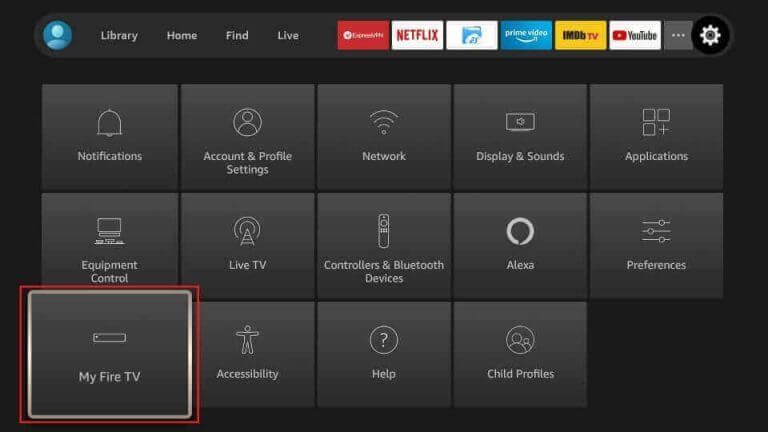
6. Select Developer Options and then the Install Unknown Apps option.
7. On the menu, select the Downloader app to enable it.
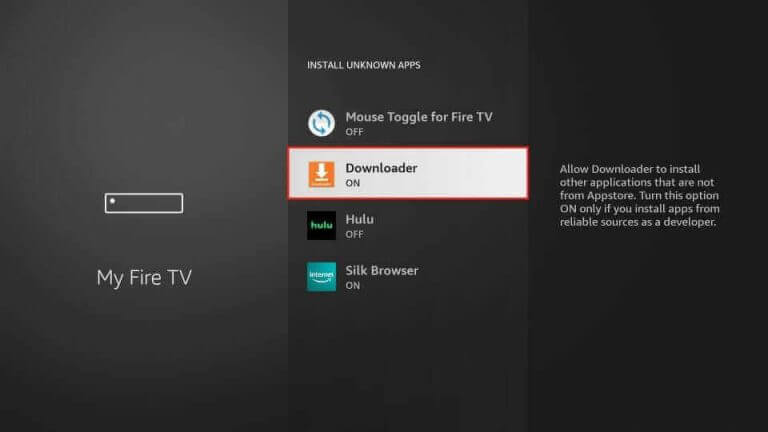
8. You can open the Downloader app on Firestick and select the Allow button on the prompt.
9. In the URL field of the Downloader app, enter the URL for the OttPlayer APK file link [urlsrt.io/hkGMR].
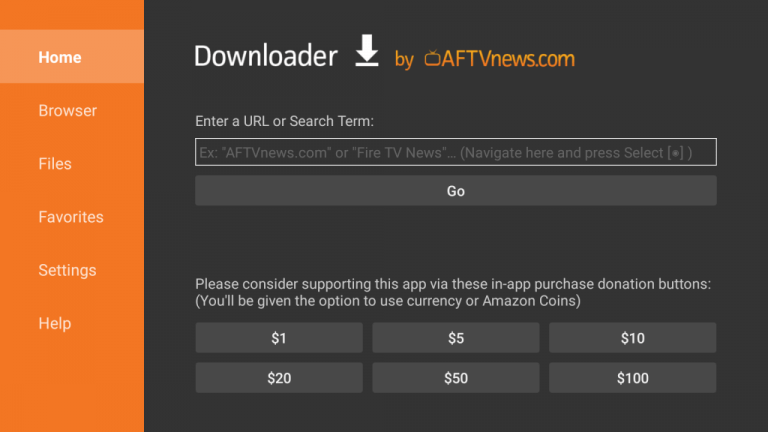
10. By clicking on the Go button, you can download the APK file for the IPTV player.
11. Install the APK file on your device and then open it.
12. To access the playlist of the channel, use the playlist link your provider has given you.
13. Finally, start watching TV channels from your provider on Firestick.
How to Install OttPlayer on Smart TV
You can follow the steps here to install this app from the Play Store on your Android TV.
1. Turn on your Smart TV.
2. Select the Apps tab and then open the Google Play Store.
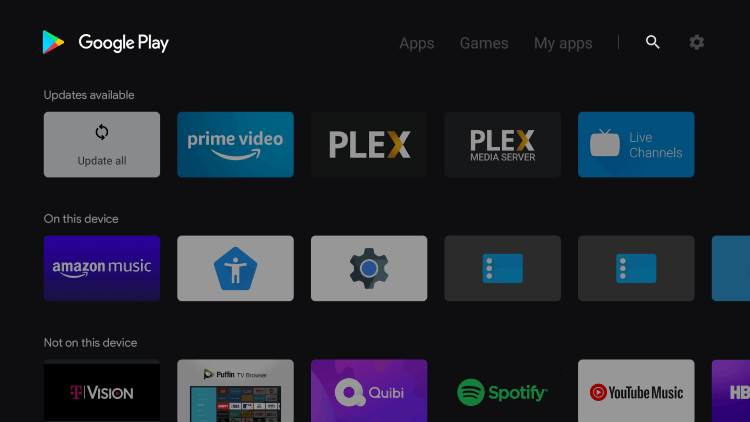
3. Click on the Search icon and search for the OttPlayer app.
4. You can get the app on your device by selecting the Install button.
5. When the app installation is complete, open it on your device.
6. Use your playlist link to access TV channels and start streaming them.
How to Get OttPlayer on Windows
This player is also available on the Microsoft Store. So, if you have a Windows PC, you can download it directly using the following steps.
1. On your PC, select the Start button and then open the Microsoft Store.
2. Click on the search bar and type in OttPlayer.
3. Select the app from the search suggestions and click the Get button to download it from the Microsoft Store.
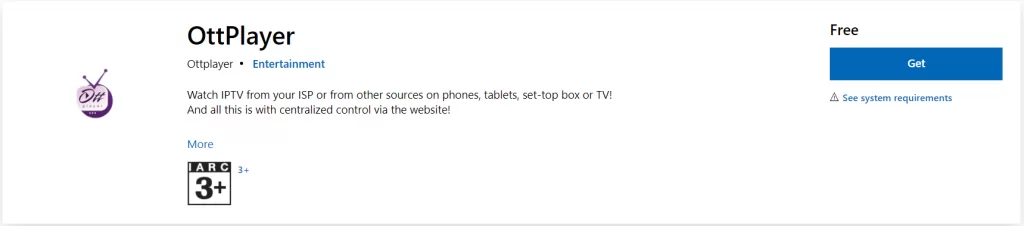
4. Wait for the app download to complete on your device.
5. When the download is complete, open the app and sign in following the instructions on your screen.
6. Also, access TV channels from your IPTV provider by using the playlist link.
How to Install OttPlayer on Mac
You can get the player directly on your Mac PC from the Mac App Store. Follow the below to install it.
1. Turn on your Mac PC.
2. Go to the Mac App Store and search for the OttPlayer app.
3. When the app appears on the search results, click the Get button and download it from the Mac App Store.
How to Download OttPlayer on LG & Samsung Smart TV
The OttPlayer app is available on the Smart Hub and LG Content Store. So, you can directly install the app on your LG and Samsung Smart TV.
1. Turn on your LG and Samsung Smart TV and connect it to a stable internet connection.
2. Open the Smart Hub or LG Content Store.
3. Search for the OttPlayer app.
4. Select the app and hit the Install button to get the app.
5. Once the installation is over, launch the app on your device.
How to Stream IPTV Using OttPlayer on Smartphones
The process of watching IPTV content on mobile phones is a cakewalk, and the upcoming methodology will guide you in doing it.
1. Launch the OttPlayer app on your iPhone or Android mobile.
2. Click on the Import playlist option or Sign In.
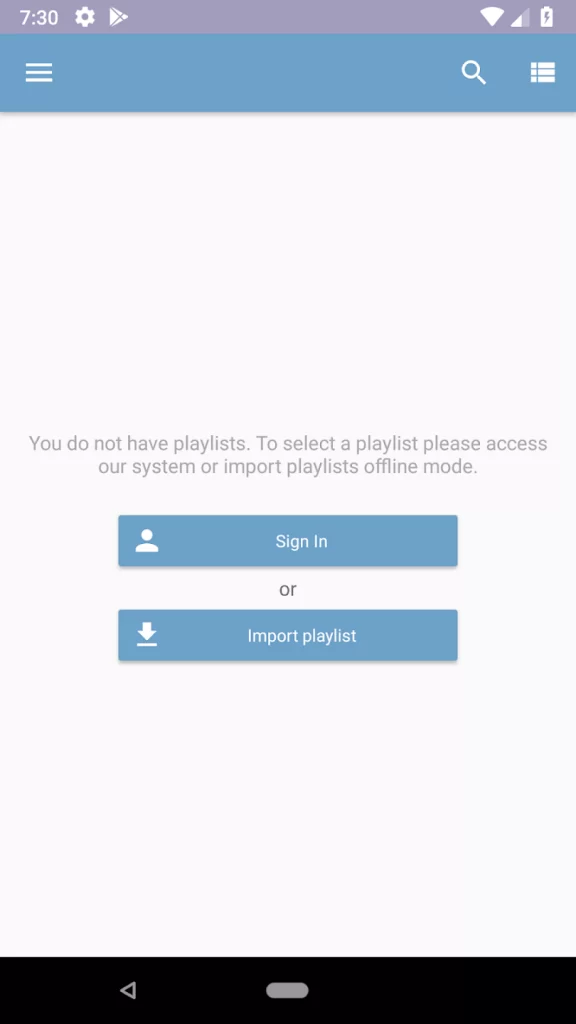
3. If you select Sign In, enter your Email address and Password.
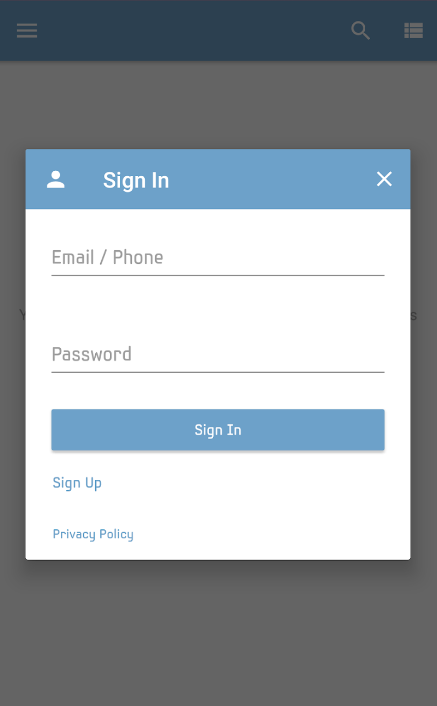
4. If an Import playlist is selected, paste the IPTV M3U playlist URL or another format file of your IPTV provider to sign in and access the playlist.
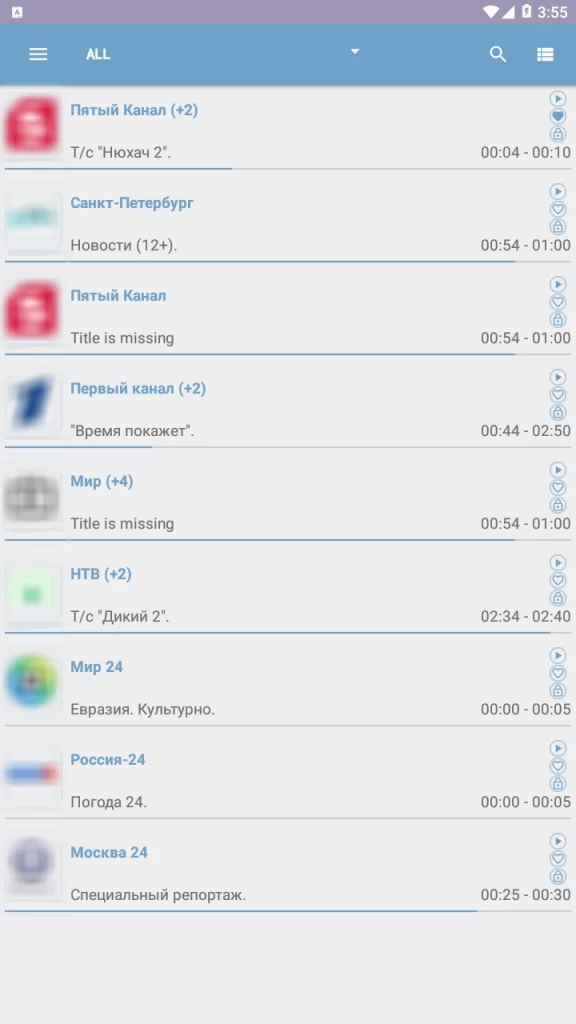
How to Activate & Access IPTV Using OttPlayer App on TVs
After downloading the IPTV player app on your respective device, you need to activate it to access your desired IPTV playlist. The following steps will guide you in doing it with ease.
1. Open the OttPlayer app on your TV and log in to your player account.
2. Navigate through options and set a name for your device within the app.
3. As a next step, go to OttPlayer’s Your Playlists webpage [https://ottplayer.tv/playlist/original] and log in to your account.
4. Give a playlist name and enter the IPTV link or select the M3U or other format file from your device’s storage.
5. After uploading the playlist file, click OK.
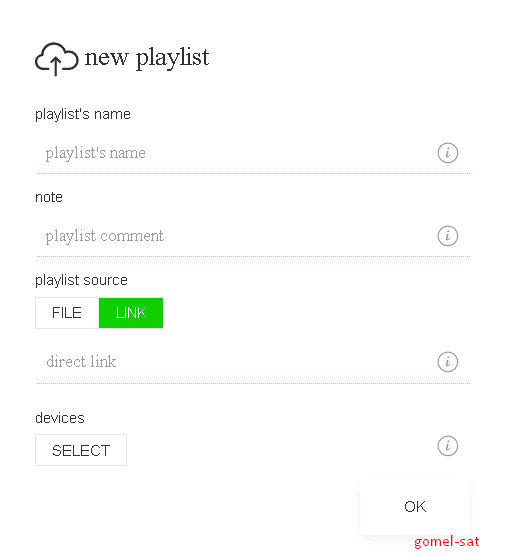
6. Then, select the Settings icon near your playlist and choose the Devices option.
7. Among the devices that your IPTV supports, choose the device in which you want to stream using OttPlayer.
8. Click Save, and your IPTV link will be integrated with the player.
9. Now, get back to the OttPlayer app on your TV and click on the Update Playlist button.
10. Locate the particular playlist and select it to get the IPTV content within the link.

Customer Support
OttPlayer also comes with dedicated customer support for all of its users. You can send them an email provided on the Play Store and get a reply quickly. If OttPlayer stops working, you can also reach out to customer support anytime using the online contact form and get the issue resolved.
- Email address: [email protected]
- Contact Us form: https://ottplayer.tv/support
Alternatives of OttPlayer
You can use the IPTV players mentioned here as alternatives to this IPTV player.
Perfect Player IPTV
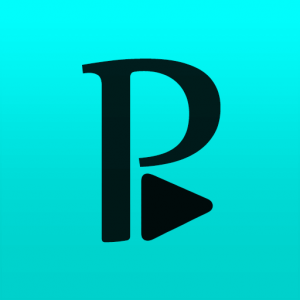
Perfect Player IPTV is a free IPTV player used to access different IPTV service providers. It supports M3U format and XSPF playlists. In addition, it supports EPG with XMLTV and JTV formats. It has a user-friendly interface and lets everyone navigate the app easily. Since it is not officially available on the reputed app stores, you must use its APK file to get the app on your Android devices.
UHD IPTV Player
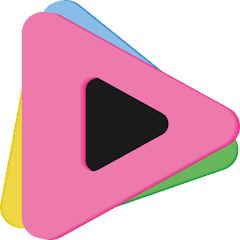
UHD IPTV Player is another best alternative to OttPlayer. This IPTV player is compatible with multiple playlist files, including M3U8. Users can stream two channels on the same screen with this player using the PiP feature. It also has EPG and built-in Chromecast support. Further, UHD IPTV Player can be installed on Android devices directly from the Google Play Store.
Smart IPTV

Smart IPTV is a premium IPTV player that supports M3U and M3U8 playlists. It also supports the Electronic Program Guide to let users track the schedule of their favorite channels. You need to activate this player by making a one-time payment of €5.49. But, the Smart IPTV app is unavailable on the Play Store. So, it can be installed on your Android devices using its stand-alone APK file.
FAQ
You can install the application from the built-in app store of your Smart TV. Alternatively, you can install the APK file of the IPTV Player on your Smart TV.
When the OttPlayer app is not working on your streaming device, you go through the basic troubleshooting steps like checking the internet, restarting, or updating the player & streaming device to resolve the IPTV not working condition.
Our Review for OttPlayer
OttPlayer is the one uncomplicated IPTV player you are looking for to stream IPTV content. It supports the major playlist formats and is natively available on the app stores of various devices. The best thing is it is entirely free of cost. So, IPTV users can grab it without a second thought for a smooth streaming experience on their desired devices.
Merits
- Available in reputed app stores
- Provides free service
- Contains no ads
- Offers parental controls
- Supports EPG guide
Needs Improvement
- Incompatible with Xtream Codes API
- Lacks customer support through live chat & phonecall
-
Accessibility9.5
-
Feature Offerings9
-
Device Compatibility9.8
-
Interface Quality9
-
Support Service8.5
-
Cost9.5