If you can’t find a simple IPTV service streaming with a satisfactory amount of TV channels, you probably haven’t come across Astra IPTV. It carries 3,500 live channels in SD & HD quality, which can be streamed with external media players. It is a subscription-based IPTV service, and you’ll have access to its channels through its APK file. You can also get access to the 24-hour free trial before subscribing.
Key Features of Astra IPTV
| It has an inbuilt web player | Catch-up facility available |
| No IP location locked | High-speed zapping |
| Easy cancellation | EPG support |
Why IPTV?
Currently, choosing the IPTV service is a wise decision because you have tons of TV channels and thousands of VOD content, such as movies & series, on any of your streaming devices, such as mobile phones, computers, and a lot more. The price of IPTVs is also very lesser than cable & services. So to experience the new era of streaming, choose IPTV services like Astra IPTV.
How Safe is IPTV?
IPTVs generally offer copyrighted content. This may lead you to legal action. Moreover, your device will be prone to virus attacks and hacking while accessing IPTVs. Because not all IPTVs are legit and cannot be declared safe completely. So to prevent complications, use a VPN while streaming IPTVs. Our genuine recommendations are ExpressVPN and NordVPN.
Astra IPTV – Pricing
There are 4 plans available for Astra IPTV for subscribing. They differ only in duration, and their price varies accordingly. They are listed below:
| Plan Duration | Price |
| 30 days | $10 |
| 3 months | $30 |
| 6 months | $55 |
| 1 year | $110 |
Astra IPTV – Subscription Process
To access Astra IPTV’s channels after getting any of its available subscription plans,
[1] Open any device’s browser and visit the official website of Astra IPTV.
[2] Scroll down to the Plans area and choose any plan of your desire.
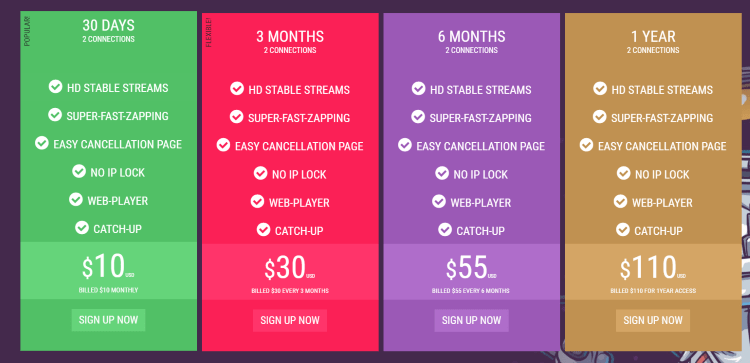
[3] Then click the Sign UP Now button below the chosen plan and reach the Configure page.
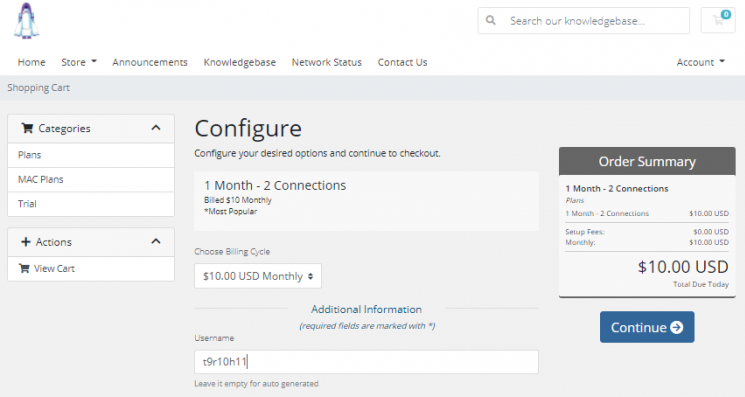
[4] Then select Continue and proceed to the Review & Checkout page.
[5] Then fill up the required personal details such as your name, email address, etc., and click Checkout.
[5] Now you’ll reach the payment page. Choose your payment source between PayPal & Bitcoin and enter its details.
[6] After entering, click Complete Order and get your subscription activated.
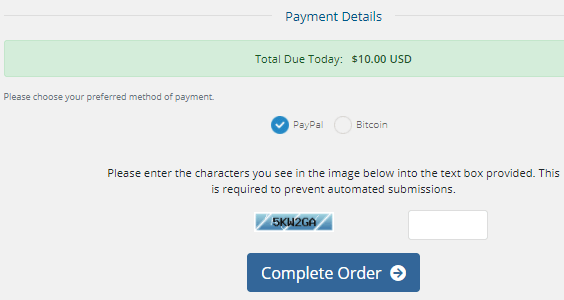
[7] After paying the subscription amount, you’ll receive a confirmation mail along with the APK of Astra IPTV.
Astra IPTV – Compatible Streaming Devices
As already mentioned, Astra IPTV can be accessed through its APK, which indicates it is an Android-based IPTV and supports the following devices.
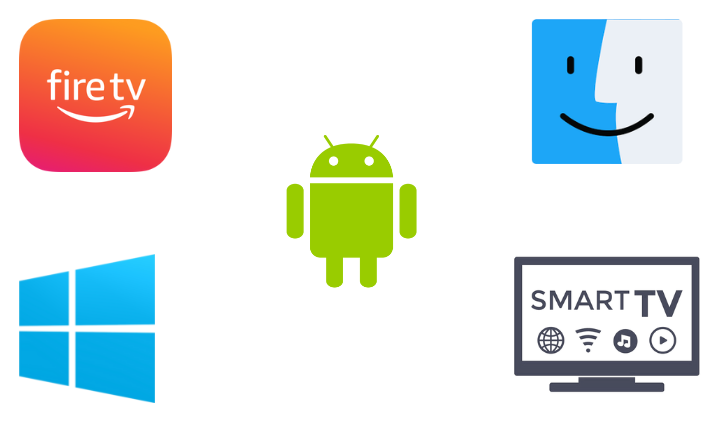
How to Stream Astra IPTV on Android
To install the Astra IPTV APK and stream its channels on Android mobile/tablet,
[1] Open the Settings option and navigate to Security.
[2] Then select the Unknown sources option and enable its toggle switch.
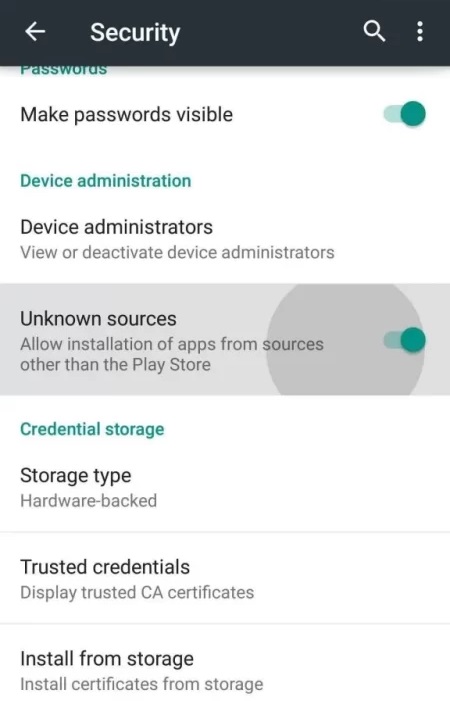
[3] Now launch the web browser on your Android device.
[4] Download the Astra IPTV APK file provided to you via mail after subscribing.
[5] Then select the downloaded APK and click the Install option.
[6] Now, the Astra app will start installing on your device.
[7] When the download process gets over, click Open, and enter the app & start streaming.
How to Access Astra IPTV on a PC
To access Astra IPTV using its APK on Windows/Mac PCs, you need an Android emulator. So download the Bluestacks Android emulator from its website and install it. Then follow the below steps.
[1] Connect the internet to your PC and download the Astra IPTV’s APK file.
[2] Then open the BlueStacks application.
[3] Click the Install apk icon at the bottom and select Astra IPTV’s APK file.
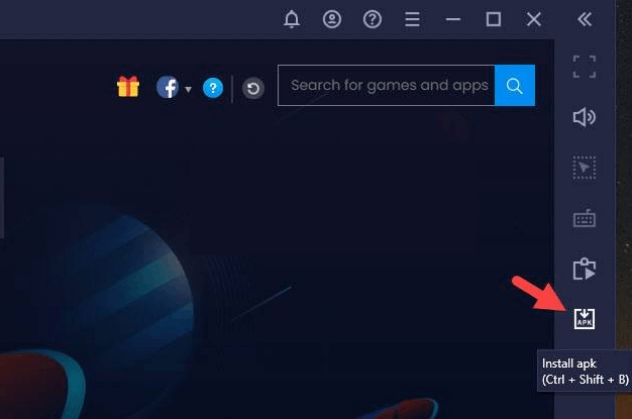
[4] Click Open and begin the installation process of the IPTV app.
[5] After a few seconds, the Astra IPTV app will be added to BlueStacks.
Now you can open the app and access its channel whenever you want.
How to Watch Astra IPTV on Smart TV
To watch Astra IPTV on your Smart TV, you have to sideload its APK file just like Android smartphones. The procedure to do it involves the following steps.
[1] Take a PC and download Astra IPTV’s APK file using its browser.
[2] Then take a USB drive and copy the downloaded APK file to it.
[3] Now turn on your Smart TV and open its Settings option.
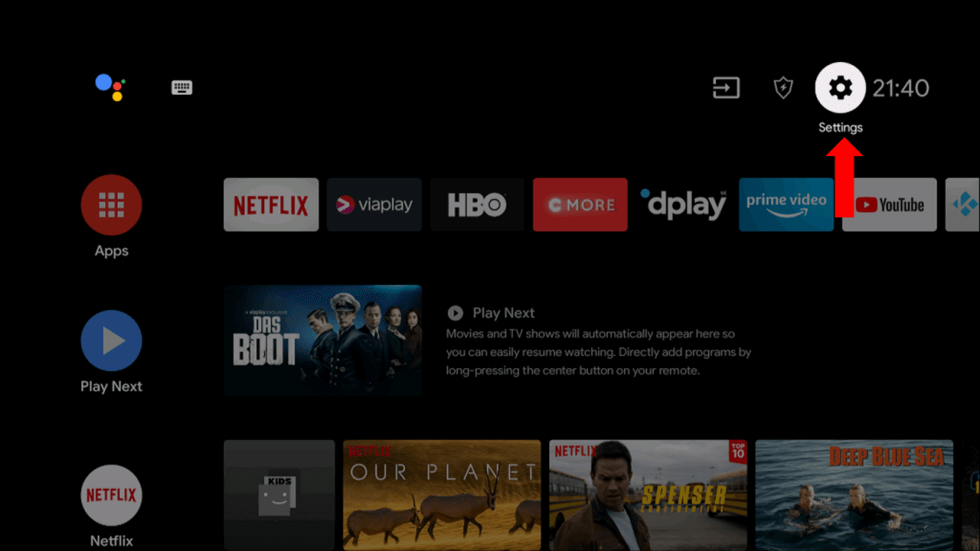
[4] Then navigate to Security & restrictions option and turn on the toggle switch of the Unknown sources option.
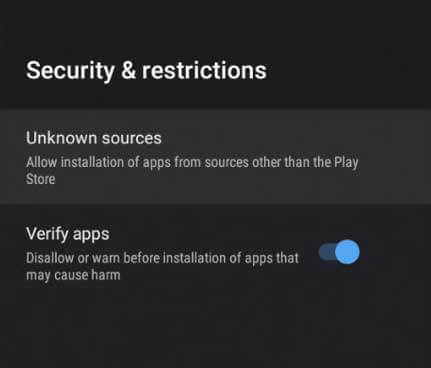
[5] Now your Smart TV can install third-party apps.
[6] Take the USB drive and connect it to your Smart TV‘s USB port.
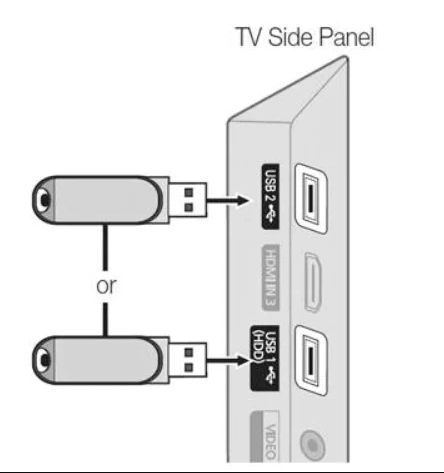
[7] Move Astra IPTV’s APK file to your Smart TV’s File Manager and select it.
[8] Click Install and install its app.
[9] When the installation is over, click Open and enter the app.
Select any channel within and enjoy its streaming on the big screen of your TV.
How to Stream Astra IPTV on Firestick
It is impossible to install any third-party apps on Firestick directly. So we are using the ES File Explorer sideloading app to install Astra IPTV using the below steps.
[1] Turn on your Firestick device and connect it to the internet.
[2] Then, open its Home menu and select the Search icon.
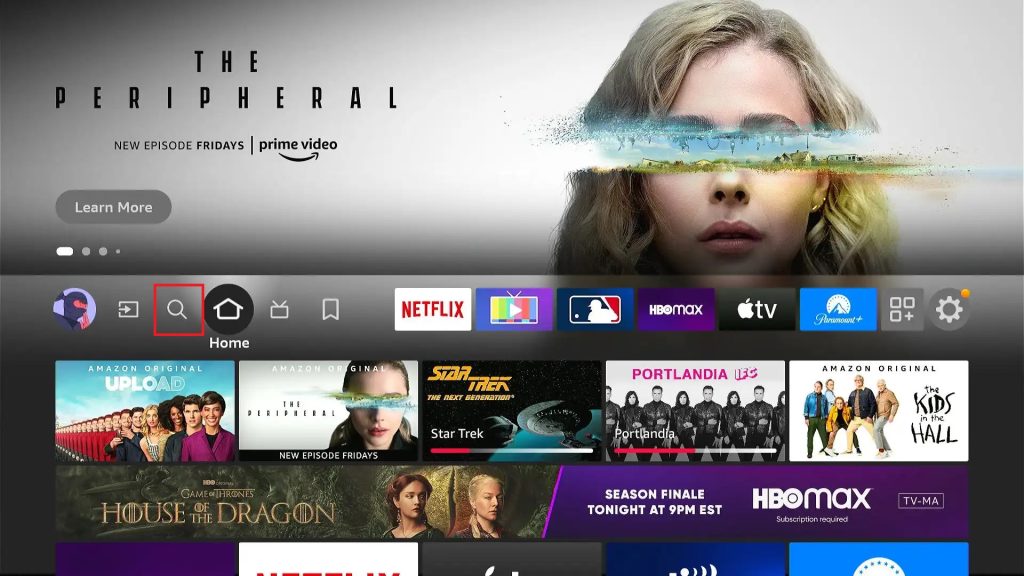
[3] Type and search for the ES File Explorer app and install it by clicking the Download button.
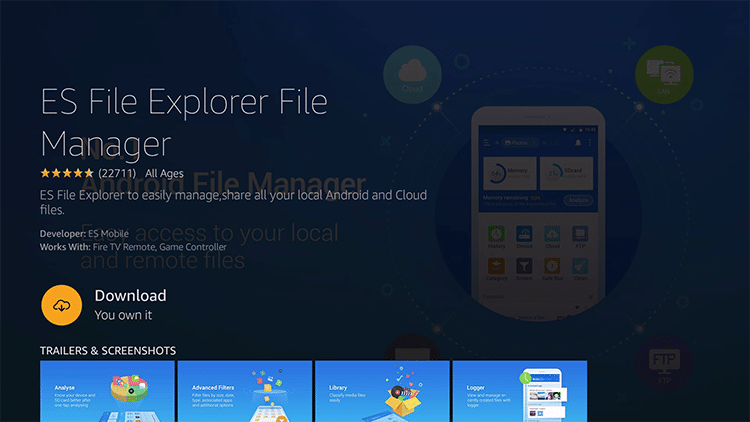
[4] After its installation, go to Firestick Home again and select Settings > My Fire TV options.
[5] Then go to Developer options > Install Unknown Apps.
[6] From the list of apps, choose ES File Explorer and turn it on.
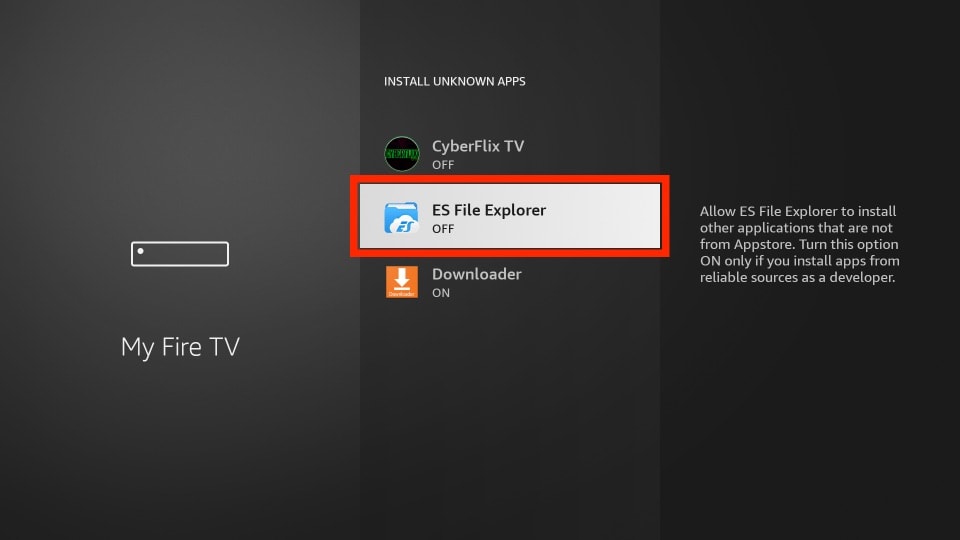
[7] Then launch ES File Explorer and select Tools > Download Manager options.
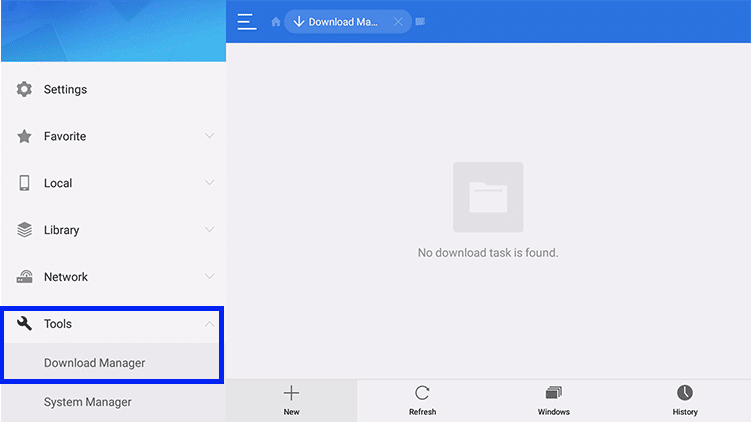
[8] Then click the +New option at the bottom and enable a pop-up window.
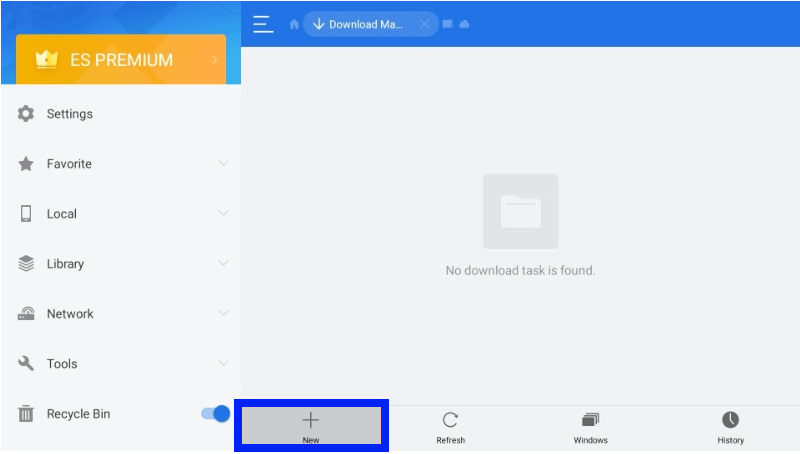
[9] In the pop-up window, fill up the Name & Path feed with Astra IPTV and its APK URL.
[10] After entering them, click Download Now > Open File options.
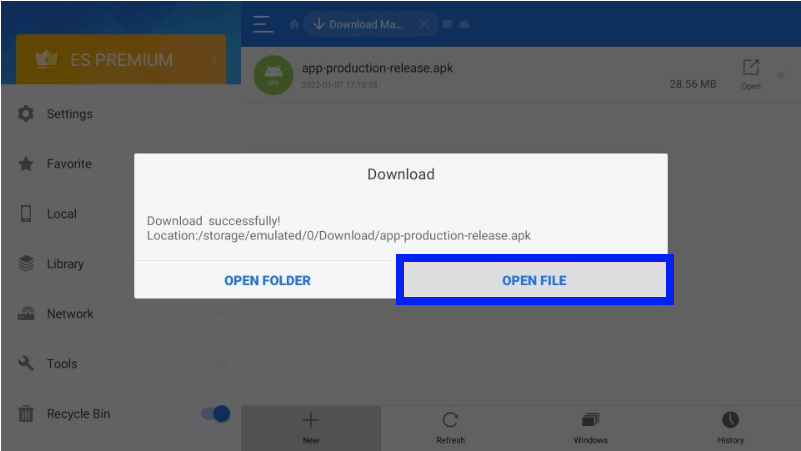
[11] Finally, click Install and download the app.
Once downloaded, launch the app and surf through its channel library. Select your favorite channel and start watching.
Channel List
Among the 3,500 TV channels of Astra IPTV, below listed are the most looked-up ones.
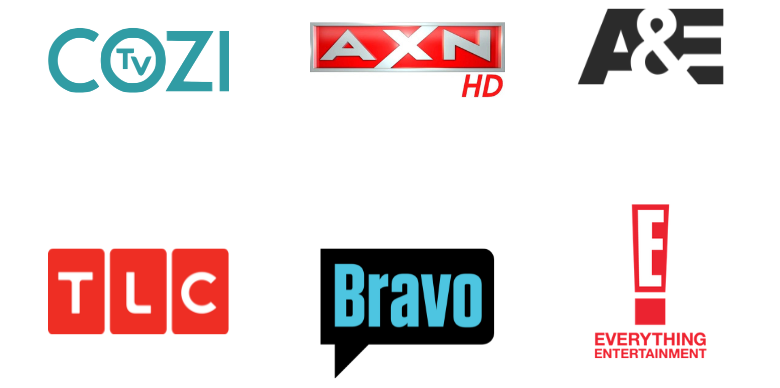
Customer Assistance
The official website of Astra IPTV is not available currently. So there is no way to contact their customer support team, which once offered 24/7 customer assistance. So if you are facing any difficulties while accessing the IPTV try performing basic troubleshooting. If it didn’t help you out, then change the streaming device and try again.
Our Opinion
All things considered, Astra IPTV is a competent IPTV provider for your Android-based devices. The number of channels and features offered by the IPTV is fine. But its website is unavailable now, and there is no means to get subscribe to it and stream its channels. Also, we are not sure when it will be back. So as of now, go for other IPTV services like Bulldog IPTV, Moon IPTV, and Listas IPTV.