| Website | https://iptvlegend.net/ |
| No. of Channels | 18,000+ |
| On-demand collection | 60,000+ |
| Streaming Quality | SD, HD, and UHD |
| No. of Connections | 4 |
| Customer Support | Phone, Email, and Live Chat |
| Base Price | $14.99/month |
| Formats Offered | M3U |
| Status | Working |
Legends IPTV is a premium provider that offers a large content library of 18,000 live TV channels and 20,000 on-demand content. The library also includes 200+ premium live sports channels. All this content will provided to you as an M3U Playlist upon subscribing to this service. Then, you can use any of the M3U URL-supported media players to access the Legends IPTV content on multiple devices.
Key Features
| Supports Ultra-speed connection | Offers TV Guide (Electronic Program Guide) |
| Ensures 99.99% Uptime | Flexible Tariff Plans |
| Gives 24/7 technical support | Uses Anti-freeze technology |
Why Opt for Legends IPTV?
Legends IPTV is available at a cheaper cost than most of the cable and satellite services. So, it is the best cord-cutting option and can be accessed on all the primary streaming devices like Smartphones, computers, etc., Even if you miss the live telecast of your favorite shows, you’ll be able to watch it fully later. There are a lot of advanced features that make this IPTV the primary choice.
Why need a VPN while accessing Legends TV?
IPTV providers are always prone to legality issues since they are known for streaming copyrighted content without the proper license. In most countries, streaming copyrighted content is against the law, and you may end up facing legal issues while watching that content. So, it is advisable to use a VPN service on your device to safeguard your privacy.
VPN also helps you access providers that are geo-restricted in your country. Since the internet is flooded with many VPNs, we recommend using NordVPN while streaming IPTV content via a media player. Currently, NordVPN offers a 67% discount + 3 months free for all subscribers.

Subscription Plans
The IPTV offers 4 types of subscription packages at different price ranges, and they are:
| Connections | Basic Pack (1 Month) | Standard Pack (3 Months) | Premium Pack (6 Months) | Gold Pack (12 Months) |
|---|---|---|---|---|
| 1 Device | $14.99 | $29.99 | $49.99 | $79.99 |
| 2 Devices | $24.99 | $39.99 | $54.99 | $89.99 |
| 3 Devices | $39.99 | $49.99 | $69.99 | $129.99 |
| 4 Devices | $49.99 | $59.99 | $79.99 | $179.99 |
Sign Up Process of Legends IPTV
Before subscribing to Legends IPTV, you can test its service with the 24-hour free trial.
1. On your computer or Smartphone, open a web browser.
2. Go to the Legends IPTV website and tap Shop Now.
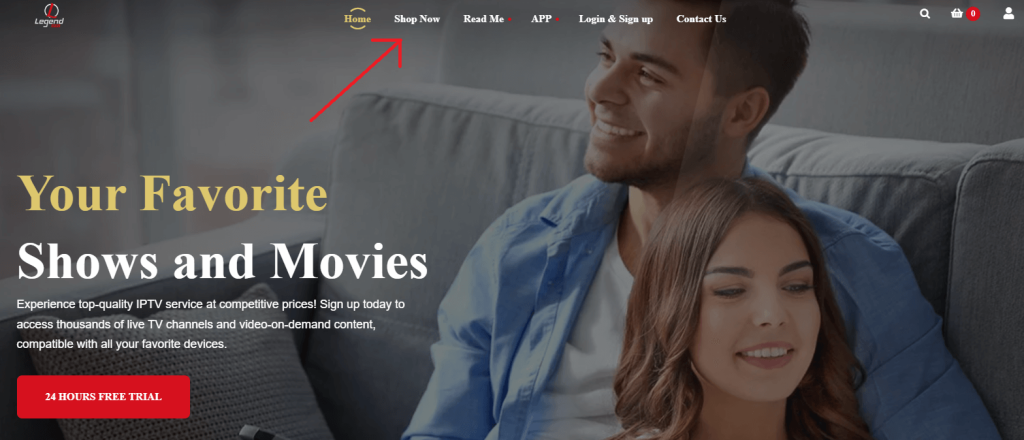
3. Select your plan on the next page and click on the Get Started option.
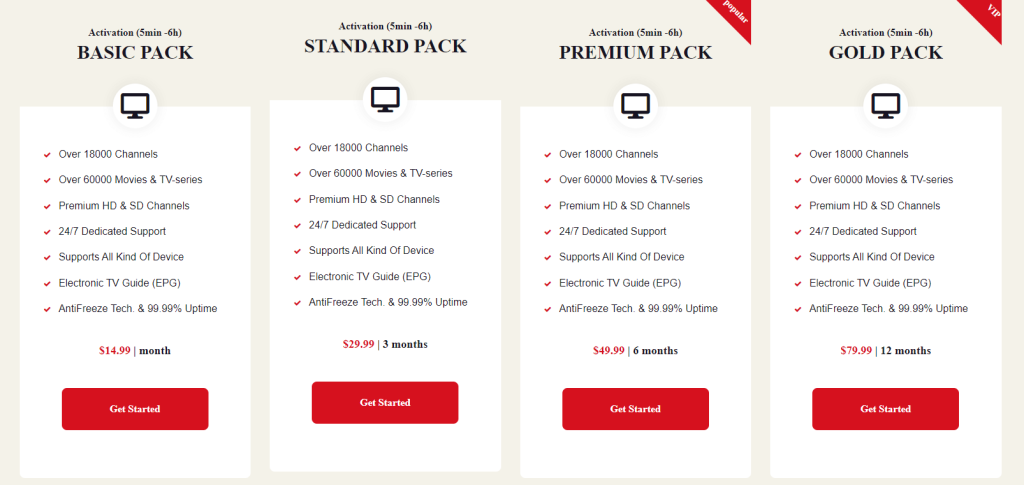
4. Enter the billing details and place your order.
5. After payment, you’ll receive a confirmation mail along with the credentials of this IPTV service.
How to Install Legends IPTV on Android Devices
You can install and use the Simple IPTV player on your Android Smartphones, tablets, Android TVs, and Android TV Boxes to access this provider’s content.
1. Open the Play Store application on your Android device and search for Simple IPTV.
2. Pick the Simple IPTV app from the search results and get it on your device.
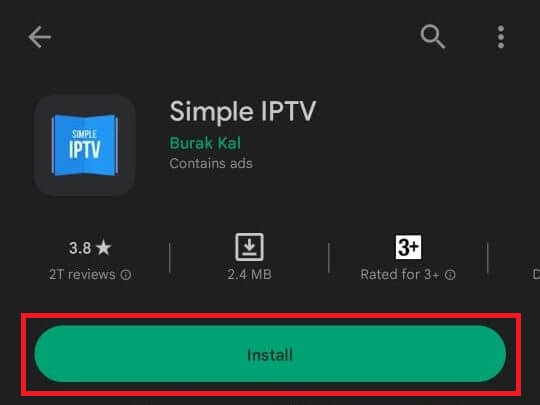
3. Launch the Simple IPTV app and add your M3U playlist of Legends IPTV.
4. Once the playlist gets loaded, you can stream your desired content on your Android device.
How to Access Legends IPTV on Windows PC & Mac
Lazy IPTV is a free media player that supports streaming the M3U Playlist of any IPTV provider. Hence, you can sideload this app using Bluestacks Emulator on your PC to access the Legends IPTV playlist.
1. First, download the Lazy IPTV APK from a bankable source.
2. Later, go to the official website of BlueStacks and download the emulator file on your Windows or Mac.
3. Install and open the BlueStacks Android emulator on your PC and sign in to your Google account.
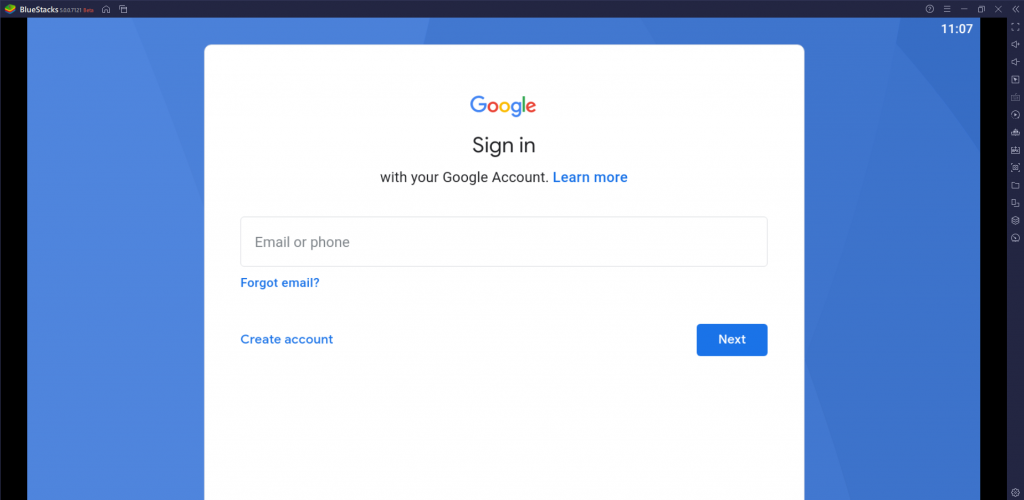
4. Then, click on the Install apk option and select the IPTV APK file from a reliable website.
5. After selecting, click Open.
6. By doing so, the IPTV app will be installed and added to BlueStacks within a few minutes.
7. After signing in using the login credentials, start streaming its channels as soon as they load.
How to Access Legends IPTV on Firestick
To stream the Legends IPTV content on your Firestick device, you can sideload and use the Home IPTV player app.
1. Select Find → Search on Firestick’s home screen.
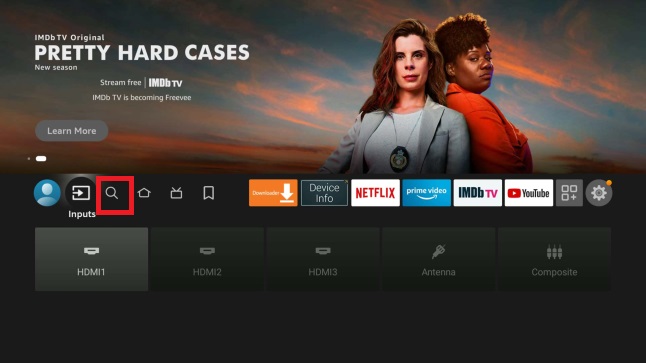
2. Type and search for the Downloader app using the virtual on-screen keyboard.
3. Once located, you can install the app on your device by selecting the Download button.

4. Now, press the Home button to go back to the Firestick home screen.
5. Open Settings and select the My Fire TV option.
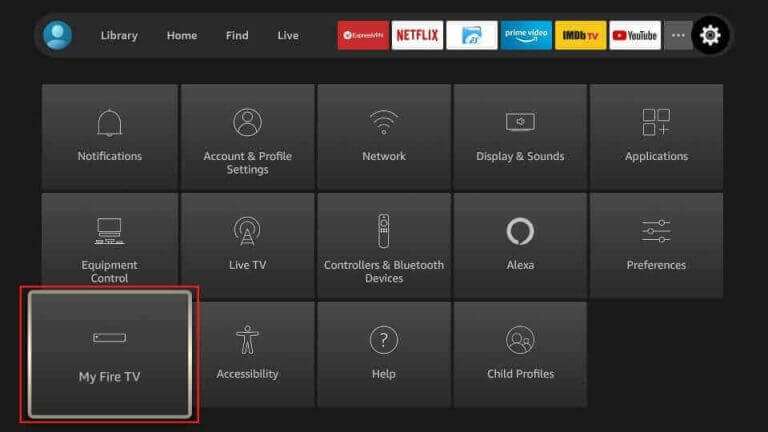
6. Choose Developer Options followed by the Install unknown apps option.
7. On the list of apps, locate and turn on the Downloader app.
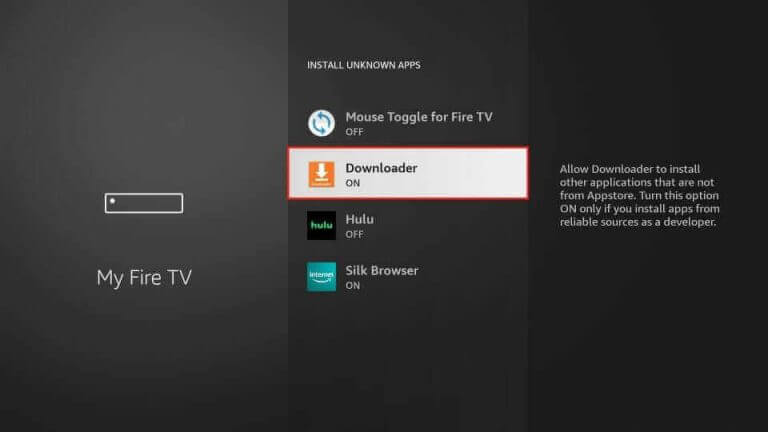
8. Again, press the Home button to go back to the Fire TV home screen.
9. Launch the Downloader app and then click on the Allow option.
10. In the URL section of the Downloader app, enter the Home IPTV APK download link in the respective field.
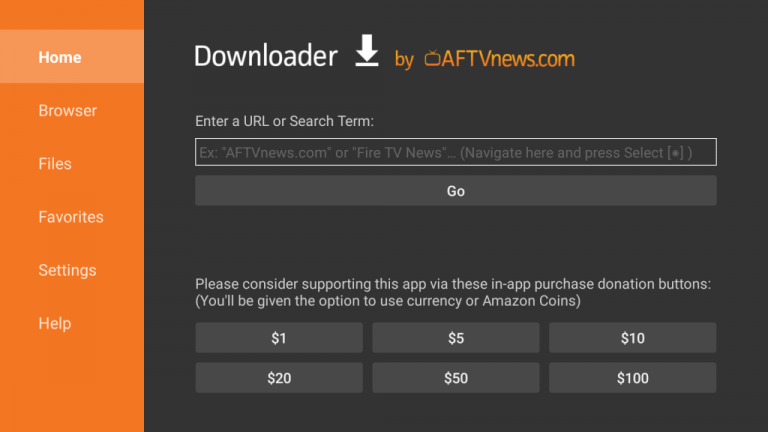
11. You can download the Home IPTV APK file by selecting the Go button.
12. As the download completes, select the Install button.
13. This will take a couple of minutes. Later, select the Open button.
14. Provide the Legends IPTV login details to sign in.
15. Wait for the channels to load and then start watching them.
How to Access Legends IPTV on Smart TV
Since IPTV service is compatible with most Smart TV brands like Samsung, LG, Panasonic, LG, and TCL, you can install and use any of the M3U file-supported IPTV players to access this service content. IPTV Smarters Pro is a popular IPTV player that is available for most of the Smart TVs in their official app store.
1. Launch the app store on your Smart TV.
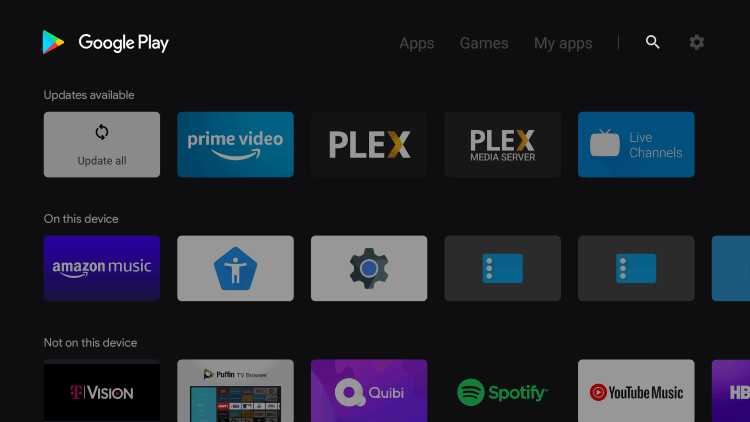
2. Using the Search icon, search for the IPTV Smarters Pro app.
3. Click Install and download the app on your Smart TV.
4. When the app installation is over, open it.
5. Click the Enter Your Playlist or File/URL button and integrate the playlist.
6. Finally, play the live TV channels or other content from the IPTV provider and enjoy it on your TV.
How to Watch Legends IPTV on iPhone, iPad, and Apple TV
To enjoy this IPTV content on your iPhone, you can use the LillyPlayer IPTV app.
1. Launch the App Store app on your iPhone.
2. Search for LillyPlayer IPTV and select the app.
3. Download it by tapping the Get button on the App Store.
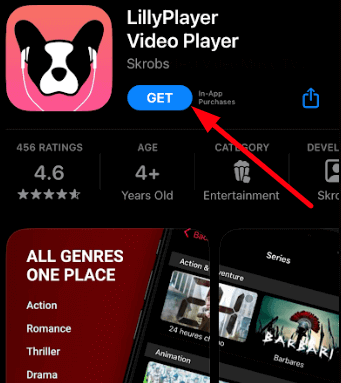
4. Tap Open to launch the app after installation.
5. Finally, enter the M3U URL of Legends IPTV and load the IPTV playlist.
How to Stream Legends IPTV on Kodi
It is one of the few IPTV services that can be accessed on Kodi devices. The methodology to stream it is as follows.
1. Install the Kodi app on your device and open it.
2. Select the TV option on the Home screen and then Enter add-on browser.
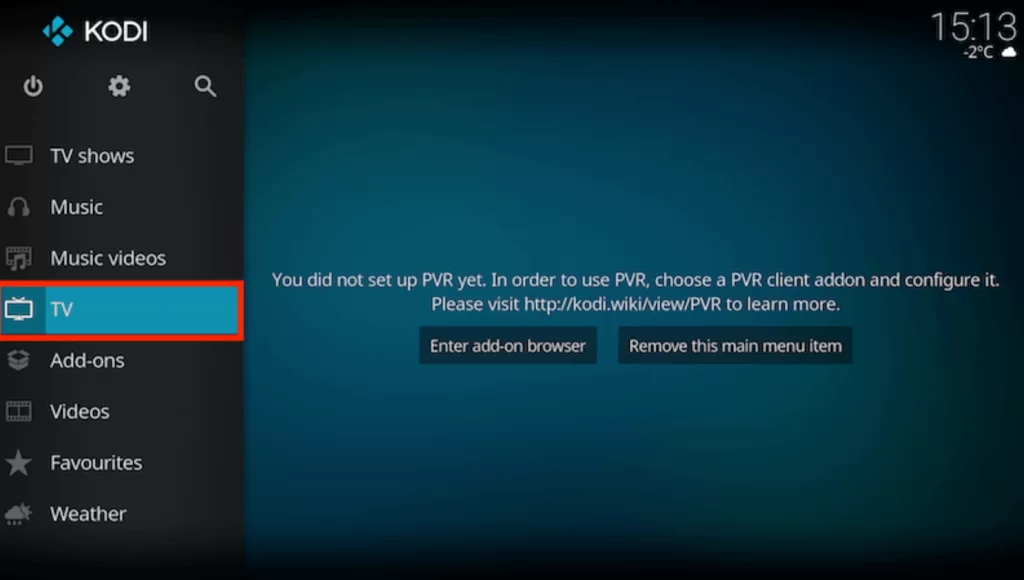
3. A list of add-ons will appear now. Select PVR IPTV Simple Client and choose Configure.
4. On the next screen, select the General option.
5. Set the Location as Remote Path (Internet address) and click the OK button.
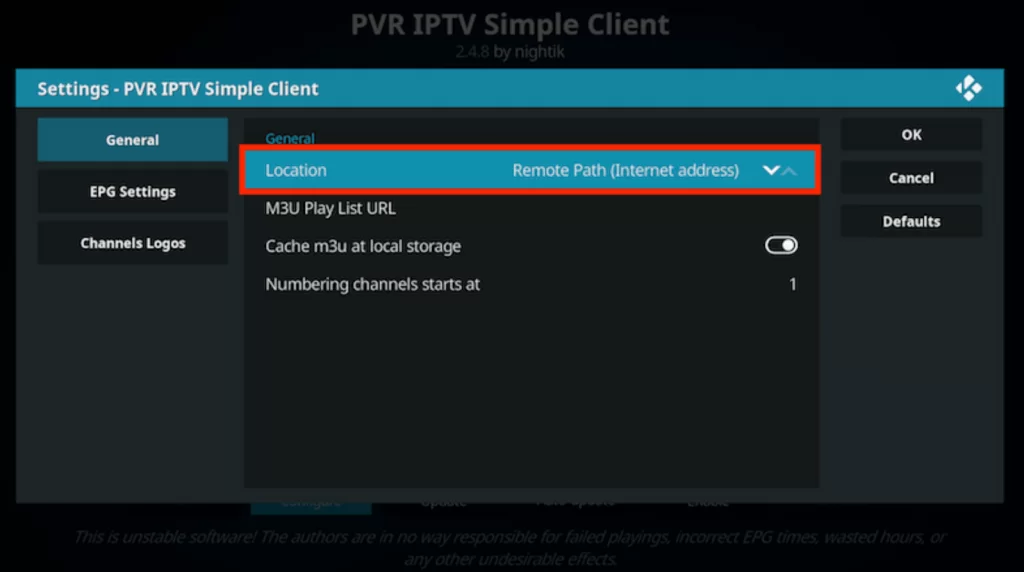
6. Now, the M3U Play List URL field will appear. Enter the M3U URL of the Legends TV and click OK.

7. Then, choose Enable and go to Channels.
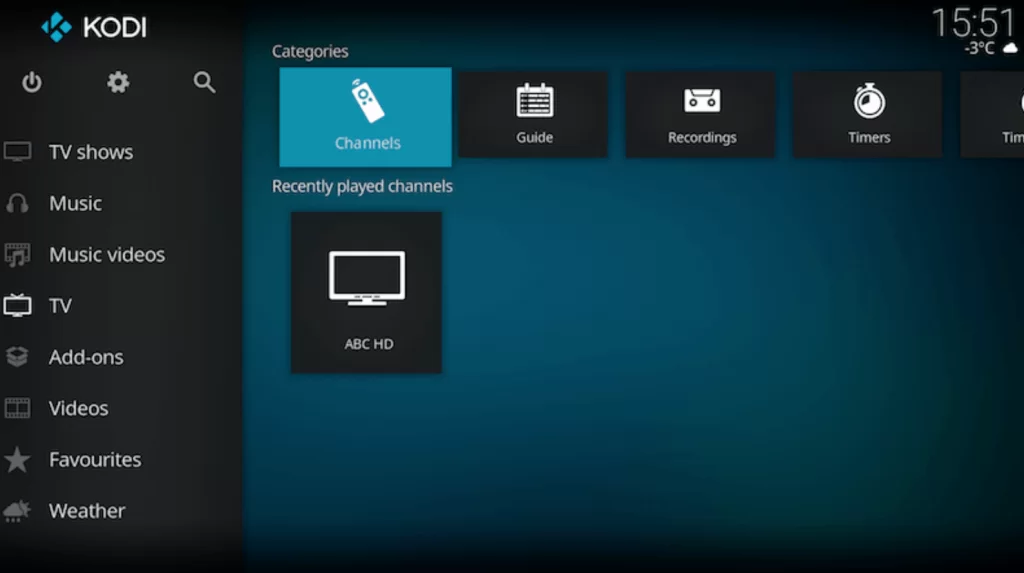
8. Now, you can select any content you like and enjoy watching it on Kodi.
How to Stream Legends IPTV on MAG
First, connect your MAG box to a TV screen and then follow the steps here to stream this service on MAG.
1. Open MAG’s Settings menu and proceed to System settings.
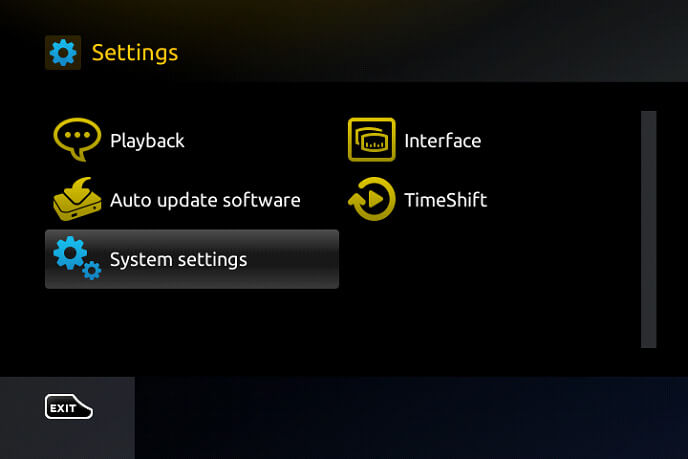
2. Select the Servers option and then Portals.
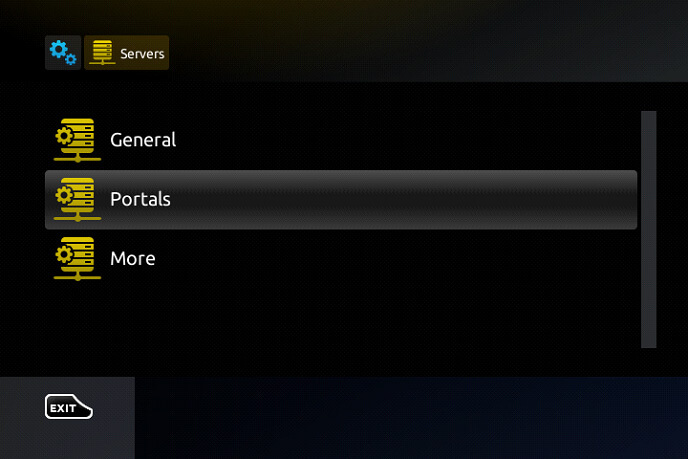
3. Type in the Portal Name and paste the Legends TV M3U URL in the required fields.
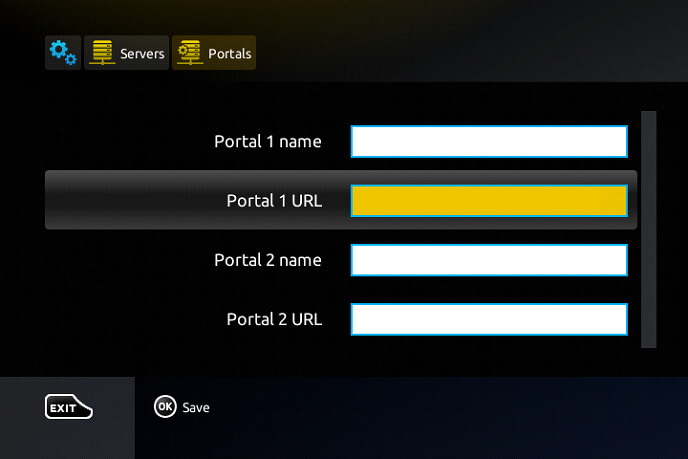
4. Further, select the Save option.
5. Wait till the MAG gets restarted and the channel gets loaded.
6. Play any TV channel from the provider after selecting it.
How to Watch Legends IPTV on Xbox One
To stream this IPTV content on your Xbox One device, you can install and use the Open IPTV app.
1. Launch the Microsoft Store on your Xbox One console.
2. Search and download the Open IPTV app.
3. Tap the Playlist link and enter the M3U URL that you have received from Legents IPTVs service.
4. Once added, play your favorite channel or on-demand content and watch it on your console-connected device.
Customer Support
Legends IPTV offers customer support in various forms, such as via phone (+1(55) 12984873), email ([email protected] or [email protected]), and live chat. You can access these support options from the Contacts tab on the official Legends IPTV website. They work 24/7 to hear your queries and provide you with the necessary solutions.
Channels List
Legends IPTV has TV channels in different categories, such as sports, entertainment, lifestyle, movies, sports, and kids’ shows.
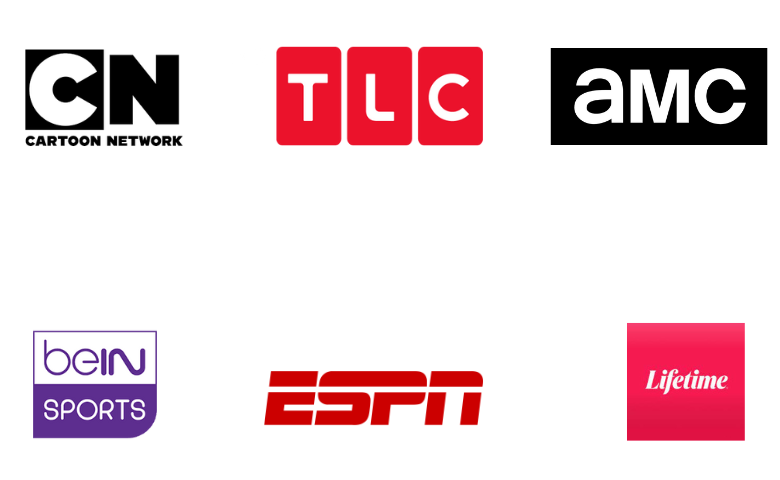
FAQ
No. Legend IPTV is a provider that offers content in the M3U Playlist format and does not have a dedicated app with a built-in media player.
Our Review for Legends IPTV
Legend IPTV is a great choice if you want to stream a vast library of VOD and Live TV content on multiple devices. You can stream premium live sports, popular TV shows, online cinema, etc, with Legend IPTV. You can use a free IPTV player to upload the M3U playlist of this service. If you experience any streaming issues with the Legend IPTV, you can contact their customer support for assistance; they work 24/7.
Merits
- Support Multiple Connections
- Premium Live Sports
- EPG Support
- Offers Free Trial
- Compatible with Multiple Devices
Needs Improvement
- Lacks TV Catch-up support
- No Dedicated App
-
Content Collection7
-
Content Diversity & Streaming Quality6
-
Feature Offerings6
-
Functionality & Device Compatibility8
-
Customer Support7
-
Cost5