| Website | https://hydr0tv.com/ |
| No. of Channels | 5,000 |
| On-demand collection | Yes |
| Streaming Quality | SD, HD & FHD |
| No. of Connections | 5 |
| Customer Support | |
| Basic Price | $10 |
| Formats Offered | M3U and Xtream Codes |
| Status | Working |
Hydr0GEN IPTV is one of the popular IPTV providers that stream 5,000 TV channels and on-demand content. It is an affordable and worthy enough IPTV platform that hosts popular TV channels. These channels bring you entertainment in different categories, including sports, news, kids, and lifestyle. You can access this IPTV application on Android devices, Firestick, Smart TV, and computers using its APK file. For access on other devices, the service provides an M3U URL, too.
Key Features
| Supports EPG in XMLTV format | The IPTV offers almost every sporting event, such as NCAA, NFL, NBA, MLB, etc., for streaming live |
| The channels are from different countries and are of different languages. | TV channels are of streaming qualities, including SD, HD, and FHD. |
| Streams PPV events and local channels of the UK, USA & Canada | The IPTV service has different affordable subscription packages |
| Offers catch-up support for up to 12 days | The official app has multi-screen option |
Why Opt for Hydr0GEN IPTV?
The IPTV offers different genres of content in multiple streaming qualities. Also, it never misses out on any popular PPV events happening in any part of the world. The best thing is, even if you miss the live streaming of any of your favorite shows, you don’t have to worry since its catchup feature allows you to watch it later.
Is Hydr0GEN IPTV Safe to Use?
No, the IPTV is not completely safe.
IPTV providers are always prone to legality issues since they are known for streaming copyrighted content without the proper license. In most countries, streaming copyrighted content is against the law, and you may end up facing legal issues while watching that content. So, it is advisable to use a VPN service on your device to safeguard your privacy.
VPN also helps you access providers that are geo-restricted in your country. Since the internet is flooded with many VPNs, we recommend using NordVPN while streaming IPTV content via a media player. Currently, NordVPN offers a 67% discount + 3 months free for all subscribers.

Pricing
The IPTV service has different subscription plans that you can choose from based on the number of connections and how long you wish to be on the service. It provides a 24-hour trial for $2, and you can buy the plan to check the service.
| Subscription Plan | 1 Connection | 4 Connection | 5 Connection |
|---|---|---|---|
| 1 Month | $10 | $20 | $25 |
| 3 Months | $25 | $50 | $65 |
| 1 Year | $90 | $200 | $260 |
Sign Up Process
1. Turn on your computer and connect it to the internet.
2. Visit the Hydr0GEN IPTV official website using the Web browser.
3. Go through the available plans and select the one you want to have a subscription with.
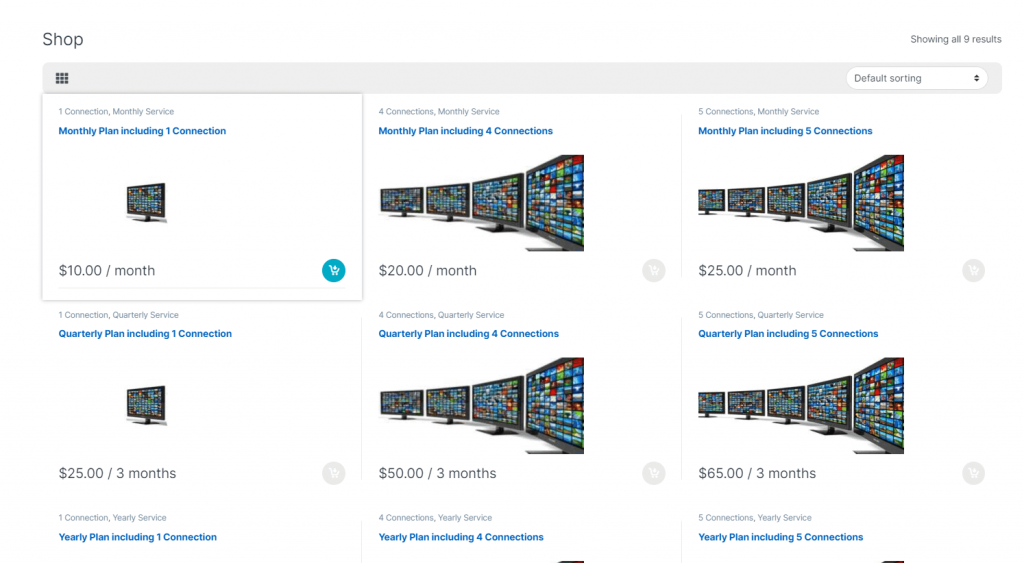
4. Click the Add to Cart button on the next screen and select Proceed to checkout.
5. Enter the necessary personal information and payment details in the next screen to complete your subscription.
6. You will receive an email from the provider giving you the username, password, and playlist link of Hydr0GEN IPTV after a successful payment.
How to Install Hydr0GEN IPTV on Android Mobile
The following steps will guide you in downloading the IPTV APK file and installing it on your Android mobile phone/tablet.
1. On your Android smartphone or tablet, open a web browser.
2. Search for Hydr0GEN IPTV and download the IPTV APK file from a reliable source.
3. To install the APK file, open the Settings menu on your device and tap Security.
4. On the menu, scroll down and then select Device administration.
5. Enable the Unknown sources option so that you can install any APK file on your Android device.
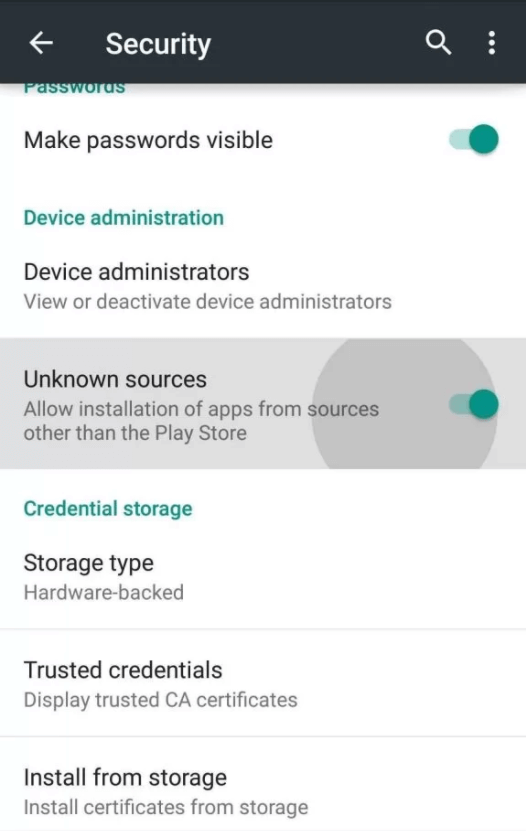
6. From the Downloads of your Android device, find the Hydr0GEN IPTV APK file and open it.
7. Install the Hydr0gen IPTV app on your device and open the app.
8. Enter your username and password and select the Log in button.
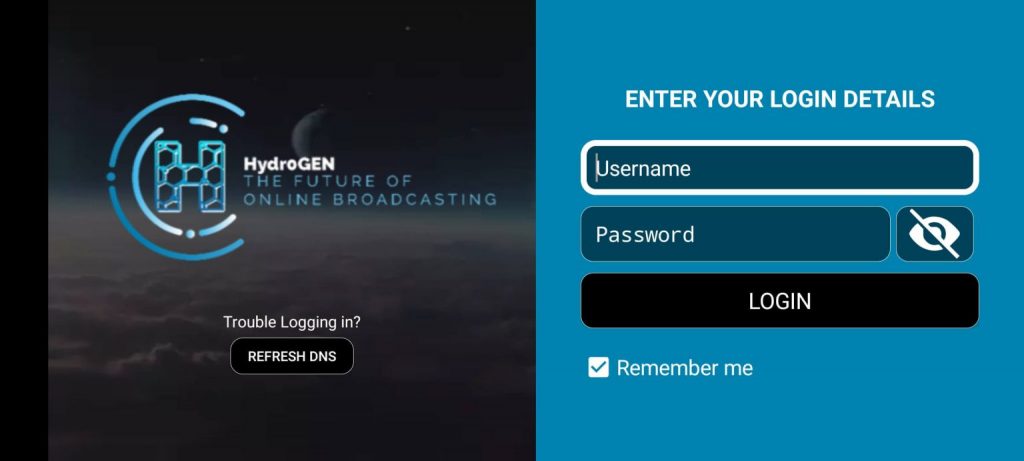
9. This will load the TV channels to your application, and you can access them on your device.
How to Get Hydr0GEN IPTV on Windows/Mac
BlueStacks emulator comes in handy to get this IPTV app installed on your PC.
1. If you don’t have BlueStacks on your computer, install it from their official website.
2. Also, download the Hydr0GEN IPTV APK file from a reliable source using a web browser.
3. Open the BlueStacks app and select the Sign In button.
4. Further, sign in to your Google Account by entering your email address and password in the given fields on your screen.
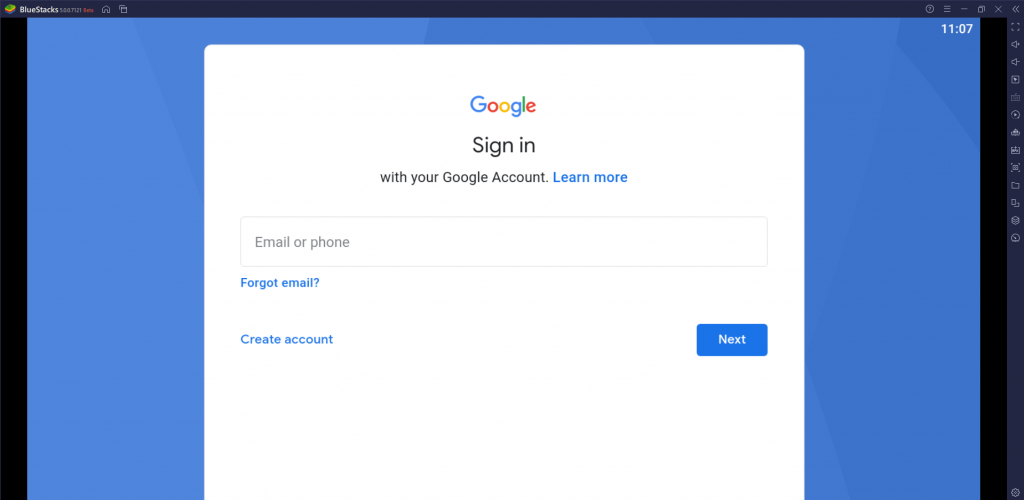
5. After signing into your Google Account, select the Install apk button.
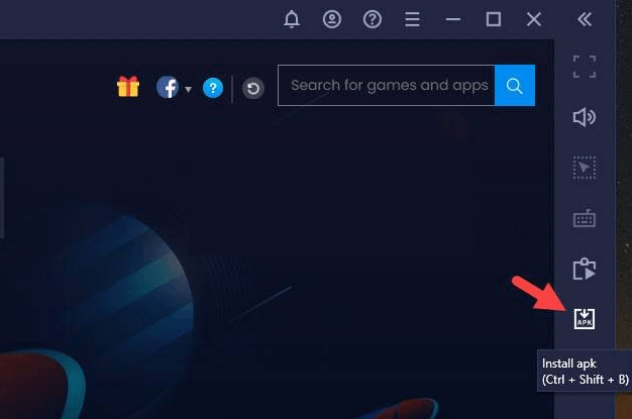
6. Also, select the IPTV APK file and install it using the BlueStacks emulator.
7. Open the IPTV app on the Windows or Mac PC.
8. Enter your username and password in the respective fields and click the Log in button.
9. At last, you can start streaming popular TV channels on your device.
How to Access Hydr0GEN IPTV on Firestick
You have to install the Downloader app and use it to sideload this IPTV app. Here’s how to do it.
1. Press the Home button of your remote to launch the home screen of your Firestick.
2. Click the Search icon.
3. Use the on-screen keyboard to search for Downloader.
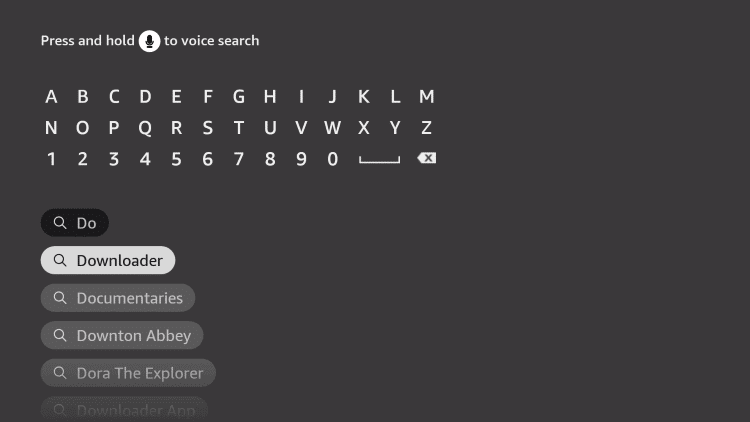
4. On the Downloader app overview page, select the Download button to install it.
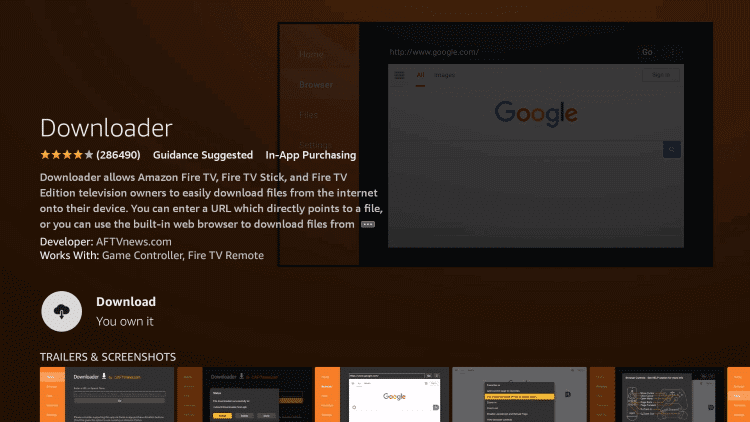
5. When the download is complete, press the Home button to return to the Firestick home screen.
6. Open Settings using the gear icon on the right side of your screen.
7. Select My Fire TV, followed by Developer Options.
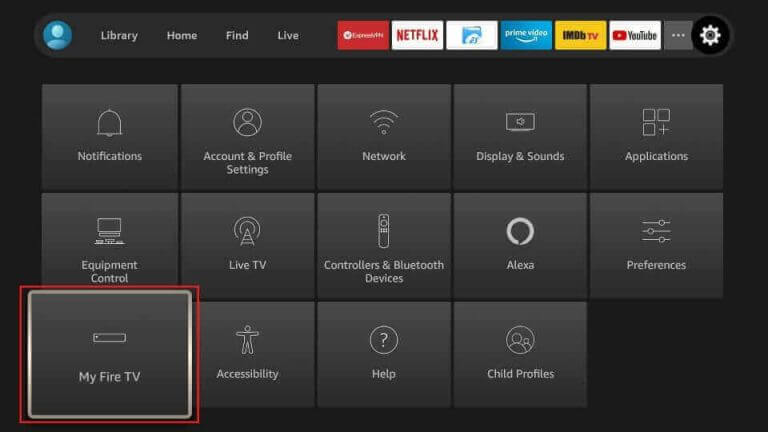
8. Select the Install Unknown Apps option on the menu.
9. Find the Downloader app and select its icon to enable the app to install an APK file on your device.
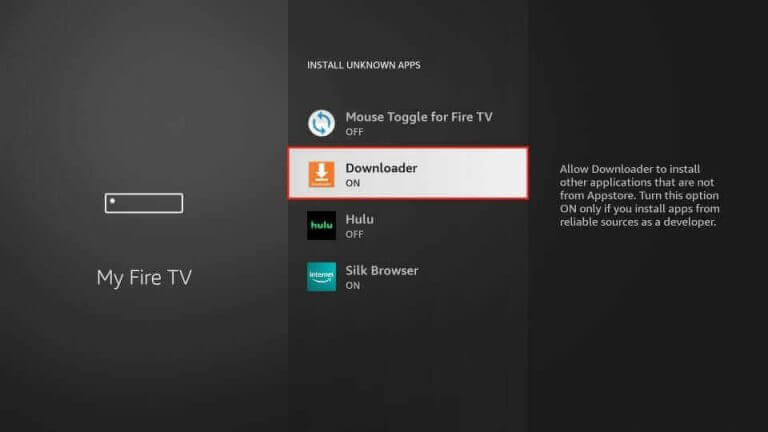
10. Once done, open the Downloader app on the Firestick.
11. Paste the URL for the Hydr0GEN IPTV APK file and then select the Go button.
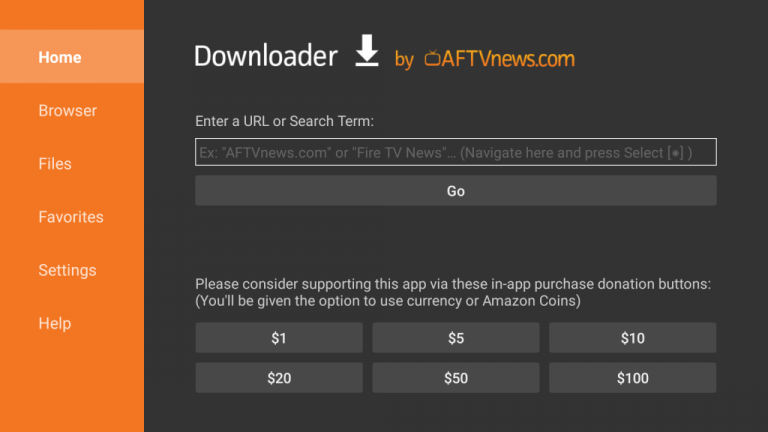
12. After downloading the APK file, select the Install button to install the IPTV app.
13. When the app installation is complete, click the Open button to launch it.
14. Also, sign in to the app with your username and password.
15. Finally, you can start watching TV channels and on-demand titles provided by the app on your Firestick.
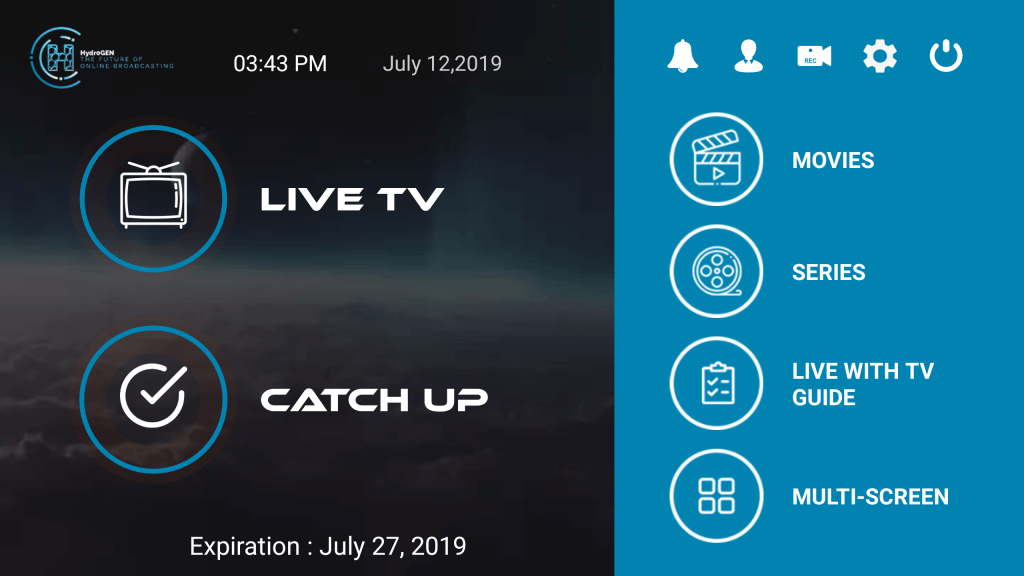
How to Watch Hydr0GEN IPTV on Smart TV
1. Launch the web browser on your computer and search for Hydr0GEN IPTV.
2. Open a trusted source and download the IPTV APK file.
3. You can find the APK file in the Downloads section of the computer.
4. Connect the USB drive to your computer and copy the APK file.
5. Next, connect the USB drive with the APK file to your Smart TV.
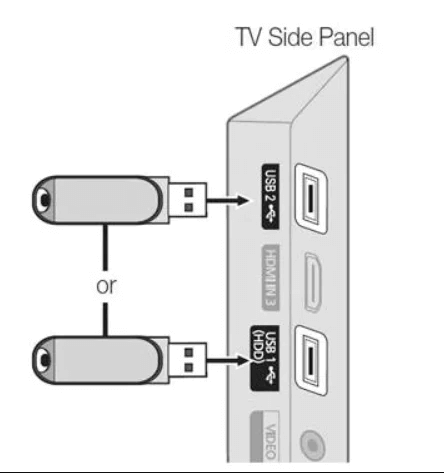
6. Power on the Smart TV and go to the Settings menu.
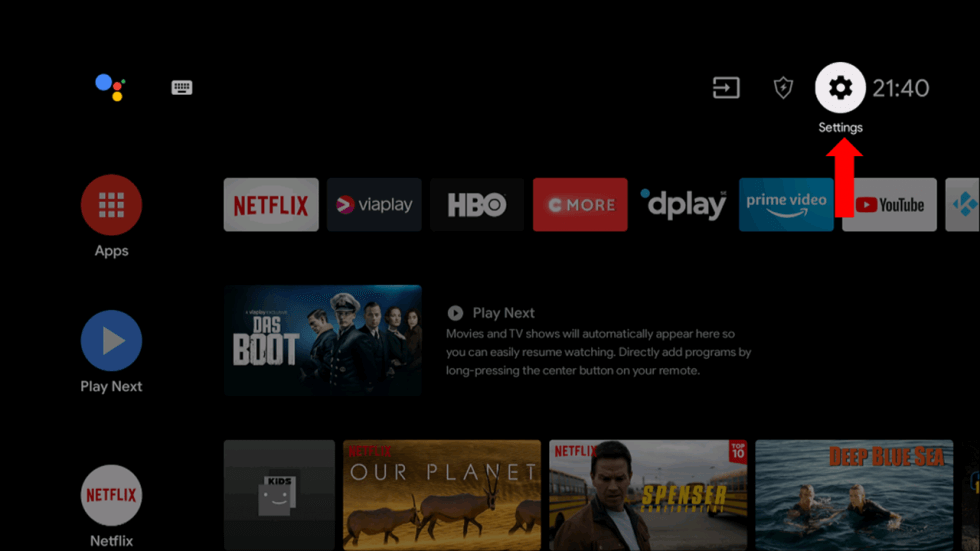
7. Select the Device Preferences option and click Security & restrictions.
8. By selecting the Unknown sources option, you can let the device install APK files.
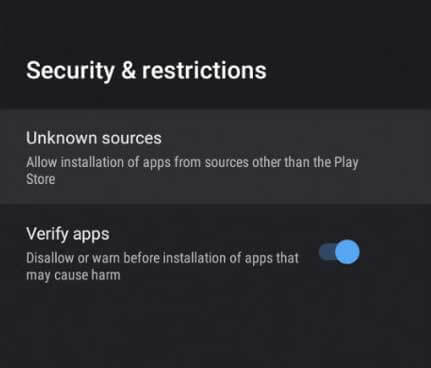
9. Once done, access the APK file on the USB drive with the help of a File Manager on your Smart TV.
10. Install the IPTV APK file on your Smart TV and then open the IPTV app.
11. Carefully enter the username and password to sign in to the app.
12. Choose the TV channel to stream on the Smart TV.
How to Stream Hydr0gen IPTV on iPhone/iPad
Since the IPTV offers M3U support, you can install any of the best IPTV players and stream desired content on your iPhone/iPad using the following steps.
1. Open the App Store of your iPhone/iPad device.
2. Using the Search icon on the bottom right corner, type, and search for Ministra IPTV player.
3. Click on the Get button and download the app.
4. Launch the Ministra IPTV player and click the Sign In To The Portal option. Then, enter the IPTV URL in the Portal address area.
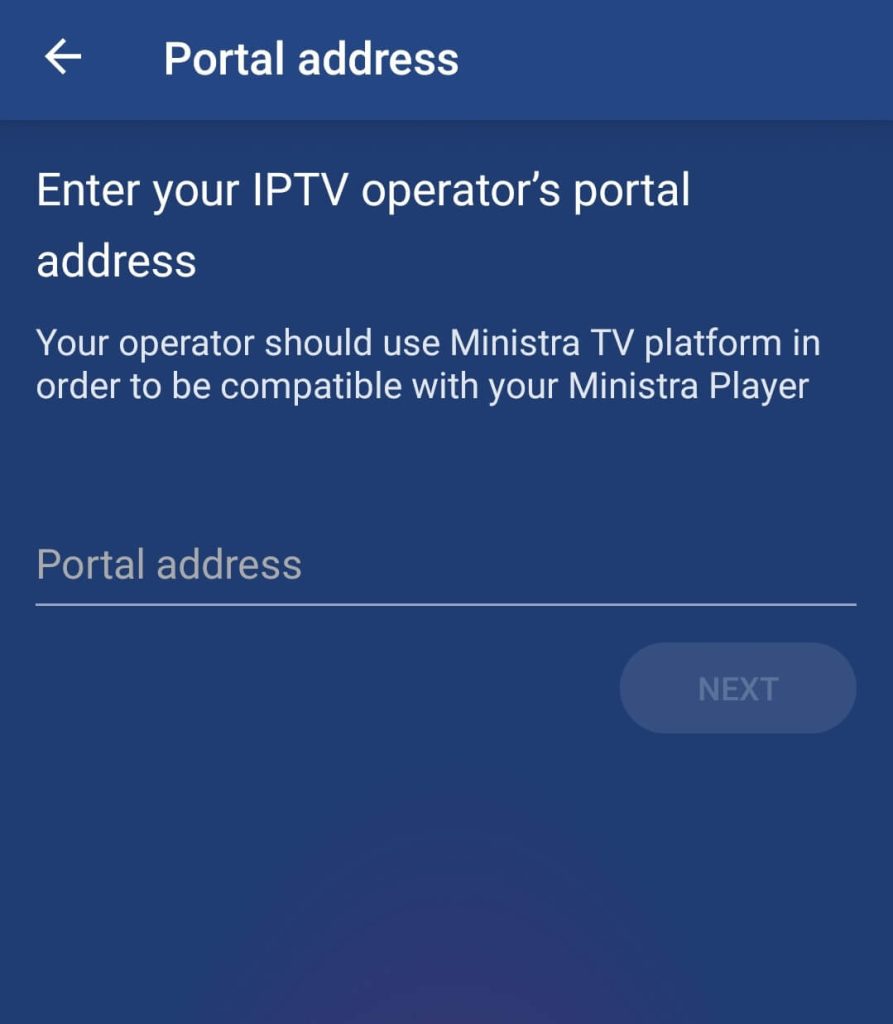
5. Tap Next and get the IPTV content loaded.
How to Access Hydr0gen IPTV on MAG
Connect your MAG box to the internet and a TV screen. Then, follow the below steps.
1. Navigate to MAG’s Settings option and select System settings.
2. Click on the Servers → Portals option and enter the M3U link in the Portal 1 URL field.
3. Enter the IPTV playlist name in the Portal 1 name area and click Save to reboot MAG and get the IPTV content loaded.
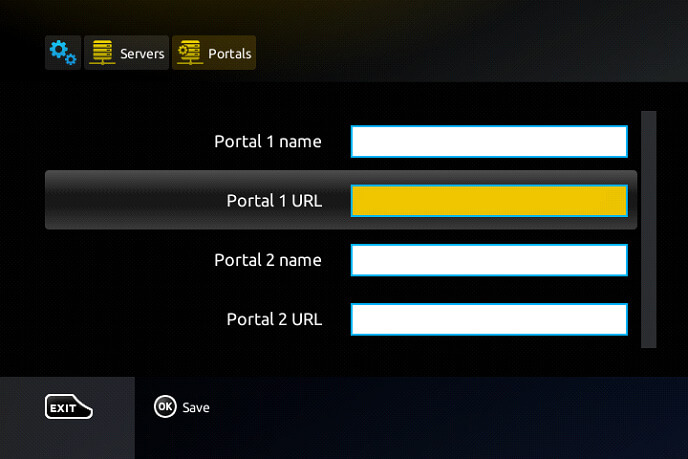
How to Get Hydr0gen IPTV on Avov
With the help of the Settings option of the Avov device, Hydr0gen IPTV streaming is possible.
1. Turn on your Avov device and reach its Settings option.
2. Click on the Server Setting option and enter the IPTV name in the Server name field.
3. Give in your IPTV link address in the Server URL area and click Connect to begin the IPTV streaming.
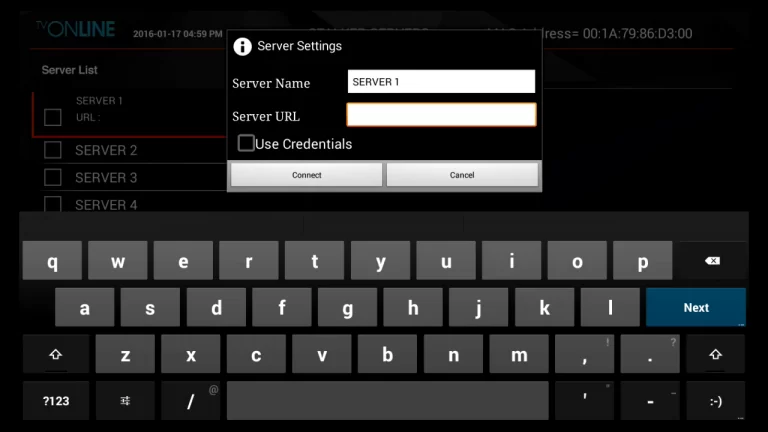
Channels List
The channel collection of the IPTV provider will not disappoint you, as it includes channels of all categories you are looking for. You can simply select the categories to watch the channels from the app. Some categories include the United States, US Regional Locals, Canada, the United Kingdom, Sports, and World News.
Customer Support
If there are any issues or concerns, you can contact Hydr0GEN IPTV developers by replying to the email through which you received the IPTV credentials. Once it comes to their attention, they will get back to you.
FAQ
If the app is not working on your devices, it might be because of a poor internet connection or server issues. Whatever the case, you can contact their customer support for assistance. You can also restart the streaming device to check whether the app is working or not. The streaming device has to be updated to the latest firmware to prevent such issues.
If you are looking for more IPTV options, try SSTV IPTV, King IPTV, IPTV Gear, Gold IPTV, and Galaxy IPTV.
Our Review for Hydr0GEN IPTV
If you live in the UK, USA & Canada region and aren't a great fan of movies and series, Hydr0GEN IPTV can be your go. The IPTV offers stable service and has years of experience. Since it has pretty exciting attributes, save $2 and test it.
Merits
- Catch-up support
- Good PPV collection
- Available in different formats
- Provides multiple connections
Needs Improvement
- Less channel & VOD offerings
- No Anti-Freeze technology
- Lack of free trial
- No live customer support
- Doesn't support 4K
-
Content Collection5.5
-
Content Diversity & Streaming Quality8.5
-
Feature Offerings8.7
-
Functionality & Device Compatibility8.4
-
Customer Support5.5
-
Cost5