Zoom IPTV is an IPTV service offering 2,000+ channels and 2000+ movies and series for a reasonable price with just a click of a button. It carries major local and international channels in genres like entertainment, sports, kids, cinema, etc. The notable high point is that the IPTV has segregated each channel according to its genre for the purpose of easy surfing for the user.
Key Features of Zoom IPTV
| Provides FHD, HD & SD channels | Offers 4K movies |
| Carries PPV sports events and movies | Electronic Program Guide (EPG) |
| Parental control | Provides multiple connections |
Why IPTV?
IPTV is the best alternative for costly cable connections and an efficient cord-cutting option. IPTV services offer more TV channels, VOD movie titles, and fancy features than cable connections. Moreover, you only require their subscription and a stable internet connection to stream on different compatible streaming devices.
How Safe is IPTV?
Most IPTV services are generally not legal and don’t have copyrights to the content they offer. So, a VPN is necessary to prevent data theft, hacking, and tracking via IP address. Also, some IPTV services are accessible only within particular regions. To access them outside that region, VPNs are helpful. We suggest using ExpressVPN or NordVPN to secure yourself from the IPS protocols and government surveillance.
Subscription Plans of Zoom IPTV
The IPTV offers 4 types of plans, all for 30 days, and varies only in device connections offered.
| No of connections | Pricing |
| 1 | $20 |
| 2 | $25 |
| 3 | $30 |
| 4+ | $50 |
New subscribers can get the 1-device plan for $15/month.
Subscription Process of Zoom IPTV
To subscribe to Zoom IPTV,
[1] Open any device’s web browser and visit Zoom IPTV’s website.
[2] Click the Subscriptions & Price option and choose any available plans from the list.
[3] Fill out all the required information in the respective fields and proceed to the payment page.
[4] Choose a payment method from PayPal, Zelle, CashApp, and Venmo and complete the payment process.
[5] Once the payment process is done, you will receive the credentials of the IPTV via mail.
Compatible Devices of Zoom IPTV
The IPTV supports all Android-based devices, and those devices are listed below.

How to Access Zoom IPTV on Firestick
Zoom IPTV can’t be accessed directly on Firestick devices. It is possible only through tools like Downloader. Follow the below steps to access the IPTV through Downloader.
[1] Turn on and connect your Firestick device to an internet connection.
[2] Click the Search option from its Home screen and search for the Downloader app.
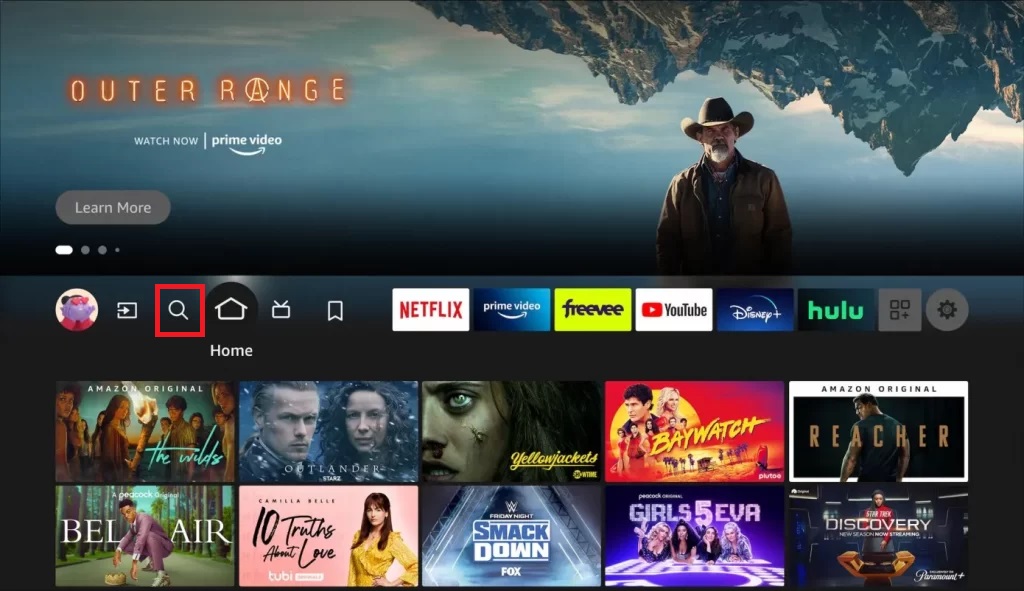
[3] Select the Downloader application from the search result and click the Download button to install it.
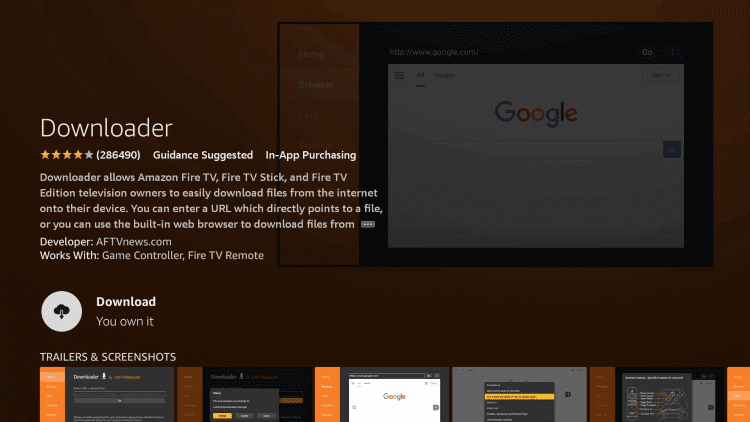
[4] After that, open Settings > My Fire TV options.
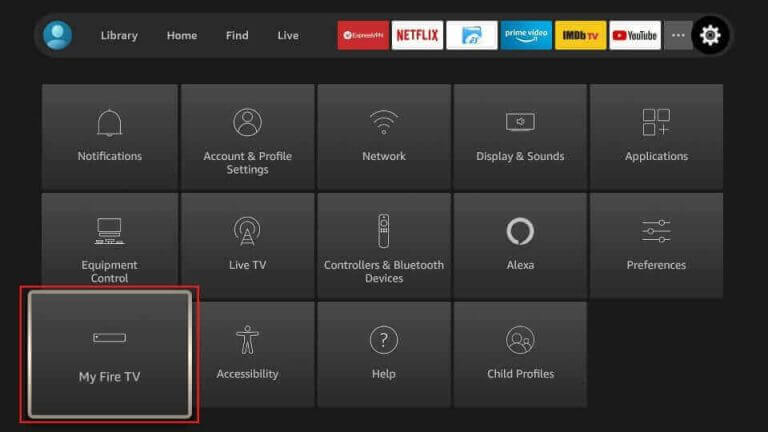
[5] Enter into Developer Options and select Install unknown apps.
[6] Select Downloader and enable its toggle button.
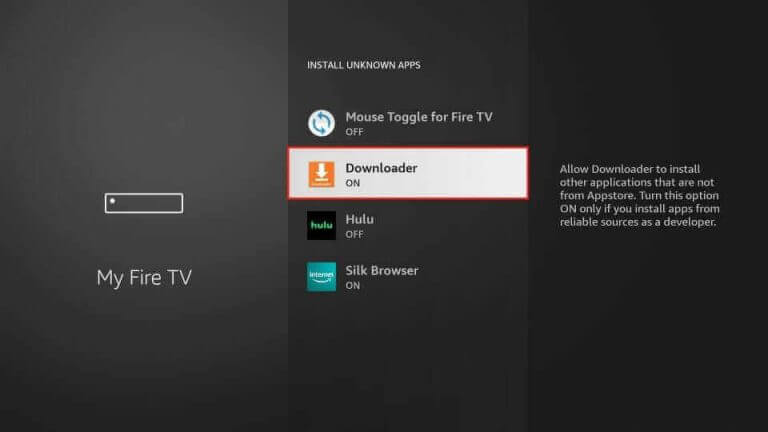
[7] In the URL box, enter the IPTV Blink player‘s APK URL and click the Go option to download the IPTV player.
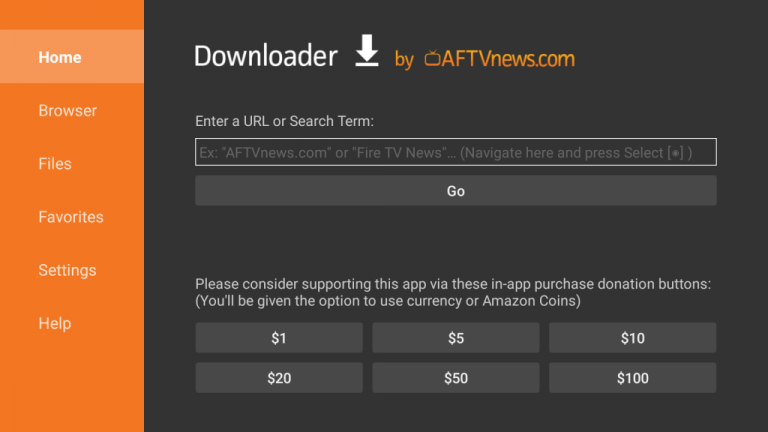
[8] Now, launch the IPTV player on Firestick and move to Add playlists section.
[11] Enter the M3U URL of the Zoom IPTV and start streaming its channels.
How to Watch Zoom IPTV on Android
Zoom IPTV can be streamed on Android devices using an IPTV player like Rayo IPTV. To do so,
[1] Open the Google Play store on your Android mobile/tablet.
[2] Click the Search bar and search for the Rayo IPTV app or simply click here.
[3] Tap Install and download the app on your device.
[4] Launch the app and select the Use your Playlist URL option.
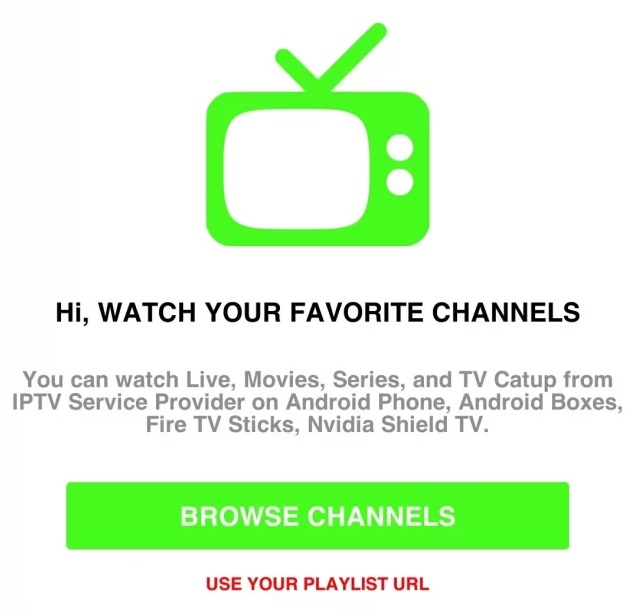
[5] Enter the M3U URL of the Zoom IPTV and hit the Add Playlist option.
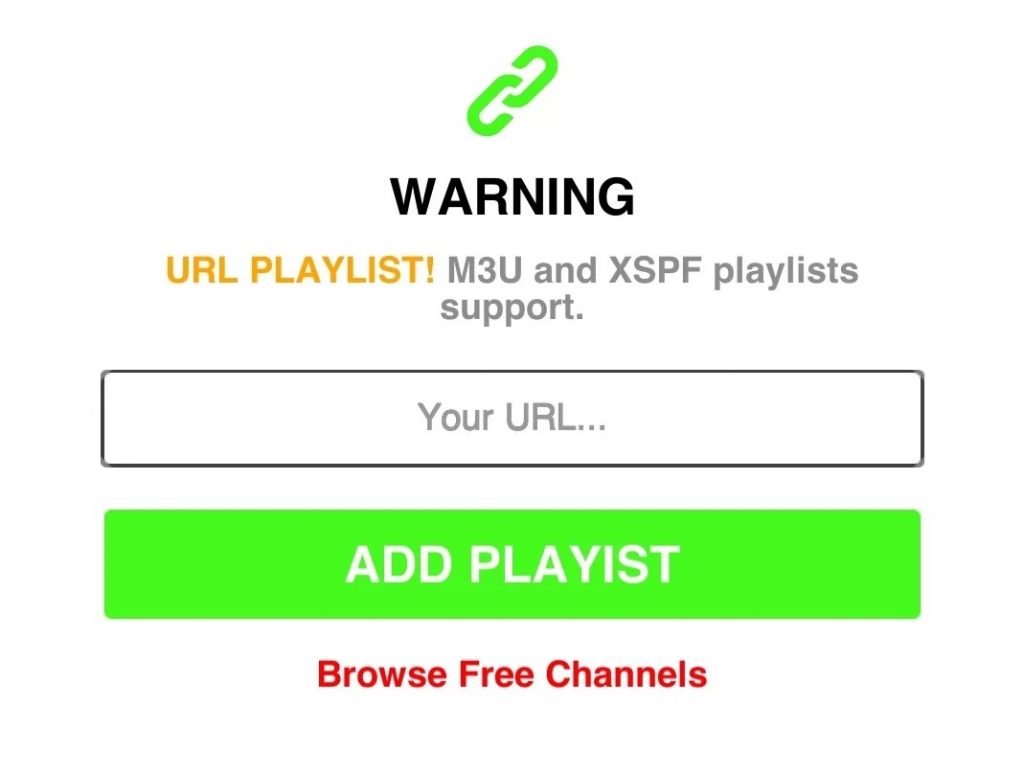
You can now stream any IPTV content on your Android device.
How to Stream Zoom IPTV on a PC
Streaming the Zoom IPTV on your Windows or Mac PC is possible using an IPTV player, which should be downloaded using an Android emulator. To do so, just follow the below instructions step by step.
[1] Open your PC’s browser and visit the BlueStacks website.
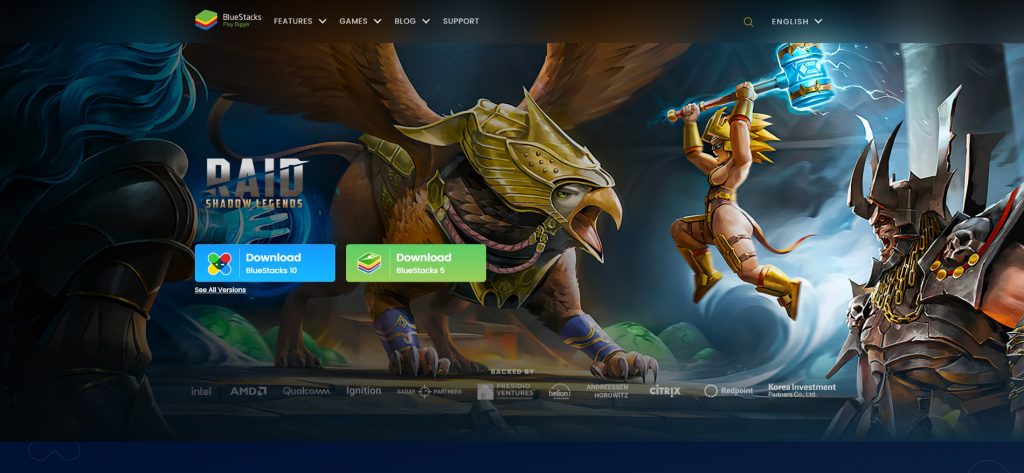
[2] Download and install the Android emulator file on your PC.
[3] Now, launch the BlueStacks application and sign in with your Google account.
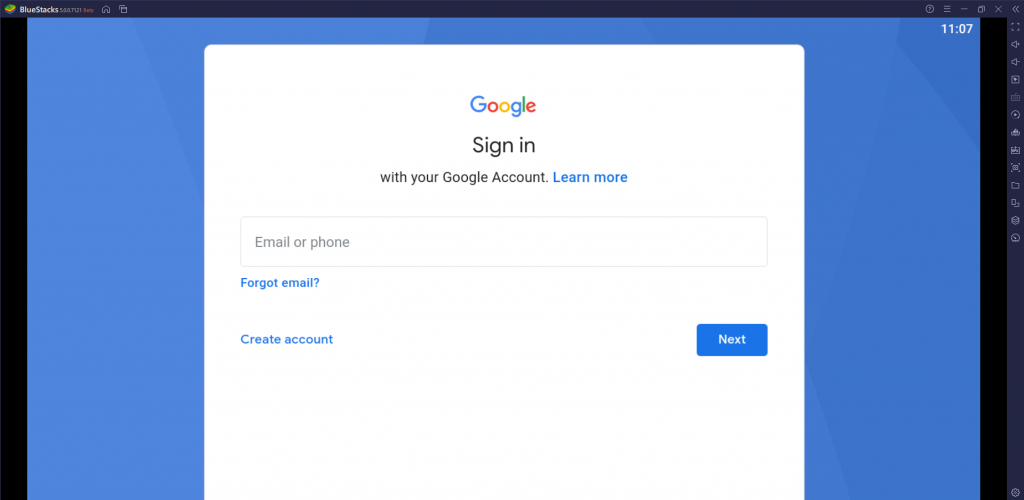
[4] Then select the Google Play Store application from the home screen and enter it.
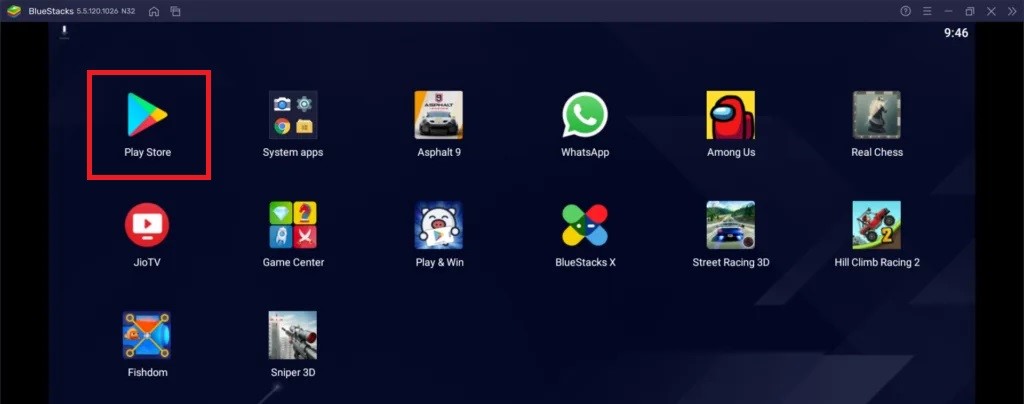
[5] Move to the search bar and search for the IPTV Smarters Player app.
[6] Click the Install button to download the IPTV Player on the PC from the Google Play Store.
[7] Now open the IPTV Smarters Player app and enter the details along with the M3U URL of Zoom IPTV.
[8] Click the Add User button and stream the channels you need on your PC.
How to Access Zoom IPTV on Smart TV
You can follow the same method used for streaming Zoom IPTV on Android mobiles in Smart TVs, as Smart TVs also use Android OS. Connect your Smart TV to the internet and
[1] Install the Smart IPTV app from Google Play Store on your Smart TV.
[2] Launch the app, and your MAC address will display on the screen; note it down.
[3] Now, open the web browser on any device and enter into Smart IPTV’s activation website.
[4] Select the My list tab from the Home page.
[5] Then enter the noted MAC address of your Smart TV in the MAC address box.
[6] In the URL box, type the M3U URL of Zoom IPTV and select the Send button on the screen.
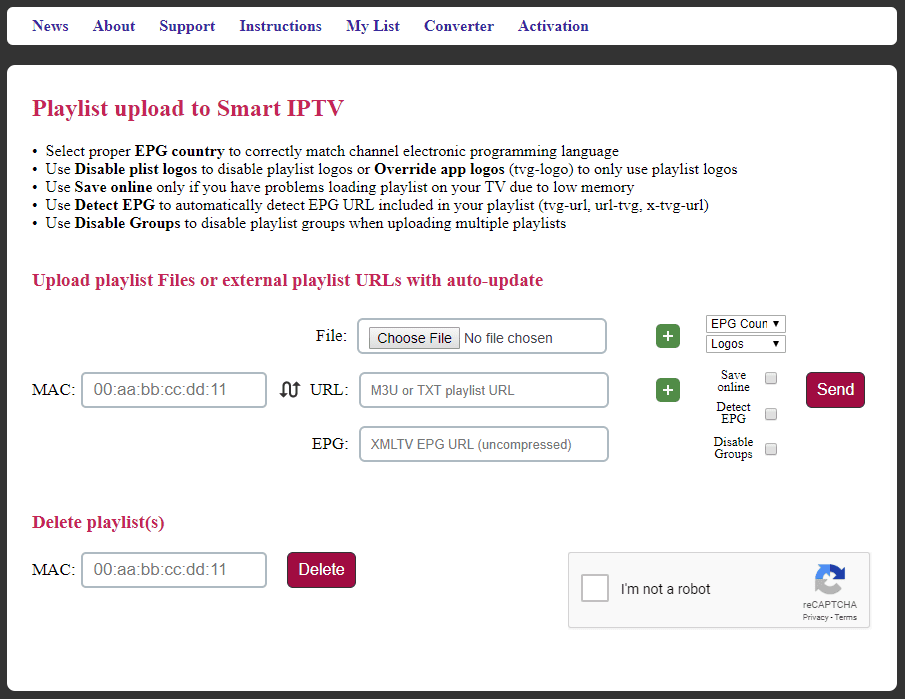
[7] After that, restart the Smart IPTV app on your Smart TV.
After doing so, you can start streaming the channels of your desire on Smart TV.
How to Stream Zoom IPTV on Samsung and LG Smart TVs
Streaming Zoom IPTV on Samsung and LG Smart TVs involves the same IPTV player and procedure. Only the source for getting the IPTV player differs. Here we use the IPTV Smarters player available on both the TVs’ app stores.
[1] Turn on your LG or Samsung Smart TV and connect it to the internet.
[2] Open the Content Store on LG TV and Smart Hub on Samsung TV.
[3] Select its Search bar, type IPTV Smarters, and search for it.
[4] Locate the app and click Install to install the app on your TV.
[5] Now launch the IPTV Smarters app.
[6] Enter your Username, Password, and M3U URL of Zoom IPTV and click Add User.
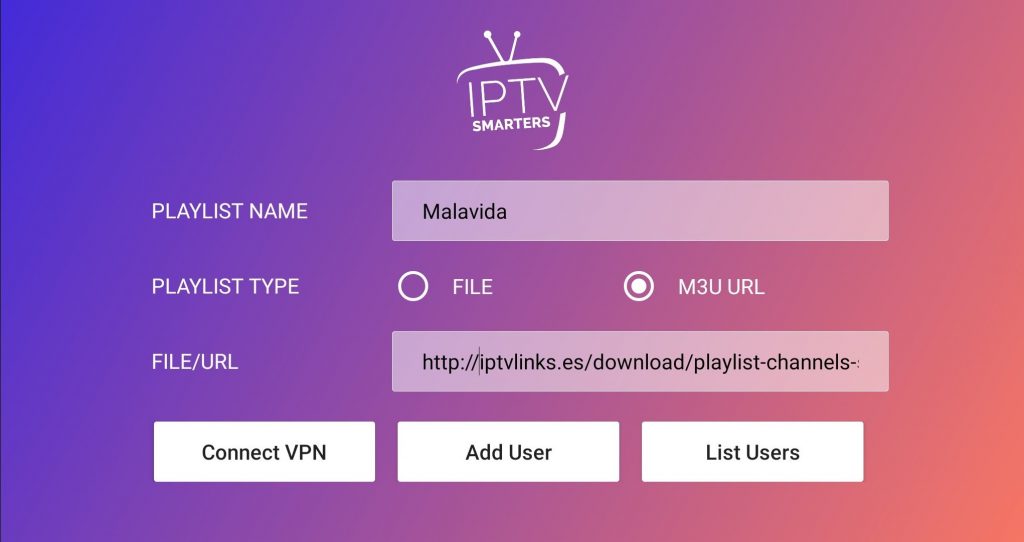
[7] Now you can surf and select any channel to stream within the IPTV.
Channel List
As already said, this premium IPTV service carries 2,000+ channels of various genres. It includes all top and live channels, and some of the highly sought channels are listed below.
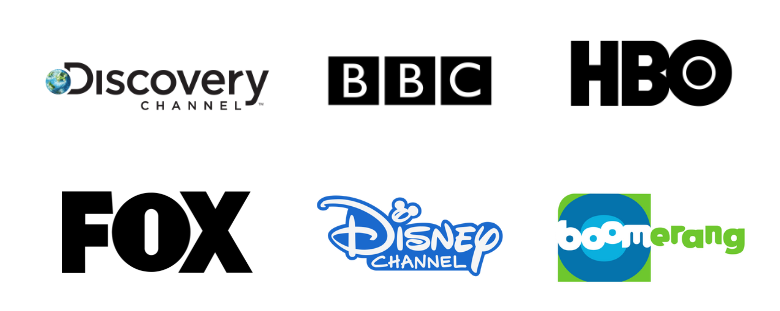
Customer Support
IPTV has provided an online contact form on its website for registering any of your grievances regarding its service or related queries. Click the Contact option on the website home and load the online contact form. After entering your issue or query, click Submit. You’ll get a response as soon as possible.
Our Opinion
On the whole, Zoom IPTV is a good enough IPTV for your device with a good amount of channels and other VOD content for the price it offers. Their customer support is also appreciable, and their service has been stable over the years. So, the IPTV is definitely worth giving a try. The best alternative options are Cola IPTV, Gemini Streamz IPTV, and Nordic IPTV.