Dexter IPTV is a Kodi addon that broadcasts 1000+ live TV channels and on-demand content. It has a collection of sports channels, pay-per-view shows, kids’ entertainment, etc. In addition, you can even watch international news channels. It also categorizes channels based on countries for easy viewing. The subscription plan for Dexter IPTV starts from just $19.98 per month for a single connection.
Dexter TV IPTV Kodi Addon Specifications
| Available on Official Kodi Repository | ✗ |
| Third-Party Repository Name | Dexter repo |
| Working Source URL | http://dexteriptv.com/repo |
| Trakt Support | ✗ |
| Real-Debrid Support | ✗ |
| Subtitles Support | ✗ |
Key Features of Dexter IPTV Kodi Addon
| Watch more than 1000 live TV channels |
| Supports 1080p HD streaming |
| Delivers content on entertainment, news, kids, and sports |
| Compatible with Android, PC, Firestick, and Smart TV |
Is Dexter IPTV Add-On Safe?
Dexter IPTV is a well-known IPTV service provider at a reasonable cost. No issues have been reported against Dexter IPTV to date. However, watching copyrighted content using Dexter IPTV may get you into serious problems. So, it is recommended to use VPN services like ExpressVPN and NordVPN to secure your privacy. It also gives protection against copyright infringement and potential attacks on Kodi addons.
Dexter IPTV Addon Supported Devices
The Kodi app is supported on various devices where you can watch the Dexter IPTV addon.
- Android on Google Play Store
- Mac users can get Kodi from its official website
- Firestick users can install Kodi using sideloading tools like Downloader or ES File Explorer
- Windows PC on Microsoft Store
FYI: There is an IPTV service called Dexter IPTV, which is entirely different from the Dexter IPTV Kodi addon. It hosts over 1000+ live TV channels with a valid subscription.
How to Install the Dexter IPTV Addon
The Dexter IPTV addon installation is a tedious process and requires more patience. We have broken it down into simple steps to easily install and use the Dexter IPTV Kodi addon on any device.
- Enable unknown sources on Kodi device
- Install the Dexter IPTV repository
- Dexter IPTV add-on usage
Step 1: Enable Unknown Sources on Kodi Device
Upon turning on unknown sources on Kodi, you shall install the Dexter IPTV addon.
1. Open the Kodi app on your device.
2. Click the Settings icon from the menu.
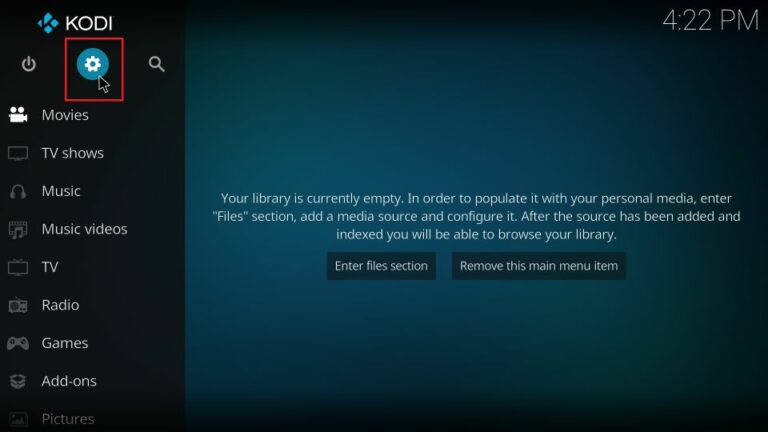
3. Select the System tile from the list.
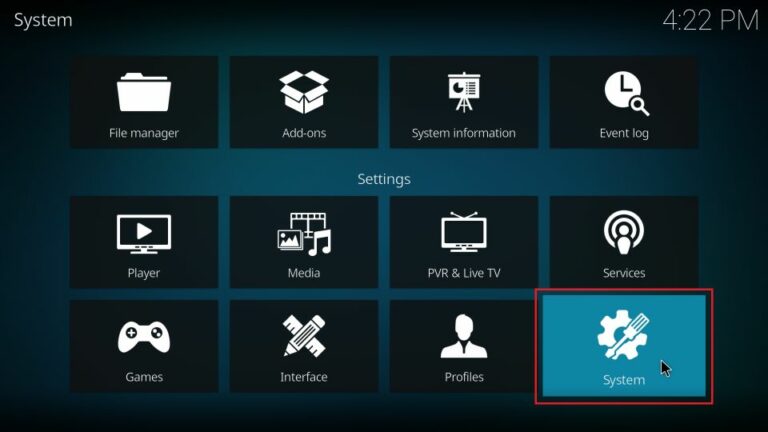
4. Following that, click Add-ons from the menu.
5. Toggle the Unknown sources option and turn it on.
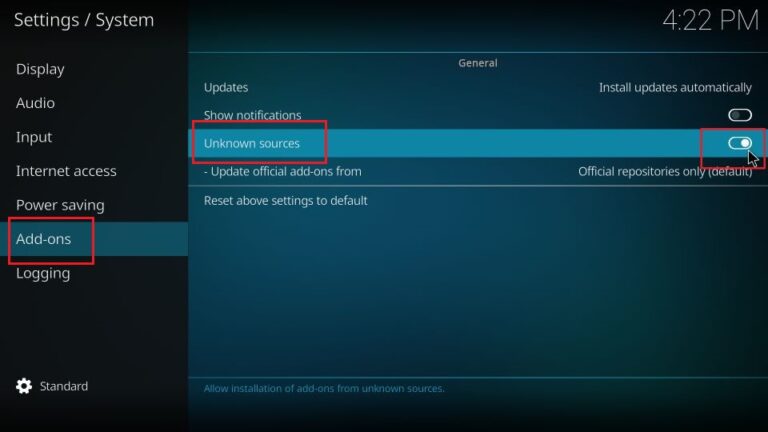
6. Click on Yes if a warning message is displayed.
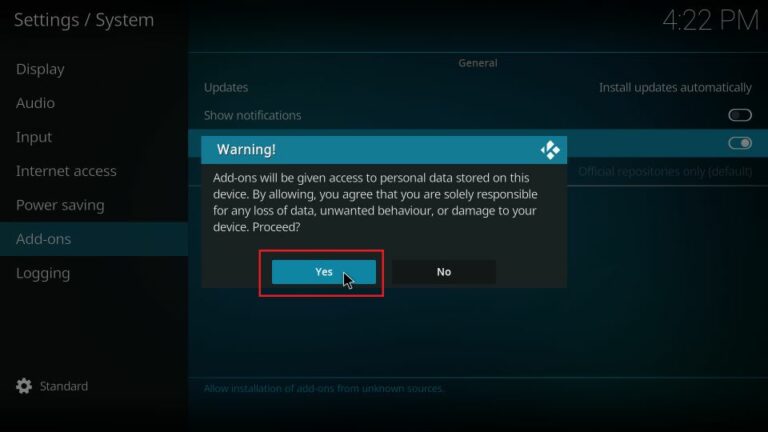
Step 2: Install the Dexter IPTV Repository
Once you have enabled Unknown sources on Kodi, you can install the Dexter IPTV repository from the below steps.
1. Open the Kodi app on your device and tap Settings.
2. Click File Manager from the list of tiles.

3. Then click the Add source folder.
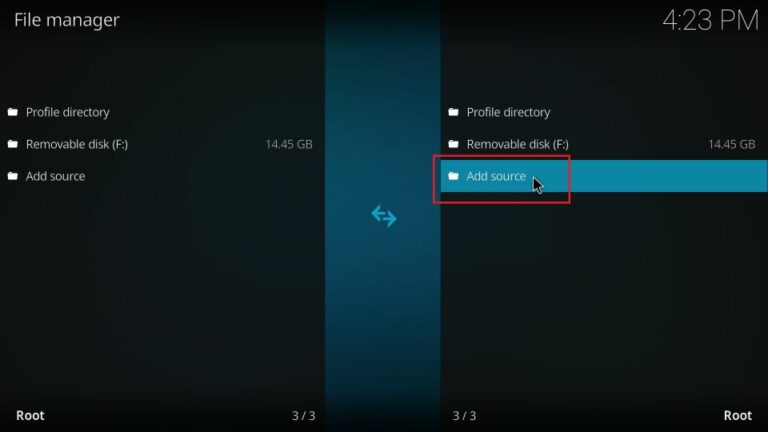
4. Further, select the <None> field.
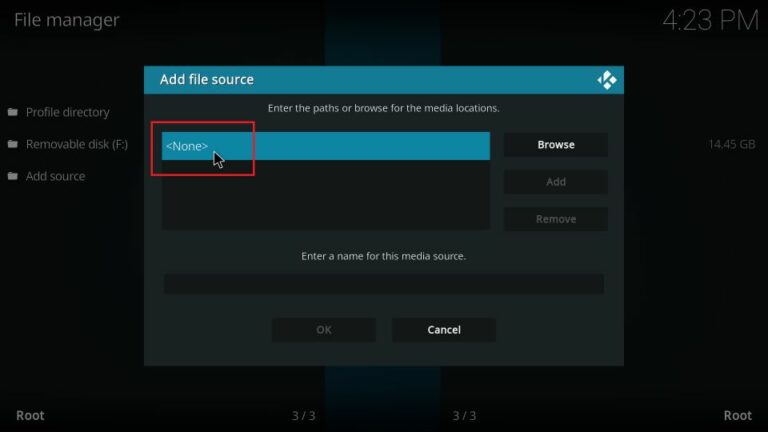
5. After that, type the following URL and tap OK.
- http://dexteriptv.com/repo
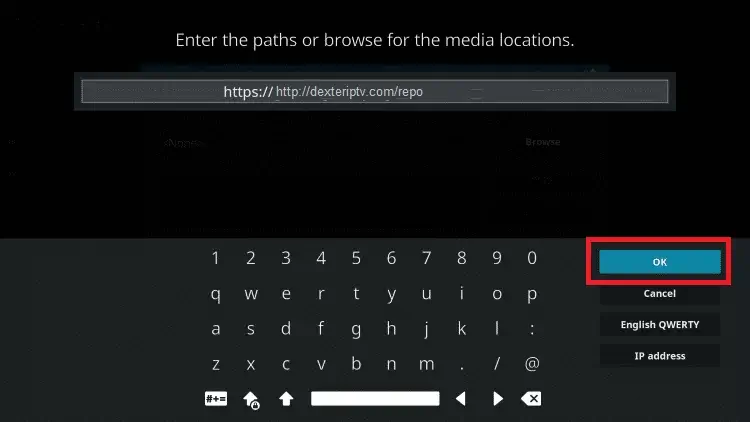
6. Choose a name for the source folder and click the OK button.
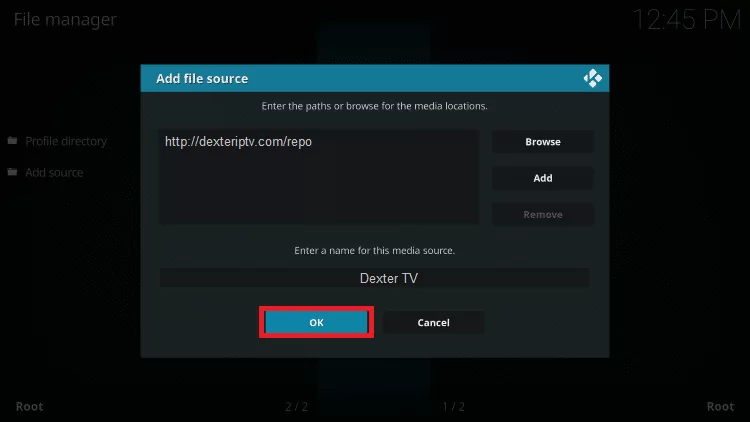
7. Go back to the Kodi home screen and click on Settings.
8. Next, click on Add-ons from the list of tiles.
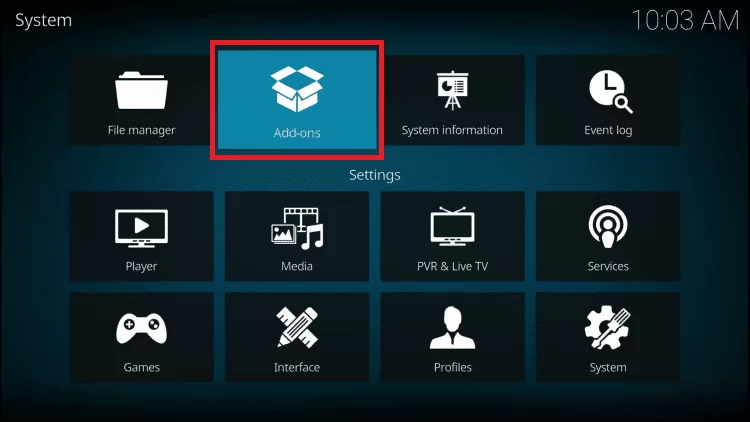
9. Then tap the Install from zip file option.

10. Further, click on the source folder which you renamed earlier.
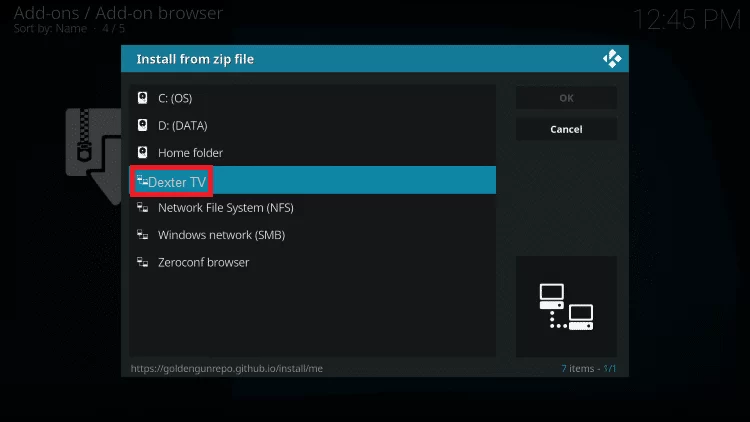
11. Then, choose the repository zip file (repository.Dextertv.zip) and tap OK.
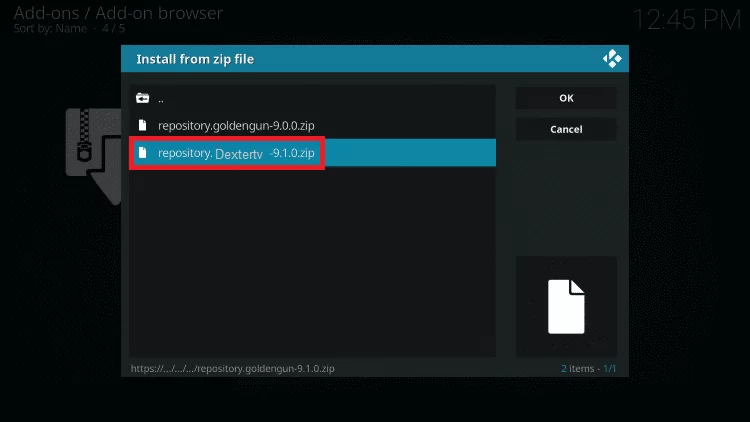
12. Within a few minutes, the dexterTV addon installed notification will appear.
13. Next, click on Install from repository.
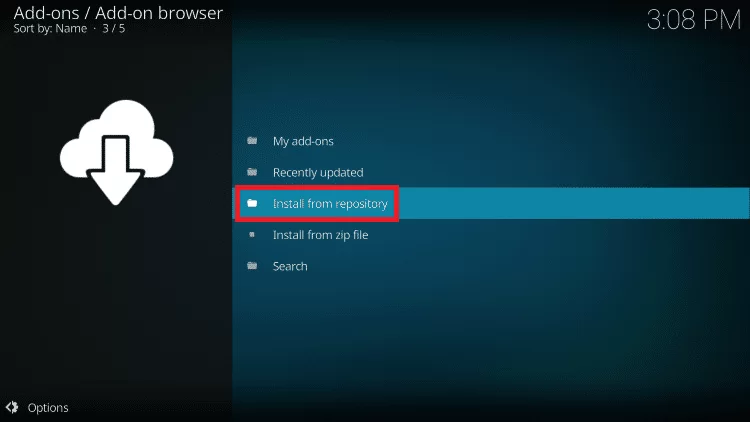
14. Choose Dexter IPTV within the repository folder.
15. After that, click on Video add-ons.
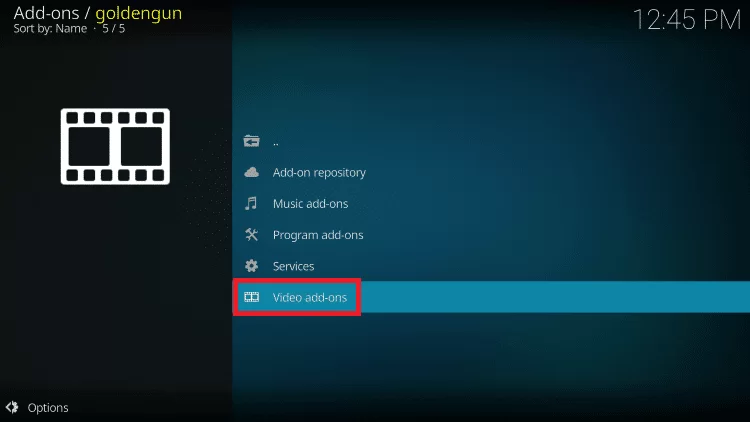
16. Then choose Dexter TV.
17. Tap Install to begin the Dexter TV addon installation.
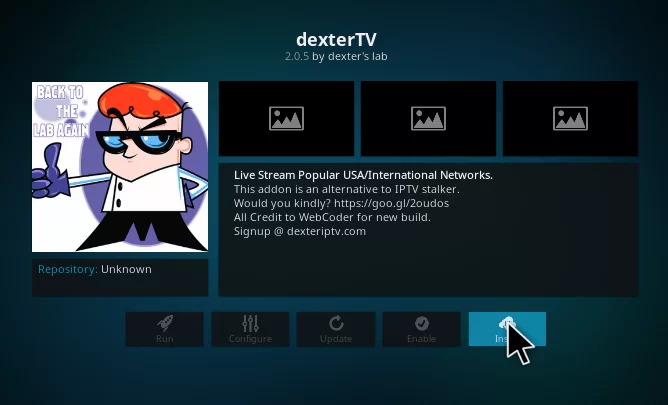
18. Once installed, you can start streaming live TV channels on Kodi.
Step 3: Dexter IPTV Add-on Usage
1. Go to the home screen of the Kodi app.
2. Tap Add-ons and click on Video add-ons.
3. Choose Dexter TV from the list of tiles.
4. Login in with your Dexter IPTV account.
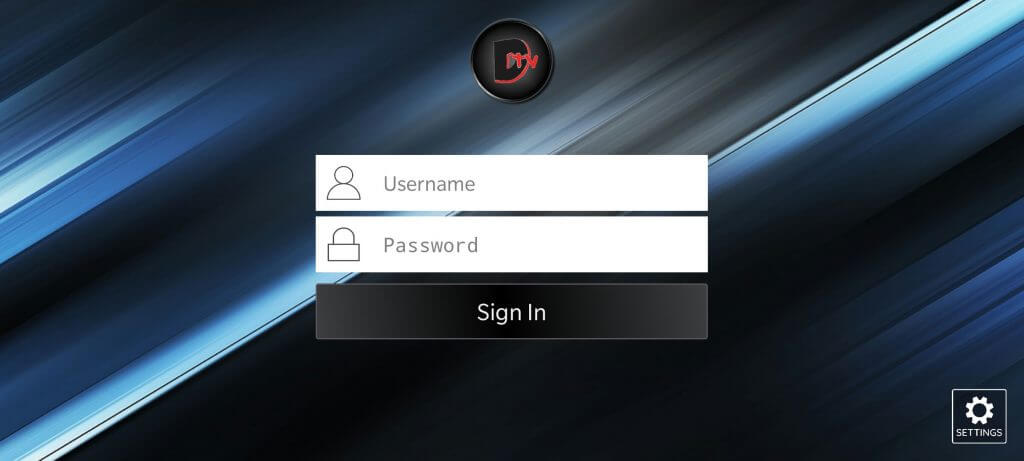
4. Finally, click on the channel to start streaming.
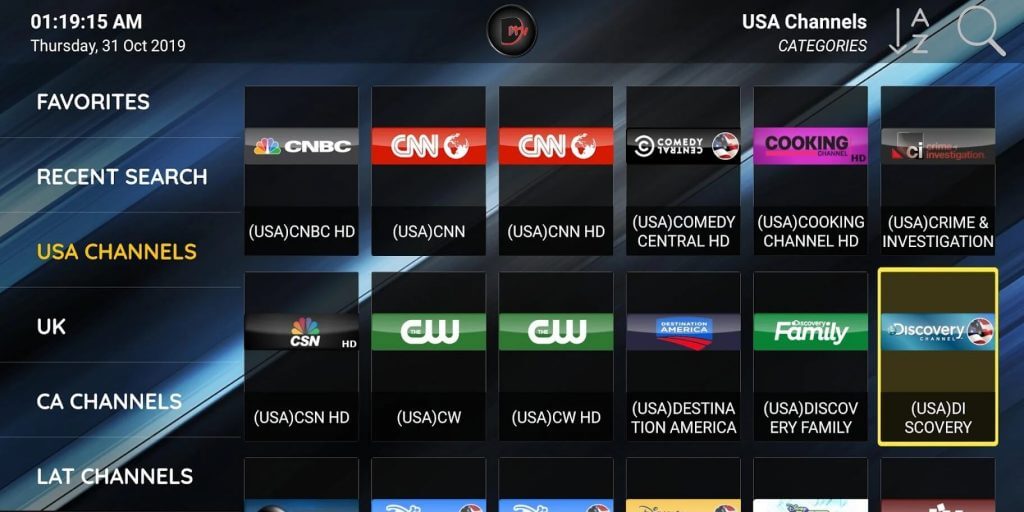
Our Review
Dexter TV IPTV Kodi addon has a decent library of live TV channels for watching the news, sports, and more. It also allows the user to access simultaneous streams with affordable subscription packages. For convenience, it has a built-in search bar to play your favorite channel in a single click. Similarly, you can install and use the Wolf IPTV addon as an alternative for streaming movies and TV shows.
FAQ
Dexter TV is available as a standalone APK in some third-party app stores.
If you want to access Dexter TV on two devices, you need to pay $29.99 per month.