Today, IPTV services offer unlimited entertainment with a rich collection of content. They have live TV channels of various categories, including sports, news, entertainment, and lifestyle. In addition, they have on-demand titles of movies and TV series. However, you might need an IPTV player on your devices to access content from the IPTV providers. If you are looking for an efficient IPTV player, then you need to consider getting the All IPTV Player app. You can access it on Android devices, iOS devices, PC, Firestick, and Smart TV to load channels from your IPTV providers.
Features
- The IPTV app in concern will not interrupt your streaming with any annoying ads.
- It has support for Parental Control that will help you remove inappropriate content for kids if they have access to the app.
- Also, it has a very simple and user-friendly layout so that you can get the best of your IPTV provider.
- In addition, you can create your favorite list of channels, movies, and other on-demand titles to make it easy to access.
- You can find TV catchup features along with Live Cam, TV, movies, and series.
Is IPTV Legal?
Most of the IPTV providers might not have proper copyright for the content that they provide you with. Therefore, you need to be subscribed to a proper IPTV provider. Since this player app does not give you any content on its own, it depends on the IPTV provider you are subscribed with. Also, you can combine it with a VPN that you have for better online security.
How to Get All IPTV Player on Android Devices
1. Power on your Android device and open the Google Play Store.
2. Tap the search bar and then type in All IPTV Player.
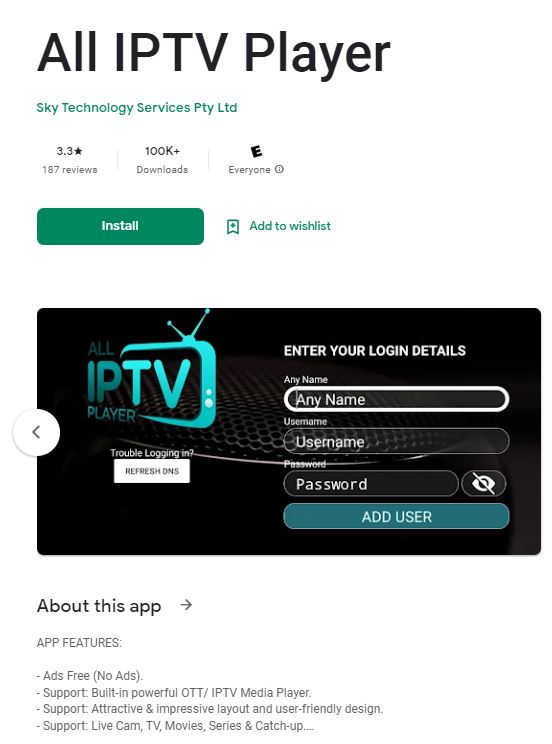
3. When you get the app search results, pick up the app and click on the Install button.
4. Wait for the app installation to complete on your device.
5. Open the Player app on your device.
6. Sign in to your IPTV provider with your Username and Password and click on the Add User button.
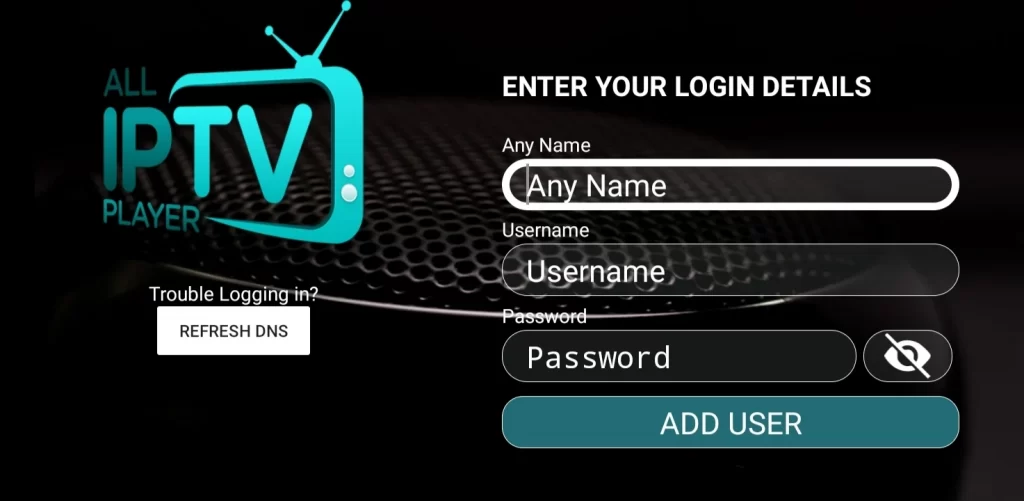
7. Finally, start streaming popular titles from the provider on your device.
How to Get All IPTV Player on iOS Devices
1. Open the App Store of your iOS device.
2. Using the search bar, look up the All IPTV Player app in the App Store.
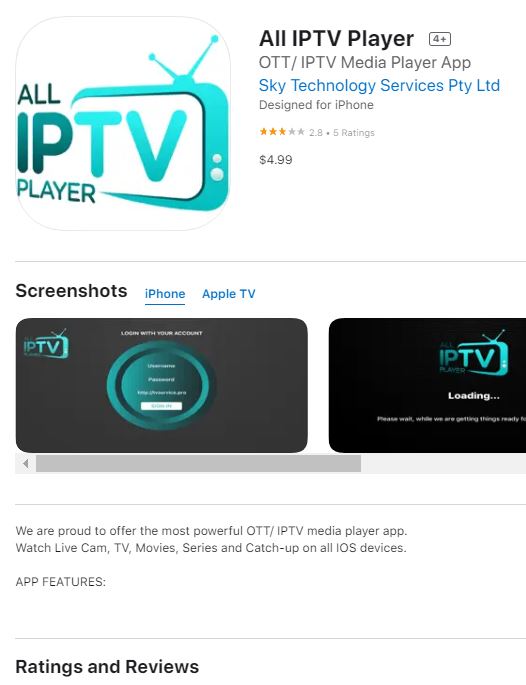
3. Select Get to install the app to the device from the App Store.
4. When the app installation is complete, open the IPTV Player app.
5. Sign in to your app with the subscription of the IPTV provider.
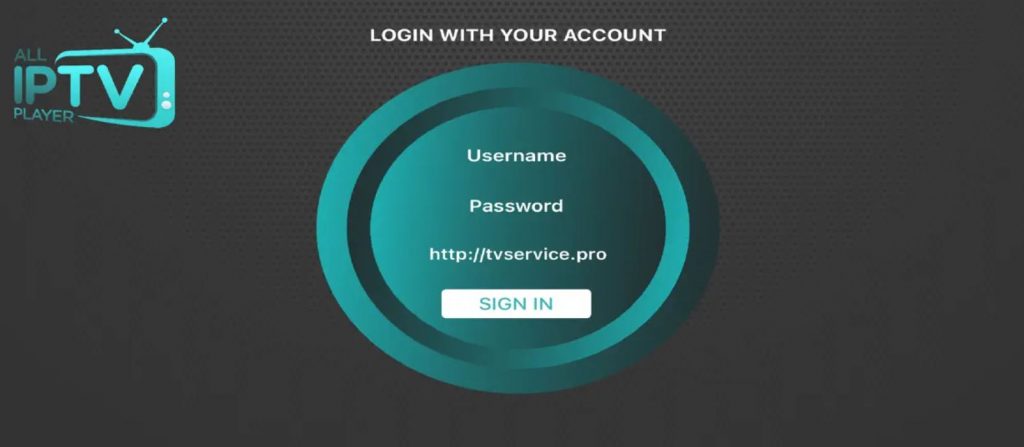
How to Get All IPTV Player on Windows and Mac PC
1. If you don’t have a BlueStacks emulator on your computer, install it from their official website.
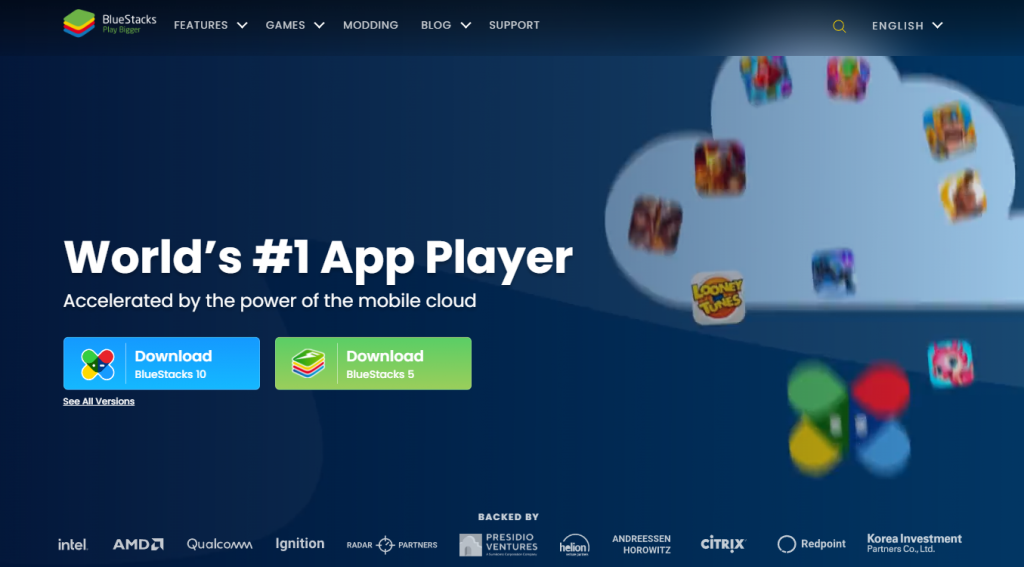
2. Wait for the installation to complete and launch the emulator on your computer.
3. Click on the Sign In button on your screen.
4. Sign into your Google account with the necessary details.
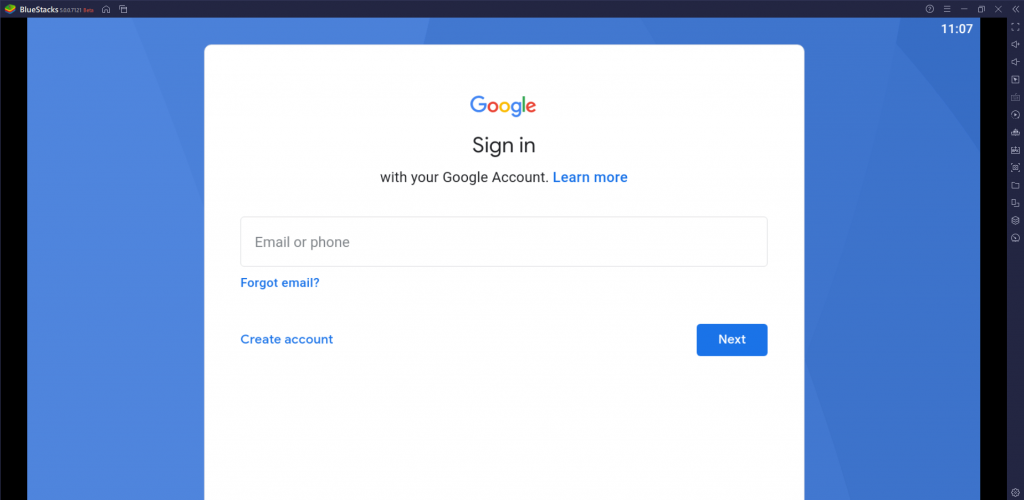
5. After signing in, open the Google Play Store.
6. Using the search bar, search for the All IPTV Player app.
7. Click on the Install button to get the app on your device.
8. When the installation is complete, open the app and sign in to your subscription with an IPTV provider.
9. Lastly, you can start streaming your favorite TV channels from the provider.
How to Get All IPTV Player on Smart TV
1. Turn on your Smart TV and connect it to the internet.
2. Open the Google Play Store and then select the Search icon.
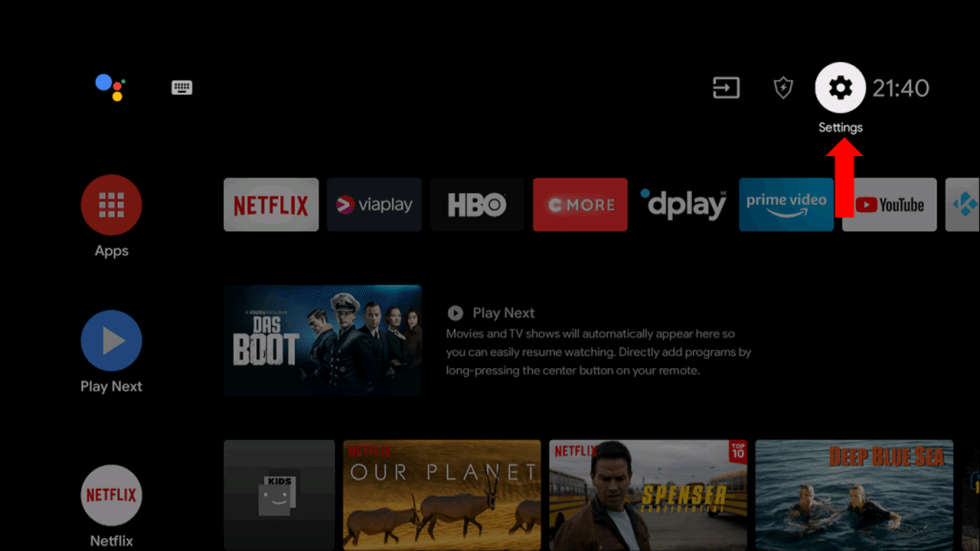
3. Type in All IPTV Player on the search bar and search for the app.
4. Select the app and install it on your device.
5. When the app installation is complete, open it on your Smart TV.
6. Enter the details of your subscription with any IPTV provider to sign in.
7. Finally, start watching your favorite TV channels and other titles.
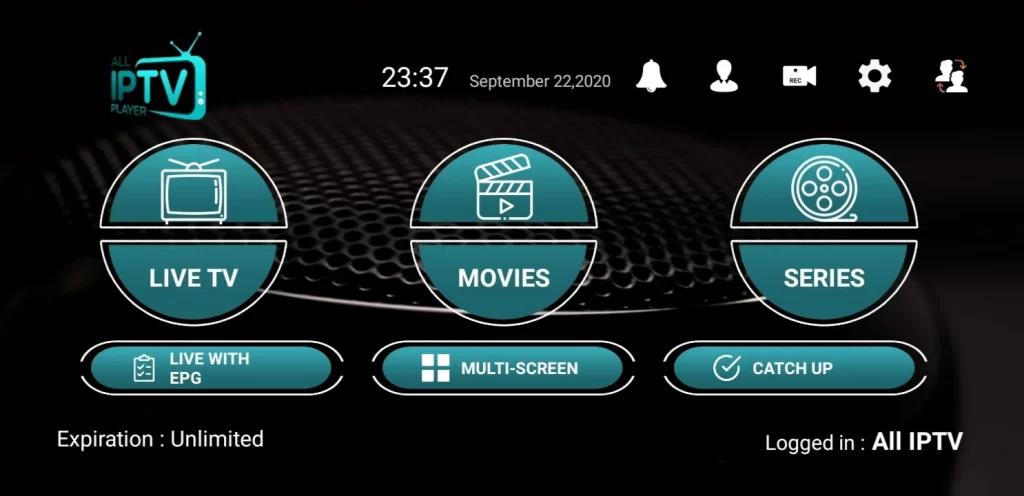
How to Get All IPTV Player on Firestick
1. Select the Find option on the Firestick home screen.
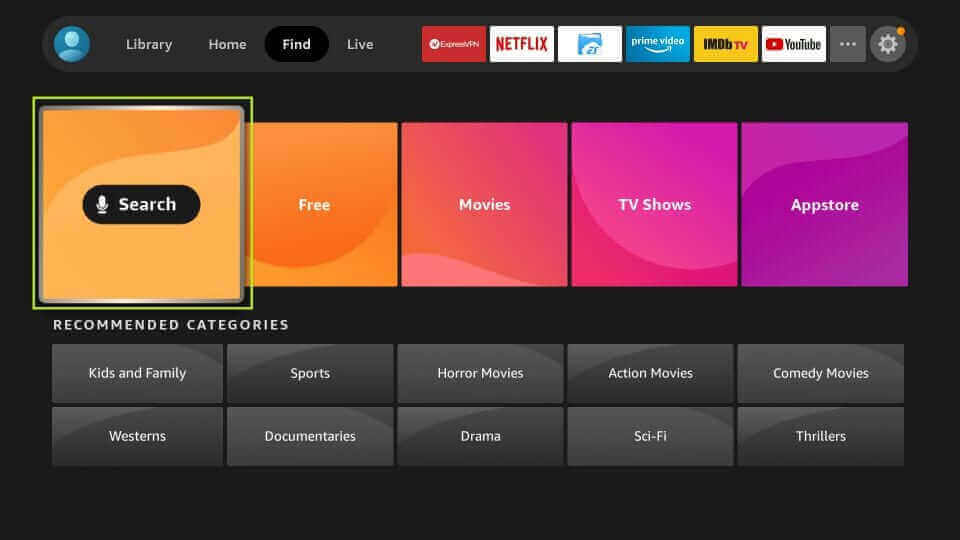
2. Select Search and then search for the Downloader app.
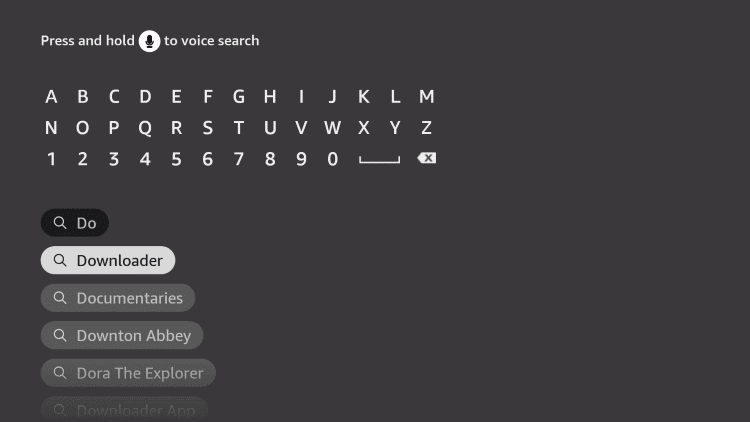
3. Choose the Downloader app from the search results and click on the Download or Get button.
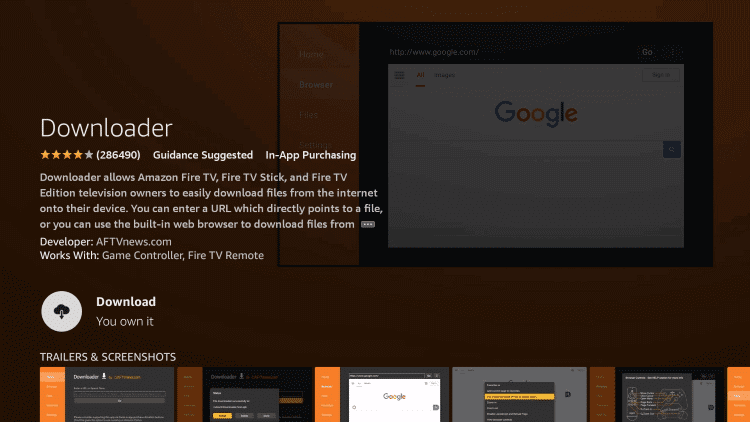
4. Wait for the app download to complete.
5. Launch the Firestick home screen and select the Gear icon to launch Settings.
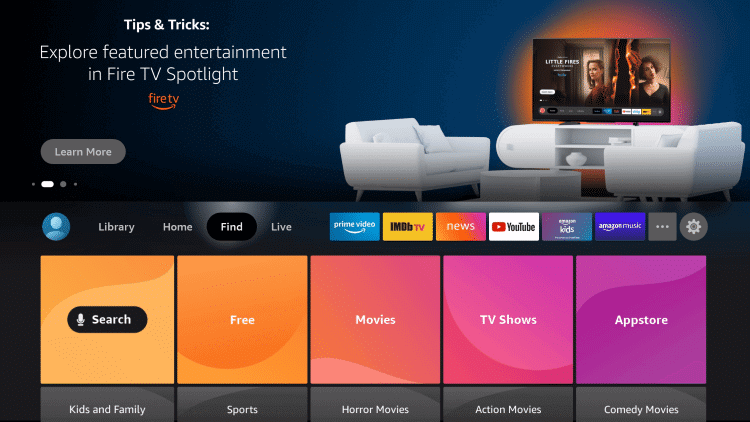
6. From the Settings menu, select My Fire TV, followed by Developer Options.
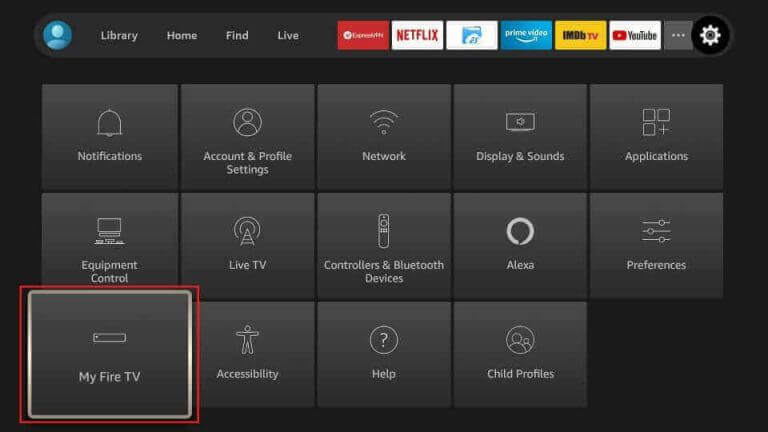
7. Next, choose the Install Unknown Apps option.
8. On the list, find the Downloader app and enable the same.
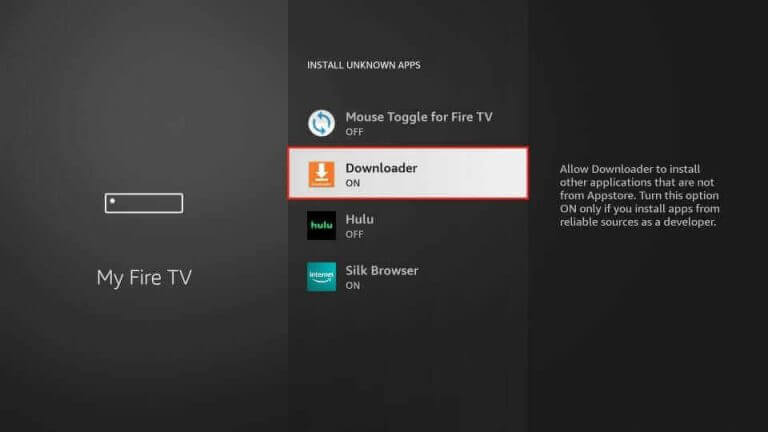
9. Now, you can open the Downloader app from the Firestick home screen.
10. You can see a URL field in the app where you must paste the URL for the All IPTV Player APK file.
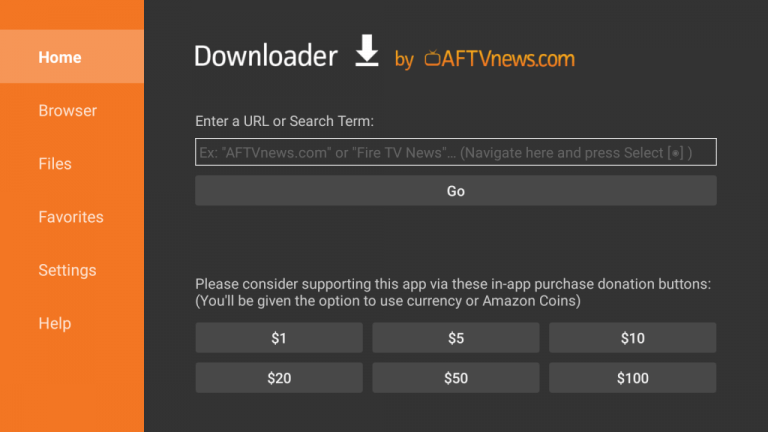
11. Start downloading the same file by clicking on the Go button.
12. Wait for the app download to complete and install it on your device.
13. Further, you can open the app and sign in to the subscription with any IPTV provider with the necessary details.
14. Eventually, you can start streaming TV channels or other on-demand titles that the provider offers.
Customer Support
There is not much customer support provided by this IPTV player app. If you are confused with using the app or come across issues with it, you can type in a review either in the App Store or the Play Store. In that way, you can get a reply from the developers.
Frequently Asked Questions
You can close the IPTV app and relaunch the app on the streaming device. Check the internet connection and the login credentials of the IPTV Provider. You need to update the app and streaming device to the latest firmware. Clear the cache on the IPTV app.
The best free players include VLC Media Player, My IPTV Player, Kodi, Perfect Player, and Simple TV.
Our Review for All IPTV Player
All IPTV Player is a simple yet efficient IPTV player for your devices. It supports subtitles and will let you resume TV channels and shows from where you left them. The app supports IMDB, which provides information about the movies and series you will stream on the service. Considering all these features, you might be impressed with this IPTV player.
Merits
- Very simple to use
- Provides catch-up feature
- Offers parental control
- Contains no ads
- Supports multi-screen
Needs Improvement
- Lack of effective customer support
- Won't support M3U links
-
Accessibility9.2
-
Feature Offerings8.9
-
Device Compatibility8
-
Interface Quality7.3
-
Support Service7
-
Cost9