| Website Link | Not Available |
| Download Link | urlsrt.io/qTiqv |
| Supported Devices | Android smartphone, Windows PC, Firestick, Android Smart TV, Mac, iPhone, Apple TV |
| EPG | Yes |
| Compatible Playlist | Xtream Codes API |
| External Player Support | Yes |
| Favorites List | No |
| Customer Assistance | Yes |
| Base Price | Free |
247 IPTV is a prominent IPTV player that supports the Xtream Codes API of different IPTV service providers. With this player, you can stream any type of IPTV content, like live TV channels, movies, series, sports events, and more. It requires a stable internet connection of 5Mbps to function without any issues on your devices. It is also compatible with external players like MX Player, VLC Player, and Exo Player. The player is natively available for download on all Apple devices. You can install this app on Android-powered devices using its stand-alone APK file.
Key Features
| It has fully automated Electronic Program Guide support | Includes Dynamic Language Switching |
| Offers a catch-up feature to record live streaming and watch later on | Has a built-in Search option |
| It arranges content automatically based on categories | Supports HD and SD quality video streams |
Why Opt for 247 IPTV Player?
You always need an IPTV Player to stream any IPTV content. 247 IPTV is one of the best players with external player support. The user gets the advantage of streaming their favorite content in the best quality. It is a multi-platform-supported media player, so watching IPTV and VOD is possible on any device.
Is 247 IPTV Player Safe to Use?
Yes, 247 IPTV is legal and safe to use.
Generally, IPTV Players are legal to use since they don't host any media content. Simply, they stream the media content offered by the provider. However, the legality question arises while configuring an IPTV Provider. If the service you are configuring hosts copyrighted content, you will face legal issues. So, it is advisable to use a VPN service on your device to safeguard your privacy even while using an IPTV player.
Since the internet is flooded with many VPNs, we recommend using NordVPN while streaming IPTV content via a media player. Currently, NordVPN offers a 67% discount + 3 months free for all subscribers.

Pricing
This IPTV player is completely free to install and access on your device. So, there is no registration or subscription needed to activate the player.
Compatible Devices of 247 IPTV Player
The following are the compatible devices for this IPTV Player.
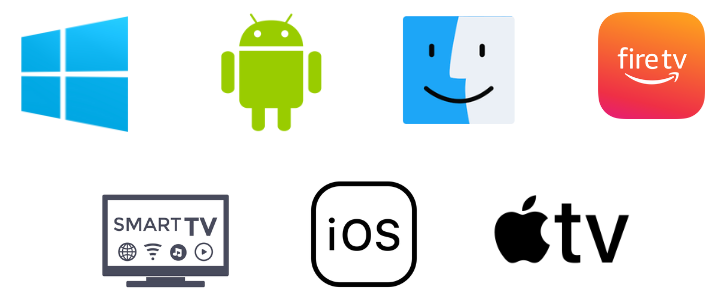
How to Install 247 IPTV on Android Mobile
You can’t find 247 IPTV on the Google Play Store officially, so you shall install the APK version on your Android device.
1. Press and hold the Google Chrome icon on your Android mobile.
2. Go to Info → Chrome Settings → Install unknown apps → Enable Allow from this source.
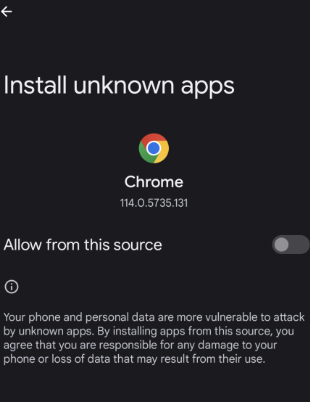
3. Search for 247 IPTV Player APK [urlsrt.io/qTiqv] and download it from a reliable website.
4. Open the APK file and tap on the Install button.
5. After installation, select Open to launch the app.
6. Enter the username and password of any IPTV provider. Click Login to start streaming the desired titles.
How to Download 247 IPTV on iPhone/iPad
1. Open the App Store on your iPhone or iPad.
2. Search for the 247 IPTV app.
3. When you get the app, select the IPTV app.
4. Tap Get and download the app from the App Store.
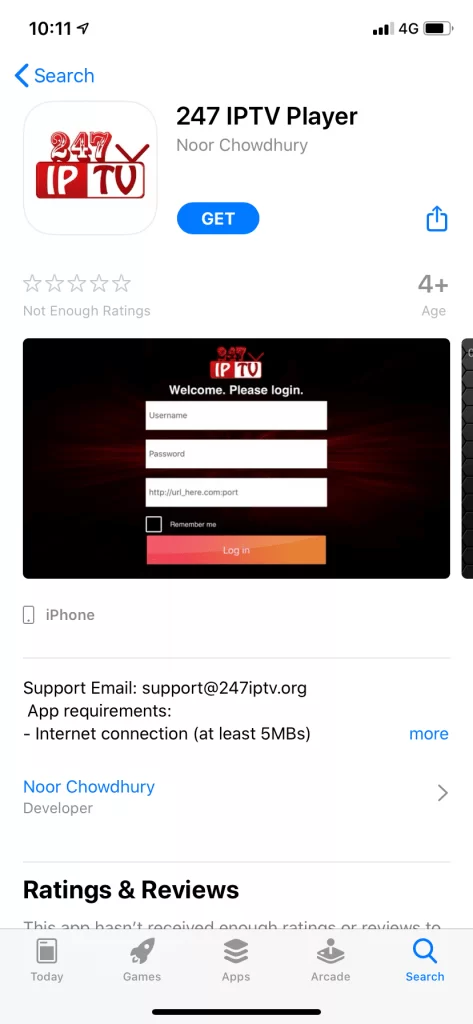
5. Select the Open button to launch the app on your device.
6. Sign in to your provider with the Username and Password in the necessary fields.
How to Install 247 IPTV on Apple TV
The app can be directly on Apple TV, just like on iPhones & iPads. Here’s how to do it.
1. Boot up your Apple TV device and go to its App Library.
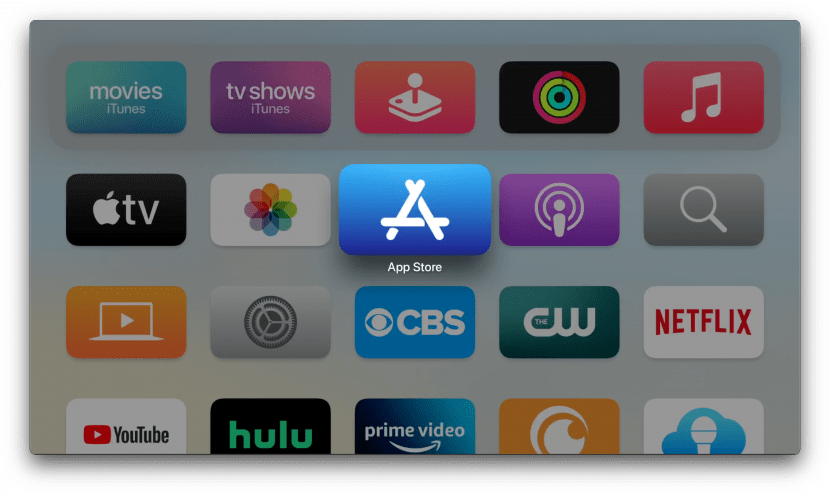
2. Launch the App Store app and search for 247 IPTV player.
3. When the app appears in the search results, select the Get option and download it from the App Store.
4. When the download is over, click the Open option and enter the app.
5. Sign in with your IPTV credentials and start streaming.
How to Download 247 IPTV on Mac
The following steps will guide you on how to download and access this IPTV player from the Mac App Store.
1. On your Mac PC’s Dock or the Menu, find the App Store app and launch it.
2. Click on the Search bar in the left-side corner.
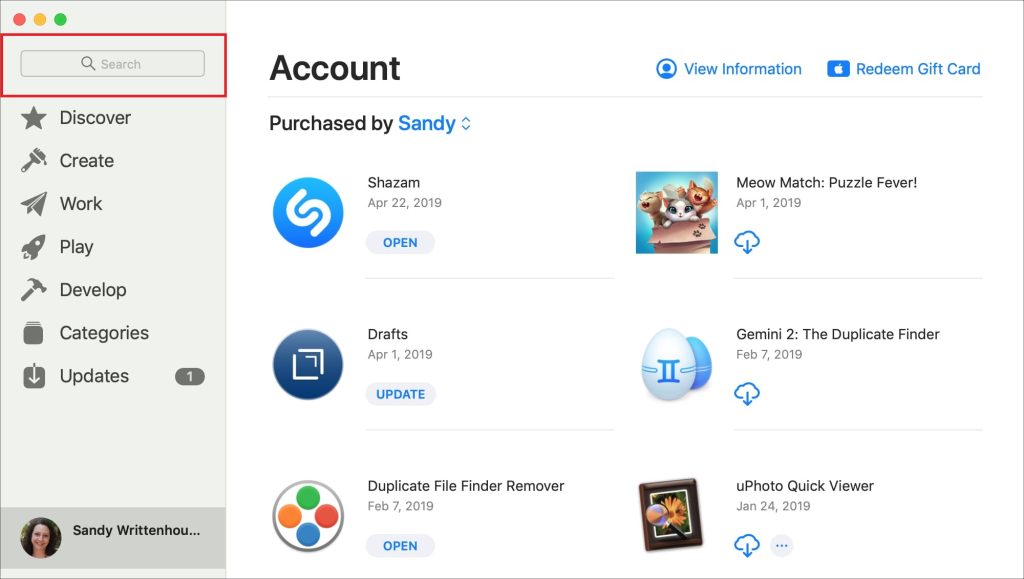
3. Search for 247 IPTV app. When the app appears in the suggestions, click Get, and it will get downloaded.
4. Now, you can open the app and enter your IPTV username and password to watch your desired channel or on-demand videos.
How to Get 247 IPTV on Windows PC
You can use the BlueStacks to get the 247 IPTV on your Windows PC.
1. Turn on your PC.
2. Go to the BlueStacks official website with the help of a browser.
3. Download and install BlueStacks on your computer.
4. Search for the 247 IPTV APK file with the same browser.
5. Make sure you download the APK file on your device from a reliable source.
6. Open the BlueStacks on your computer and select the Sign-in option.
7. Type your email address and password to enter your Google Account.
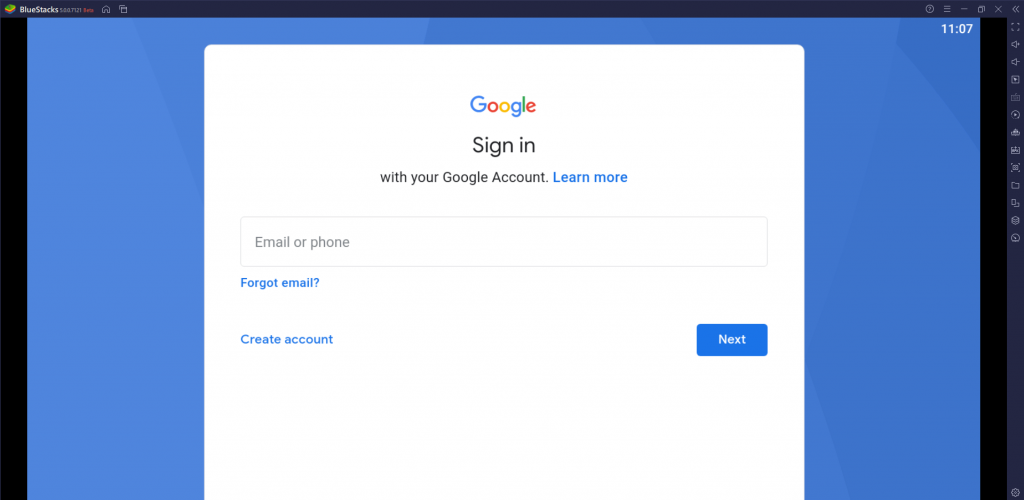
8. Select the Install apk option and go to the downloaded APK file.
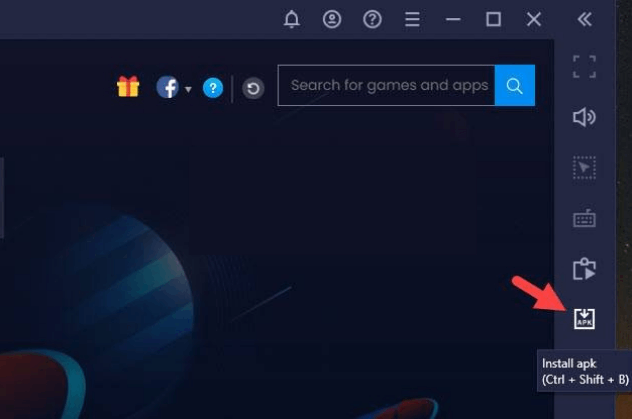
9. Select the APK and click Open to install the IPTV player on your device.
10. Launch the IPTV player app after installation.
11. Get TV channels from your provider only after signing in with your Username and Password.
How to Install 247 IPTV on Android Smart TV
You can follow the steps here to install the 247 IPTV app on your Android Smart TV.
1. Turn on your Smart TV and go to the home screen.
2. Go to the Settings menu.
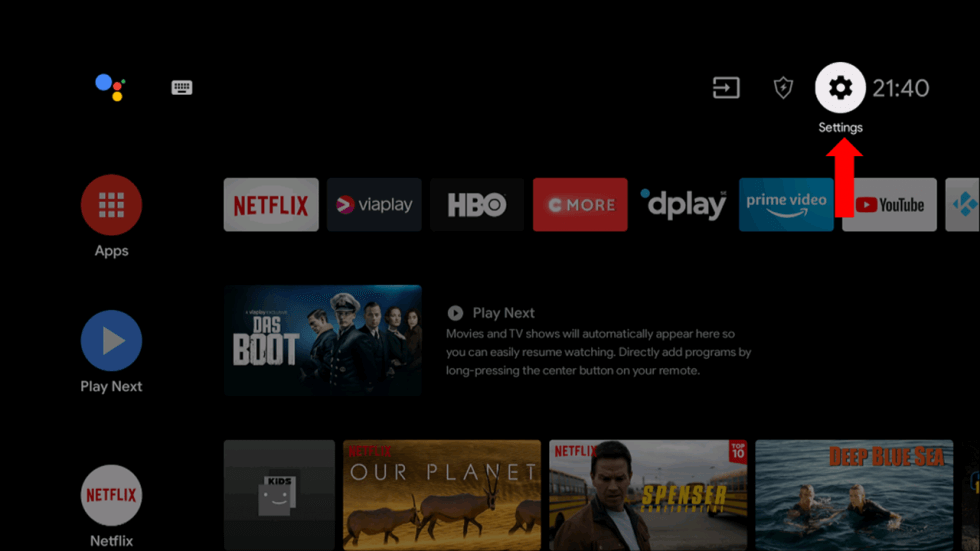
3. Select the Device Preferences option from the Settings menu.
4. Click Security & restrictions, followed by the Unknown sources option.
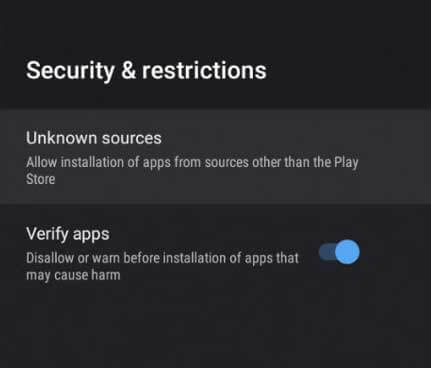
5. On your PC, open Google Chrome.
6. Search for 247 IPTV APK.
7. Download the IPTV APK file to your device from any reliable source.
8. You need to copy the same to a USB drive.
9. Connect the same USB drive to the Smart TV.
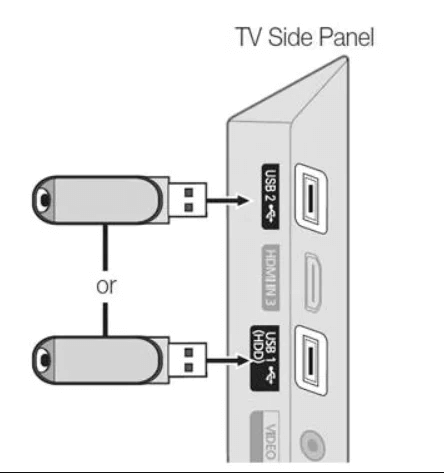
10. After connecting the USB drive, try accessing the same APK file on your Smart TV.
11. Install the app on your TV.
12. Open the IPTV app and log in to your subscription with your Username and Password.
13. Finally, you can start watching the TV channels that the IPTV service provides.
How to Install 247 IPTV on Firestick
Since the 247 IPTV app doesn’t have native support for Firestick, you need to sideload it using the Downloader app.
1. Locate the Firestick home screen and click Search.
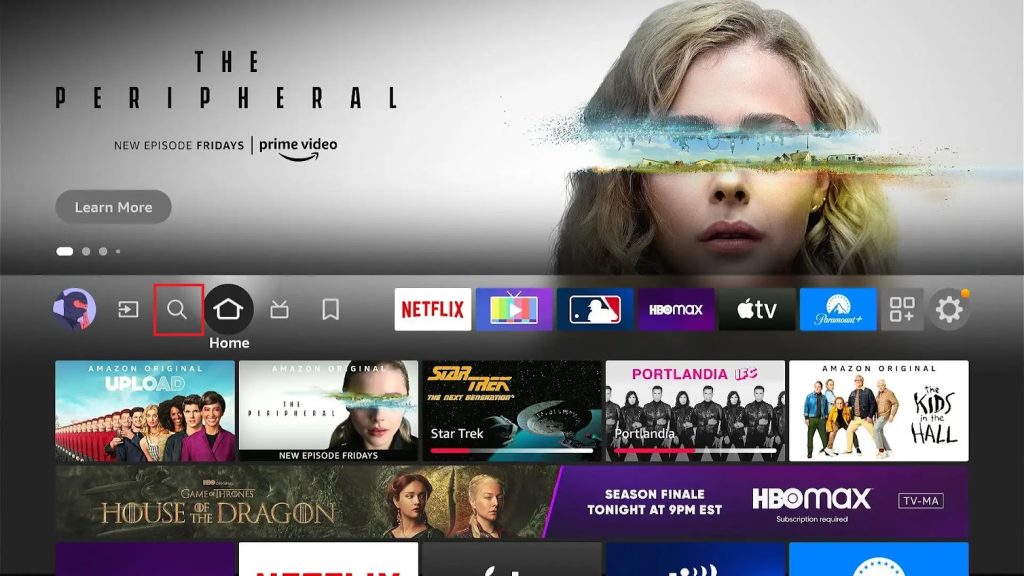
2. Type in Downloader in the search bar of the Amazon App Store.
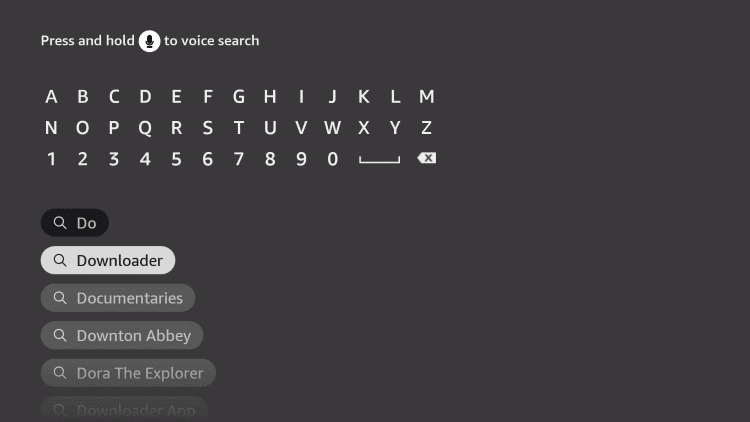
3. Select the app and click on Download or Get to install the Downloader app
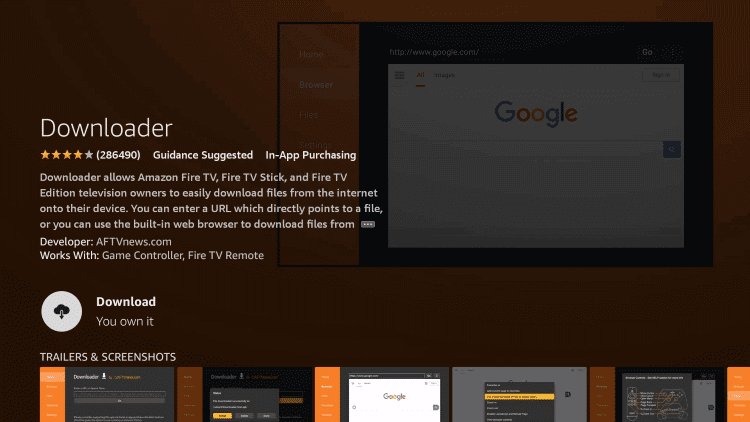
4. Press the Home button on the TV remote to launch the home screen.
5. Open Settings and select My Fire TV.
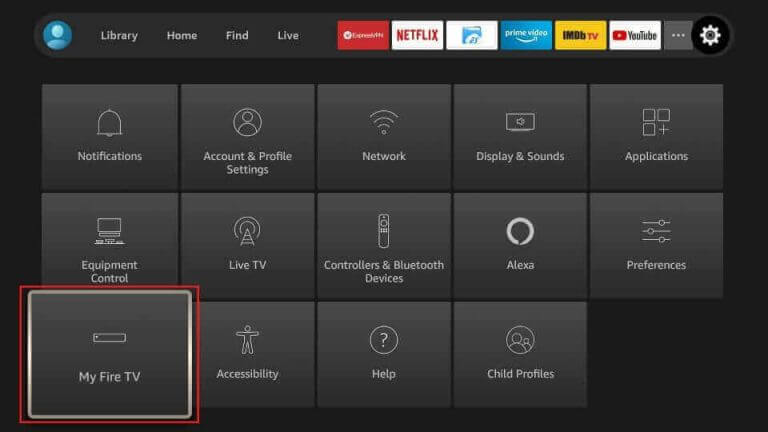
7. Find Developer Options and then select the same.
8. Click Install Unknown Apps.
9. Select the Downloader app on your screen and turn on the toggle.
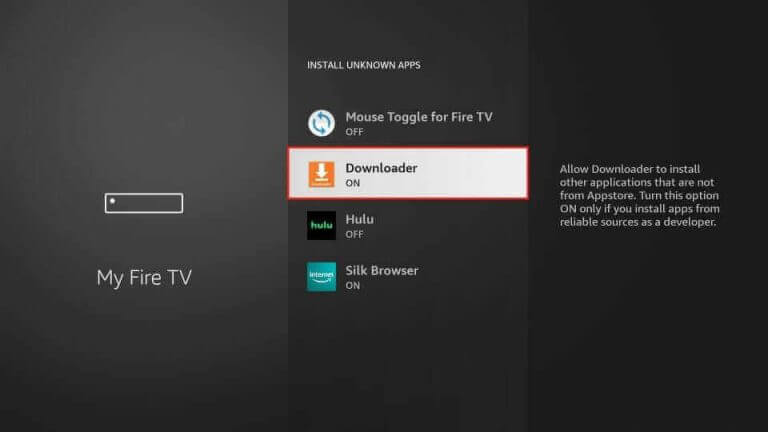
10. Move back to the home screen and open the Downloader app on your Firestick.
11. Paste the URL of the 247 IPTV APK file in the URL box.
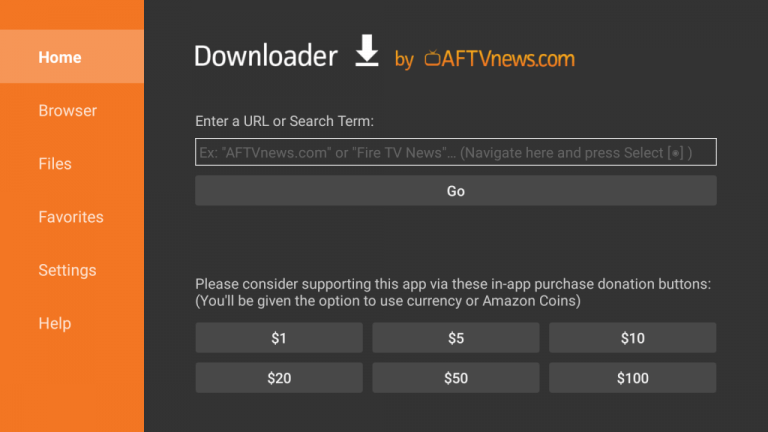
12. Select the Go button and start downloading it to your device.
13. Choose the Install option to install the IPTV Player app.
14. Click on Open to launch the app on the Fire TV device.
15. On the app screen, enter your Username and Password of the IPTV Provider.
16. Access TV channels on your Firestick.
Customer Support
Since the 247 IPTV player is free, it doesn’t provide any customer support for the users. But you can try the simple and working troubleshooting methods provided below to resolve the 247 IPTV not working issue.
How to Solve 247 IPTV Not Working Issue
There is a possibility of the 247 IPTV not working, streaming, or buffering. You may face this situation anytime, and you can easily recover from the condition.
- Verify the IPTV provider’s login credentials and the M3U URL you entered.
- Restart the streaming device and launch the IPTV Player app for a fresh start.
- Check the device’s internet connection and restart the Wi-Fi router if you cannot connect to the Wi-Fi.
- Uninstall the IPTV app and reinstall the app from a reliable source.
- Update the streaming device to the latest software.
Alternatives of 247 IPTV Player
Whether this IPTV Player isn’t compatible with your device or you want to try out better alternatives, you should check out the players listed below.
LXtream IPTV
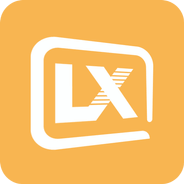
If using an IPTV player with the provider support seems valid, you shall choose LXtream IPTV. It supports M3U links and Xtream Codes API. Besides this, you can access its IPTV provider section to stream live TV channels and VOD. LXtream is a subscription-based IPTV with a money-back guarantee.
LillyPlayer IPTV

LillyPlayer IPTV is an exclusive IPTV player compatible with Apple devices. It is free to install and supports adding the M3U Playlist URL. With LillyPlayer, you will get EPG and closed captions support. In addition, it has PiP player support and built-in AirPlay and Chromecast support.
Mega IPTV
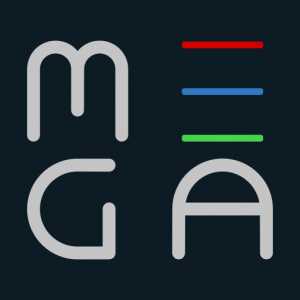
Mega IPTV is a reliable IPTV player choice if you want to have an unlimited IPTV streaming experience. It supports playlists in the M3U format and is available as an APK. Mega IPTV requires a one-time activation and includes a free trial. It works on most devices and is a solid IPTV player alternative for this IPTV player.
FAQ
Yes, you can download the 247 IPTV Player on your Mac from the Mac App Store directly.
To download the player on your Apple TV, go to the App Store and search for the app. Click the Get button, and the app will be installed.
Our Review for 247 IPTV
The 247 IPTV app is one of the go-to IPTV Players and has many valuable features. It works without any issues on your device. Moreover, it is entirely free to download and use on your devices. You can doubtlessly choose this player since it is compatible with different streaming devices.
Merits
- Uncomplicated nature
- Entirely free of cost
- Has Dynamic Language Switching option
- Can work with external media players
- Has TV catch-up feature
Needs Improvement
- Can't run 4K content
- Not available on Google Play Store
- Doesn't have a dedicated customer support team
-
Accessibility9
-
Feature Offerings8.1
-
Device Compatibility8.3
-
Interface Quality7
-
Support Service4
-
Cost9